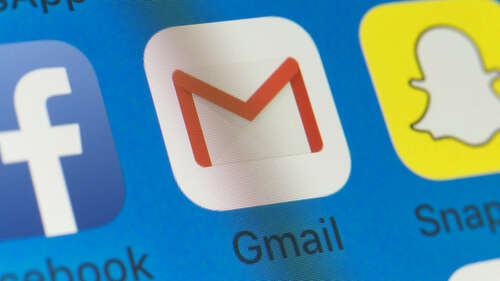
The quickest way to find an archived Gmail message is to use the app’s search bar. When you input one or more keywords or search for messages to or from a particular account, any results that show up will include archived emails in addition to the ones still in your inbox.
However, you may want to manually scroll through your archived messages. You may not remember the right keywords or have too many emails with that keyword, making using the search bar futile. If this is the case, it will only take a few steps to see a list of your archived emails in Gmail. Here’s what you need to do:
- Open the Gmail app or go to your Gmail account in a web browser.
- Tap the hamburger menu icon in the top left of your Gmail inbox. If you’re on the web, look on the left-hand side.
- If you don’t see an All Mail option, click More. The All Mail option will appear among Trash and others.
- Tap or click All Mail. This will take you to the All Mail inbox.
The All Mail label is automatically applied to every single message you send or receive, so even if you immediately archived an email, you’ll always be able to find it in the All Mail inbox until it’s deleted. Once you uncover an archived message, you can open and read it, reply to it, or perform any other function you can with an email that’s in your primary inbox. You may even want to delete some archived emails if you’re low on Gmail storage and need the space. Just keep in mind that once you move an email to Trash, it will soon be permanently deleted — unlike an archived message.

