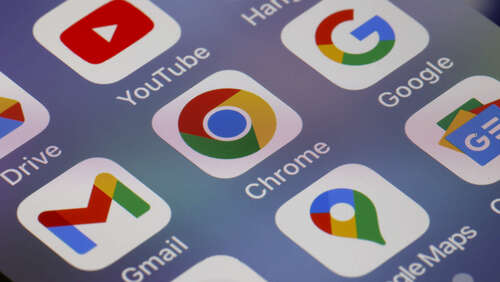
Before you can sync your Google contacts to your iPhone, you must first add the account and turn on contact syncing. Here’s how to do it:
- Launch Settings on your iPhone.
- Scroll down the menu and tap Contacts.
- Select Accounts.
- Tap Add Account in the Accounts panel.
- Choose Google from the list of options.
- Enter your email or phone number to sign in to Google.
- Enter your Google account password, and tap Next.
- Allow iOS to read your Google account information by scrolling down and tapping Allow in the bottom-right.
- When you’re redirected back to Settings, you’ll see a page with switches; make sure Contacts is switched on.
- Tap Save when you’re done.
Give it a little time, and your contacts will download from Google’s cloud. There’s no official way to see the download progress, so just open the Contacts app and check for new contacts after some time has passed. Once you’ve successfully transferred your contacts, managing them might require cleaning up duplicates or old entries in your iPhone’s contacts, but otherwise you should have all the numbers you backed up at your fingertips.

