
In a world of streaming this and smart that, there are several different brands to jumpstart your internet-connected movie and TV show-watching with. One of the most popular options is Roku.
Responsible for several of the most popular standalone streaming devices and Roku-powered smart TVs, Roku offers an exceptional user experience and a myriad of features and customizations that highlight the movies, shows, and sports you love to watch.
So, how exactly does a Roku work? Do you need a subscription to use it? In this explainer, we’ll answer all of your questions about Roku. By the end, you’ll know if the popular media streaming platform is right for you.
Perfect for watching NFL, NBA, and more, you can score 50% off your first month of live TV with Sling TV.
What is Roku?
Roku is a company that makes a family of media-streaming devices running Roku software. The name means “six” in Japanese because Roku is the sixth company launched by its founder, Anthony Wood. The company launched its first product — the Roku DVP — in 2008 and has been releasing new versions of its hardware and software regularly ever since.
Unlike home theater PCs, game consoles, or other internet-connected devices, Roku streaming media players have always focused on providing a dead-simple way to access streaming video and audio content on any TV. Whether it’s Netflix, YouTube, Amazon Prime Video, or hundreds of other services, a Roku device lets you watch them all — plus a huge variety of specialized “channels” that stream everything else from the spiritual to the strange.
Today, Roku offers an array of products, including multiple versions of the classic streaming platform, smart TVs with built-in Roku streaming software, soundbars, speakers, home security products, and the Roku Channel for live TV viewing.
Is it a device, or is it software?

It’s both! Roku sells its own hardware — the Roku players — that run from $30 on the low-end (Roku Express) to $180 on the high-end (Roku Streambar Pro), with several models in between, including stick-style players that plug directly into your TV. These players can be used on any TV with an HDMI connection, but they’re especially handy for folks who don’t own a smart TV with its own internet connection. Each player comes with a Roku remote, the latest versions offering voice control and Bluetooth connectivity. They’re easy-to-use devices that let you navigate the Roku on-screen menus and control the playback of streaming media. The Roku app for your smartphone can also be used to control the system with some added features and easier search with the on-screen keyboard (more on the remote later).
Roku has also built the Roku OS into budget-friendly soundbars and the company’s premium streaming device and soundbar combo, the Streambar Pro. These soundbars can be expanded into full wireless surround systems thanks to Roku’s wireless speakers and subwoofers.
Roku also licenses its Roku OS (which it uses on its players) to third parties, including TV manufacturers like TCL, Hisense, RCA, Onn, and Toshiba. These Roku-powered TVs are known as Roku TVs, and depending on the model, they pack the entire Roku experience, plus control over the TV’s dedicated functions, like volume, channels, and inputs, into Roku’s simple interface. For many folks, that’s a big reason to buy a Roku TV. Most recently, the company launched its Roku-branded TVs, which are sold exclusively through Best Buy.
Another reason to buy a dedicated Roku TV? Many of these models support Dolby Vision, a high dynamic range (HDR) video format that looks better than standard HDR10. That’s important because, so far, Roku only has a few standalone devices that offer Dolby Vision: Roku Streaming Stick 4K, Roku Streaming Stick 4K+, and Roku Ultra.

Do I have to pay a subscription?
No. No subscription fee is required to use any of Roku’s features, whether you buy a Roku player, Roku TV, or Soundbar. However, Roku lets you access plenty of streaming services that do require a subscription. Netflix, Hulu, Disney+, Max, and Hulu are all popular examples of subscription-based content. You’ll also find it’s possible to access movie rental or purchase services, which also require some form of payment.
Alongside the paid-content options are tons of completely free sources of content, including access to 350 live TV channels that you can find through The Roku Channel’s Live TV Channel Guide. Plus, most Roku devices let you access your collection of movies, TV shows, photos, and music. Some Roku players, like the Ultra, provide a dedicated USB port so you can plug in an external hard drive and play files directly.
How does it work?
Whether you buy a Roku player, Roku TV, or a Roku-enabled soundbar, the experience will be very similar. All Roku devices need an internet connection. Some devices allow you to use an Ethernet cable for a hard-wired connection to your modem/router, but all of them will work with Wi-Fi, too. Once you get your device set up, including creating a free Roku account, you can start using it immediately.
Home screen menu
The first thing you’ll see after your initial setup is the Roku home screen. This includes a main menu on the left and a series of large graphic logos on the right laid out in an easy-to-read grid pattern. These rectangles, which will include items like Netflix, YouTube, The Roku Channel, and others, are known as “channels.” Channels behave just like apps on your smartphone — in fact, they are apps, but because Roku is so TV-centric, it calls them channels because you watch them.
To watch a channel, use the included remote, navigate to the one you want, and press OK. The channel will launch, and if it’s a channel that requires a subscription (like Netflix), you’ll be asked to sign in or create a new account. This process usually requires a second device like a smartphone, tablet, or PC with a browser, but you only need to do it once.
When you want to watch another channel or return to the home screen at any time, press the Home button on the remote. Selecting and launching channels is the essence of Roku, but there’s way more you can do on a Roku device.
Adding channels
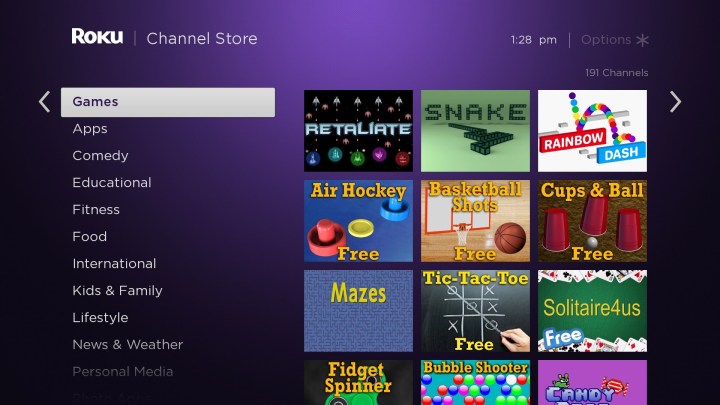
The ability to add new channels to your Roku home screen is one of the biggest reasons for the platform’s popularity. Roku’s channel store has thousands, ranging from daily essentials like CBS News and Spotify to TV shows from across the pond (Acorn TV) to the deeply obscure Light Saber Network. You’ll also find handy utilities like Plex, which lets you stream from your personal media library, games, and channels that let you keep an eye on your security cameras.
Adding channels can be done using your Roku remote by surfing through the Streaming Channels menu item, or you can do it on the web using a browser. Roku’s mobile app (more on this below) is another way to find and add channels. You can search for channels by name or description or use the many helpful categories like Games, Movies, Comedy, Cable Alternatives, Recommended, New and Updated, etc.
Searching for something to watch
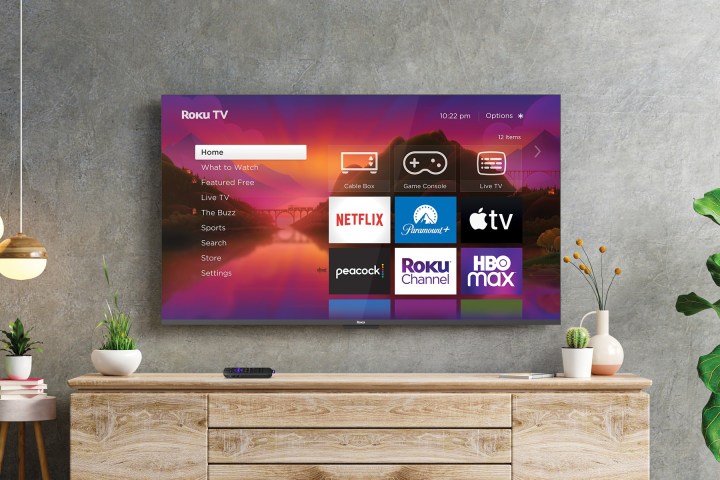
Access to thousands of channels is a huge benefit to using Roku, but the sheer amount of content can become overwhelming. Thankfully, Roku has an effective universal search feature that lets you look for content based on the title, actor, or director. You can even search by famous lines of dialog like, “I can do this all day” or “Hamburgers! The cornerstone of any nutritious breakfast.”
It pulls results from over 500 of the top streaming channels — while some of the more esoteric content may not show up, you’ll still get the most popular content. If you own a Roku TV connected to an over-the-air antenna, you’ll see content matches from available TV stations, too.
Matches are sorted by price, and icons beside the titles indicate whether it’s a channel, movie, or TV show. Clicking on these search results gives you more information about the item, like a synopsis and cast and crew details, and which channels let you watch it. The best part is being able to see when a given movie or show is included in one of your subscriptions.
Use your voice
Some Roku devices and Roku TVs come with a microphone built into the remote. You can use it to do searches with your voice or issue commands like “play,” “pause,” or “fast forward three minutes.” Roku TVs have their own voice commands that let you control channels, inputs, and volume. With the Roku OS 11 update, an added feature called Roku Voice allows you to use your voice to enter passwords (yes!), email addresses, PINs, and login information.
If your Roku device didn’t come with a voice-capable remote or it isn’t compatible with Roku’s voice remotes, you can still use your voice via the free Roku app for iOS and Android. We’ve got more on the Roku app and its capabilities below.
Finding free content
If you don’t have a streaming media subscription with one of the big services or want to see what else is available to you outside of your subscriptions, the Featured Free section is a great place to start. It offers a hand-curated selection of shows and movies from sources like The Roku Channel, ABC, NBC, The CW, Pluto TV, Crackle, and more. They’re all free to watch, though most contain advertising.
If you select a show or movie from a channel that isn’t currently installed on your Roku device, you’ll be prompted to add it. Once added, your content should start streaming right away.
The Roku Channel
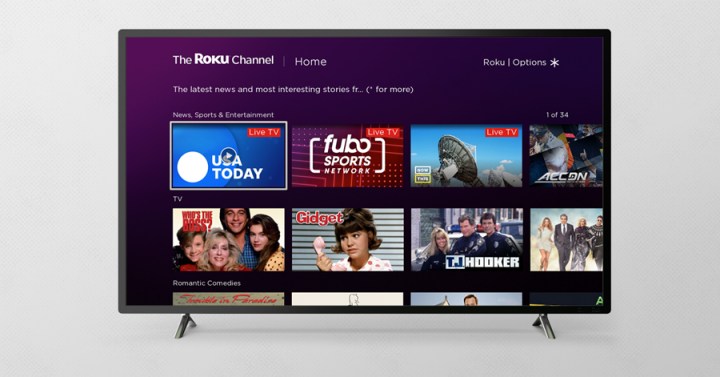
Speaking of free content, one of the best places to find it on Roku is The Roku Channel. Almost an entire streaming experience unto itself, The Roku Channel is a collection of free-to-watch, ad-supported shows and movies, which you can enhance by adding optional paid subscription services. Starz, Epix, and Showtime are among the biggest of these premium subscription options, but many more, like the Smithsonian Channel and Stingray Music, are available too.
But wait, there’s more: The Roku Channel is also home to more than 350 free live TV streaming channels, which include providers such as ABC News Live, NowThis, Reuters, and USA Today. You’ll find sports networks, too, including Fubo Sports Network, Outside TV, and Adventure Sports Network.
To help you navigate the live TV portion of the Roku Channel, there’s a guide screen that looks just like the kind you’d find on cable or satellite boxes.
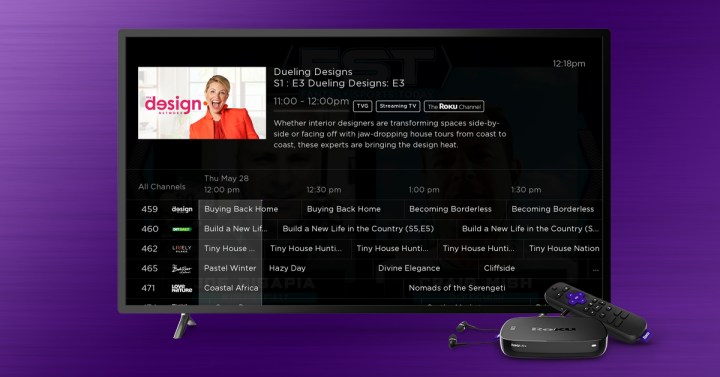
All of these choices can be a bit confusing. After all, you can already add the Epix channel to Roku if you’re an Epix subscriber via cable or the Epix Now channel if you want to sign up directly, so why would you want one of these subscriptions inside The Roku Channel?
The answer is portability. While dedicated channels added from the Channel Store only work on Roku devices, The Roku Channel is available to watch within the Roku app for iOS and Android and on the web. It’s a clever way to extend a portion of the Roku experience onto other devices, letting you watch anywhere you go.
The Roku app
The free Roku app for Android and iOS devices significantly enhances what you can do with Roku at home and when you’re on the road. With the launch of OS 12 in March 2023, the app got a long-overdue revamp that included a home screen layout redesign and improved account management tools. Here are some of its best features:
- Home of The Roku Channel for mobile viewing.
- A new Live TV Channel “Guide” button can now be used with players (previously only available when connected to Roku TVs).
- Functions as a full replacement for the remote that came with your Roku device.
- Launch channels on your Roku directly from the app.
- Add and remove channels from your Roku account.
- Uses your phone’s mic for voice commands (see above).
- Uses your phone’s keyboard for quick text entry when the traditional remote would be too cumbersome.
- Pair a set of wired or wireless earphones to take advantage of private listening — this works for both Roku content on the phone as well as the content your Roku device is showing on your TV.
- Better Roku Photo Streams manage: Cast photos and videos that are stored locally on your phone to your Roku device.
Hotel and dorm room connect
Setting up a streaming device in a hotel or a college dorm isn’t always easy. That’s because the Wi-Fi in these locations often requires a secondary sign-in step known as a “captive portal” that uses a browser screen instead of the usual Wi-Fi password prompt. With Roku’s hotel and dorm room connect feature, you can use your smartphone, tablet, or laptop to sign in to the captive portal page and get your Roku device connected. Here’s our full set of instructions for this procedure.
Guest mode
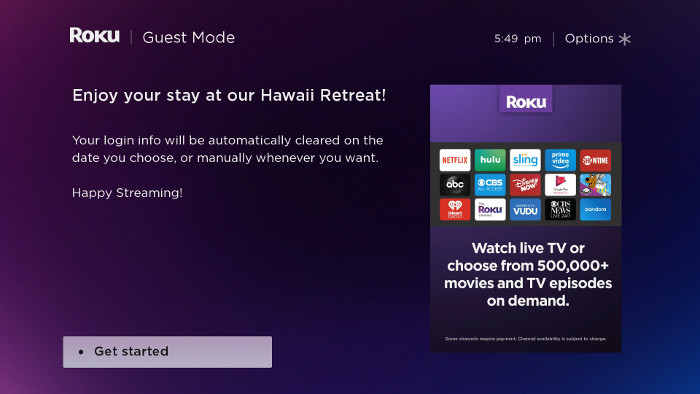
Like hotels and dorm rooms, many people are starting to include access to a Roku device when renting out their homes via services like Airbnb. But you don’t really want these guests using your streaming accounts or adding their favorite streaming channels to your device. There are privacy considerations, plus it could mess up your personalized recommendations.
Originally called Auto Sign Out Mode, Guest Mode lets you provide your guests with a completely fresh Roku experience that they can use as-is or make their own by signing into their personal Roku accounts. Once your guests leave, you can exit Guest Mode and return to your own Roku experience, though you will have to sign back into your streaming video subscription accounts on that device.
Another clever add-on for Guest Mode is the ability to leave a personalized message for your guests and remotely end guest sessions on all of your Roku devices via the web.
Casting, screen mirroring, and AirPlay 2
As mentioned above, the Roku app can be used to cast photos and videos from your phone or tablet to a Roku device or TV. But there’s more you can do with a Roku, depending on the kind of device you own and the apps you’re using.
Casting
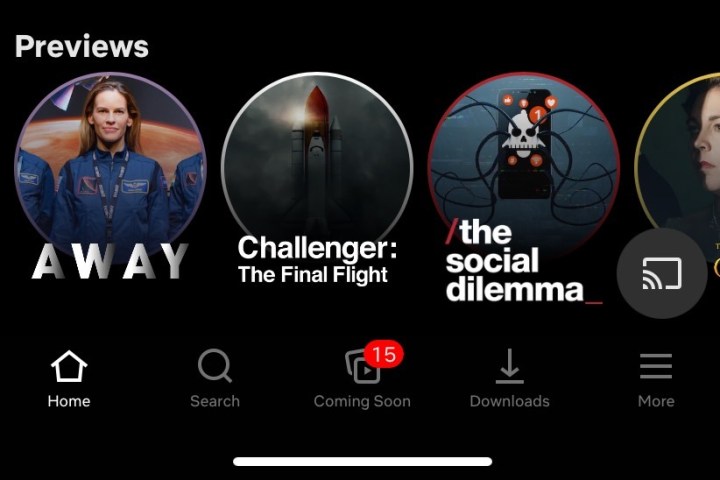
Casting is the act of telling an app or a web browser that you want to watch the content that’s currently playing on your TV instead. Your ability to do this varies from app to app. For instance, the Netflix and YouTube apps will let you tap a casting icon and choose your Roku device or TV as the place you’d like to view content.
Not all apps support this feature. To see if an app has it, check for the casting icon (it looks like a screen with a wireless signal) somewhere on its main screen.
Screen mirroring
If you have an iOS, MacOS, Android, or Windows device, you can mirror your screen to a Roku device or TV. Unlike casting, which just shows a video or photo using the whole TV, screen mirroring shows exactly what you’re seeing on the originating device — including any open programs, taskbars, and notifications. It’s like having an invisible HDMI cable and can be handy for showing a larger group of people how to use new software or for running a PowerPoint slideshow on a big screen. Here’s Roku’s guide to screen mirroring.
AirPlay 2
As touched on above, as of Roku’s 9.4 version of Roku OS, Roku brought Apple’s AirPlay 2 technology to all 4K-capable Roku players.
AirPlay 2 allows Roku devices and TVs to be AirPlay “targets” for macOS, iPadOS, and iOS devices, opening up an expanded world of casting and screen mirroring. Roku also added Apple’s HomeKit in Roku OS 9.4, which makes select Roku devices compatible with Apple’s home automation platform.
What’s the latest with Roku?
Like any good streaming device or smart TV, Roku products receive occasional software updates to improve the user experience, add new features, and take care of existing bugs and glitches. The latest version of the Roku OS, Roku OS 12.5, introduces several new elements to existing Roku tech.
First and foremost, the What to Watch tab on the Home Screen has now been expanded to include category and genre search filters. Some of these filters include Movies, TV Shows, and New & Popular, further divvied up by genres like action, horror, drama, etc.
Several new content providers will also be listed in the Live TV Channel Guide, including Fubo, DirectTV, and Sling (users require a subscription to these channels to see this content).
Sports fans will love the new ability to “favorite” teams, which will appear as an option when you search for a team. This allows the Roku Sports Zone to highlight that team’s live games.
The Roku mobile app also received some updates, including Visual Search Results and a new Continue Watching tab that lets you pick up your movie or show from when it was last stopped.
You can read a more detailed report of every new feature and modification made to Roku OS 12.5 on Roku’s software release notes page.
Editors’ Recommendations

