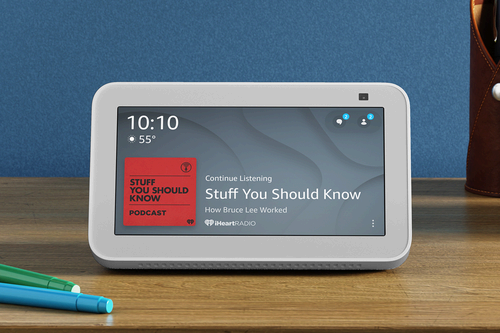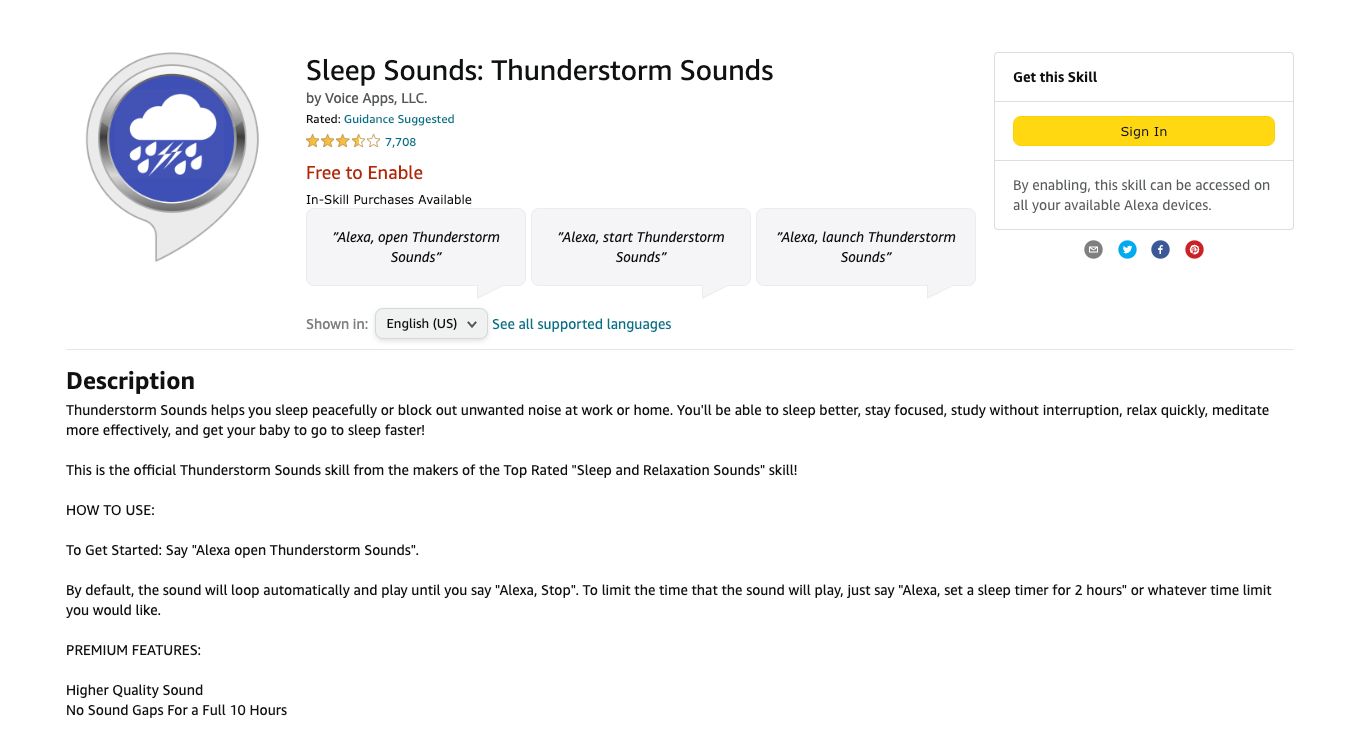Key Takeaways
- Alexa skills are like apps for your Echo, allowing you to interact with content using your voice.
- There are over 100,000 Alexa skills available, mostly made by third-party developers.
- You can add and remove Alexa skills through the Alexa app, Amazon site, or by giving a voice command to Alexa.
You probably use an Amazon Echo to play music, set timers, and control smart home devices. But with Alexa skills, you can do so much more using just your voice. Let’s take a look at how useful skills can be, and how to add or remove them from your Echo.
What Is an Alexa Skill?
Think of an Alexa skill as an app for your Echo. Instead of having to scroll and type on a screen, you interact with the content using your voice and Alexa. For example, with the Jeopardy! skill, you’ll hear the clues read to you and just speak the answer.
There are currently more than 100,000 Alexa skills available. These cover everything from ordering a pizza to hearing a joke. While Amazon makes a number of skills, the vast majority are made by third-party developers.
Unlike Apple’s App Store or Google’s Play Store, all skills are available to use for free. But some might have in-skill purchases that unlock additional content in the skill. While all skills use a voice interface for all Echo devices, some skills might have additional enhancement for Echo Show devices with a touchscreen.
To make the most of some skills, you must log in to the companion service. For example, before using the Apple Music Alexa skill, you must provide your Apple ID credentials to use it.
You can browse and search for skills in two ways. First, you can head to the Alexa skills portal on the Amazon site. Alternatively, you can use the Alexa app for iOS or Android. Both of those options allow you to search for skills and browse through various categories.
On the specific skill page, you can see more information about what the skill does and some of the Alexa commands you can use to interact with the content. You can also see reviews from other people who have used the skill. Other information includes supported language and whether the content has any optional paid content.
How to Add an Alexa Skill
Amazon makes it easy to add an Alexa skill to your Echo device. There are three methods to do this.
Through the Alexa App
Probably the easiest way to enable an Alexa skill is through the companion Alexa app. To get started, open up the Alexa app and select the “More” tab at the bottom of the page. Then choose the “Skills & Games” tab.
From there, you can view the Skills portal on the app. Browse or search for what you’re looking for.
When you find a skill you want to try, select “Launch.” Depending on the skill, you may have to approve certain permissions or log in to the companion service. Once that’s done, the skill is ready to use. Just say “Alexa, launch [skill name],” on any of your Echo devices.
On the Amazon Site
You can also find and activate an Alexa skill directly through the Skills Portal on Amazon’s site.
Once you find an app you’d like to try, select Enable. It will then be automatically added to any of your Echo devices.
Via a Voice Command to Alexa
The easiest way to add an Alexa skill is with a simple command to the powerful virtual assistant. If you already know the name of the skill, or if you found it on the Amazon site or app, just say “Alexa, enable [skill name].”
If you don’t know where to start, see how Alexa skills can make your life easier when using an Echo device.
How to Remove an Alexa Skill
All the Alexa skills live in the cloud, so there’s no reason to worry about clogging up your Echo like a traditional smartphone. That said, it’s easy to remove a skill.
The simplest option is to just say “Alexa, disable [skill name].” You can also head back to the skill page on the Alexa app or Amazon site and tap “Disable Skill.”
A big part of using any Echo is understanding the light colors on your smart speaker. Make sure to look at our guide about all the Echo colors.