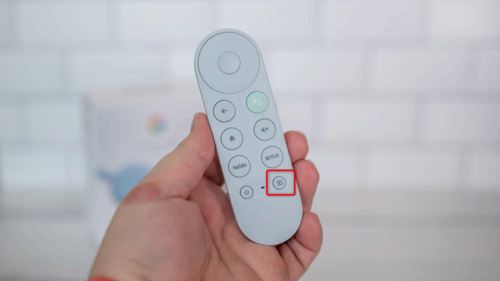Key Takeaways
- Check cables: Ensure that power and HDMI cables are fully plugged in, and try different ports or cables if necessary.
- Restart and unplug: Try a basic restart by holding down the power button or unplugging the power cord for a minute.
- Switch input source and factory reset: Cycle through input devices and perform a full factory reset to fix software-related issues.
You turn on the TV, all set to indulge in your favorite show. The indicator light flickers on, and the speakers are playing back sound, but hold on a second—what’s this? The screen remains pitch black. Let’s find a way to fix it.
Check the HDMI and Power Cables
The first troubleshooting step for any display-related issue is to check the cables. Let’s first go over the power cable. The power cable runs from the back of the TV to a power outlet. Ensure that it is fully plugged in at both ends; if your TV has a built-in power cable, you only need to check the power outlet side of the power equation. While you’re at it, you should also try using a different power strip or outlet to see if that fixes the problem.
If you see interface elements on your TV, but the show you want to watch is black, check the HDMI cable. It’s a rectangular cable with one end plugged into your TV and the other into your TV receiver, streaming box, gaming console, Blu-ray player, or some other device you use with the TV. Make sure that the cable is fully plugged into both ends.
If the issue persists, try a different HDMI port on your TV. The one you used previously might be damaged or incompatible with your streaming device. You should also try a different HDMI cable in case it’s faulty. HDMI cables are ubiquitous, so you might have a spare at home, or you could ask your friendliest neighbor to lend you one.
Restart Your TV and Connected Devices
A basic restart can fix numerous issues. Even though you can’t see anything on the screen, you can still do a reset on most TVs by pressing and holding down the power button on your remote or the back of the TV. If nothing changes, you might want to dig out your TV instruction manual to see if there are any specific tips on how to perform a reset. You could also try doing a power cycle by unplugging the power cord for a minute and then plugging it back in.
Make sure to power cycle both your TV and any connected devices. Speaking of connected devices, have you tried unplugging all of them and then powering on the TV? Some TVs don’t handle multiple devices well, so unplugging all of them is absolutely worth trying.
Configure the Input Source
Does the screen actually work, but it’s not displaying a picture? If yes, you may have to switch the input source to a different device. Your TV remote likely has an input or source button that you can press multiple times to cycle through different devices. On most remotes, the button is an arrow pointing toward a closed box. Cycle through all input devices until you find the one that works.
Perform a Full Factory Reset
A factory reset will delete all of your data and reset all settings. It’ll restore your TV to its original state and can fix many software-related issues. Again, if you see the TV’s user interface, you can dig around the settings menu until you find the reset option. But if your screen doesn’t work at all, you’ll have to find the instruction manual specific to your TV brand and model and check how to force a full reset. Since there are many different ways to perform a factory reset across various models, we can’t give you specific instructions on how to do it.
Check the Backlight; Maybe It’s Time for a Professional Repair
Sometimes the cause behind your black screen is a faulty backlight. LED TVs use an array of LED lights in the back to illuminate the actual image on the screen, hence the term “backlight.” To check if it works, turn the TV on and shine your phone’s flashlight against the TV’s surface from close up. Look closely at the black TV screen. If you see an image, then your backlight is out.
Unfortunately, there isn’t much that you can do about a broken backlight than to bring it to a television repair service. The issue could be the backlight itself or the power, main, or T-con board. Thankfully, repairing the TV is often significantly cheaper than throwing it out and buying a new one.
If your TV really is a goner, then you may want to have a look at our roundup of the best TVs you can buy today. It’s sad that your TV is broken, but if it’s been a while since you’ve had a new TV, the good news is that they’ve improved by leaps and bounds over the past few years.