The April 8 total solar eclipse, which will be the last one in the continental US until 2044, is expected to draw millions of visitors to the narrow strip of visibility stretching across the country, from Texas all the way to Maine. As a result, local officials are warning that those in the path of totality, especially in places where there are large crowds, can expect issues with service on their phones.
Not because of the eclipse, but simply because of the sheer amount of people in one place.
Check out: Solar Eclipse Eye Safety: Tips From an Optometrist and How to Find Eclipse Glasses
If you’ll be viewing the eclipse in a crowded area, like you would be during a music festival or a sporting event, then you know that you might face some network disruptions, making it difficult to place phone calls or use the internet.
And without internet, you might be in a bind, especially if you’re visiting somewhere in the path of totality and you know nothing of the area. Getting from one place to another could be impossible without access to online maps.
That’s why you should know how to download a map (or several) on Google Maps, so that any disruptions don’t affect you getting from points A to B. Here’s what you need to know.
Don’t miss: Google Maps Cheat Sheet: The Most Useful Tricks You Need to Know

Want to check out other Google Maps tips and tricks? Check out how to blur your house on Google Maps and three Google Maps features you’ll definitely want to know about.
How to download Google Maps offline
First off, you won’t download all of Google Maps in its entirety. Instead, before your trip, you’ll want to download a specific area, which could be a city, county or region where you’ll be spending time and might not have service on your phone.
To download a map in Google Maps offline, open the Google Maps app on iOS or Android and tap your profile picture on the top right (you must be logged in to your Google account for this to work). In the menu that appears, tap Offline maps > Select Your Own Map.
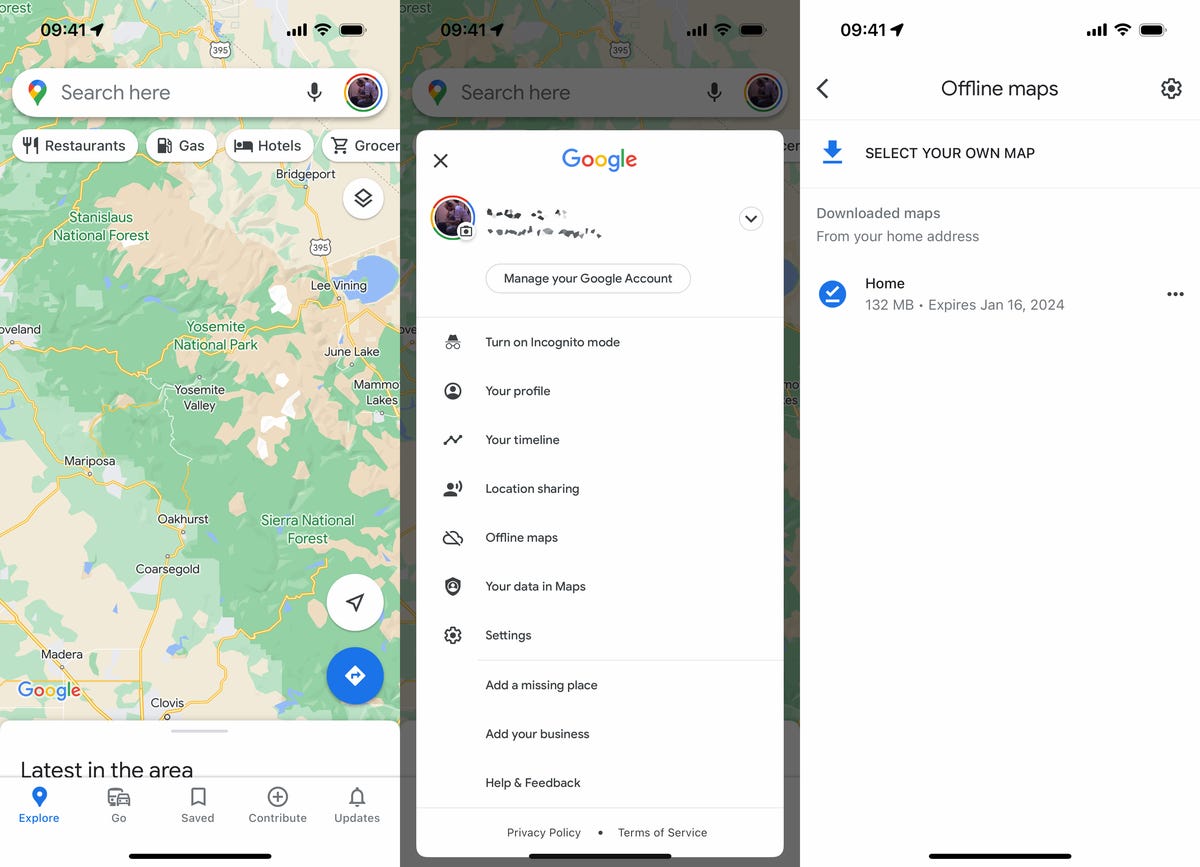
You can download multiple Google Maps areas offline.
Use your fingers to place the map you want to download within the confines of the rectangle border. Use one finger to move across the map, and a two-finger pinch to zoom in and out. As you move around the map, you’ll see how much storage space the download will take up on your phone. Once you’re happy with the area, tap Download.
Note: Alternatively, you can type a city or other area into Google Maps and then hit the Download button that appears in the pull-up window to download the map offline, but this only works on the iPhone.
You must be connected to Wi-Fi to download the map. If you want to download over cellular, go to the Offline maps page, tap the gear icon on the top right, tap When to download offline maps and select Over Wi-Fi or mobile network. Once your map is downloaded, you’ll be sent back to the Offline maps page, where you can see all your offline maps.
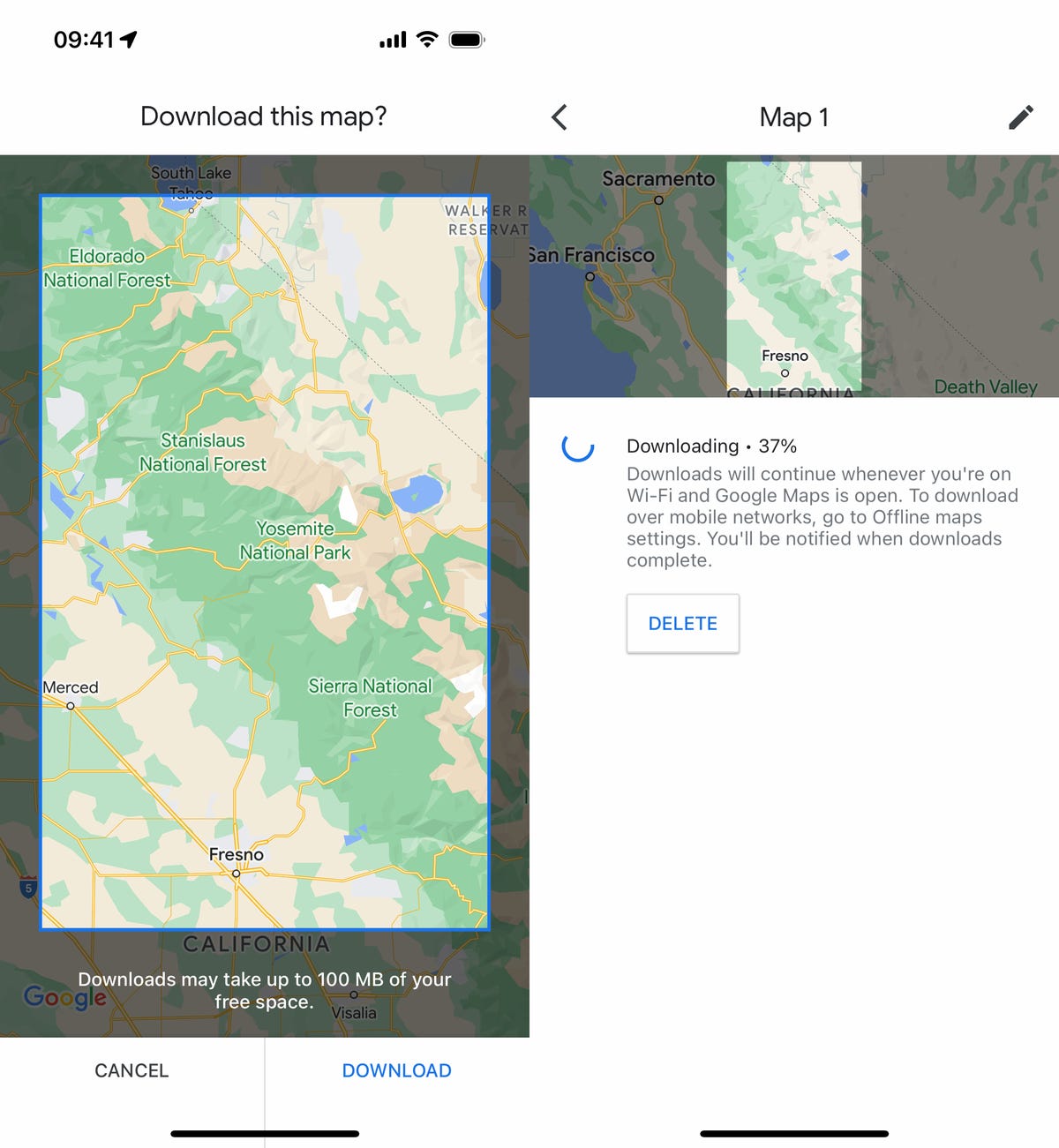
You can only download a map that’s a maximum 250 MB (what will appear in the selected map as roughly the size of Maine).
Now you’ll be able to use Google Maps even when you’re offline in the area you downloaded — and in that area only. You won’t get extremely accurate travel times or alternate route options because traffic and other road issues are not accounted for, but you will get a general ballpark of how long your trip should take. Transit, bicycling and walking directions are also not available offline — only driving directions.
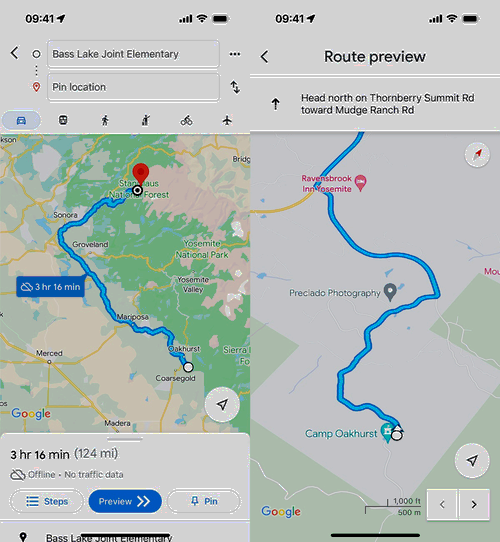
You’ll know you’re using your offline map when you see a little cloud icon with a line through it in Google Maps.
If you want more tips on Google, make sure to read which Google Home settings you need to change ASAP and our picks for the best Pixel phones.

