Though tech giants hope to usher in a passwordless future in the form of passkeys, we’re nowhere near there yet, and strong passwords are something you’ll need until that future arrives.
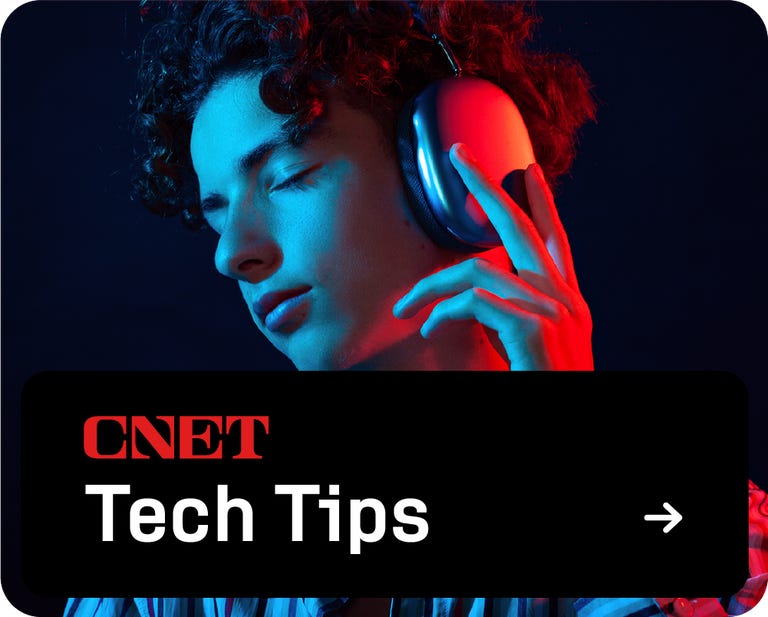
If you have an iPhone in your pocket, then you may rely on iCloud Keychain’s password generator to conveniently create and store your passwords. For the most part, it works great, but it’s limited in terms of how and when you can create a password, leaving you to create one on your own at times. This can easily be achieved by using a password generator in your web browser, but there’s a simpler way to do this with a straightforward Shortcut.
With the Generate Password Shortcut, you’ll always have a go-to destination for creating secure passwords, without the limitations you run into with iCloud Keychain. It’s free to download, and we’re going to show you all the ways you can use it, below.
For more tech tips, check out how to improve the reception of your iPhone or Android phone and the iPhone gesture you need to know.
Two-factor authentication adds another layer of security to your accounts, by asking you to verify your identity via text or app. However, the most secure 2FA option is with a physical key, like this one from Yubico, which you insert into your iPhone’s charging port. A hacker would need both your password and this key to access your accounts protected by 2FA.
Details
Download the Generate Password shortcut
Using the link below, download the Generate Password shortcut onto your iPhone. This will automatically redirect you to the Shortcuts app — tap Add Shortcut to download the shortcut on to your phone. The Generate Password shortcut will then appear in your library of shortcuts.
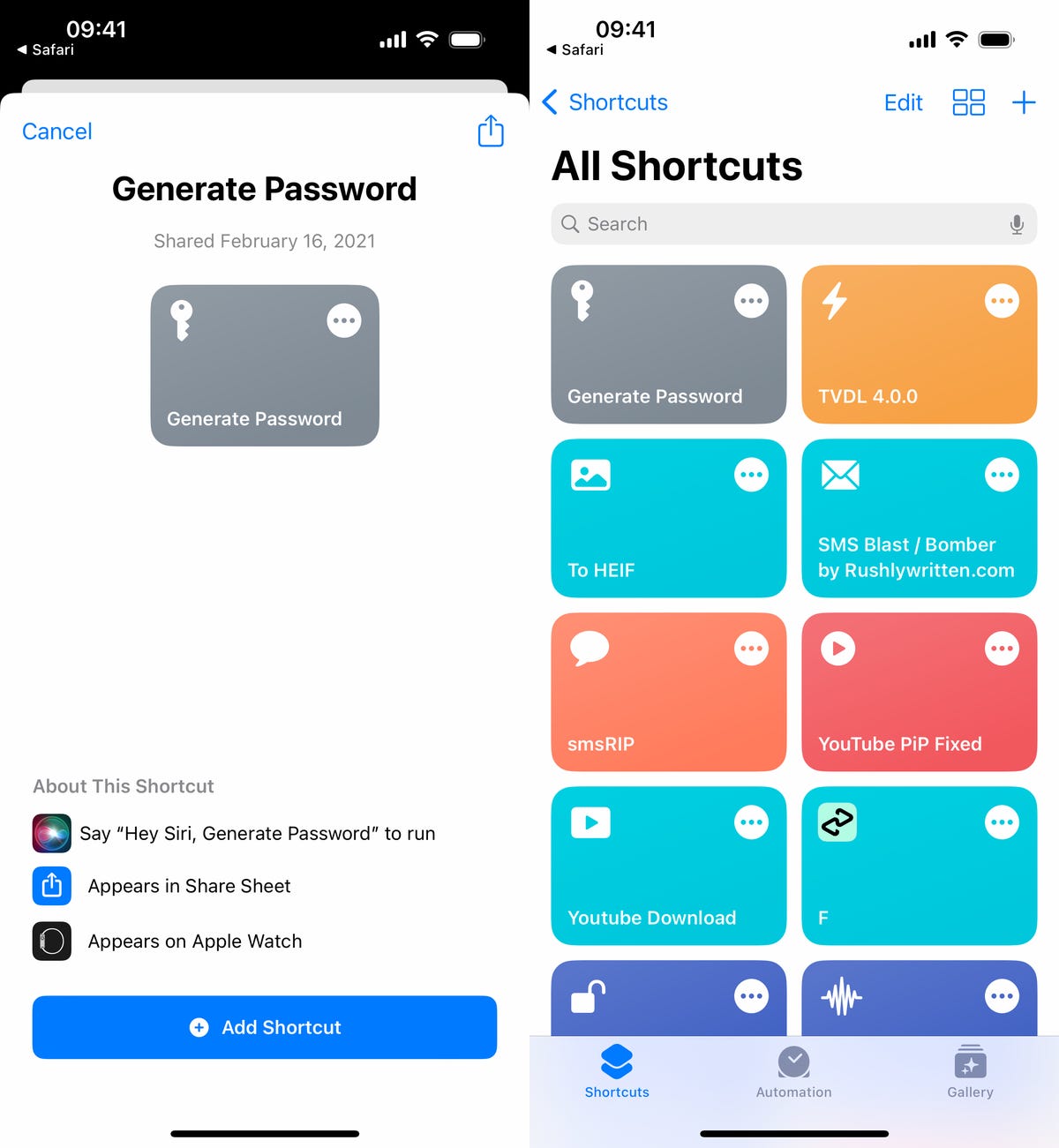
Generate Password will be saved to the Shortcuts section in the Shortcuts app.
Your on-demand iPhone password generator in action
Once the shortcut is installed, you can use Generate Password to quickly create Apple-style passwords, which are 20 characters long and include two hyphens, a capitalized letter and a number (“fevNaq-1zumki-gorfoc” is an example).
There are several ways to use Generate Password:
- Siri: Say, “Hey Siri, Generate Password.”
- Share Sheet: Tap the share sheet in Safari or anywhere else, scroll down and tap Generate Password.
- Shortcuts: Tap the Generate Password shortcut directly in the Shortcuts app.
- Back Tap: Go to Settings > Accessibility > Touch > Back Tap and choose the Generate Password shortcut. You can then tap the back of your iPhone to run the shortcut.
The first time you run Generate Password, you’ll be asked to give the shortcut access to your clipboard. Hit Allow to do so. From then on, anytime you run Generate Password, a password will be created and automatically copied to your clipboard. You’ll also see a notification showing you the password. Hit Done when you’re finished.
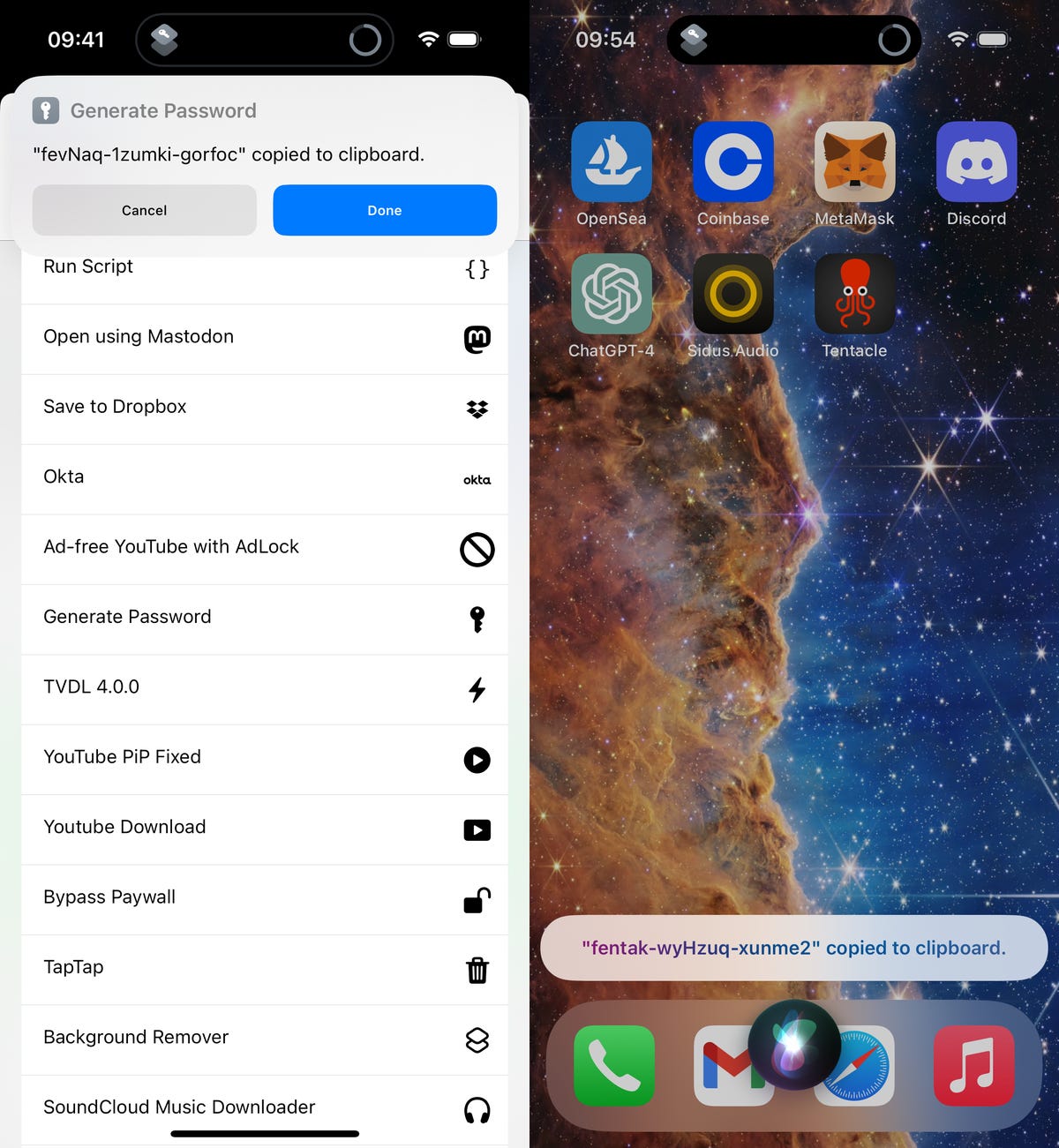
Generating a password via Share Sheet (left) and Siri (right).
The password will expire from your clipboard in 10 minutes, so make sure to use it relatively quickly, or else you’ll need to generate a new password. You can press down in any text field and hit Paste to enter the password from your clipboard.
Need more tech tips? Don’t miss two must-try iPhone battery hacks and the hidden iOS feature to make your iPhone’s calls sound better.


