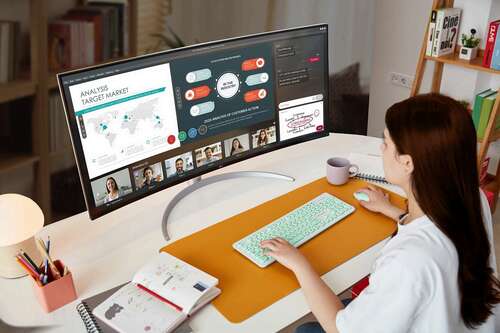Whether you want to enhance your productivity or get an immersive gaming experience, ultrawide monitors can help. They offer ample screen space for multitasking or gorging on the game visuals.
UPDATE: 01/22/2024
We’ve updated our roundups with a variety of new ultrawide monitors. Take a look!
What to Look For in an Ultrawide Monitor in 2024
There are several things to consider while buying an ultrawide monitor. First and foremost is your use case. What are you going to do on your monitor?
Suppose you are primarily buying an ultrawide monitor for gaming. In that case, you will want features like a high refresh rate, support for variable refresh rate (VRR), low input lag, quick response time, and a curved screen for an immersive experience.
But content creators will prioritize color accuracy, wide color gamut, and excellent coverage of the Adobe RGB color space. In addition, some creative professionals will prefer a flat monitor over a curved one because of their precision work. It’s important to buy an ultrawide monitor that’ll best fit your needs.
Size and screen resolution are also important. While the most common size among ultrawide monitors is 34-inch, you can go as low as 29-inch and as high as 49-inch. Depending on the space available to you and your budget, you can pick a suitable screen size.
In terms of resolution, you will mainly find Ultrawide QHD (3440×1440 pixels) and Ultrawide FHD (2560×1080 pixels) monitors on the market. While the Ultrawide FHD monitors are cheap, they are not worth investing in unless you have a limited budget. On the other hand, the Ultrawide QHD resolution is sufficiently future-proof and offers a crisp image on any screen size.
If you are curious about 4K or UHD ultrawide monitors, you can find some WUHD (5,120×2,160 pixels) monitors on the market. They are relatively rare, and you need powerful hardware to run them. So if you’re considering a WUHD monitor, make sure your computer can sufficiently power it.
Lastly, you can also look for features like HDR support, Thunderbolt or USB-C input for single cable operation, and USB hub functionality, depending on what you want or need.
Now, it’s time to delve into our recommendations.
|
How Did We Research |
||
|
Models Evaluated |
Hours Researched |
Reviews Analyzed |
|
40 |
25 |
36 |
How-To Geek’s product recommendations come from the same team of experts that have helped people fix their gadgets over one billion times. We only recommend the best products based on our research and expertise. We never accept payment to endorse or review a product. Read More »
|
Pros |
Cons |
|---|---|
|
✓ 240Hz refresh rate |
✗ Expensive |
|
✓ Excellent color accuracy |
✗ Prone to burn-in |
|
✓ Lighting fast response time |
✗ Text fringing issues on Windows |
|
✓ VRR support |
|
|
✓ Stunning HDR |
The Samsung Odyssey OLED G9 is the ruler of the ultrawide monitor market segment due to its fantastic image quality, lightning-fast response time, deep blacks, an impressive HDR experience, 240Hz refresh rate with VRR support, and a handy but not too aggressive 1800R curvature. Another cool feature included is the Samsung smart TV Tizen platform, allowing you to use various smart TV apps, such as Netflix, without turning on your PC.
The monitor mostly targets gamers, but you can also use it for productivity since the monitor has excellent color accuracy augmented by wide color gamut support, with the OLED G9 covering almost 100% of the DCI-P3 color space. The large, 49-inch panel equals plenty of room for multitasking, and if you’re working in a bright environment, you don’t have to worry about image clarity due to a quality coating that handles most reflections with zero issues.
Ports found on the OLED G9 include one full-sized HDMI 2.1 and one Micro-HDMI 2.1 port, one DisplayPort 1.4 connector, and three USB-C ports. Sadly, none of the USB-C ports supports DisplayPort Alternate (DP Alt) mode and are only used for data transfer. As for the built quality, it’s excellent; the stand is rather massive and stable without using too much space, and it supports height and tilt adjustments.
Potential buyers looking for a productivity-first monitor should know that every OLED panel, including the Samsung-made QD OLED panel found here, is prone to burn-in when always showing the same static elements, which can be an issue with many different professional apps and tools. Also, if you work with lots of text, you should think twice about getting this one since its unique subpixel layout leads to text fringing issues on Windows. The monitor also comes with a maximum brightness in non-HDR use cases of about 250 nits. Not great, but high enough for an OLED panel, even in well-lit environments.
If you’re looking for a gaming-first monitor but don’t want to jump on the OLED ship, the Samsung Odyssey NEO G9 is still a fantastic choice for gamers, but also for any kind of productivity scenario. If you’d rather get a more compact 34-inch ultrawide, the Samsung Odyssey G8, PHILIPS Evnia 34M2C8600, MSI MEG 342C, and the Dell Alienware AW3423DWF are all superb options for PC gamers. Finally, if you desire a productivity beast, check out the HP E45c G5.


Samsung Odyssey OLED G9
Best Ultrawide Monitor Overall
Our best ultrawide monitor pick, the Samsung Odyssey OLED G9, features top-notch image quality, outstanding motion clarity, and impressive HDR performance.
|
Pros |
Cons |
|---|---|
|
✓ 144Hz refresh rate |
✗ No local dimming |
|
✓ Works with FreeSync and G-Sync |
✗ Narrow viewing angles |
|
✓ Good contrast ratio |
✗ Response time could’ve been faster |
|
✓ More than decent ergonomics |
The MSI Optix MAG342CQR is one of the best budget 34-inch ultrawide offerings. This is an affordable 34-inch ultrawide monitor that will set you back around $330.
For the money, you’re getting a lot: vibrant colors with 92% coverage of the DCI-P3 color space, solid maximum brightness that can reach about 300 nits, decent motion performance that’s good enough for single-player gaming as well as any productivity use case, excellent contrast ratio, 144Hz refresh rate with VRR support, and a surprisingly versatile stand that supports every adjustment aside from pivot.
The 1500R curve is noticeable but not too aggressive at this size. The included ports are fine for a budget monitor, but we’d like to see HDMI 2.1 ports instead of HDMI 2.0 used here because, when using HDMI, you’re limited to 100Hz at the native 1440p ultrawide resolution. At least there’s a single DisplayPort 1.4 connector that can drive 144Hz at 1440p ultrawide without sweat.
Overall, the MSI Optix MAG342CQR is an attractive 34-inch ultrawide budget option with less-than-stellar motion performance and a stand that’s not the most stable out there. The Dell S3422DWG is a noticeably pricier alternative that comes with better motion clarity and is equally capable of playing the role of a gaming and productivity monitor.
If you want something with even better motion performance, well-suited for fast-paced multiplayer games, the QD-OLED ultrawides such as the Samsung Odyssey OLED G8, Dell Alienware AW3423DWF, PHILIPS Evnia 34M2C8600, and the MSI MEG 342C all fit the bill.


MSI Optix MAG342CQR
Best Budget Ultrawide Monitor
Among the budget 34-inch ultrawide offerings, the MSI Optix MAG342CQR stands out thanks to its competitive pricing, excellent image quality, and a pretty good contrast ratio.
Best Curved Ultrawide Monitor: HP E45c G5
|
Pros |
Cons |
|---|---|
|
✓ One of the best productivity monitors on the market |
✗ Expensive |
|
✓ Full sRGB coverage |
✗ Not the best choice for gaming |
|
✓ 165Hz refresh rate |
✗ Lacks HDR |
|
✓ Tons of ports |
|
|
✓ Two USB-C ports with DP Alt and 100W USB PD |
|
|
✓ Device Bridge 2.0 feature is very handy for productivity |
|
|
✓ Can get very bright and comes with an ambient light sensor |
The HP E45c G5 is a productivity superstar thanks to its vast, 45-inch curved panel, excellent and accurate sRGB color space coverage, a slew of ports including two USB-C ports with DP Alt and up to 100W USB Power Delivery (USB PD), and a couple of unique features that allow you to have signal from two computers shown at the same time, as well as control the said two machines with just one mouse and keyboard combo.
HP’s proprietary Device Bridge 2.0 feature uses the included KVM switch to control two computers —Device Bridge 2.0 supports PCs and Macs— simultaneously with just a single keyboard and mouse. The video signal from the said computers is split right down the middle of the monitor, effectively allowing you to have two 27-inch, 16:9, 1440p virtual monitors side by side on a single physical display. And once you move your mouse from one screen to another, it automatically switches to controlling the other computer. You can even copy files between two machines simply by dragging and dropping them between the two windows.
The other unique trick up the HP E45c G5’s sleeve is an option called Virtual Dual Display, which tricks your Windows PC —no Mac support here, sadly— into thinking that the monitor is actually two psysical monitors, allowing you to have two separate screens active at once, but only when connected via one of the two USB-C ports. The two screens are visible in Windows as dual monitor inputs with all the extra features that come with that; such as extending the desktop between the primary and secondary screen and effectively having two separate desktop environments on one monitor.
While the HP E45c G5 targets the productivity market, it doesn’t compromise on image quality and motion clarity. Firstly, the 1500R curvature isn’t too pronounced and makes the 45-inch screen more compact and easier to handle than a flat screen of the same size. Next, aside from accurate colors, the monitor also comes with an excellent contrast ratio, 165Hz refresh rate, max brightness that surpasses 400 nits, VRR support, and an ergonomic stand that supports every adjustment aside from pivot. You’re also getting built-in speakers and an ambient light sensor, so you don’t have to manually tweak brightness.
Talking about negatives, the included VA panel comes with slower motion performance compared to high-end gaming monitors, and the monitor doesn’t include a wide color gamut and doesn’t support HDR. If you’re looking for a gaming and productivity monitor and are okay with OLED panels and their burn-in proneness, the Samsung OLED G9 is an outstanding, albeit even pricier, alternative.


HP E45c G5
Best Curved Ultrawide Monitor
The HP E45c G5 is an outstanding curved ultrawide monitor that will take your productivity to the next level. It offers everything you might need in a productivity-focused monitor, without compromising on image quality and motion performance.
|
Pros |
Cons |
|---|---|
|
✓ Outstanding motion clarity |
✗ Text clarity issues on Windows |
|
✓ Impressive HDR experience |
✗ Susceptive to burn-in |
|
✓ 165Hz refresh rate with VRR support |
|
|
✓ Deep, inky blacks |
|
|
✓ Wide color gamut |
The Dell Alienware AW3423DWF is a stunning ultrawide gaming monitor that features a QD-OLED panel, lighting-fast motion performance, a splendid HDR experience, and a wide color gamut. If you’re looking for the ultimate gaming ultrawide and aren’t interested in super ultrawide options, this is the one to get.
The monitor comes with a native refresh rate of 165Hz, a practically infinite contrast ratio, a wide color gamut that covers 145% of the sRGB and 99% of the DCI-P3 color space, VRR support encompassing G-Sync and FreeSync Premium Pro, and an 1800R curve that’s just right for a 34-inch ultrawide.
Video ports on the AW3423DWF include two DP 1.4 and one HDMI 2.0. The monitor also comes with a USB hub made of four USB-A 3.2 5Gbps ports. As for the maximum brightness, it’s set at about 250 nits in SDR, which is high enough to use the AW3423DWF in brightly lit rooms.
While it’s near-perfect for gaming, the Alienware AW3423DWF isn’t the best choice for productivity scenarios that include lots of text or thin lines because of its QD-OLED panel’s unusual subpixel layout that doesn’t play nice with Microsoft’s ClearType tech used in Windows, resulting in quite noticeable text fringing. There’s also the innate burn-in proneness found in every OLED panel, be it regular OLED, Samsung’s QD-OLED, or LG’s WOLED tech. Finally, the lack of a polarizer in QD-OLED panels makes blacks look like dark grays in bright environments.
Alternatives here include other 34-inch QD-OLED ultrawide monitors featuring the same panel, such as the pricier Dell Alienware AW3423DW, practically the same monitor but with a hardware G-Sync module that doesn’t make any real-life difference in VRR quality, the PHILIPS Evnia 34M2C8600, the MSI MEG 342C, or the Samsung OLED G8.


Dell Alienware AW3423DWF
Best Ultrawide Gaming Monitor
The Dell Alienware AW3423DWF is an outstanding ultrawide gaming monitor offering impressive motion clarity, inky blacks, stunning HDR, 165Hz refresh rate, VRR support, and vivid colors.
|
Pros |
Cons |
|---|---|
|
✓ WUHD resolution offers crisp and clear images |
✗ Quite expensive |
|
✓ Wide viewing angles |
✗ No VRR or HDR support |
|
✓ Thunderbolt port for single cable operation |
✗ Could have been brighter |
If you are looking for a monitor that can take your productivity to the next level, there is no better option than the Dell UltraSharp U4021QW. This is a 40-inch WUHD (5,120×2,160 pixels) monitor with 21:9 aspect ratio.
As a result, you get tons of screen space to open several windows side by side for multitasking. In addition, the monitor has a wide color gamut with full coverage of sRGB and excellent coverage of DCI-P3 and Adobe RGB color spaces. The IPS panel of the monitor ensures wide viewing angles, but it also means its native contrast ratio is low.
Content creators will appreciate that the monitor comes factory-calibrated, meaning it has superb color accuracy right out of the box.
Additionally, the Dell monitor supports picture-in-picture and picture-by-picture modes and has built-in keyboard, video, and mouse capability to switch between multiple computers.
There is also a fantastic selection of ports, including a Thunderbolt 3 port that can deliver up to 90W of power to your USB PD laptop for a single cable operation.
Unfortunately, the UltraSharp U4021QW is best suited for business consumers and content creators, not gamers, as it has a 60Hz refresh rate and lacks VRR support. There is also no HDR support, so you’ll want to get a monitor that’s more suitable for gaming if that’s what you’re going ultrawide for.


Dell UltraSharp U4021QW
Best Ultrawide Monitor For Productivity
$1300 $2100 Save $800
The Dell UltraSharp U4021QW is made for productivity. It offers a large 40-inch screen, WUHD resolution, factory-calibrated IPS panel, and a Thunderbolt 3 port.
Best 4K Ultrawide Monitor: LG 40WP95C-W
|
Pros |
Cons |
|---|---|
|
✓ Wide viewing angles |
✗ Only 72Hz refresh rate |
|
✓ Images and text look great at WUHD resolution |
✗ Expensive |
|
✓ Premium build quality |
✗ Middling contrast ratio |
|
✓ Wide color gamut with accurate color reproduction |
|
|
✓ Excellent choice for content creation |
|
|
✓ Dual Thunderbolt 4 ports with up to 96W USB PD |
The LG 40WP95C-W is a high-end, 40-inch, 21:9 ultrawide monitor with a 5K2K (5120×2160) resolution that’s perfect for workflows with lots of multitasking. Its impressive color accuracy and 100% coverage of the sRGB and 98% coverage of the DCI-P3 color space also make it an excellent choice for content creators.
The 40WP95C-W comes with two Thunderbolt 4 ports with up to 96W USB PD, two HDMI 2.0 ports, as well as a single DisplayPort 1.4 connector. The native refresh rate is set at 72Hz, and the maximum brightness peaks at about 300 nits. Not impressive, but enough to keep the screen legible in bright environments. The contrast ratio of about 1000:1 is far from perfect but falls well within the normal parameters for an IPS panel.
The motion performance is not great for gaming but high enough for an enjoyable work experience. The VRR support should improve the overall gaming experience in case you plan to occasionally game when not using the monitor for work. As for the stand, it is surprisingly stable and supports most adjustments, including height, swivel, and tilt.
At the end of the day, the LG 40WP95C-W is an impressive 4K ultrawide monitor, as long as you’re looking for a workhorse. If you’re primarily interested in gaming or need something equally versatile for gaming and productivity, check out the Samsung OLED G9 or its cousin that packs a VA panel, the Odyssey Neo G9. If you’re looking for a 21:9 monitor, the Dell Alienware AW3423DWF is perfect for gaming, while the budget offering from MSI, the Optix MAG342CQR, presents a fine and affordable choice for mixed-use scenarios. Finally, if you need a ton of workspace and have the cash and room for it, check out the Samsung’s humongous 57-inch Odyssey Neo G9 Dual 4K monitor.


LG 40WP95C-W
Best 4K Ultrawide Monitor
$1395 $1800 Save $405
Looking to upgrade to a workhorse 4K ultrawide monitor? Enter the LG 40WP95C-W. With excellent color accuracy, a wide color gamut, multiple Thunderbolt 4 ports, and a fully ergonomic, exceptionally stable stand, it’s a top-tier choice.
FAQ
Are ultrawide monitors good for gaming?
For setups with the right amount of space, ultrawide monitors offer a more immersive gaming experience. The curved display brings the edge of the monitor into your natural field of view, allowing you to see more of the action to make you feel part of it.
Are ultrawide monitors good for productivity?
An ultrawide monitor can benefit your productivity due to the larger working space. You can efficiently fit two windows side-by-side on one screen without shrinking size. An ultrawide monitor is similar to having two displays side-by-side, but requires fewer wires and is more aesthetically pleasing for your desktop.
How do I know if my graphics card can run an ultrawide monitor?
You’ll want to check the manufacturer’s specifications against your computer’s graphics card. To see what card is in your PC, press “Windows Key + R”, and type “dxdiag” in the dialogue box. Choose “Display” to see information on your graphics card. If you have multiple “Display” tabs, the first is typically your primary graphics card. Most modern PCs will be compatible with any ultrawide monitor, however.
Are ultrawide monitors better than dual monitors?
It depends on what the user is doing with their setup. For productivity, dual monitors allow for more versatility and more screen space to work with. It’s easier to organize windows across two monitors, and you have complete flexibility in arranging your monitors. Gamers benefit most from ultrawide monitors due to the improved field of vision and large playing surface. Streamers will want to consider an ultrawide and standard flat display, using the latter to monitor their chat.
Can you do split screens on ultrawide monitors?
Like a traditional flat display, ultrawide monitors allow windows to be snapped to different grids using Windows 10’s Snap Assist. Alternatively, if your monitor supports picture-in-picture or “MultiTask,” you can divide the screen between multiple inputs.