RoboForm fast factsOur rating: 4.3 stars out of 5
|

RoboForm is a secure password manager that provides no-frills protection to your passwords and other sensitive data. It utilizes top-tier encryption and offers a free version and inexpensive premium plans.
While it doesn’t have a ton of extra features, RoboForm hits the mark in terms of quality on the fundamentals, such as security, ease-of-use and price.
Is RoboForm Password Manager free?
Yes, RoboForm has a free version with limited features. It offers unlimited password storage, data breach scanning and two-factor authentication (2FA).
While you can store unlimited passwords, RoboForm’s free version only provides access to a single device. This means that free users will have to choose between using RoboForm only on their computer or smartphone.
If you want a free password manager with unlimited device access and the same unlimited password storage, Bitwarden is one of the best.
RoboForm Password Manager Pricing
RoboForm splits its pricing into two tiers: Personal & Family and Team & Business. For its consumer plans, we get three subscriptions: Free, Premium and Family.
Here’s a quick breakdown of their feature differences:
| Free | Premium | Family |
|---|---|---|
| $0 | $1.99 per month | $3.98 per month |
|
|
|
Price-wise, RoboForm’s Premium plan at $1.99 per month is very affordable. It joins Bitwarden’s $0.83 and Zoho Vault’s $0.90 plan as one of the more affordable subscriptions amongst other password managers.
Its Family plan is also very reasonable at $3.98 per month for five members. That falls in the middle compared to other Family plans like 1Password’s $4.99 Family subscription for five users and Enpass’ $2.99 Family plan for six members. My personal favorite is Dashlane’s Friends & Family plan for $4.99 per month, which covers up to 10 users in one subscription.
RoboForm’s Business plans are organized depending on the number of users you want to protect and your preferred contract length.
| 1-10 users | year |
year |
year |
| 11-25 users | year |
year |
year |
| 26-100 users | year |
year |
year |
| 101-1000 users | year |
year |
year |
| 1000+ users | |||
With the Business plans, you get centralized management, automated user provisioning, one-click logins and password audit and reporting.
While I really appreciate RoboForm giving business users tons of plan options, they can be pricey for smaller businesses. For example, if you’re a business that wants a password manager for a team of 10, you’ll have to pay around $33.33 per month. In comparison, 1Password’s Teams plan that covers the same 10 users is only $19.95 per month.
RoboForm’s pricing is on the affordable end for larger businesses. If an organization subscribes to its one-year plan to cover 80 users, that comes out to around $232 per month. Meanwhile, that same 80-member business will have to spend around $319 if they choose NordPass’ one-year Business subscription.
Fortunately, RoboForm provides free trials for its paid consumer and business plans; there’s a 30-day free trial for Personal & Family, and a 14-day free trial for Team & Business.
I highly recommend going for one of these trials first, as they give you a chance to experience RoboForm’s premium features before deciding on a plan. Additionally, no payment or credit card information is required to use these free trials.
Is RoboForm Password Manager safe?
Yes, RoboForm is a safe password manager to use in 2024. It utilizes the gold standard AES-256 encryption with PBKDF2 SHA256 to safeguard user data. AES 256 is widely recognized as the best encryption algorithm in the security industry.
In addition, RoboForm operates on a zero-knowledge architecture. This means that not even RoboForm has access to user data, as all the decryption happens locally and not on their servers. They also have no way of accessing users’ master passwords, which is crucial since the master password is the main key that unlocks your personal vault.
RoboForm has also undergone a third-party security audit that positively confirmed its security promises. RoboForm’s latest audit was conducted by Secfault Security in 2023, which found that the password manager met “a reasonable standard of security” with its software solution.
Key features of RoboForm Password Manager
While RoboForm doesn’t come with tons of standout features, it includes most of the standard functionality we want in a modern password manager.
Security Center
RoboForm has its own password health dashboard called Security Center that gives you important data on the health of all your credentials. It marks which passwords are weak, reused or compromised, and gives your vault an overall grade in terms of security.
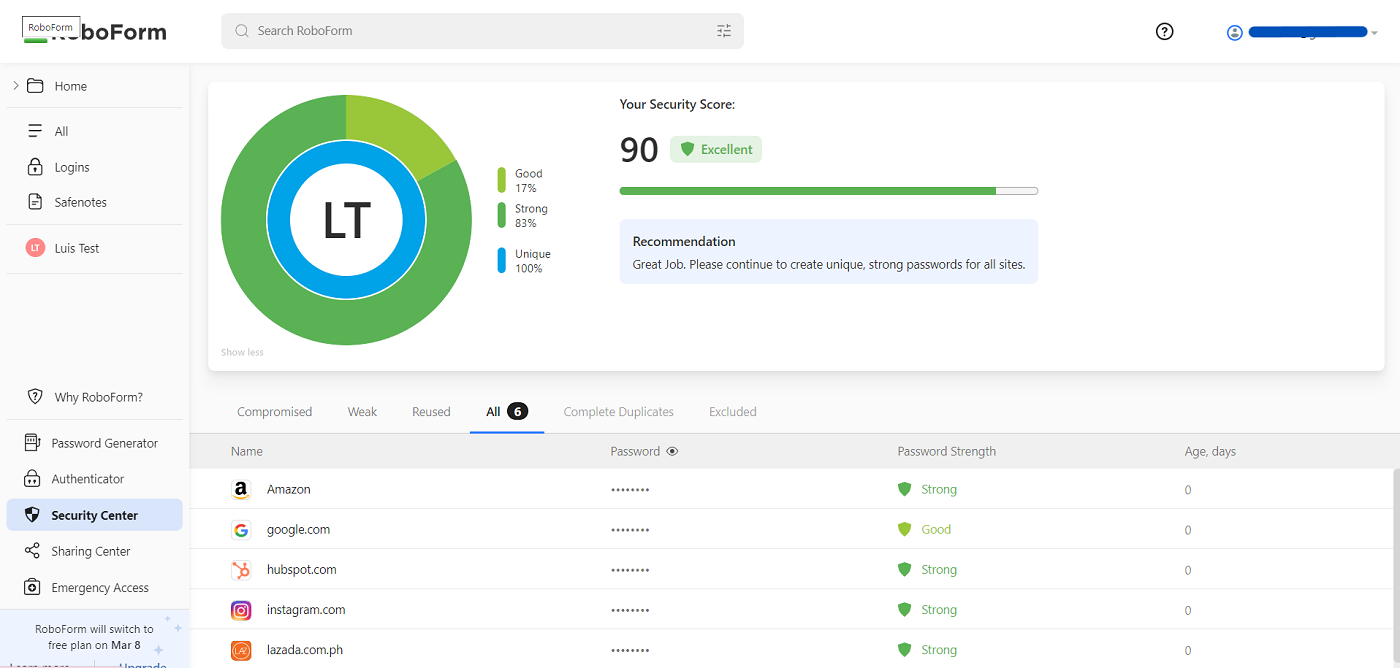
I really like the simplicity of RoboForm’s security center, and I envision this being particularly useful to people who have tons of passwords and don’t necessarily have the time to review them all. This is also perfect for users who have a lot of older passwords that might not measure up to today’s password security standards.
Safenotes
Users who want an encrypted note-taking app will be happy to find out that RoboForm comes with a dedicated notes section called Safenotes. Safenotes acts like your ordinary note-taking app, with the added benefit of being stored in a secure and encrypted vault.
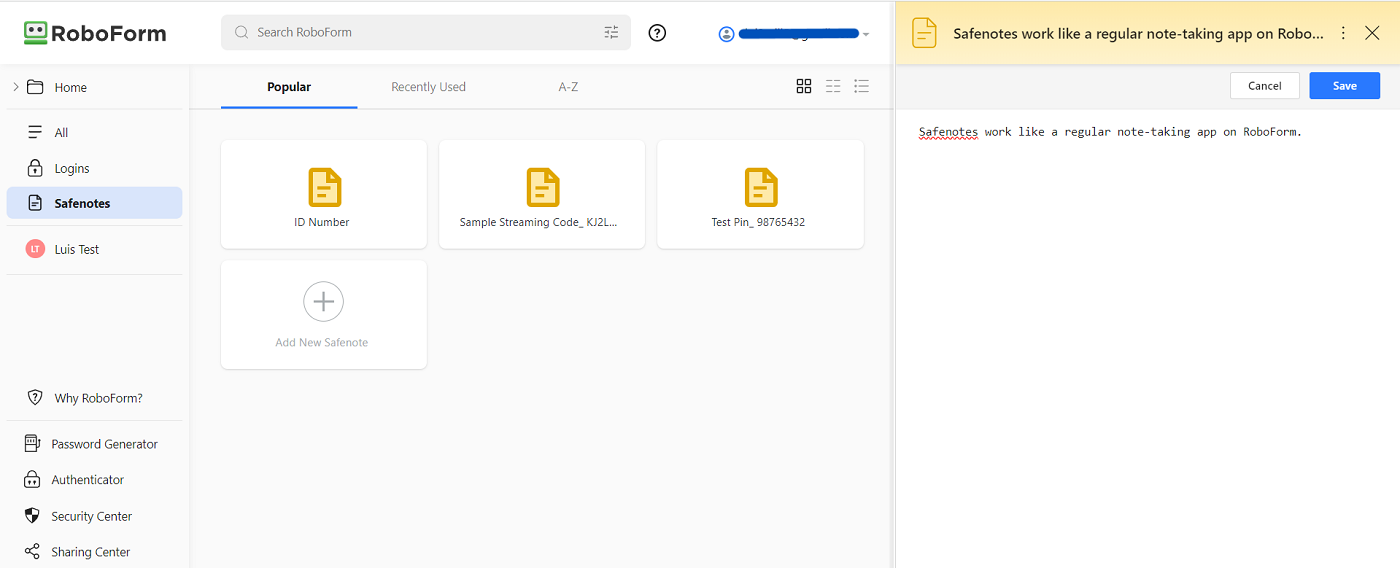
This is perfect for users who want a secure way to store ID numbers, PIN codes for their bank ATMs, voucher codes and other sensitive information.
I personally like how all the notes I saved within Safenotes also appear as viewable items in the main dashboard. As someone who takes a lot of notes, this is a very convenient feature.
Emergency Access
RoboForm has its own Emergency Access feature that lets you designate an emergency contact who can access your vault’s contents in case of emergency.
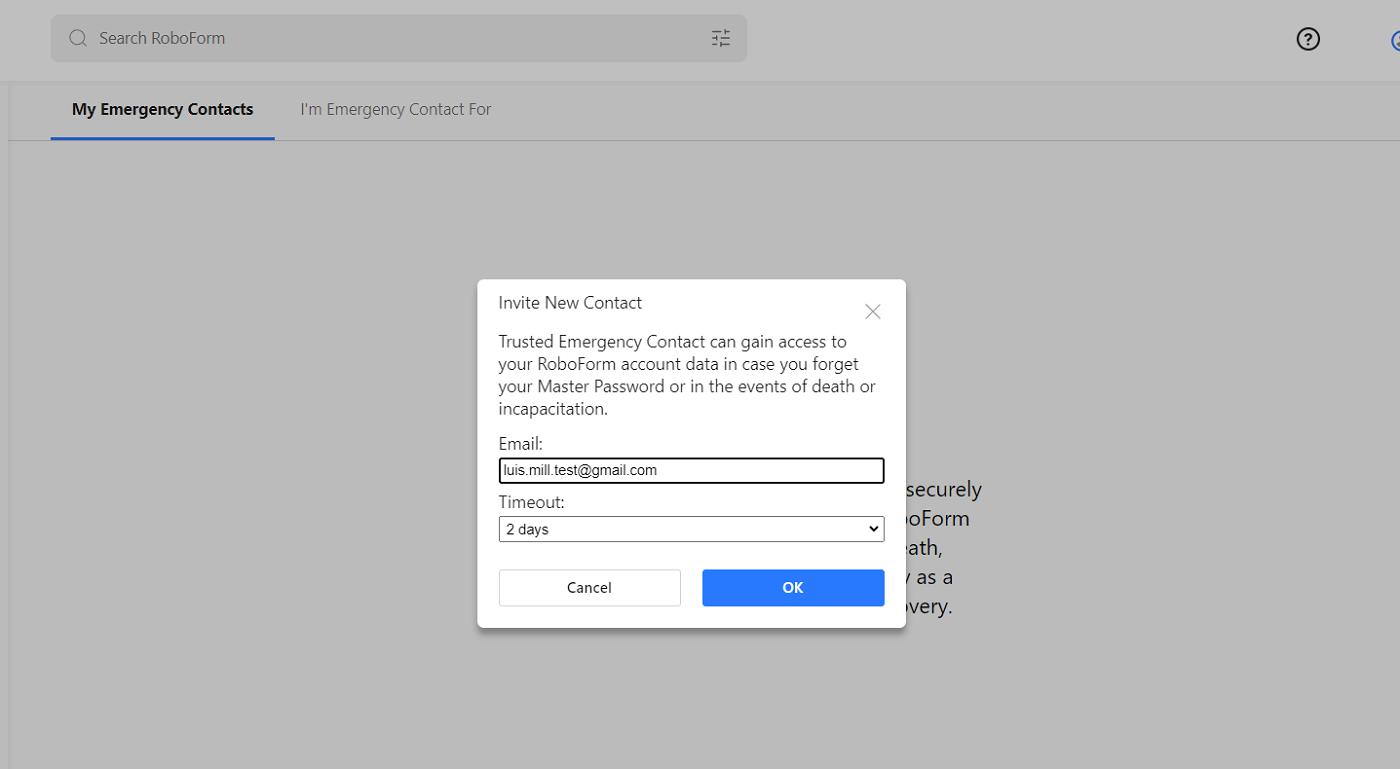
I see Emergency Access being useful to people who plan on storing critical information on their password manager vaults, such as insurance details or wills.
While you have to be a paid user to grant Emergency Access, I appreciate that RoboForm still lets Free users become recipients of emergency access. I think that’s a reasonable compromise between paid and free users — and makes RoboForm’s Emergency Access feature open to basically everyone.
RoboForm Password Manager authentication and security options
For multi factor authentication (MFA), RoboForm supports email and SMS authentication. It also has TOTP-based MFA or authenticator apps. This is perhaps the minimum number of MFA options I expect from modern password managers.
If you want more choice in MFA, Keeper is a good pick as it supports hardware-based security keys like YubiKey or Google Titan keys as second factors.
In terms of security options, RoboForm comes with a few settings. It has an auto-logout toggle that logs you out of your current session after a set period of inactivity. You can also set it to warn you every time any credit card or bank account data is filled, serving as an additional confirmation to be safe.
Its password generator is very good, giving users the ability to generate a password with up to 512 characters. You can toggle it to have digits, uppercase and lowercase letters and special characters. RoboForm’s password generator also lets you generate a passphrase with up to eight words. I appreciate this option since passphrases have been receiving more attention as the more secure type of password to use.
RoboForm Password Manager interface and performance
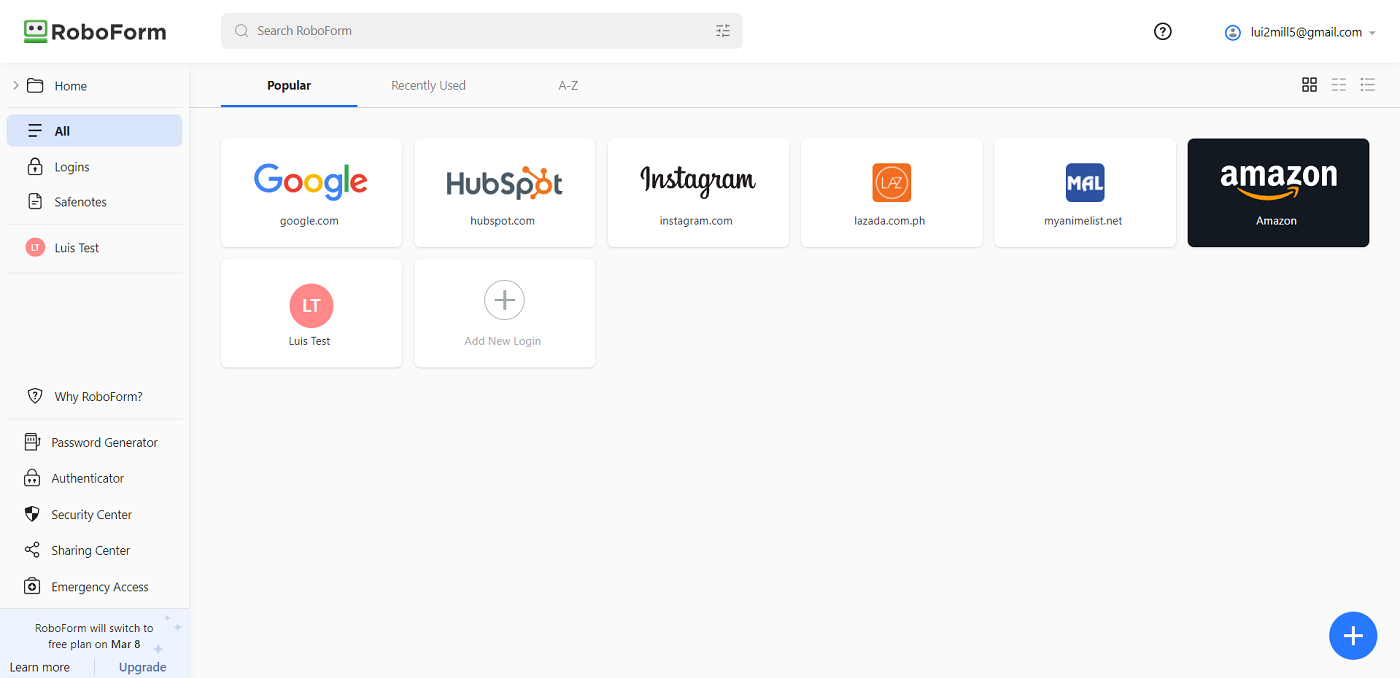
RoboForm’s user interface (UI) is simple and fairly straightforward to use. Its main app lives on a web portal, but you should also download their browser extension to get autofill and password capture capabilities.
I like RoboForm’s minimalist design and I had no trouble accessing any settings or activating any features. Everything is laid out where I expected them to be, and I encountered zero issues during my tests for this review.
Performance-wise, RoboForm was also good, as it was able to save new account details without a hitch. I also had no problem importing my test passwords to my main vault. In terms of autofill, RoboForm worked well. It was able to detect what website corresponded to a particular account and fill in the right details.
RoboForm Password Manager mobile app
RoboForm has a mobile application for both Android and iOS. During my testing, I downloaded RoboForm on my Google Pixel 6.
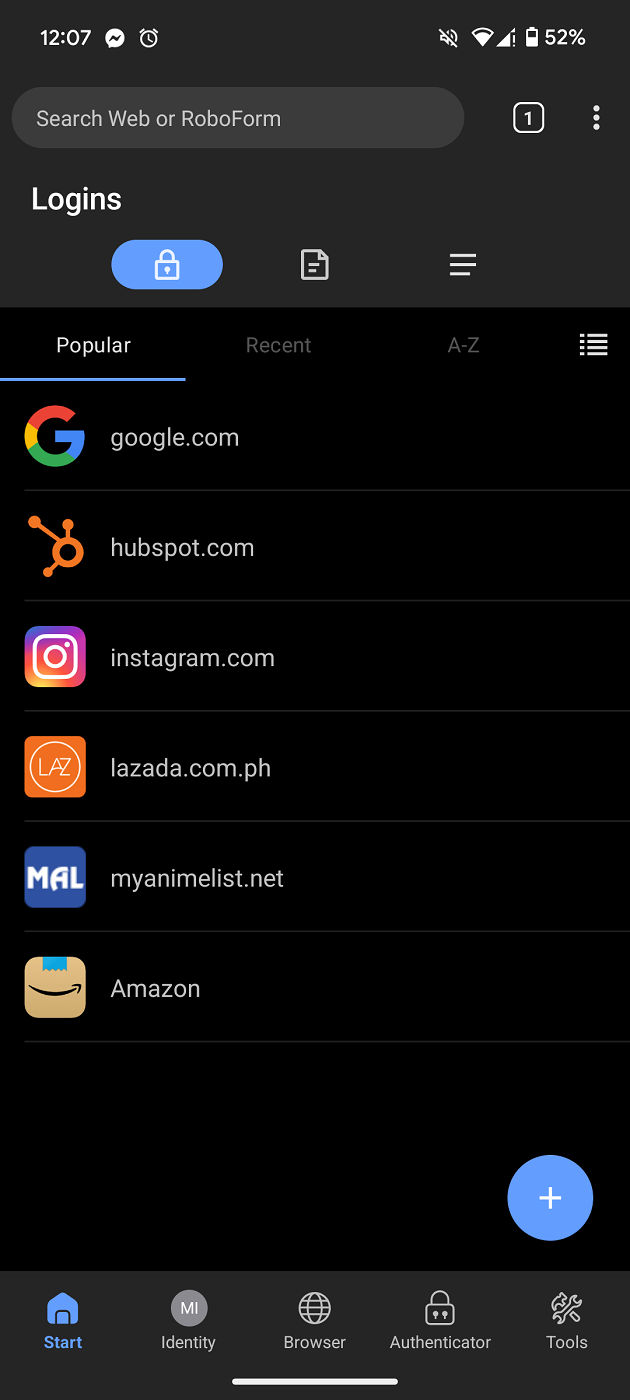
I found the mobile experience to be pleasant and an almost one-to-one implementation of the full web app. In fact, the mobile app’s UI feels more polished than RoboForm’s web portal — which is good news for users who plan on using RoboForm primarily on their phones.
Fingerprint login worked flawlessly on RoboForm for Android and all the key features, like Security Center, Safenotes and Emergency Access can all be used on the mobile counterpart.
Like the web app, there’s an option for an auto-logout and there’s a toggle to block screenshots while on the RoboForm app — an important feature for any mobile password manager.
RoboForm Password Manager Pros
- Affordable individual plan.
- Simple and easy to use.
- Provides a full product manual for support.
- Encrypted note-taking.
- Independently-audited.
- AES-256 encryption.
- Reasonably-priced for large businesses.
RoboForm Password Manager Cons
- Can be pricey for small businesses.
- Limited features on the free version.
- Doesn’t have unique features.
RoboForm Password Manager alternatives
If you feel that, after reviewing, RoboForm isn’t a fit for you, I’ve listed three alternatives that could be better options instead.
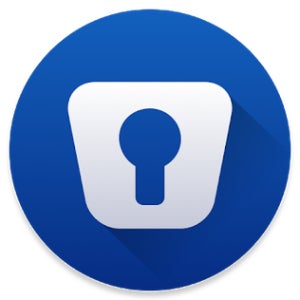
Enpass
For users looking for an offline password manager, check out Enpass. Enpass is an offline solution that lets users choose where their encrypted passwords are stored. You can store them locally or use a third-party cloud storage service like Google Drive or iCloud instead. This is a good option for people who are worried about data breaches and want to take their data storage into their own hands.
Dashlane

Dashlane features both top-tier password encryption and a well-designed web application. On top of that, it also comes with a built-in VPN — a feature you won’t find in many other password managers available today. Dashlane’s Friends and Family Plan is also one of the most affordable in the market, protecting up to 10 members with one subscription.
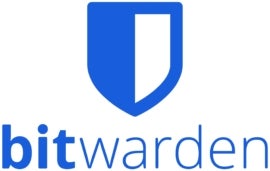
Bitwarden
If you’re looking for a long-term password manager that’s completely free, Bitwarden should be your top choice. Not only does it allow unlimited password storage, but Bitwarden’s free app also allows access on an unlimited number of devices. Bitwarden is also open-source, making it a prime option for privacy and security enthusiasts alike.
Is RoboForm Password Manager worth it?
RoboForm is a solid password manager that does all the basics well. It has strong encryption, a simple-to-use interface and affordable pricing for most of its premium subscriptions.
While it doesn’t have standout features like KeePass’ downloadable plugins or 1Password’s Travel Mode, RoboForm’s Security Center and Emergency Access features, among other things, still make it a great choice in 2024.
I also think that RoboForm should be a top choice for mobile-focused users, as their mobile app is one of the most polished I’ve tested.
Review Methodology
My review of RoboForm Password Manager involved a detailed analysis of its security features and real-world performance. I used RoboForm on my personal Windows laptop and Android mobile device via their 30-day free trial of their premium plan.
I rated RoboForm on everything from its password management features to its ease of use based on an internal algorithm to get a rating of 4.3 out of 5 stars. The scoring was based both on RoboForm on its own and in relation to other password managers.

