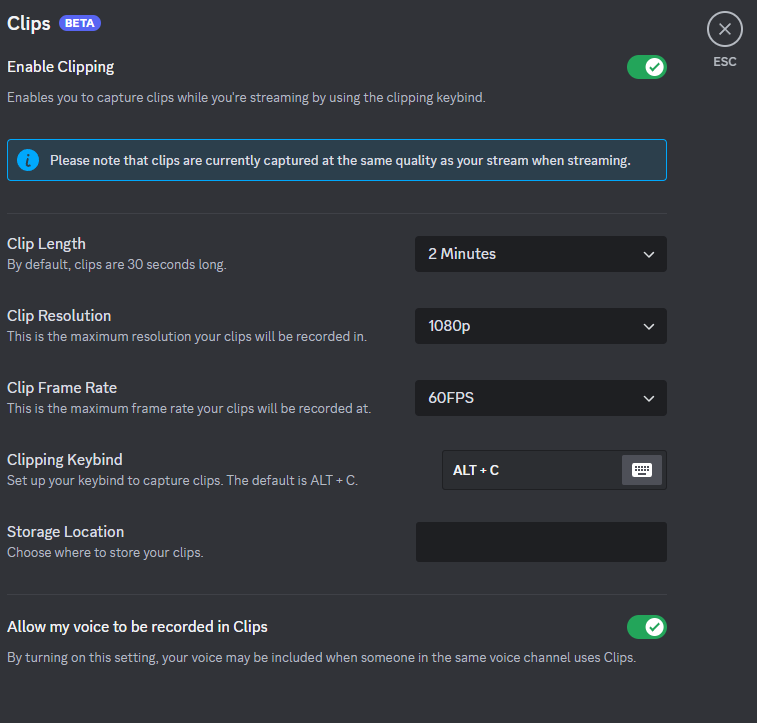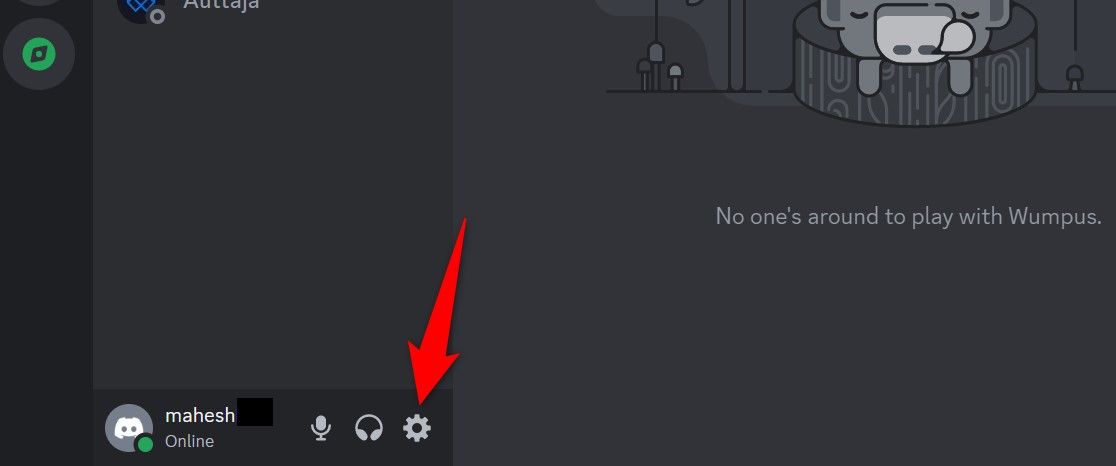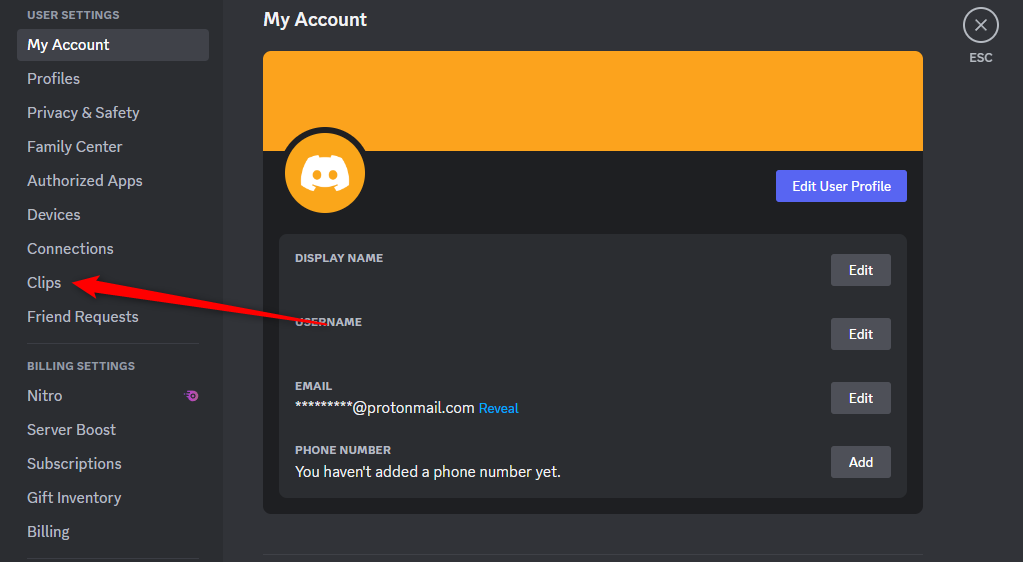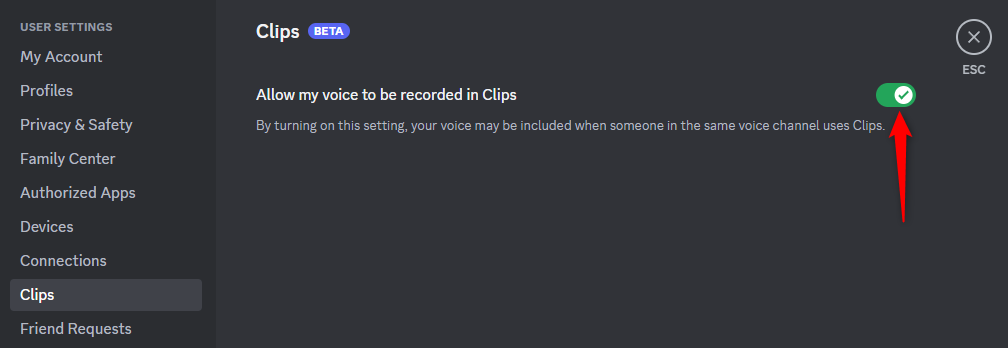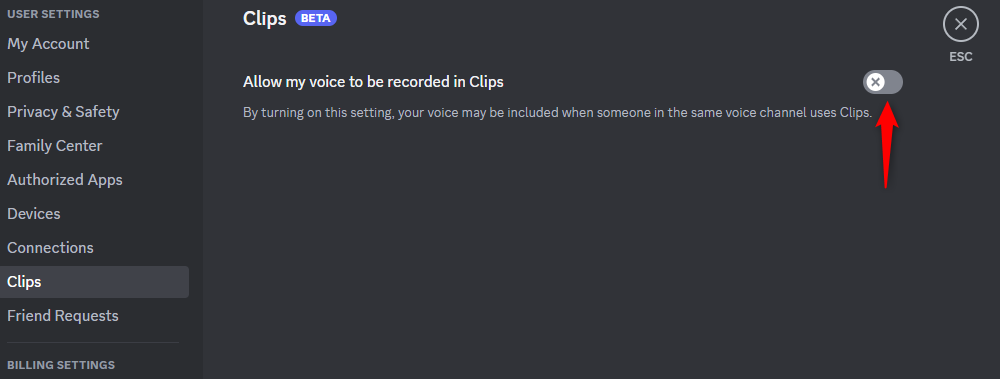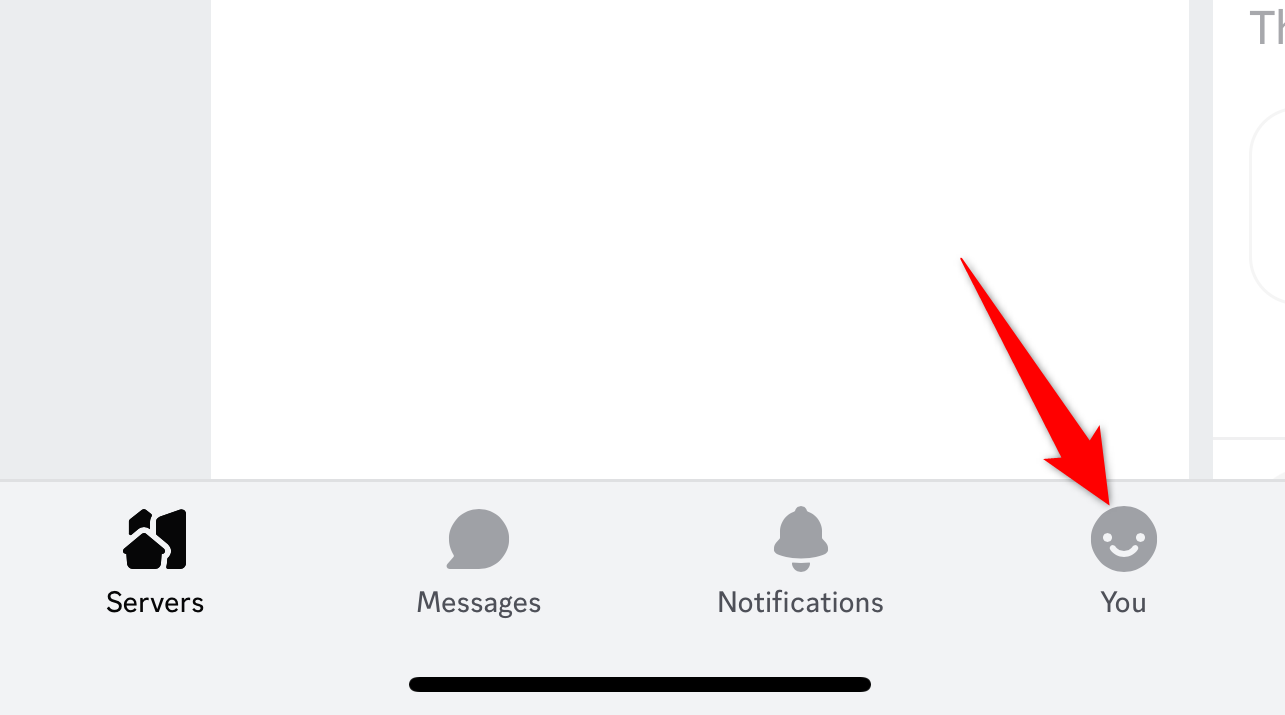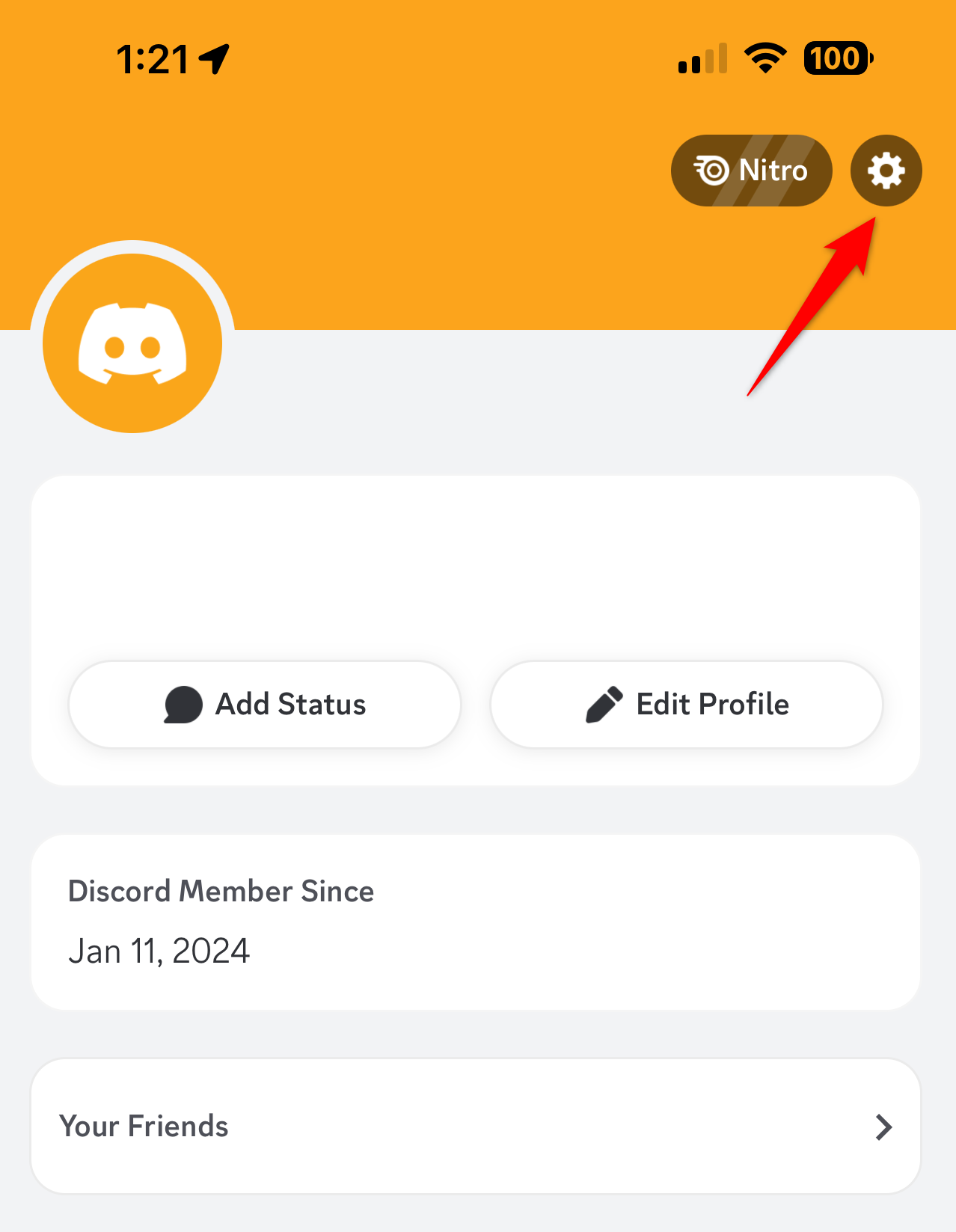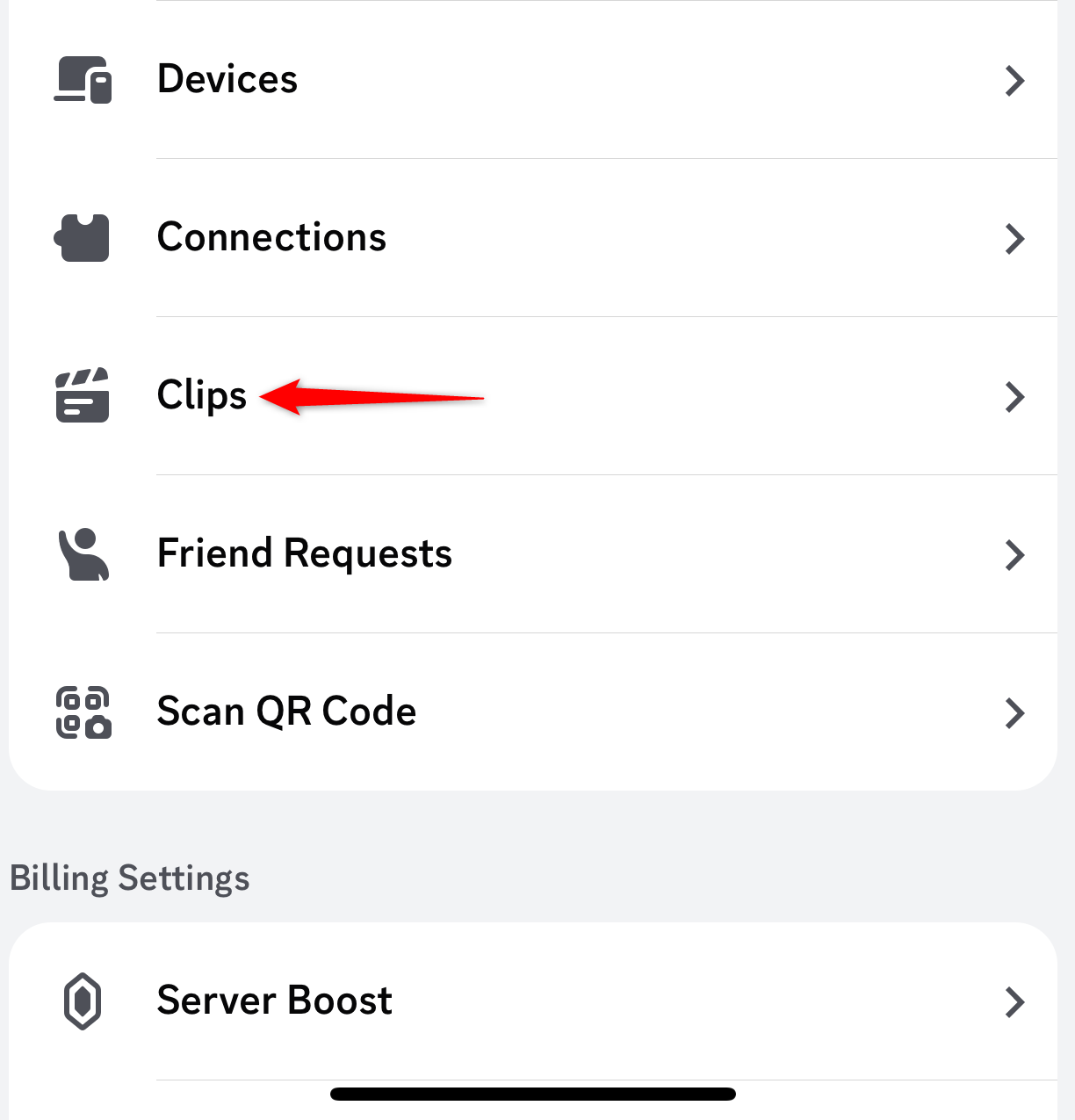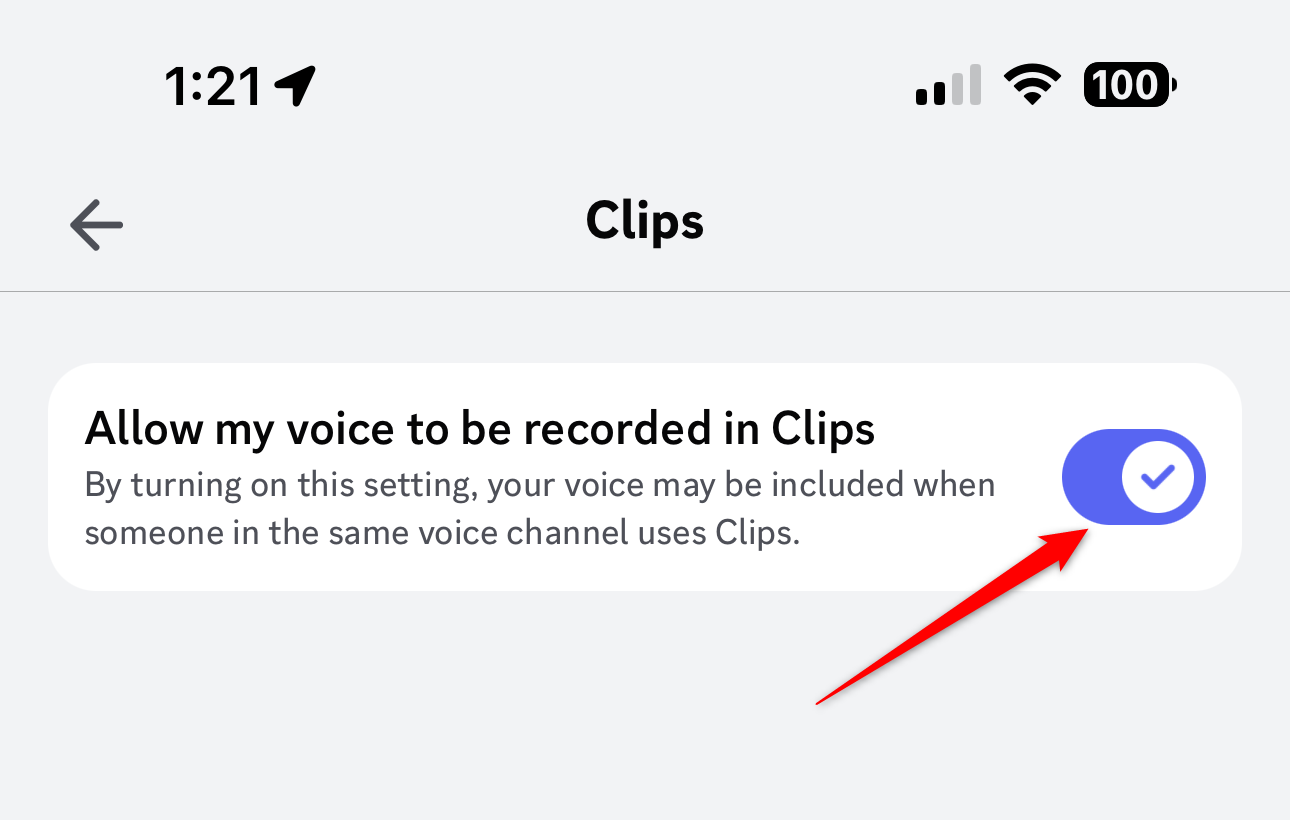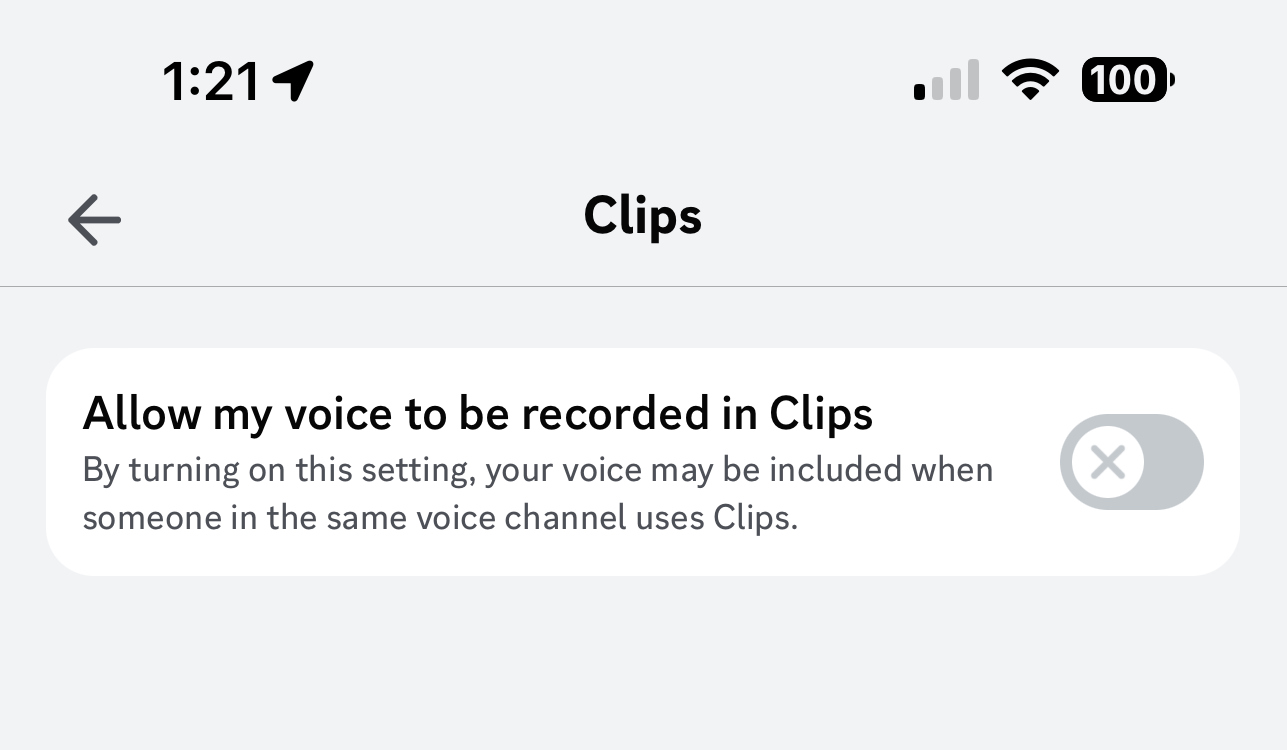Key Takeaways
- By default, your voice is recorded when someone captures a video using the Discord Clips feature.
- To disable this on a computer, go to User Settings > Clips > Allow my voice to be recorded in Clips.
- On mobile, go to You > Gear icon > Clips > Allow my voice to be recorded in Clips.
Privacy-conscious Discord users are upset over the platform’s Clips feature that lets people easily record audio in voice channels during streams. Instead of being opt-in, Discord allows your voice to be recorded by default. Fortunately, this feature can be turned off.
How Discord’s Clips Feature Works
You can share your screen in Discord voice channels, known as streaming. You can stream anything, like your web browser, a video game, or even a simple Word document.
Those streaming on Discord can use the Clips feature to save the last couple of minutes of the stream to their computer—great for preserving an epic gaming moment, for example. This includes any conversation that occurred during the stream (provided the users haven’t turned off voice clips).
At the time of writing, Clips is currently in beta, and the ability to create clips is only available for Discord Nitro members. But regular users can still have their voices recorded, and the option to allow your voice to be included in clips is enabled by default.
Privacy Issues With Discord’s Clips Feature
Discord launched with a gaming focus and quickly became the de facto chat app for those communities. Many of its features exist to facilitate games-related social networking, like notifying friends what games you are playing and allowing them to join you. Through that lens, clip recording makes a lot of sense, as it lets you capture exciting gameplay moments and share them with your friends.
However, Discord has since evolved well beyond its gaming roots and now hosts a myriad of different communities, some of which would not want their chats easily recorded.
For these communities, an opt-in clipping policy would be more desirable, especially for non-technical users who are less likely to dig into Discord settings to disable it (or even be aware of its existence). In a busy Discord community, having multiple people streaming in a voice channel is not unusual. Allowing these users to easily clip the previous two minutes of everything said could lead to privacy breaches.
In fairness to Discord, it does display a small warning if you join a channel where someone is already streaming or if a user joins and starts streaming, alerting you to the fact that your voice could be recorded. But it’s very easy to miss this temporary notification, especially if you aren’t looking at the Discord window.
It’s important to note that it’s always been possible to record Discord audio through channel bots or programs like OBS Studio. But the platform-native Clips feature reduces the barrier, making it easier for someone to record audio just by pressing Alt + C (the default recording shortcut).
How to Disable Discord Clips
Fortunately, you can stop your voice being recorded if someone uses Discord Clips thanks to a simple toggle.
On a computer, head to the “User Settings” menu by clicking on the gear icon near the bottom-left corner of Discord.
Select “Clips” from the left-hand menu.
Finally, turn off the “Allow My Voice To Be Recorded In Clips” switch.
The switch will turn gray once disabled.
On mobile, navigate to your profile by selecting the “You” button in the bottom-right corner of Discord.
Open the settings menu by selecting the gear icon in the top-right corner.
Select “Clips” in the “Account Settings” menu.
Turn off the “Allow My Voice To Be Recorded In Clips” switch.
The switch will turn gray once disabled.
It’s great that Discord continues to evolve and add new features, but it should consider the impact on privacy. Making something like this an opt-in rather than opt-out would be much better.