
Adam Molina / Android Authority
While Google Assistant is regularly expanding its library of voice commands, Amazon Alexa is no slouch, with a wide range of capabilities from fetching information to controlling a smart home. The trick is knowing all the commands you can use.
Some requests are pretty straightforward, like asking for the time or a weather forecast. There are a ton of additional commands you might not be aware of however, and with that in mind, we’ve gathered up some of the best Alexa commands in one place.
Alexa commands by category:
Waking up Alexa

Roger Fingas / Android Authority
First, it’s important to note that you can use several different wake words to trigger Alexa. The default is of course “Alexa,” but alternatives can be swapped in using device settings in the Alexa app. Currently the options are “Echo,” “Amazon,” “Computer,” and “Ziggy.”
Once Alexa’s listening, some of the most basic commands are “Alexa, help,” “Alexa, mute,” “Alexa, unmute,” “Alexa, stop,” and “Alexa, set volume to [blank],” where the blank is a percentage or a number out of 10. There are also some variations of these that Alexa understands, including telling it to shut the **** up… not that we’ve ever done that before.
Alexa commands for news and weather
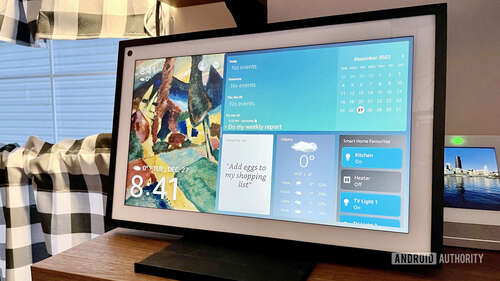
Roger Fingas / Android Authority
Alexa offers something called a Flash Briefing, triggered via the command “Alexa, what’s my Flash Briefing?” You can personalize yours via the News option in the Alexa app’s Settings menu (under the More tab). This can combine multiple news sources. A common combination in the US, for example, is NPR’s hourly update with a local weather forecast.
You can also ask, “Alexa, what’s the news?” or “Alexa, what’s the weather?” to get content without playing your entire Flash Briefing. News is pulled from your default News Channel, again configured via the Alexa app’s News options. If you have an Echo Show, you’ll see visual representations of weather forecasts, and options for video-based news sources.
Want an extended forecast? You can ask Alexa about tomorrow, this weekend, and so forth with commands like “Alexa, what’s the weather going to be like this weekend?” Find out conditions in another location by specifying it, e.g. “Alexa, what’s the weather like in Calgary?” If you’re planning a trip, you can use elaborate requests such as “Alexa, what’s the weather forecast for Austin this Saturday?”
With home and work locations configured in More > Settings > Traffic, commute information is available via “Alexa, what’s the traffic like?” Commutes can also include midway points, such as a daycare or coffee shop.
Asking the time, setting alarms, etc.

Echo devices and other Alexa-based speakers make for excellent alarm clocks. Setting an alarm is dead simple — just use phrases like “Alexa, set an alarm for 6AM,” or “Alexa, wake me up in 3 hours.” You can create repeating alarms with commands like “Alexa, set a repeating alarm for weekdays at 7:20AM,” or “Alexa, set an alarm every Saturday at 9AM.” To cancel an alarm when it goes off, say “Alexa, stop.” Most devices offer some sort of physical fallback, such as the Action button or (on smart displays) an onscreen icon. A few products support tapping anywhere up top to snooze (not cancel), like the Echo Dot 5th gen.
It’s also possible to set music alarms by saying something like “Alexa, wake me up to ambient music at 6AM,” or “Alexa, wake me up to Author and Punisher at 9AM.” You’ll need a linked music service such as Spotify, Deezer, or Apple Music.
Timers are another great feature. You can set an initial timer with commands like “Alexa, set a timer for 20 minutes,” and additional ones with phrases like “Alexa, set a second timer for 5 minutes.” To get time remaining, ask “Alexa, how much time is left on my [blank] timer?”
Use Alexa as a clock by asking, “Alexa, what time is it?” This might seem redundant in an age of smartphones and smartwatches, but sometimes, it’s the quickest option.
Another great feature offered by Alexa is the ability to manage your calendar. You can say things like “Alexa, what’s on my calendar for tomorrow?” or “Alexa, add an event to my calendar.” If you have an Echo Show, another option is “Alexa, show me my calendar.” You can add outside event sources such as Google Calendar using More > Settings > Calendar in the Alexa app.
Additional time-related Alexa commands:
- “Alexa, when’s my next alarm?”
- “Alexa, what’s the date?”
- “Alexa, when is Thanksgiving this year?”
- “Alexa, cancel my alarm.”
- “Alexa, snooze.”
Alexa media commands

C. Scott Brown / Android Authority
For many, their Alexa speakers will predominantly be used for playing music and podcasts, and the good news is Alexa supports quite a few services and commands out of the box. Services include Amazon Music, Apple Music, Apple Podcasts, Spotify, Deezer, Pandora, SiriusXM, and more.
If you’re not picky, the simplest command is “Alexa, play some music.” This one chooses content at random. Choose songs, artists, albums, or playlists with commands like “Alexa, play music by [artist],” “Alexa, play the latest Carpenter Brut album,” “Alexa, play Rise Above by Black Flag,” or “Alexa, shuffle The Best Ambient Playlist You’ll Find on Spotify.” You can skip to the next song with “Alexa, next,” or repeat a track with “Alexa, restart.” If a service supports it (like Spotify), you can add a song to your personal music library by telling Alexa to “add this song.”
Not sure what the song you want to listen to is called? Just say, “Alexa, play that song that says ‘I would have stayed up with you all night’,” and it’ll play “How to Save a Life” by The Fray.
If you want to use a specific service instead of your default, mention it at the end of a command, e.g. “Alexa, play [song] on Spotify,” or “Alexa, play [artist] station on Pandora.” TuneIn stations can be fetched by saying: “Alexa, play [radio station] on TuneIn.” You can like or dislike songs on services like Pandora and iHeartRadio by saying “Alexa, I like this song,” or “Alexa, thumbs down.”
Those who own an Echo Show or Amazon Fire TV device can use Alexa to control on-device video playback. Simply say things like “Alexa, search for Pan’s Labyrinth on [device name],” “Alexa, open Netflix,” or “Alexa, show me movies with Werner Herzog on [device name].” Some standalone TVs from Amazon and others support similar commands, including options for power and input selection. Check if your TV maker offers a relevant Alexa skill.
You can also control many TVs and add-on media streamers with external Alexa speakers. You’ll need to check for hardware and Alexa skill compatibility, but support is guaranteed with modern Fire and Roku devices.
Additional media Alexa commands:
- “Alexa, what’s playing?”
- “Alexa, stop playing in 20 minutes.”
- “Alexa, play the song of the day.”
- “Alexa, play [genre] music.”
- “Alexa, rewind/fast-forward 30 seconds.”
- “Alexa, play the latest episode of Fire Escape Cast.”
- “Alexa, resume the latest episode of On the Media.”
Alexa commands for audiobooks

Playing audiobooks typically involves titles on Amazon’s Audible service. Assuming you’re a subscriber and own the books in question, try: “Alexa, play Our guide to everything Alexa can do on Audible,” “Alexa, read Our guide to everything Alexa can do,” or “Alexa, play the book Our guide to everything Alexa can do.” You can also ask to pause or resume, for instance by saying “Alexa, resume my book.” Some other commands include “Alexa, next chapter” or “Alexa, previous chapter.”
Audible isn’t the only option, however. You can also ask Alexa to read you a Kindle book, just adding that service’s name if necessary. Spotify has ventured into audiobooks as well.
Entertainment and dining Alexa commands

Adamya Sharma / Android Authority
Alexa commands can be handy for looking up music, movies, actors, TV shows, and what’s playing in theaters. When it’s time to choose a restaurant or other business, it’s a quick way of brushing up on local fare.
Here’s some of the movie/show related Alexa commands we know of:
- “Alexa, what movies are playing?”
- “Alexa, tell me about the movie Our guide to everything Alexa can do.”
- “Alexa, what’s the IMDb rating for [show/movie]?”
- “Alexa, who plays in [show/movie]?”
- “Alexa, what is [actor]’s latest movie?”
- “Alexa, who plays [character] in [movie or TV show]?”
Here are Alexa commands relating to music trivia:
- “Who sings the song Our guide to everything Alexa can do?”
- “What year did [band] release [song or album]?”
- “Who is in the band [name]?”
- “Alexa, what’s popular from [artist]?”
- “Alexa, sample songs by [artist].”
And finally, the Alexa commands related to restaurants and businesses:
- “Alexa, find me a nearby [food type] restaurant.”
- “Alexa, what restaurants are near me?”
- “Alexa, find the address for Target.”
- “Alexa, find business hours for Walgreens.”
Calls and messages

Every Alexa device comes with at least one microphone, so it’s no surprise you can use it as a communications tool. For starters, you can broadcast messages across your home’s Alexa devices by saying something like “Alexa, announce that it’s bedtime,” or “Alexa, announce it’s time to wake up for school.”
Announcements are nice, but sometimes you need the flow of a conversation to get things across. You can call other Alexa devices by saying “Alexa, call [name],” or send a message by saying “Alexa, send a message to [name].” It’s also possible to “drop in” on compatible Alexa devices, though the latter feature is limited to your own Amazon Household or people who have given explicit permission, since it turns a speaker into a temporary intercom.
Regular audio calls can include both Alexa contacts and (in the US, UK, Canada, and Mexico) any non-emergency phone number. Echo Shows can make video calls via Amazon, Zoom, or Skype, the catch being that the people answering need compatible hardware. For Amazon-based calls that means a Show, a camera-equipped Fire device, or the Alexa mobile app — Zoom and Skype users can be on just about anything as long as it has the appropriate app.
Alexa sports commands
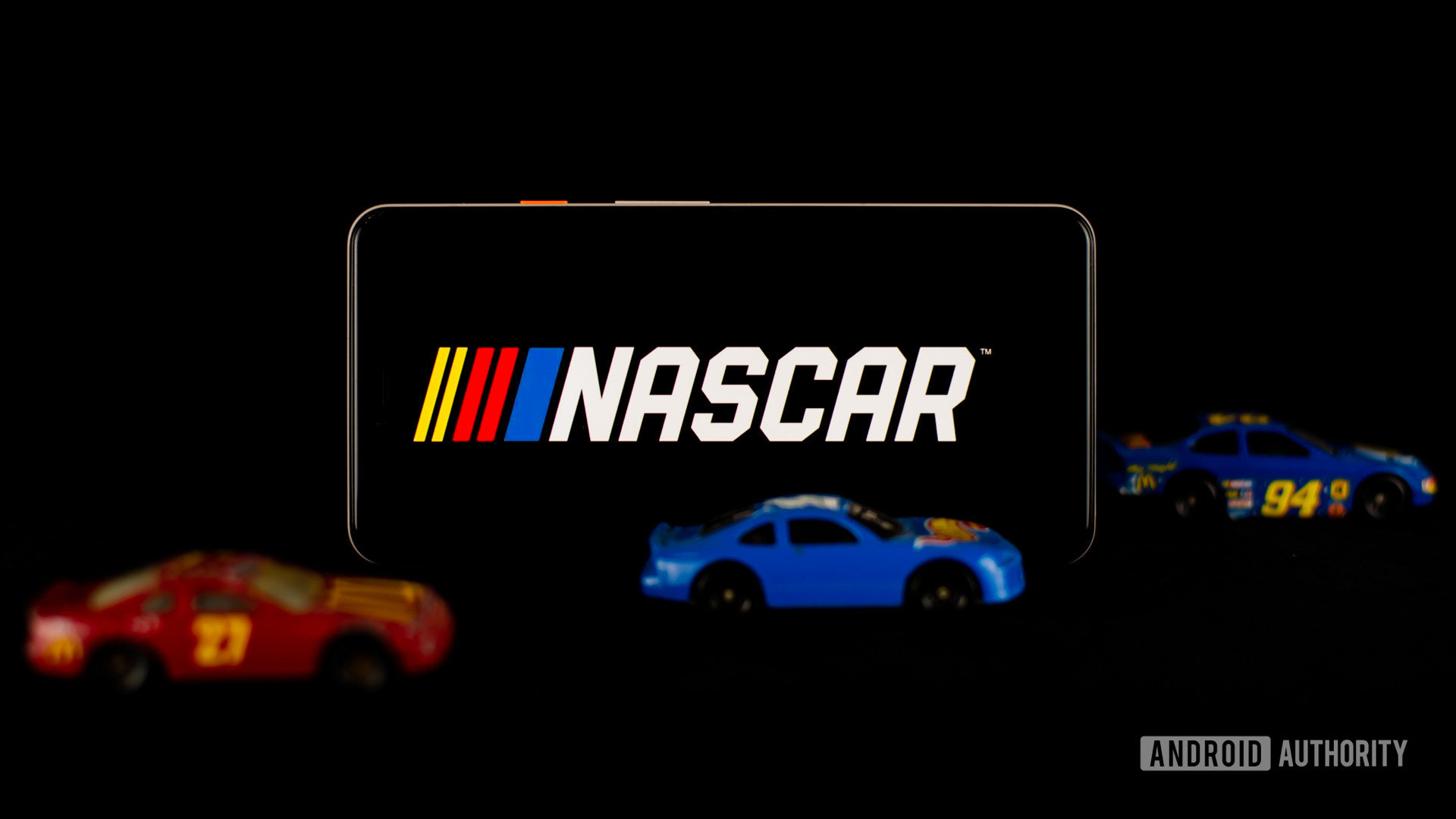
Edgar Cervantes / Android Authority
There are many different sports commands, including a summarized briefing on the latest happenings by saying, “Alexa, give me my sports update.” Go to More > Settings > Sports in the Alexa app to add specific teams you follow.
Other sports Alexa commands include:
- “Alexa, when do the [team] play next?”
- “Alexa, what was the score of the [team] game?”
- “Alexa, did [team] win?”
Alexa to-do, shopping list, and reminder commands
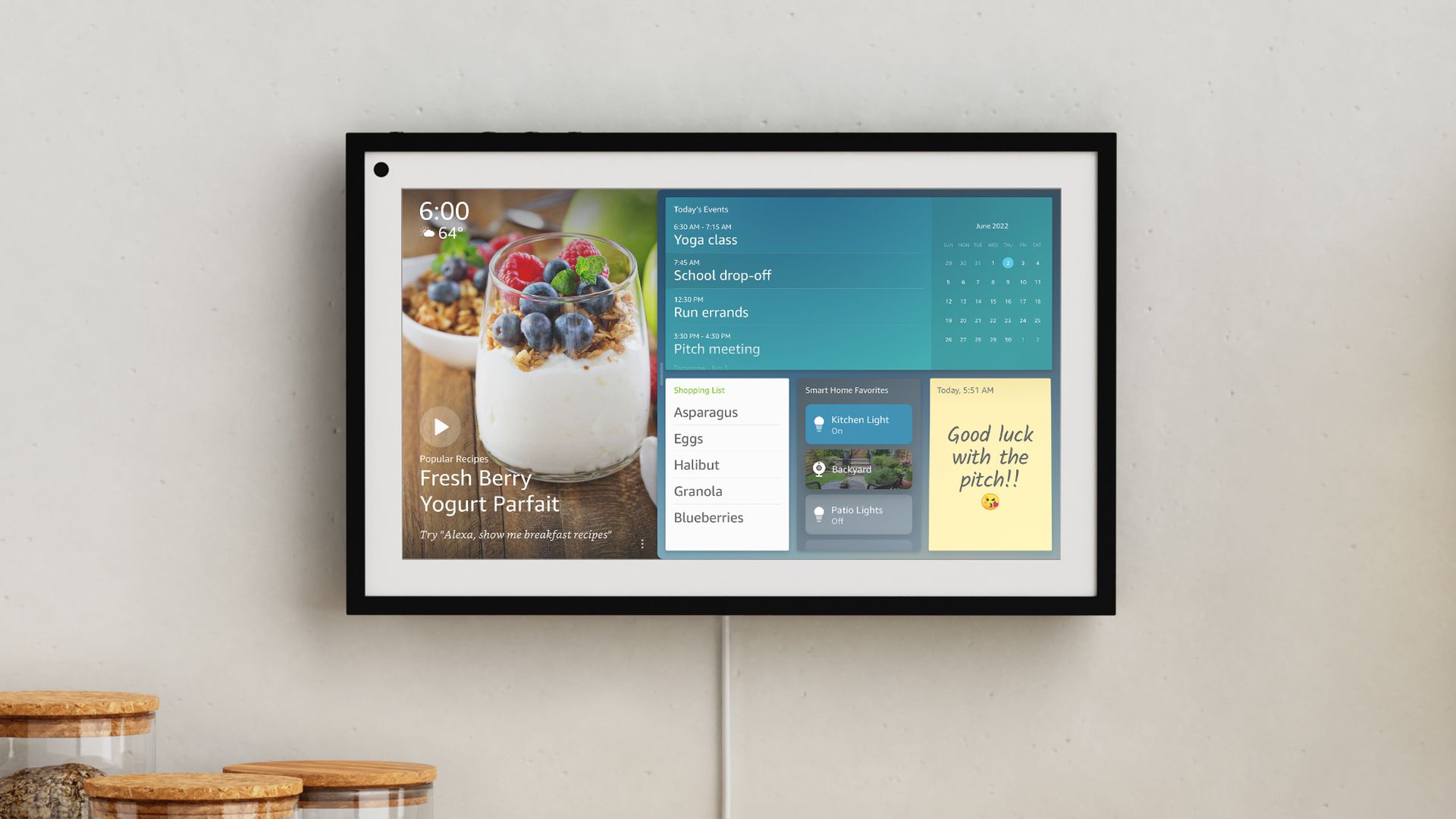
Alexa can be great for creating to-do and shopping lists. Check on these in the Alexa app by hitting the More tab, then Lists and Notes. From More > Settings > Lists, you can sync with outside services like AnyList and Todoist. Try these voice commands:
- “Alexa, create a to-do list.”
- “Alexa, add ‘buy food for guinea pig’ to my to-do list.”
- “Alexa, add milk to my shopping list.”
- “Alexa, what’s on my shopping list?”
- “Alexa, clear my shopping list.”
Related but slightly different to lists are reminders. The best way of setting them is to ask an Alexa device to “remind” you of something at a specific time, date, or location. Note that location reminders are generally dependent on the assistant’s mobile app (since tracking is required), and that if you only mention a day, Alexa will hold off until the morning to say something.
Here are some sample requests you might use:
- “Alexa, remind me to give Jackson lunch at 11:30.”
- “Alexa, remind me to buy Author and Punisher tickets on Friday.”
- “Alexa, remind me to charge my car when I leave work.”
- “Alexa, remind me to take out the trash every Wednesday.”
If there are multiple profiles associated with an Alexa device, you can direct reminders at other people:
- “Alexa, remind Abby to talk to Dan on Saturday.”
- “Alexa, remind Jackson about boxing practice at 4PM.”
If your presence isn’t detected when a reminder goes off, Echo devices will treat it as a notification, pulsing a yellow light in the case of speakers, or an onscreen alert for an Echo Show. Ask “Alexa, what are my reminders?” to catch up. You can clear both reminders and notifications by saying “Alexa, delete my notifications.”
Asking questions and general information

Adam Molina / Android Authority
You can ask Alexa many general knowledge questions, such as “how hot is the Sun,” “how far is Ottawa from Osaka,” or “what’s the closest black hole.” Ask it how many people live in certain cities or countries. Alexa isn’t as powerful as Google Assistant, which taps into the vast power of Google Search, but it does pretty well with basic facts.
Looking for more detailed information? Alexa also has Wikipedia integration. Just say “Alexa, Wikipedia: [subject],” and it will give you a brief synopsis. You can expand on this by saying, “Alexa, tell me more.”
Alexa isn’t as powerful as Google Assistant, which taps into the vast power of Google Search, but it does pretty well with basic facts.
Not only does Alexa know basic information about science, politics, history, and geography, it also solves math problems. Converting units is simple enough with a command like “Alexa, how many tablespoons in a cup,” or “Alexa, what’s 500 miles in kilometers.”
Alexa can further help with the definition of a word (“Alexa, what’s the definition of [word]?”) or how to spell it (“Alexa, how do you spell [word]?”).
Alexa purchasing commands

Edgar Cervantes / Android Authority
It wouldn’t be an Amazon product if there weren’t some way to sneak in its online shopping, right? Alexa devices have the ability to track packages (“Alexa, where’s my stuff?”), or even re-order items like shampoo with the command “Alexa, buy more [item].”
It’s also possible to add things to your shopping cart with “Alexa, add [item] to shopping cart” — from there, you can load up your phone, tablet, or computer and complete checkout. Be sure to go to More > Settings > Account Settings > Voice Purchasing in the Alexa app and create a voice PIN if you want to prevent kids or guests from buying anything.
Other purchasing and service-related Alexa commands are:
- “Alexa, order an Echo.”
- “Alexa, ask Lyft for a ride.”
- “Alexa, shop for new music by [artist].”
- “Alexa, buy this song” (while listening to music)
- “Alexa, what are your deals?”
Smart home Alexa commands

Edgar Cervantes / Android Authority
Beyond music, one of the primary reasons to get an Alexa speaker is controlling compatible smart home devices. The assistant can be used to turn on room lights, adjust thermostats, watch security cameras, and much more. Some Echo speakers, like the 4th gen flagship, can act as their own Zigbee hubs and offload accessories from your Wi-Fi network. Many already support Matter, and Thread compatibility should gradually expand. Only the 4th gen Echo operates as a Thread border router, so far.
It’s impossible to cover the full range of smart home commands for the obvious reason that there are too many brands and categories, all with their own features. There are some common actions, however, which can give you a sense of the possibilities.
Some sample Alexa smart home commands include:
- “Alexa, turn on/off the [room/group name] lights.”
- “Alexa, dim lights to 40%.”
- “Alexa, set the temperature to 73.”
- “Alexa, lock my front door.”
- “Alexa, show me the [camera room location].” (This only works on Echo Show and Fire devices.)
- “Alexa, turn on/off the [plug name].”
- “Alexa, turn the living room lights [color].”
That’s really just scratching the surface on what Alexa can do

Roger Fingas / Android Authority
Alexa can do a ton out of the box, but what really makes it shine is the ability to add extra skills to the mix. These skills can do many things — from adding support for specific smart products to giving you the power to look up recipes.
One of our favorite skills is Glad Leftovers (“Alexa, talk to Glad Leftovers”), which lets you tell Alexa what leftovers you’ve added to your fridge, freezer, or pantry — and on what dates. This is super useful for those who of us who have that leftover chicken casserole in the fridge and can’t remember if it’s two days old…or two weeks.
Fun easter eggs
If you’re looking to mess around, there’s a ton of commands that Alexa will recognize without any third-party skills. Here are just some of the ones we’ve encountered:
- “Alexa, good morning.”
- “Alexa, how are you?”
- “Alexa, beam me up.”
- “Alexa, tell me a joke.”
- “Alexa, party time!”
- “Alexa, tell me a riddle.”
- “Alexa, roll a die.”
- “Alexa, flip a coin.”
- “Alexa, are you SkyNet?”
- “Alexa, nice to see you, to see you….”
- “Alexa, would you like to play a game?”
- “Alexa, what’s the first rule of Fight Club?”
- “Alexa, will you marry me?”
- “Alexa, open the pod bay doors.”
- “Alexa, when am I going to die?”
- “Alexa, do you think I’m sexy?”
- “Alexa, where is Waldo?”
- “Alexa, where in the world is Carmen Sandiego?”
- “Alexa, surely you can’t be serious.”
- “Alexa, don’t mention the war.”
- “Alexa, show me the money.”
- “Alexa, set phasers to kill.”
- “Alexa, I want the truth.”
- “Alexa, my name is Inigo Montoya.”
- “Alexa, party on, Wayne.”
- “Alexa, what is your quest?”
- “Alexa, what is your cunning plan?”
- “Alexa, how much wood could a woodchuck chuck if a woodchuck could chuck wood?”
Don’t have an Amazon Alexa device yet? Get one through the link below.

