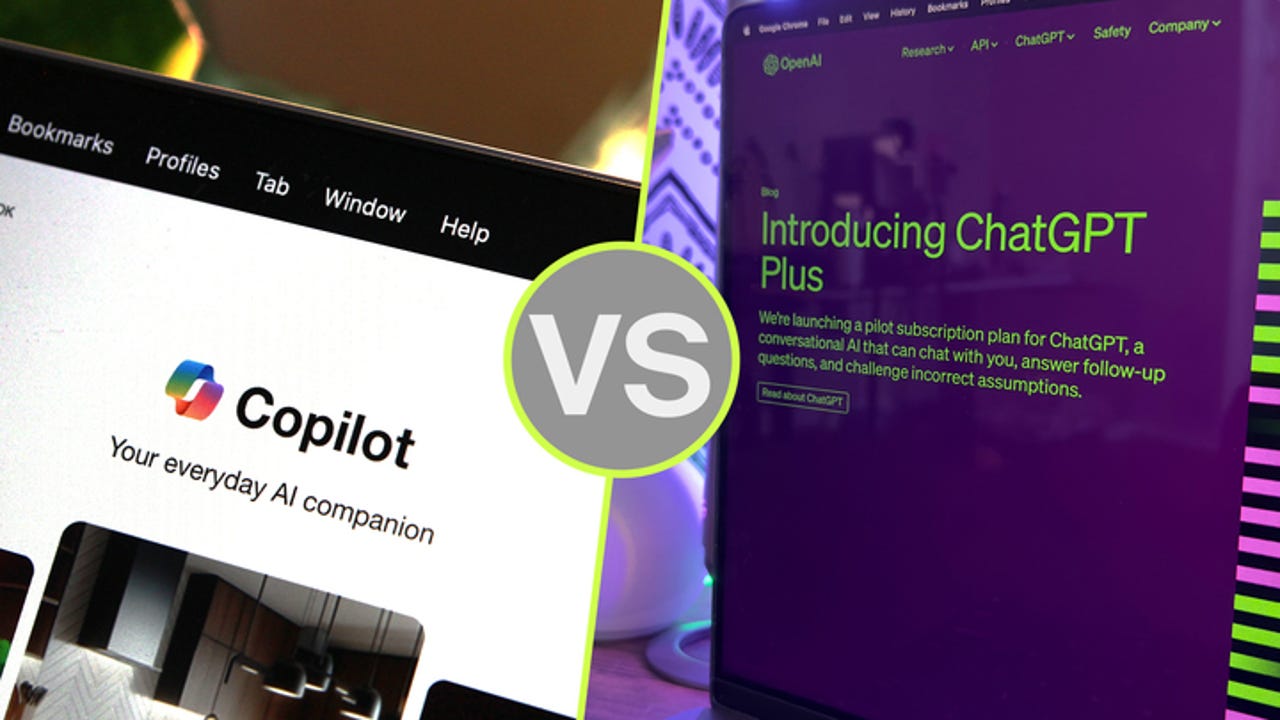
Microsoft’s Copilot and OpenAI’s ChatGPT are both available in free and paid-for editions. For $20 per month, you can subscribe to Copilot Pro or ChatGPT Plus and enjoy a range of advanced AI-powered features not found in the free flavors.
Also: The best AI chatbots: ChatGPT and other noteworthy alternatives
With either subscription, you’re able to tap into GPT-4 and GPT-4 Turbo, get real-time information, generate images with DALL-E 3, and analyze specific types of documents and files. But from there, Copilot Pro and ChatGPT Plus offer specific advantages. Here’s how to decide which one is the better choice for you.
ChatGPT Plus includes the following benefits:
- General access to ChatGPT, even during peak times
- Faster response times
- Priority access to new beta features
- Ability to analyze a variety of file types
- AI image creation with up to 200 images per day
- Access to the GPT Store, with more than three million custom GPTs available
- Create your own custom GPTs
Copilot Pro offers three core benefits, with a fourth one on the way:
- Faster performance and priority access to GPT-4 and GPT-4 Turbo during peak times
- Copilot availability in certain Microsoft 365 apps (Microsoft 365 Personal or Family subscription required)
- Faster AI image creation with 100 boosts (100 images) per day using Designer (formerly Bing Image Creator)
- And coming soon, promises Microsoft, will be the ability to create your own custom and tailored Copilot GPTs via a new Copilot Builder tool. Currently, this feature is something you can do only with a Copilot Studio subscription, which runs $30 per month.
You should use ChatGPT Plus if…
You want to be able to analyze and ask questions about any type of file
Copilot Pro limits its AI-powered analysis to images and Microsoft Office files. And for the Office files, you need a Microsoft 365 Personal ($69.99 a year) or Family ($99.99 a year) subscription. With ChatGPT Plus, you’re able to upload and analyze a wider range of files, including Microsoft Office files, text files, PDFs, images, audio files, code files, and archived files.
You want access to custom GPTs from the GPT Store
OpenAI provides a GPT store where you can browse and search for custom GPTs created by businesses and fellow subscribers. You can even invoke a specific GPT within an existing conversation.
Also: I’m taking AI image courses for free on Udemy with this little trick – and you can too
Though not all the GPTs are worth your time, you’ll find many with interesting and useful skills. At this point, Microsoft has promised — but doesn’t yet offer — a custom Copilot GPT store.
You want to create your own custom GPTs
Another perk with ChatGPT Plus is the ability to create your own custom GPTs. The process is relatively smooth and straightforward thanks to ChatGPT’s own AI-based assistance. After creating your GPT, you can use it privately, share it with other people in a business or organization, or publish it in the GPT store for other subscribers to try. Microsoft has said that Copilot Pro users will be able to create GPTs, but the capability is still not available.
You need to generate more than 100 images per day
Copilot Pro will generate up to 100 images per day. That certainly sounds like a lot of images. But if you need more, ChatGPT Plus lets you double your fun by creating up to 200 images each day.
You should use Copilot Pro if…
You subscribe to Microsoft 365 Personal or Family and want AI-driven help
With subscriptions to Copilot Pro and Microsoft 365, the AI will help you write and edit text and summarize documents in Word, generate formulas and analyze data in Excel, create presentations in PowerPoint, compose text in OneNote, and draft replies in Outlook. Though ChatGPT Plus can analyze Office files, the integration between MS Office and Copilot Pro is more powerful, effective, and user-friendly.
You want easy access from Windows
Both ChatGPT Plus and Copilot Pro are accessible as dedicated websites and mobile apps. But Copilot goes one step better by integrating directly into Windows. Whether you use the free or paid-for version of Copilot, just click the Taskbar icon in Windows 10 or 11, and Copilot pops up as a sidebar ready to take your requests.
You want more thorough and visually appealing information
Depending on your request, ChatGPT Plus will provide text but not much more. Copilot Pro, however, is more likely to flesh out the information with a more visual look and layout.
Also: I tried Bing’s AI chatbot, and it solved my biggest problems with ChatGPT
For example, I asked both chatbots to name 20 top attractions in London. ChatGPT Plus responded with a numbered list and brief descriptions of each attraction, but no links. Copilot Pro produced a more engaging and useful response with links, photos, maps, and sources for each attraction.
You want better image creation skills
Though ChatGPT Pro will let you generate more images in a typical day, Copilot Pro’s image creation skills are far superior. By default, Copilot Pro’s Designer tool will generate four different images from which to choose, while ChatGPT Pro will generate only one image at a time. Copilot also suggests follow-up questions to help you fine-tune the image. With Copilot, you can select a specific style to apply if you wish to regenerate an image. Plus, you can now directly edit your images within Designer without leaving the tool.
You want more options for managing a response
With a response from ChatGPT Pro, you can typically copy it, regenerate it, or rate it. But with Copilot Pro, you can also easily share it, export it to Word or another program, and ask that it be read aloud.
You want sources for the generated content
Ask ChatGPT to generate certain content, and it will respond. But it won’t necessarily display the source or sources of the information. Ask Copilot Pro to generate the same content, and it will clearly list its sources underneath the information.

