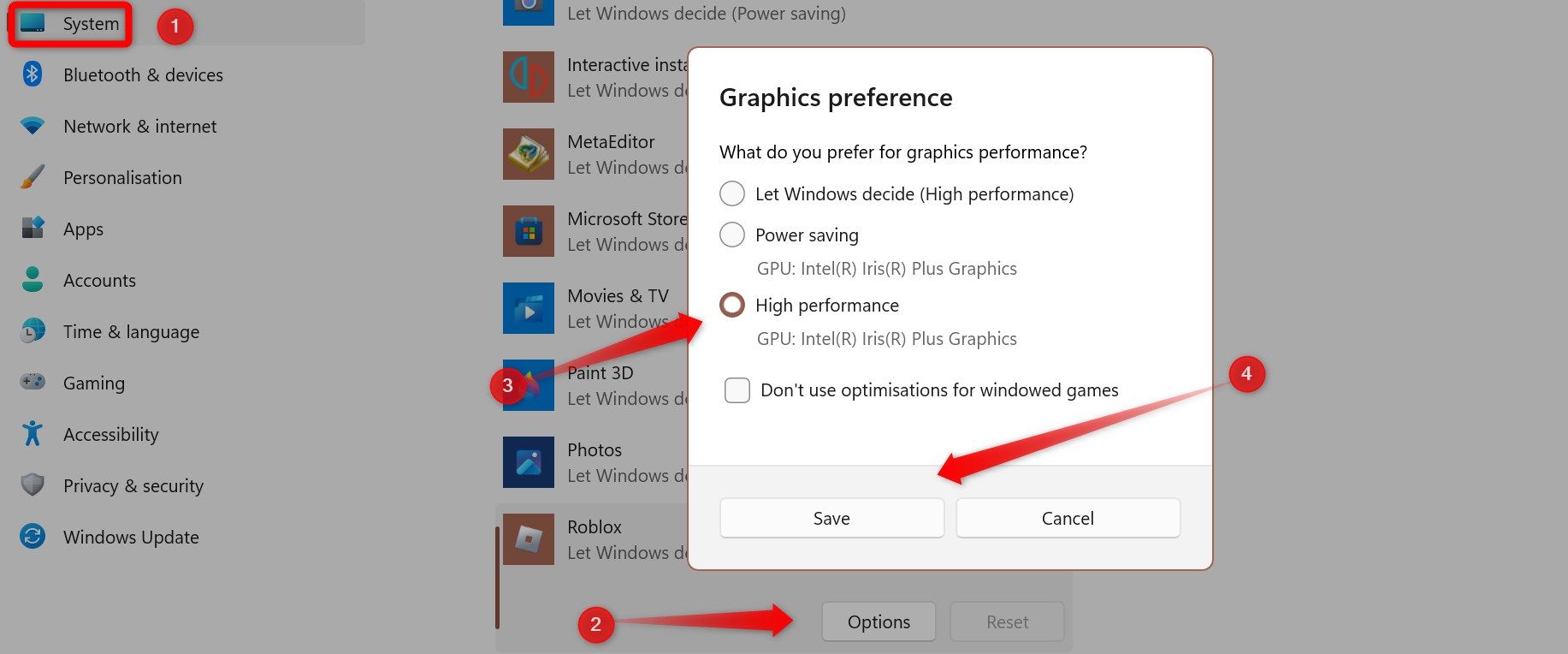Key Takeaways
- Before concluding that your GPU is responsible for poor performance, rule out potential software issues or hardware problems with other components that might cause similar symptoms.
- Signs such as loud fan noises, better performance with integrated graphics, overheating under minimal load, low FPS, and frequent crashes indicate hardware issues with your GPU.
- If your GPU is under warranty, and you see these signs, get a replacement from the manufacturer. If it’s out of warranty, seek local assistance to assess if repair is feasible.
The GPU is the main component that handles graphics-intensive tasks. Despite being highly durable, it eventually wears out and begins to fail. Before reaching its final moment, it typically shows signs of impending failure and the need for timely repair or replacement. This guide details these signs.
Before We Get Started…
Before delving into the signs of a failing GPU, it’s important to acknowledge that some of the indicators mentioned below could also arise due to software problems in your computer, faults in other components like RAM and SSD, improper GPU installation, running outdated or corrupted drivers, and other factors.
Before continuing, you should verify that the GPU is correctly connected, its drivers are up to date, and that you haven’t overclocked the GPU or misconfigured any software settings. Also, disconnect the dedicated GPU and run your PC on an integrated or alternate GPU to see if the same issues persist. If it does, some other component or software setting could be the cause, not the GPU in question.
If the signs listed below persist even after eliminating the above issues, it implies a potential problem with your GPU. However, as you assess these signs, keep eliminating other causes where plausible.
Loud and Unusual Fan Noises
Graphics cards typically generate some noise when handling heavy workloads. However, if the sound becomes unusually loud or peculiar, it could indicate a problem with your GPU. Check inside the case to ensure all GPU fans are spinning as they should. If you find that one or more fans are resting, barring other potential issues, it shows something’s amiss.
If the GPU fans are spinning but emitting loud noises, unplug the GPU, clean off any dust, and examine the fans for damage. Then, run the PC without the GPU to check if the noise comes from another source. If the noise returns only when the GPU is plugged in, it indicates a potential hardware issue with the graphics card.
Your Integrated Card Performs Better
One of the effective ways to gauge if your GPU is failing is to switch to the integrated graphics card for a specific application and assess its performance. On Windows, navigate to Settings > System > Display > Graphics, select the desired app, click “Options,” choose “High Performance,” and save the settings.
If you use dedicated GPU software, it typically lets you change the default GPU. If you encounter graphics-related issues and errors while running a graphics-intensive task on a dedicated GPU, but these problems disappear when switching to the integrated GPU, it suggests that your main GPU could be nearing the end of its lifespan.
High GPU Temperatures Without Excessive Load
Under heavy load, a GPU’s normal operating temperature typically falls between 65°C and 85°C, while it should be below 30°C-40°C when idle. However, if there’s a hardware problem with the GPU, it may heat up more than usual. If you notice several warning signs and suspect your GPU might be failing, monitor the GPU’s temperature closely.
If the GPU temperature remains high even when idle or rises sharply under light loads, it’s another indicator that your GPU may have an issue that requires further investigation.
Your GPU should ideally function without presenting errors under normal operating conditions. If you encounter a GPU-related error, basic troubleshooting steps such as updating the graphics card driver, ensuring the GPU is enabled, resetting its settings, checking for system updates, and turning off overclocking should typically resolve the issue.
If you notice a rise in GPU-related errors that persist despite attempting the recommended troubleshooting steps, it could indicate a hardware problem with your graphics card.
Poor Graphics Processing and Drop in FPS
If you own a high-end graphics card with a decent VRAM amount, the power supply unit (PSU) is compatible, ventilation is adequate, and the RAM operates at decent clock speeds, you should expect optimal performance from your GPU. However, if your games lag more frequently, take ages to load, and the graphics processing is poor, it’s a warning sign that something is amiss.
Also, if you see games taking an unusually long time to render frames and a decent drop in FPS that worsens as games progress, it’s a clear sign that your GPU likely has a problem.
Frequent Crashes, Graphics Glitches and BSODs
If your games or other graphics processing software start to crash frequently, and you notice games hanging up more often, freezing consistently, along with an increase in the frequency of graphics glitches and visual artifacts, these are clear indicators that your GPU is not working correctly.
If your PC crashes when running graphics-intensive tasks, and upon restarting, you encounter a blue screen of death, then, assuming there are no other issues, your GPU is likely the culprit.
What Should You Do if Your GPU Seems to Be Dying?
If your GPU is still under warranty, and you notice any of the aforementioned signs, you can contact the manufacturer to arrange a replacement for your card. However, if the warranty has expired, the sooner you identify these signs, the better your chances of reviving your GPU and restoring it to proper operation through a few repairs.
The GPU could experience issues with one of its fans, and depending on your GPU model, you might have the option to get it replaced. It’s possible that the thermal paste has dried out and needs to be reapplied or that the heat sink isn’t functioning correctly. However, these steps can be challenging to perform without prior repair experience.
Because of that, I suggest taking your GPU to a nearby hardware repair shop to assess if it can be repaired at a reasonable cost. If the repair seems too expensive, investing in a new card might be more practical.
These signs indicate potential hardware issues with your GPU. If you see most of these signs simultaneously, your GPU may be on the brink of failure. If you suspect this might be the case, immediately seek professional assistance from the manufacturer or a local technician (only if your warranty has expired) to explore repair options.