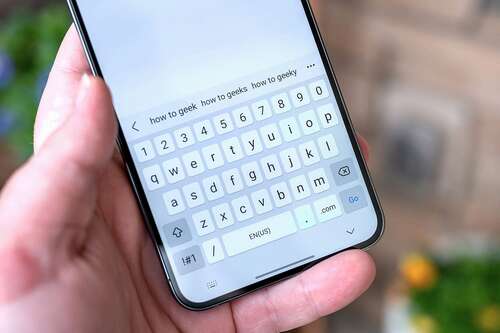
Key Takeaways
- Default Android keyboards are now good enough for most users, offering features like good prediction, swipe typing, voice input, and built-in GIFs and stickers.
- There are still reasons to use third-party keyboards, such as wanting a different keyboard layout, integration with a specific ecosystem, or keeping your typing private.
- Even if you don’t need a third-party keyboard, Android offers a variety of options to choose from if you want to try something new.
Early Android phones came with keyboards that were remarkable for how much worse they were than third-party options. These days, that isn’t the case. You probably haven’t given much thought to the keyboard that pops up whenever you try to type on your phone. Do you gain anything by seeking out an alternative?
First things first: there isn’t one default Android keyboard. If you use a Pixel or one of the phones that ship with a relatively stock version of Android, then you’re using Gboard, Google’s keyboard. If you’re using a Samsung Galaxy device, you’re using the Samsung Keyboard. If your phone comes with something else, there’s a good chance it’s also a solid keyboard.
Keyboard Predictions Are Pretty Good Now
Google’s predictions are pretty reliable, so even if your keypresses are all over the place, you can generally count on the word you meant to type appearing above your keyboard. The experience is similar on phones that ship with Samsung Keyboard.
In the early days of Android, you needed a third-party keyboard for predictions this good. Case in point, SwiftKey amassed a large following when it launched in 2010 by guessing your next word based in part on what you’ve already typed in the past. These predictions improved over time as the keyboard studied your usage. Microsoft purchased SwiftKey in 2016, but by then Android manufacturers had already incorporated much of what made SwiftKey special into their own keyboards. This kind of prediction is now just part of how an Android phone works, unless you opt out.
You Don’t Need a 3rd-Party Keyboard for Swipe Input
Not long after Swype first hit the scene in 2009, it was a must-have app. Here was an innovative way to type on touchscreens that eliminated the downsides of no longer having physical keys. You dragged your finger across the keys you would otherwise have tapped, and then Swype guessed which word you were trying to type.
Now that feature is baked into the likes of Gboard and Samsung Keyboard. It’s such an assumed part of how smartphones work that you don’t even need to enable it. If you drag your finger across the keys of a brand-new unboxed phone, words will likely appear.
Voice Input Is Good, Out of the Box
If you feel like neither poking nor swiping at your screen, you can just talk instead. Voice input is now a built-in part of Android. When your keyboard pops up, tap the mic and start talking. Your phone will transcribe what you’re saying into text. Sure, you may have to go back afterward and clear up the punctuation, but that’s still pretty impressive when you consider how much money people had to pay for voice transcribing software not all that long ago.
Default Keyboards Have Themes, Too
Giving your keyboard a vibrant color scheme was once reason enough to swap out the default for something else. Now defaults ship with an abundance of options. In the case of Gboard, you can pick from an assortment of colors, opt for a gradient, or go with a landscape photo. Samsung’s keyboard can be themed and customized with Good Lock modules. While there are third-party keyboards that allow you to take customization even further, the defaults come with enough to satisfy most people who desire a keyboard that pops.
GIFs and Stickers Are Now Built-In
Let’s not overlook what many people consider the most important aspect of a keyboard: its GIF game. Can you easily add GIFs? Can you search from within the keyboard? You used to need a dedicated Giphy app to have this kind of fun in any app, but that was around a decade ago. Stickers? Yeah, your phone’s keyboard has those, too.
Defaults like Gboard and Samsung Keyboard have become as fun as they are functional. The emoji key is a world with a plethora of reactions to choose from.
Cool Features You Will Only Find In Third-Party Keyboards
At this point, most of us probably agree that typing on a touchscreen has been solved. If you grew up with smartphones, you might even be able to type faster on your phone than on a physical keyboard. Nonetheless, people continue to innovate. Third-party keyboards are still floating around the Play Store, attracting millions of downloads and trying out cool things. Here’s a taste of what you can do.
Change the Shape of Your Keys
All default virtual keyboards attempt to replicate the look of the physical keyboards they replace. Yet a virtual keyboard isn’t faced with the same constraints. You can make a key any shape you want, and some of those shapes allow you to fit larger keys into the same amount of screen space. That’s why Typewise does away with square-shaped keys in favor of hexagons.
With a combination of larger touch targets and intuitive use of gestures (swipe left to delete text), you can learn to type faster with Typewise than on Gboard. The emphasis here is on “learn” since you’re going to typo quite a bit at first while your fingers adjust to the new lay of the land.
Download:Typewise (Free, premium subscription with optional features)
Integrate With Your Windows PC
Gboard syncs everything well between devices you’ve signed into with a Google account. This means Android and Chromebooks, primarily. But if you spend a lot of time on a Windows PC and you want to share a clipboard between your computer and your phone, check out Microsoft SwiftKey.
SwiftKey also utilizes Copilot, an AI you may have come across if you’re immersed in Microsoft’s ecosystem. It’s baked into the Edge browser, various Microsoft apps, and even Windows itself. If you’re all-in on Copilot, SwiftKey is a natural fit. You can even go further by replacing Google Assistant with Copilot on Android.
Download:Microsoft SwiftKey (Free)
Keep What You Type Private
Like many mobile apps, it’s hard to know whether your keyboard app is logging what you write anonymously or otherwise. Gboard is no exception here. If you want peace of mind, then your best bet is to use an option that’s open-source. For that, there’s OpenBoard.
OpenBoard probably won’t speed up your typing. It lacks swiping entirely, but you still have nice-to-haves like autocorrect, clipboard integration, theming, and the ability to add a number row.
Download:OpenBoard (Free)
For most people, there isn’t much need to seek out a third-party keyboard. The defaults work. Well done. Yet it’s nice to have options, and Android continues not to disappoint in that area. You can search for another keyboard for no reason other than to play around with new keyboards, and you will still find a dozen or so options in the Play Store to keep you busy.

