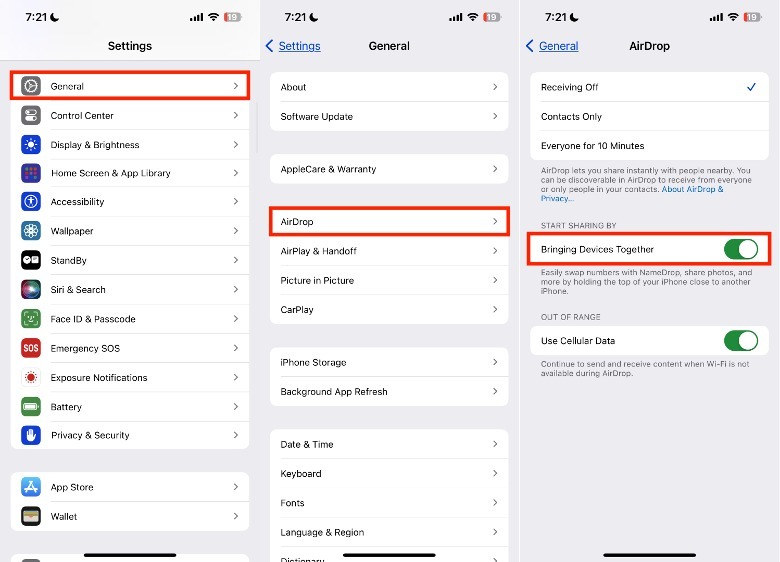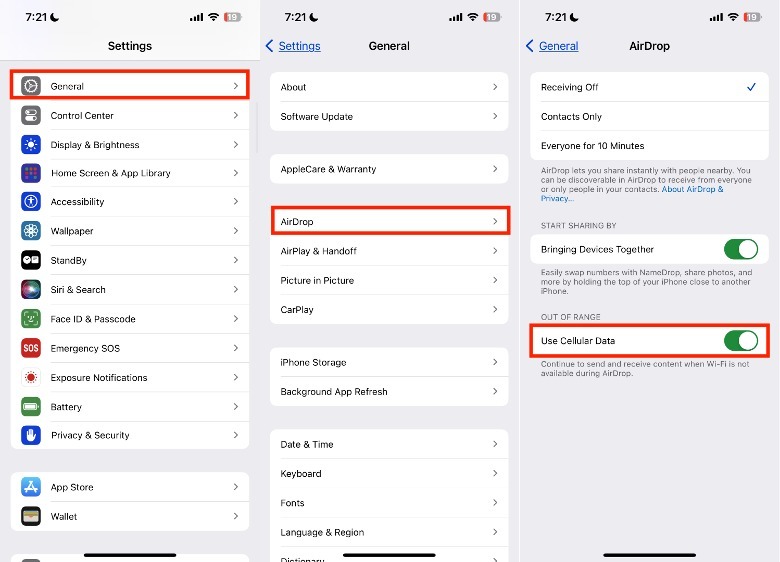Since AirDrop uses Bluetooth technology, it is also limited by its maximum distance of about 30 feet. Aside from this, Bluetooth connections can also have issues with signal, especially if there is interference from other devices or materials nearby, like metal or concrete. Given this, the reason why your AirDrop isn’t working properly is simply because the two devices are too far from one another.
In 2023, Apple announced the “NameDrop” feature, which allows iPhone users to share contact details, photos, and other files with a nearby iPhone. While it’s a cute way to share your number with someone you just met at the bar, NameDrop has enough potential risks that some users have decided to disable it.
If you don’t usually go to crowded places, don’t think you’re prone to any issues related to it, and prefer to send things using this method, you might want to turn NameDrop on. To do this, go to Settings > General > AirDrop. Under Start Sharing By, toggle on the button next to Bringing Devices Together.
While you’re at it, you can use Cellular Data to send and receive things via AirDrop if you are having Wi-Fi-related issues. Introduced in iOS 17.1, this feature is available for iPhones, as well as iPads equipped with cellular data. For this feature to work, both the sending and receiving Apple devices must be updated.