Seeing ChatGPT respond to some of the most otherworldly prompts is one of the most unique and entertaining experiences. In fact, it’s almost scary how good this OpenAI-founded chatbot can be at times. Launched in 2022, you can access free and paid versions of ChatGPT from a web browser, but the company also has an app for iOS and Android devices.
Downloading a new app isn’t exactly rocket science, but using ChatGPT on your iPhone or Android phone might be a little intimidating for some. Not to worry though: Your pals at Digital Trends are here to quell all fears. To help you better understand the ChatGPT mobile interface, we’ve put together this step-by-step guide for iOS and Android hardware.
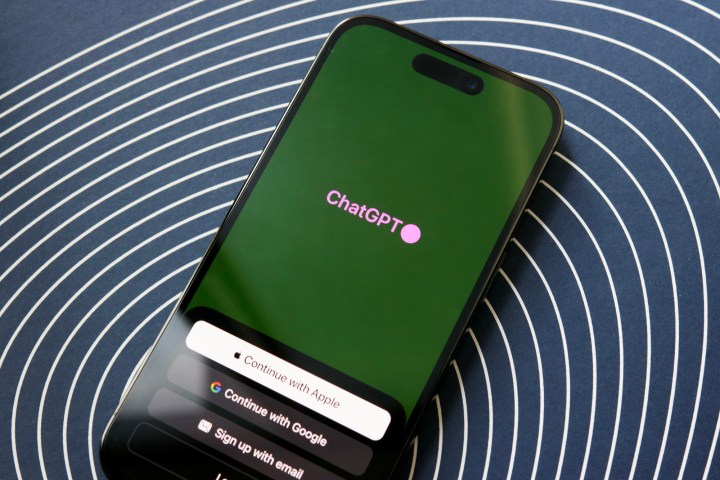
Joe Maring / Digital Trends
How to use ChatGPT on your iPhone
OpenAI has released an official ChatGPT app, which is by far the best way to access the chatbot from your iPhone.
Step 1: Head over to the App Store and search for ChatGPT — The official app by OpenAI and select Get to download and install it on your iPhone.
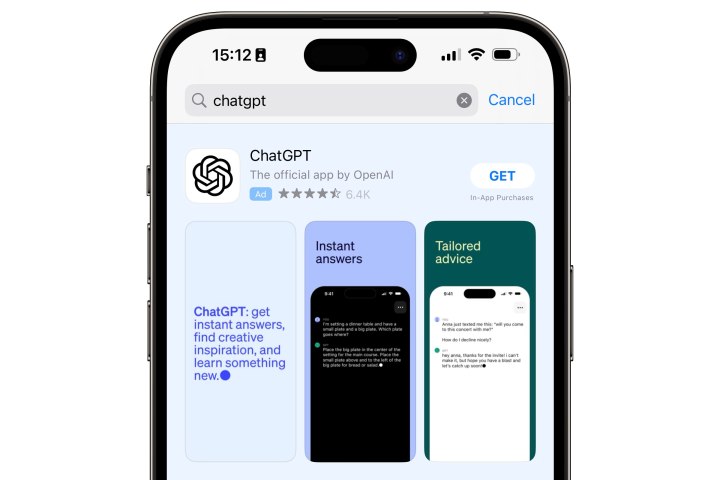
Jesse Hollington / Digital Trends
Step 2: Once it’s installed, open the ChatGPT app.
Step 3: The first time you use the ChatGPT app, you’ll need to either sign into an existing account or create a new one.
If you’ve previously used ChatGPT through a web browser, select Log in and follow the instructions in the in-app browser.
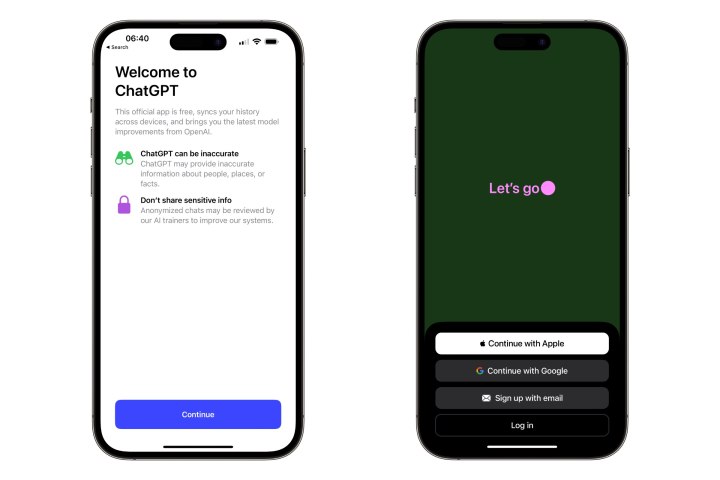
Jesse Hollington / Digital Trends
Step 4: If you’ve never used ChatGPT before, select one of the sign-in options to use your Apple ID, Google account, or sign up with an email address and password.
When signing up for the first time, you’ll need to enter your first and last name, date of birth, and a mobile phone number where an SMS text message can be sent to verify your account. While it’s easiest to use your iPhone’s number, this isn’t strictly required — you can use any number that’s recognized as a mobile number and capable of receiving SMS texts.
You may need to use an alternate number in some cases, as ChatGPT blocks those that it thinks are virtual phone numbers, VoIP numbers, or landline numbers. It’s somewhat ironic for an AI Bot, but the database of numbers it uses isn’t entirely accurate; if your iPhone’s number isn’t being accepted by ChatGPT, you may need to try a different number belonging to a friend or family member and enter the code from there. If all else fails, you can try some of the some third-party ChatGPT apps we discuss later on, most of which don’t need you to verify your phone number with Open AI.
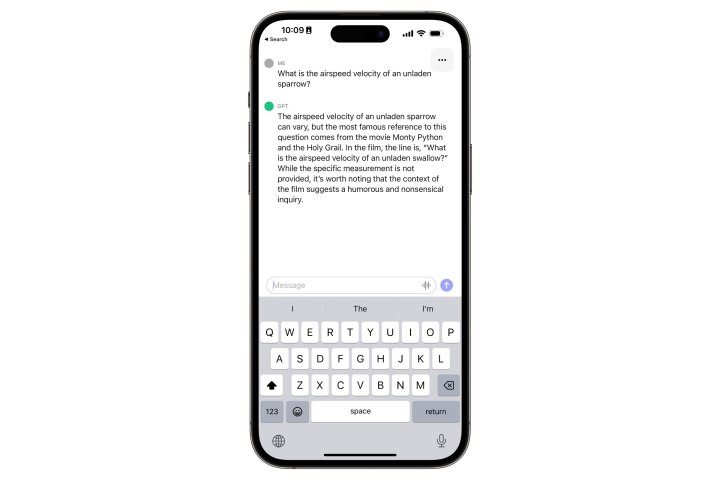
Jesse Hollington / Digital Trends
Step 5: Once you’ve confirmed your mobile number, you’ll be taken back to the main chat screen. Select the Message field at the bottom to bring up the keyboard and begin typing a message to the chatbot as you would in most other messaging apps.
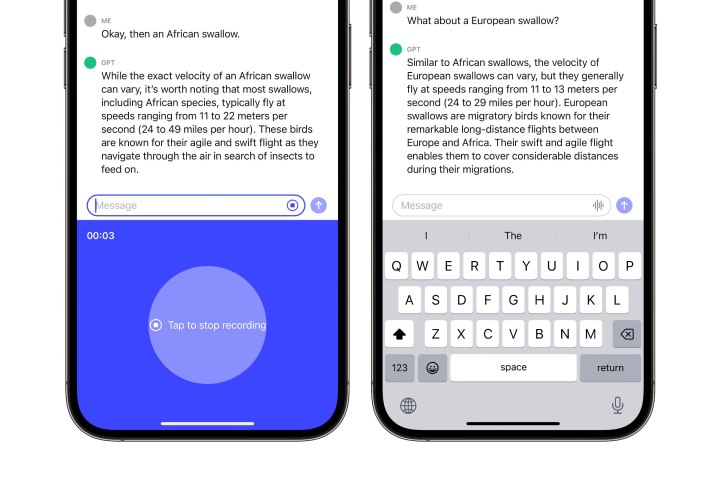
Jesse Hollington / Digital Trends
Step 6: When ready, select the up arrow button to send your message to ChatGPT and wait for its response.
Alternatively, you can choose the small waveform button in the message field to dictate your message using your voice. This is similar in concept to the iPhone’s built-in Dictation feature but uses Open AI’s Whisper neural net for the text-to-speech analysis rather than Apple’s.
The ChatGPT iPhone app isn’t perfect, but if you want the official ChatGPT experience on your iPhone, it’s still the way to go.
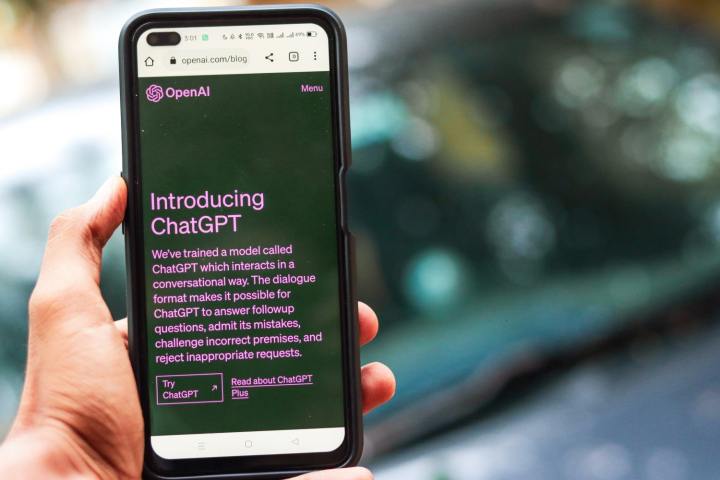
Sanket Mishra / Pexels
How to use ChatGPT on your Android phone
Using the ChatGPT app on an Android device is nearly identical to the type of experience and overall UI as the iOS app. With that being said, an official ChatGPT app from OpenAI is available for Android mobile devices. Head over to the Play Store to download it.
Step 1: If it’s your first time using ChatGPT, sign up for an account. Otherwise, log in.
Step 2: If you’re signing up, you’ll need to use a mobile phone number to authenticate your account, so make sure you have one on hand. As we noted earlier, you can’t use a virtual phone number, VoIP number, or landline number, and ChatGPT may get this wrong, so if your primary phone number doesn’t work, try asking a friend or family member if you can borrow their number to verify that you’re a human.
Alternatively, you can try one of the ChatGPT apps we’ve rounded up in the next section, as many of these don’t require the same level of user verification — or any at all in some cases.
Step 3: Once signed up or logged in, get started by typing a question. The homepage offers some suggestions, but feel free to explore and even ask ChatGPT what it can do.
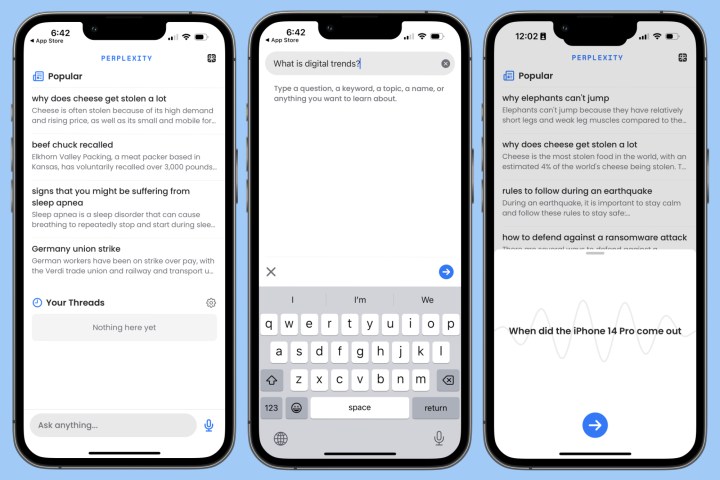
Joe Maring/Digital Trends
The best ChatGPT iPhone apps
Even though ChatGPT is available on the App Store, it’s still a pretty bare bones experience. If you’re looking for more features, there’s a wealth of other apps that leverage ChatGPT’s excellent capabilities that are worth a look. Here are some of the best.
Genie – AI Chatbot
Genie is one of the strongest iOS ChatGPT options because, well, it’s absolutely laden down with features. You can ask it to do almost anything, from identifying pictures, writing anything you ask it to, and even summarizing PDF files or web pages. It’s an incredible piece of tech, and it’s one of the few to have access to GPT-4, giving it those advanced image and file recognition abilities.
Unfortunately, that means it doesn’t come cheap. Free users only get five questions (known as “wishes”) per day. If you want more than that, you’re going to need to subscribe. Those subscriptions don’t come cheap either, so if you’re wanting more than five wishes a day, you’re going to have to pay for them.
ChatOn – AI Chatbot Assistant
ChatOn is a little basic when compared to some other options, and it eschews some of the ChatGPT mainstays you’ll see on other apps — like the dark, neon color schemes and scrolling text effect — but it delivers in features. ChatOn can do your usual chatbot duties, but it can also pretend to be a sarcastic buddy, create inspirational quotes, and any one of a number of different options.
However, it doesn’t come completely free, and unlimited use will cost you, with plans starting from $7 a month. It’s not quite as polished as other apps, and we found some of the modes not to work particularly well, but it’s still a fun option and cheaper than similar apps.
Perplexity – Ask Anything
Perplexity is one we’ve covered ourselves, and it’s probably our favorite of the ChatGPT options on iPhone. Not only is it extremely simple to use — just download and go, no need to sign in — but it also tells you where it pulled the information from, and, most importantly, it’s completely free as well. Yes, there’s no subscription cost at all, which puts it head and shoulders above so many other iOS ChatGPT apps.
The best ChatGPT Android apps
The Google Play Store doesn’t yet host an official ChatGPT app. However, some apps offer similar abilities, and most use the ChatGPT architecture anyway. Here are some good Android alternatives to play with:
Nova – ChatGPT AI Chatbot
It’s ChatGPT, but with a prettier interface and available in an app form. That’s largely all that needs to be said about it, but we’d be lying if we didn’t mention that it does it very well. The neon color scheme fits the futuristic aspect of AI chatbots, and the scrolling appearance of text makes it feel like you’re chatting with a real person. We found it relatively fast and reliable, though some reviews complain of issues with crashing on more complex questions.
Unfortunately, it does come with a subscription for unlimited access. A subscription starts from $8 a month and gets you unlimited questions and answers, access to the GPT-4 model, and chat history.
ChatSonic: Super ChatGPT App
ChatSonic may be powered by ChatGPT, but it claims to be the only GPT-powered chatbot to surpass its benefactor. Not only does it link up to ChatGPT for test-based inquiries, but it also generates images through DALL-E and can take part in a spoken conversation like Google Assistant. Bringing these separate services together into a single service is likely the future of AI, but ChatSonic has beaten everyone to the punch.
Like Nova above, though, ChatSonic has limitations. You’re limited to a certain number of words in questions and answers per month, and you’ll need to pay to get a higher word number. The subscription starts at $19 per month for 100,000 words, and it’ll get pretty expensive if you’re wanting more than that. Even worse, using it during peak times can cost double the words. So while ChatSonic can do a lot, it asks a lot too.
Bing – Your AI copilot
Okay, so this one isn’t ChatGPT-powered — but it’s worth downloading and playing with, especially if you’re butting up against the free limitations of other apps. Bing, the search engine no one uses, now comes with an AI chatbot, and it has some fun additions you won’t find on ChatGPT. For instance, you can set it to be more creative, more precise, or a balanced mix between the two. As a result, you can get some wacky answers or some more accurate ones. You’ll need to sign in to a Microsoft account and join a waitlist to access Bing’s AI capabilities, but we found we were already allowed access when we signed in.
Use Safari, Chrome, or another web browser
If you’d prefer not downloading any apps at all, you’ll always be able to access ChatGPT from your device’s web browser by heading to the OpenAI site.
Editors’ Recommendations

