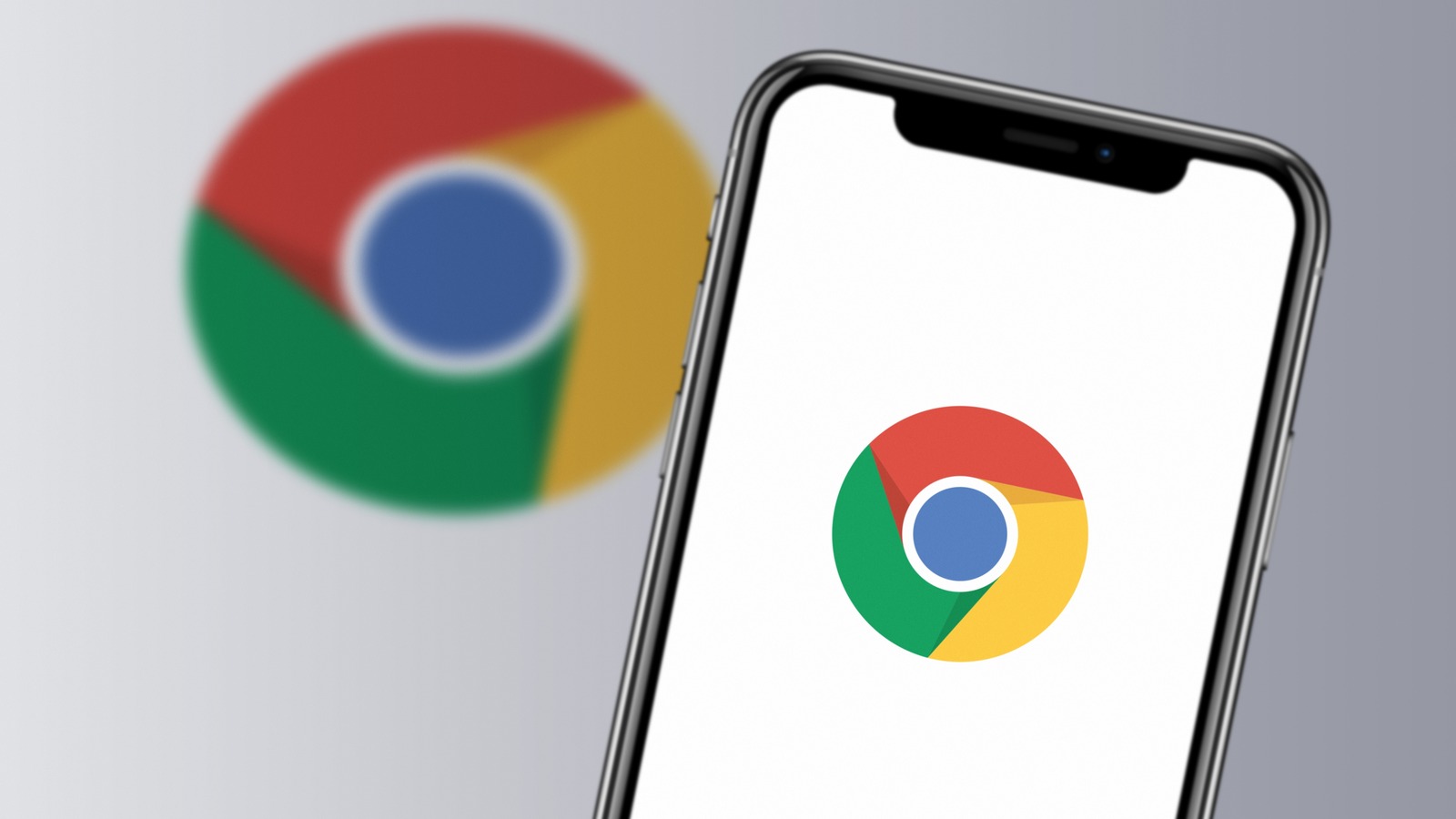
In most instances Chrome on desktop will download the latest update automatically, then install it for you if you quit and restart. If that doesn’t happen, or you’d prefer to manually update:
- Start running Chrome on your computer and open a browser window — if one isn’t already open.
- Click on the three vertical dots in the top-right corner of the screen (next to the user profile icon), then select Settings from the drop-down menu.
- Find the About Chrome option at the bottom of the menu on the left side of the screen and click it.
- Wait for Chrome to check for available updates. If one is available, an Update Google Chrome button will appear.
- Click Update Google Chrome and wait for the update to finish downloading.
- Once the download is ready, click the Relaunch button that appears to restart Chrome.
When Chrome restarts, it will reopen all tabs that were open during the restart (unless they’re Incognito). You can revisit the Settings tab to double-check your current version, and if any additional updates are available you can follow the same process to install them, too.

