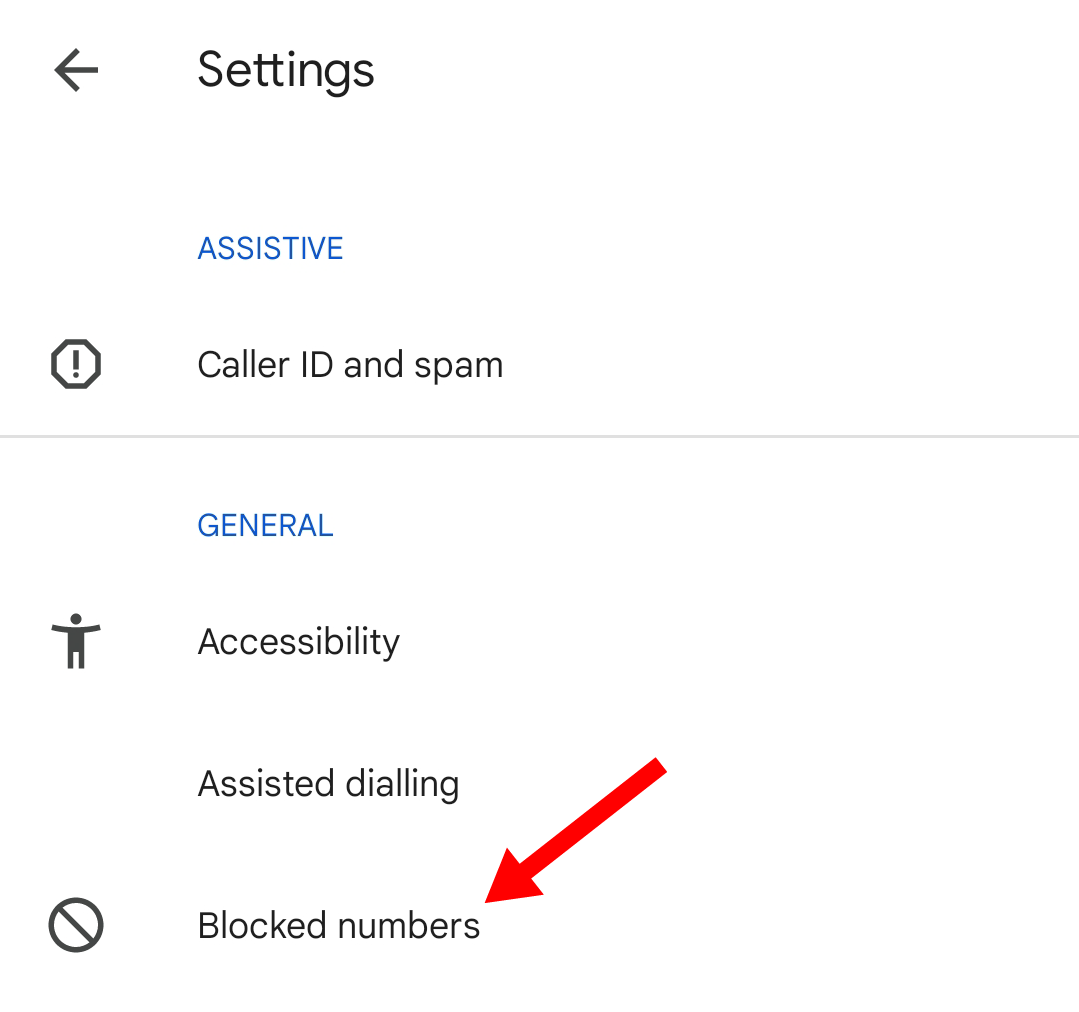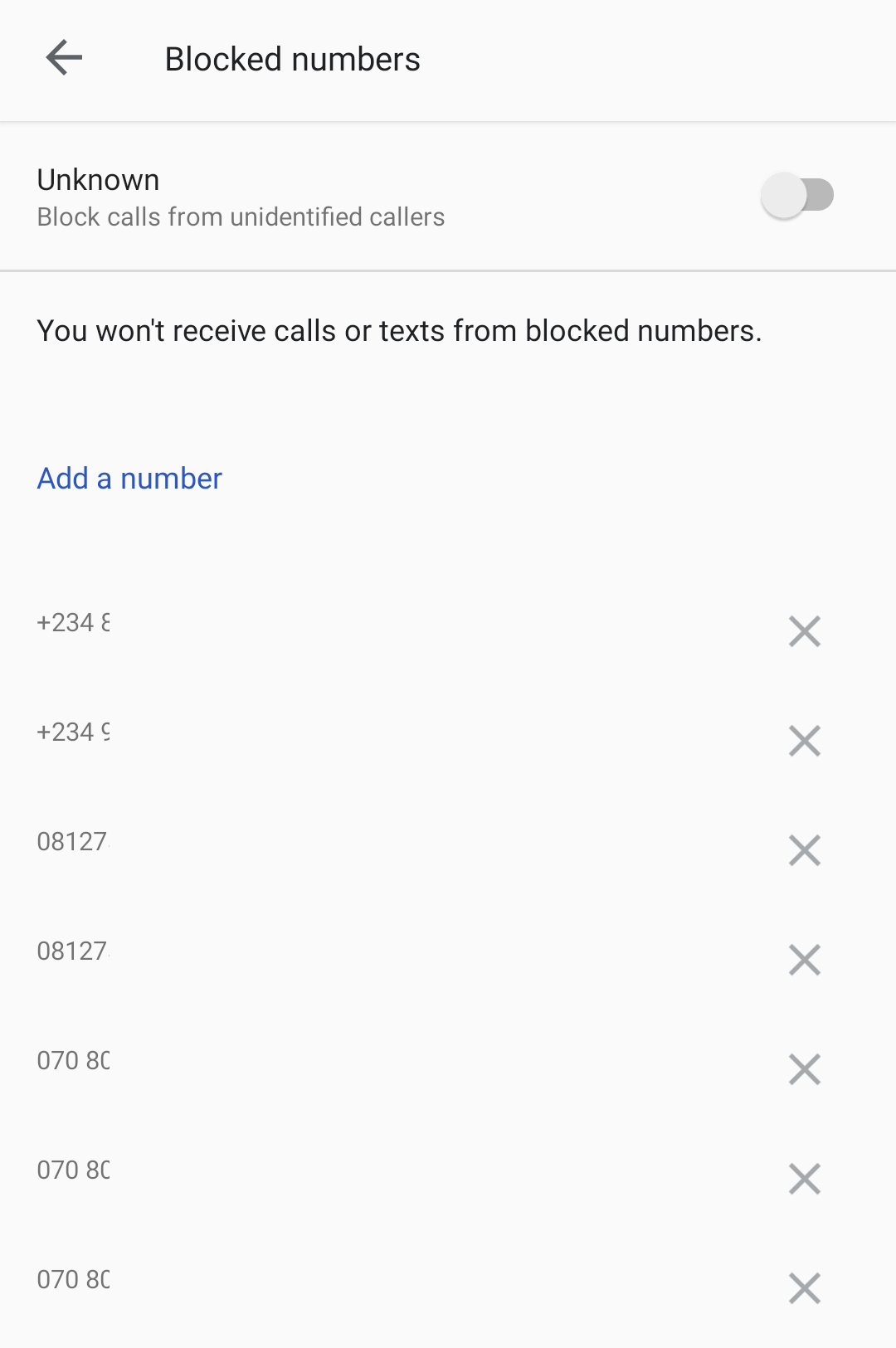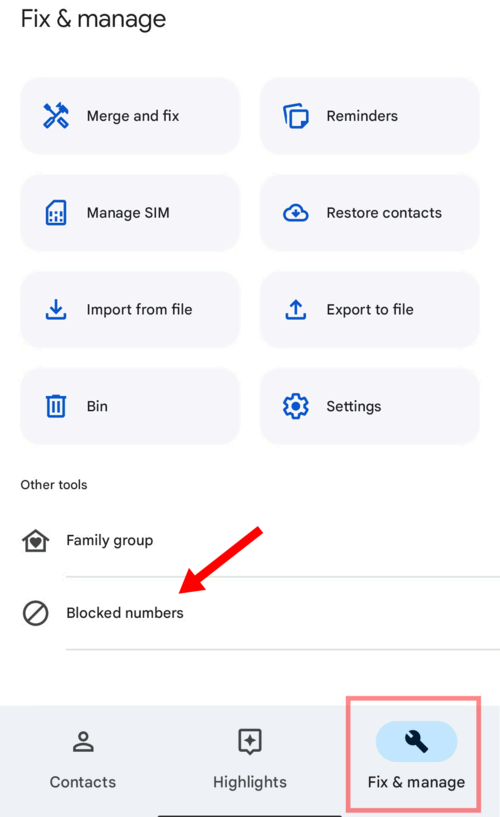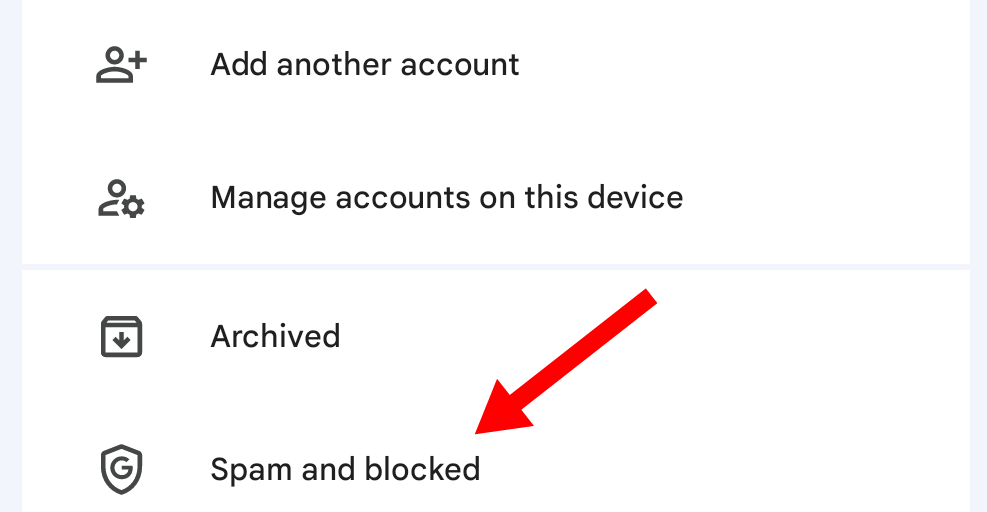Key Takeaways
- To view your list of blocked contacts on Android, go to the Phone app or Google Contacts app and select “Blocked Numbers” from the settings.
- The Messages app can also show you all texts from blocked numbers, and you can check if you’ve been blocked by calling from another phone.
Blocking unwanted contacts on your Android device is a useful feature that gives you control over your phone and communication. But sometimes, you might want to revisit your blocked list to unblock some contacts or even confirm that they are indeed still blocked.
We’ll take three approaches to view your list of blocked contacts on Android: through the Phone app, Google Contacts app, and the Messages app.
Blocking contacts primarily helps you filter out unwanted calls and messages from spammers, telemarketers, or even ex-associates. It ensures that you are not bothered by unsolicited communication.
You might want to go through your blocked contacts once in a while to review and re-evaluate the list and make the decision to unblock some contacts or leave them as is. You might even find that you accidentally blocked a contact, and you can get the chance to undo the action.
Going through a blocked list can also be useful for parents managing their children’s devices. They get to review the contacts who don’t have access to their children’s numbers so that they can create a safer environment for their kids.
Using the Phone App
First, we’ll go through finding blocked numbers with the stock phone app on your Android device. The steps may vary depending on your specific phone. In your Phone or Dialer app, open the menu and go to “Settings.”
In the settings page, tap on “Blocked Numbers.”
This will open up a list of all the blocked numbers on your device.
Again, this may look different depending on your device, but there should be a section in the settings somewhere to see a list of blocked numbers.
If you use the Google Contacts app—which is pre-installed on Google Pixel phones—it’s very easy to access your blocked contacts in one place.
First, open the Google Contacts app. Then, go to the “Fix and Manage” tab at the bottom of the screen. You will find the “Blocked Numbers” option under “Other tools.” Tap on it to get the list of blocked contacts.
That’s all there is to it!
Using The Messages App
Checking for blocked contacts through your phone’s Messages app will show you all the text messages that you didn’t receive from spam and blocked numbers.
First, open the Messages app of your choice and navigate to the Settings. Look for a section that mentions “Blocked Numbers.” In this case, the menu says “Spam and Blocked.”
This will show you all texts from blocked numbers. It’s a good way to occasionally check to make sure you didn’t miss something you wanted to see.
To unblock contacts, you can usually just tap on the number or the “X” beside it from the list of blocked numbers. The list can typically be found at Settings > Blocked Numbers. Check out our full guide on unblocking numbers for more detailed instructions.
How to Tell if You’ve Been Blocked
Sometimes, you might be on the receiving end of the blocking action. And when it happens, there are no alerts or notifications to tell you if you have been blocked. But you might suspect that you’ve been blocked if your calls don’t go through when you call the number or if it always redirects to voicemail. But then, the person’s phone might just be switched off.
A more certain way to tell if you’ve been blocked is to call the person’s number from another phone simply. If that phone is able to reach the person, you have likely been blocked.