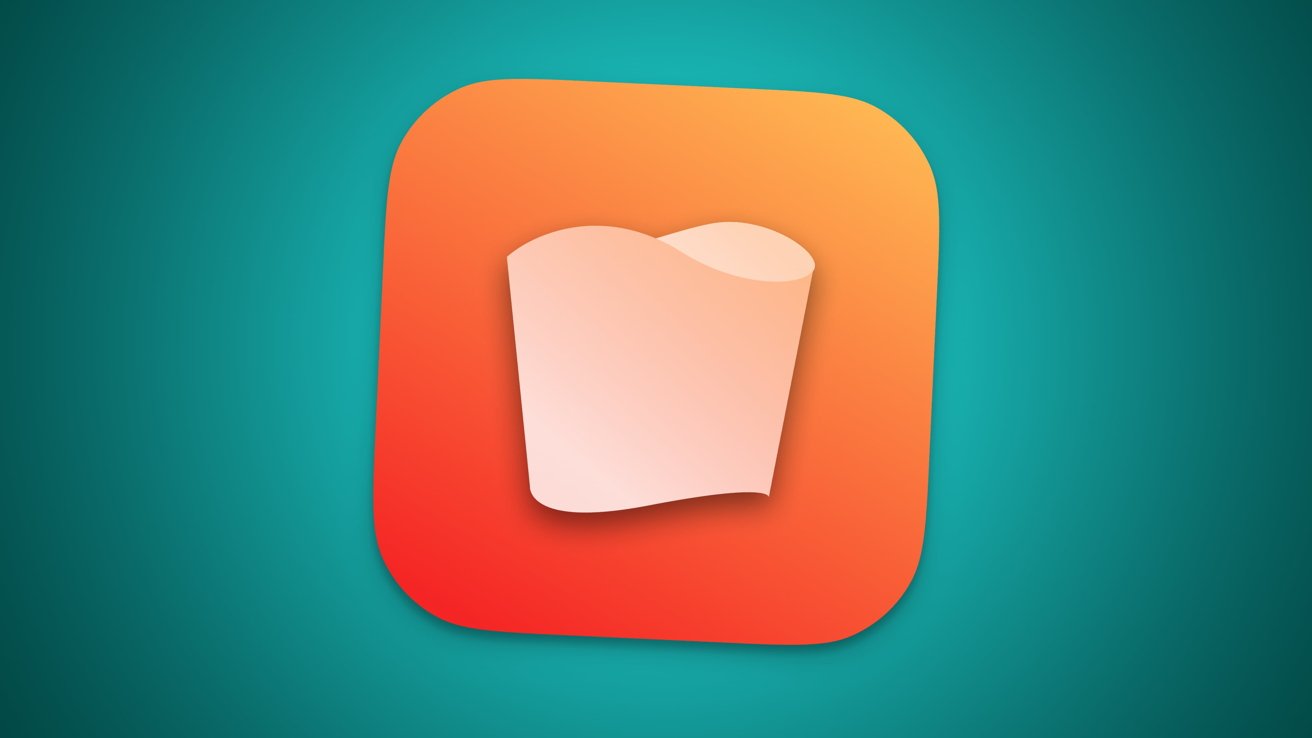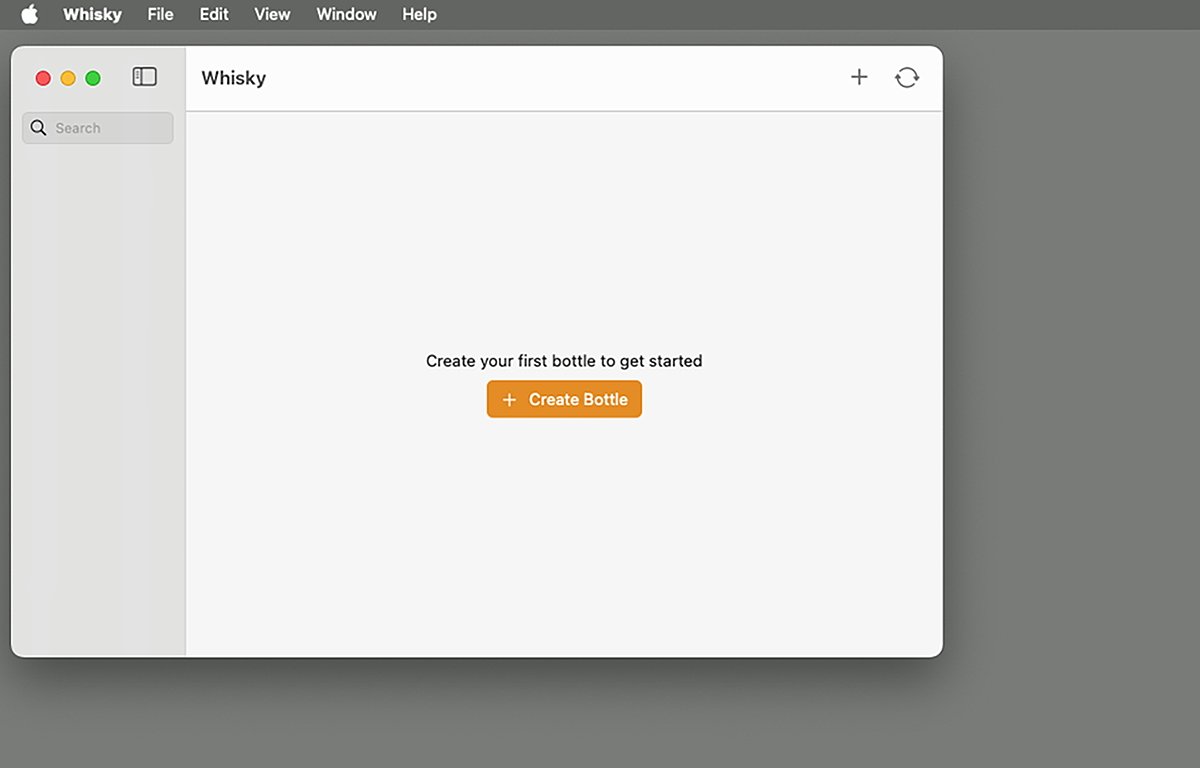Whisky allows you to install Apple’s Game Porting Toolkit on your Mac. Here’s how to use it to run Steam games.
We previously covered how to use the Whisky app to install the Game Porting Toolkit (GPTK) and WINE to run older Microsoft Windows Win32-based games on your Mac.
Win32 is an older 32-bit API from the 1990s based on the C++ and C programming languages. It is no longer officially supported by Microsoft because most computer architectures transitioned to 64-bit computing long ago.
Whisky is a free downloadable app available at getwhisky.app, and it’s easy to use. It is a simple configuration app that installs everything you need for both the GPTK, and its underlying API translation layer, WINE.
WINE is a free technology that maps legacy Microsoft Windows Win32 APIs to equivalent APIs on the native platform. In the case of the Mac, that means mapping Win32 APIs to Metal, or in some cases OpenGL or Vulkan.
Hence, via the magic of WINE and GPTK you can still run older Win32 games on modern Apple Silicon Macs.
Whisky and Steam
The wildly popular game download service Steam has thousands of games available for purchase – including many older legacy games based on the Win32 architecture.
If you don’t already have a free Steam account, you can sign up for one on the Steam website. There’s also a downloadable Steam app for macOS which you can use to purchase and install Steam games on your Mac.
Using GPTK, Whisky, and Steam together, you can download, install, and play older Win32 games from Steam on a modern Mac.
First, download and install the Windows version of Steam> Do this after you’ve set up and run Whisky and GPTK.
Some Win32 games are only available in the Windows version of Steam and for the Windows operating system.
Setup
To get started, download and run the Whisky app on your Mac. See our previous article for the exact steps.
During the Whisky setup process, you’ll also install the Game Porting Toolkit from within Whisky.
Once Whisky and GPTK are set up, you’ll need to download and make a bottle for the Windows version of Steam (SteamSetup.exe).
To do this, download the Steam client app installer for Windows from the Steam website. Copy it to the virtual C: Windows drive, just as described in the previous article, then make a bottle for it from within Whisky.
Back in Whisky, click the Run button, select the Steam installer app you just downloaded, and run it. This will take you through the Windows Steam installer.
Once the Steam installer completes, exit it. You’re now ready to make a Whisky bottle for the installed Steam app.
Click the Create Bottle button in Whisky’s main window and select the installed Steam for Windows app. You can delete the Steam for Windows installer app.
Once all of that is completed, you can now run Steam for Windows itself from within the Whisky app. You can also purchase, install, and run Windows games in Steam as if you were running it on a Windows PC.
Remember that when you’re running Steam for Windows in a bottle on your Mac, it’s being run by GPTK using the Windows API translation. As far as GPTK is concerned, Steam is just another Windows app.
Game compatibility
Your performance mileage may vary depending on which Win32 game(s) you download and run.
Some Win32 games are fully compatible with GPTK, and some are nearly fully compatible. However, some run with some support missing – such as audio, or some game controllers.
Whisky creates a log of everything it does on your Mac’s Startup Disk at ~/Library/Logs/com.isaacmarovitz.Whisky.
Being able to install and run Steam for Windows on your Apple Silicon Mac opens a whole new world of Windows gaming to Mac users.
As Whisky and GPTK evolve, Windows game support on Mac will only continue to get better.