If you want to learn a new language, Duolingo can be the perfect platform for you. It is a free service that offers courses in over 30 languages. You can access it online or through iPhone and Android apps. Duolingo uses games to make language learning a fun and engaging experience. However, if you decide to switch to another language, you can remove the previous language course from your account.
Removing a language from your Duolingo account is a relatively pain-free process, although it differs slightly for iPhone and Android users. There are several reasons why you may want to remove a language from your account. Either you no longer want to learn the language or have completed the course, or you want to start at the beginning. The only way to start anew is to remove the language, then add it again.
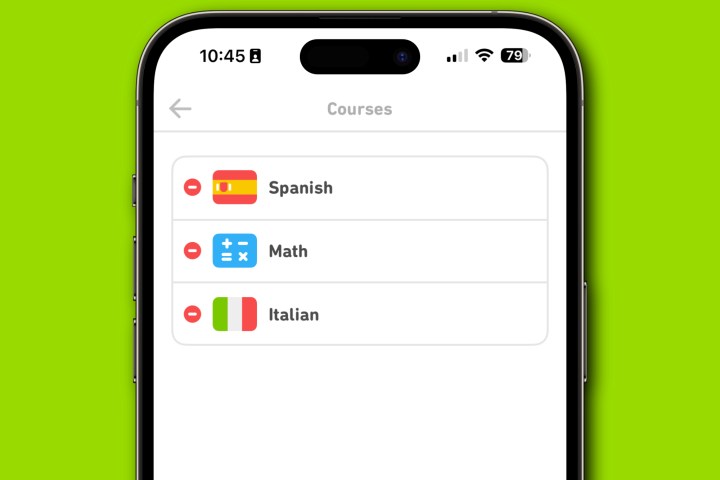
Digital Trends
How to remove a language from the Duolingo iPhone app
Removing a language from your Duolingo account takes just a few steps via the Duolingo app for iPhone.
Step 1: To get started, open the Duolingo app on your iPhone and make sure you’re logged into your account.
Step 2: Next, select the face icon at the bottom of the app. From there, select the Settings icon at the top right of the app.
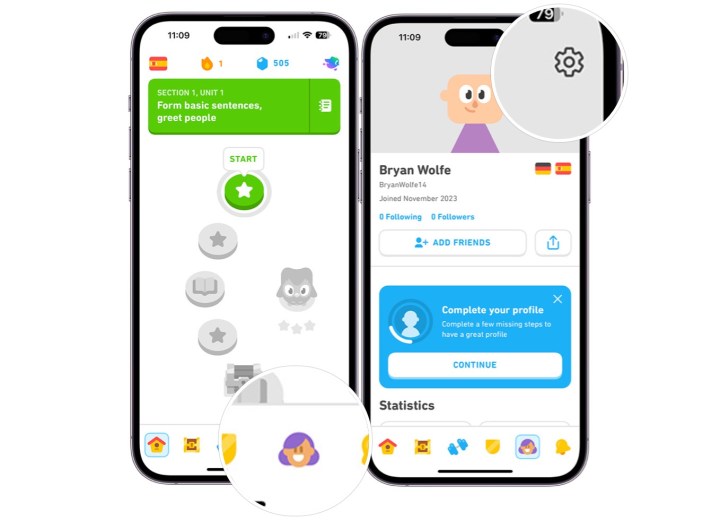
Digital Trends
Step 3: Select Courses, then select the language you wish to remove.
Step 4: Select Remove to confirm your decision to delete the language from your account.
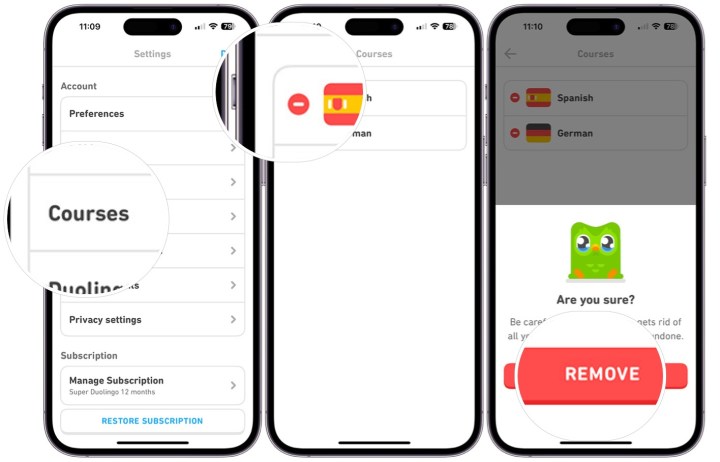
Digital Trends
How to remove a language from the Duolingo Android app
You can remove a language from the Duolingo app on Android using slightly different steps than the ones mentioned above.
Step 1: First, open the Duolingo app on your supported Android device and be sure you’re logged into your account.
Step 2: Next, select the face icon at the bottom of the app. From there, select the Settings icon at the top right of the app.
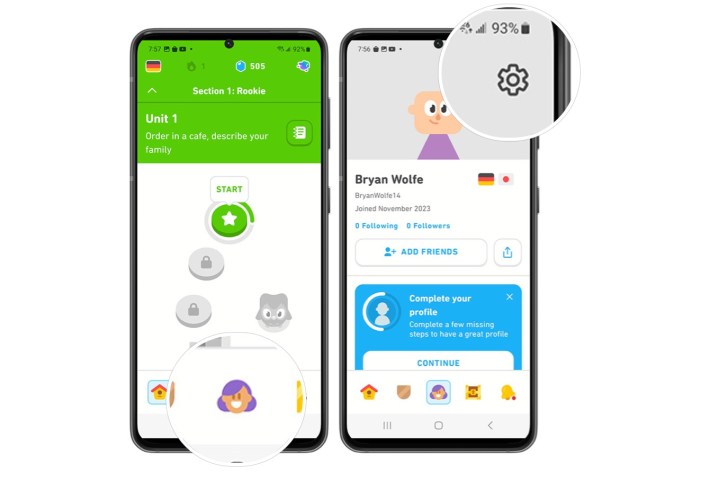
Digital Trends
Step 3: Scroll down, and choose Manage Courses.
Step 4: Select Remove next to the language you wish to remove from your account.
Step 5: Select Remove to confirm.
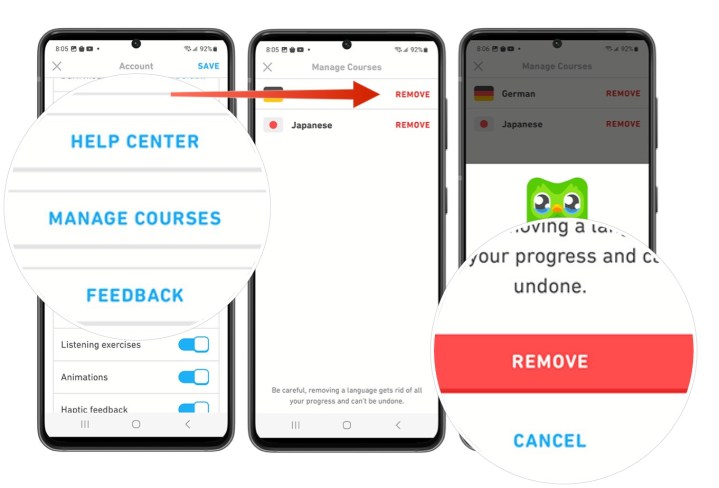
Digital Trends
As you can see, removing a language from your Duolingo account is possible. Once you remove a language from your account, you can add it again anytime. When you do, you’ll have to start your lessons for that language at the beginning again.
Editors’ Recommendations

