Generative AI has been the buzzword of 2023 so far, with the tech on show in various apps and services. Google has even built the feature into Android 14, allowing users to generate unique wallpapers by typing in a number of prompts.
Tired of the general selection of wallpapers on your Android 14 phone? Then this generative AI wallpaper feature is worth a try. By using a number of prompts and a chosen theme, AI Wallpaper can create various new wallpapers in a few seconds.
Here’s how to get it started in a few simple steps.
What you’ll need:
The Short Version
- Unlock the phone
- Long press on the homescreen and select Wallpaper and style
- Tap More wallpapers
- Select the AI wallpaper option
- Choose a theme
- Begin tweaking the commands to create a wallpaper
- Tap on a word to see alternatives
- Once chosen, tap the tick icon in the top corner
- Tap Set wallpaper
Pixel 8 Pro with Unlimited Data
So long as you don’t mind parting with a heftier upfront cost than our adjacent Pixel 8 Pro deal, this option will get you an unrestricted data cap for the pleasure.
- Mobiles UK
- £99 upfront
- Just £38.99/month
-
Step
1Unlock the phone
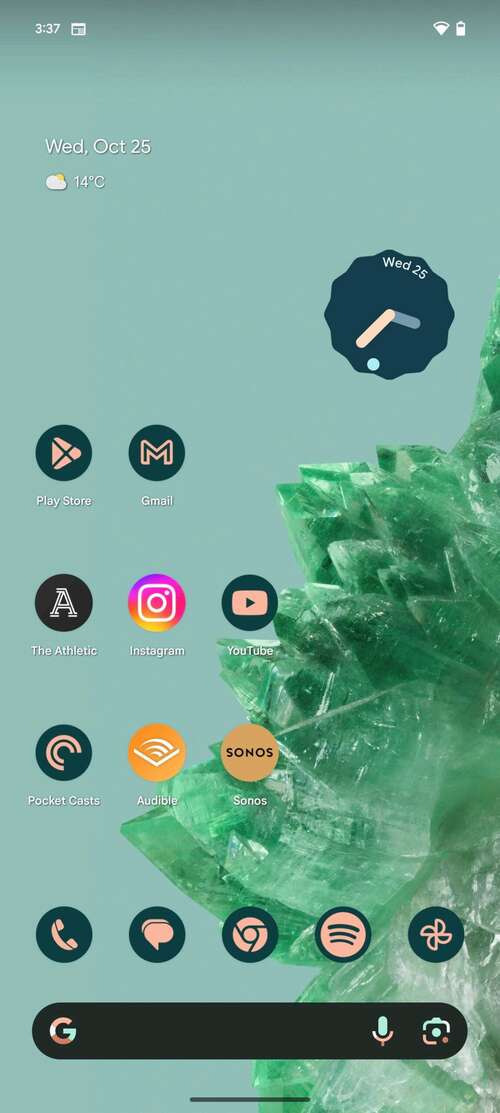
First off, unlock the phone running Android 14. These generative AI wallpapers are currently supported by the Pixel 8 and Pixel 8 Pro.
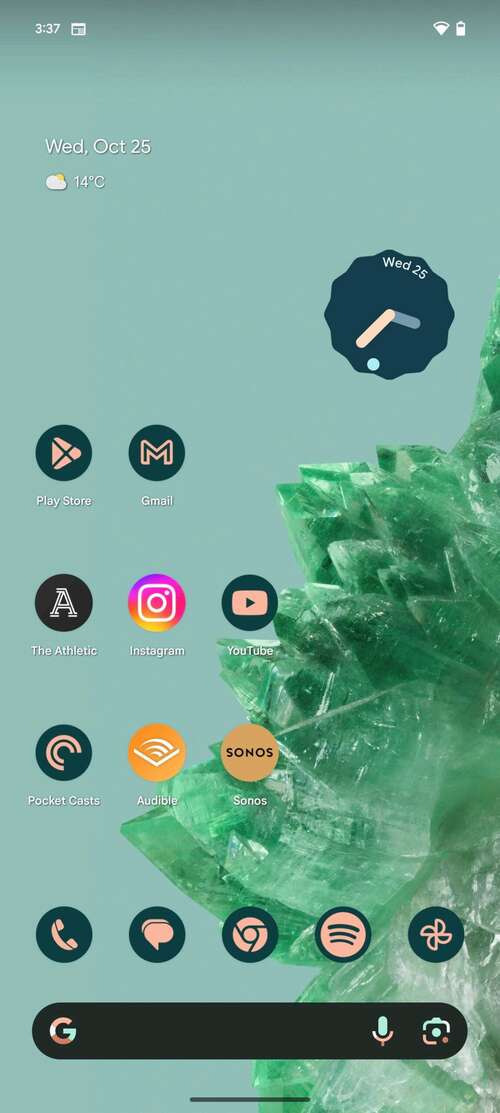
-
Step
2Long press on the homescreen and select Wallpaper and style
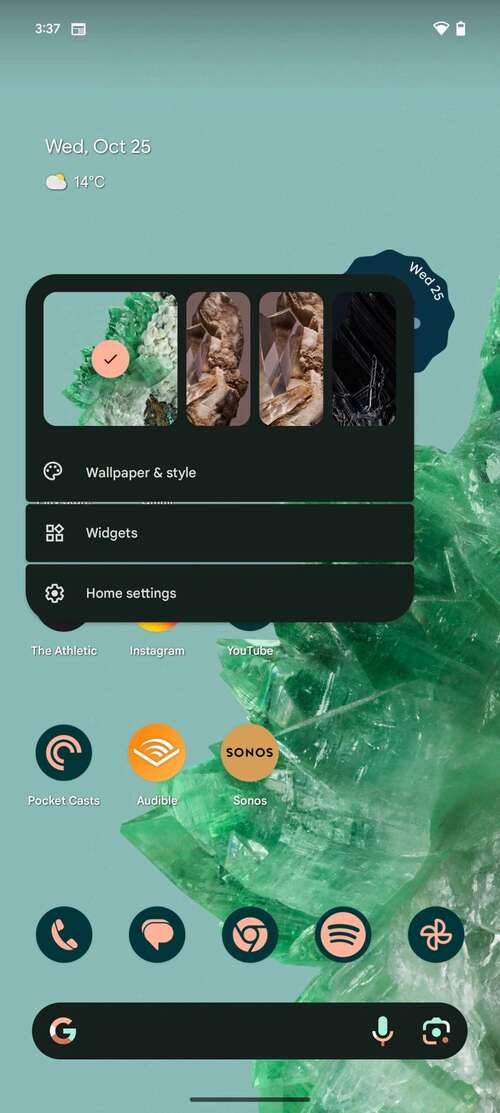
To get into the wallpaper menu, press down on the home screen and tap Wallpaper and style.
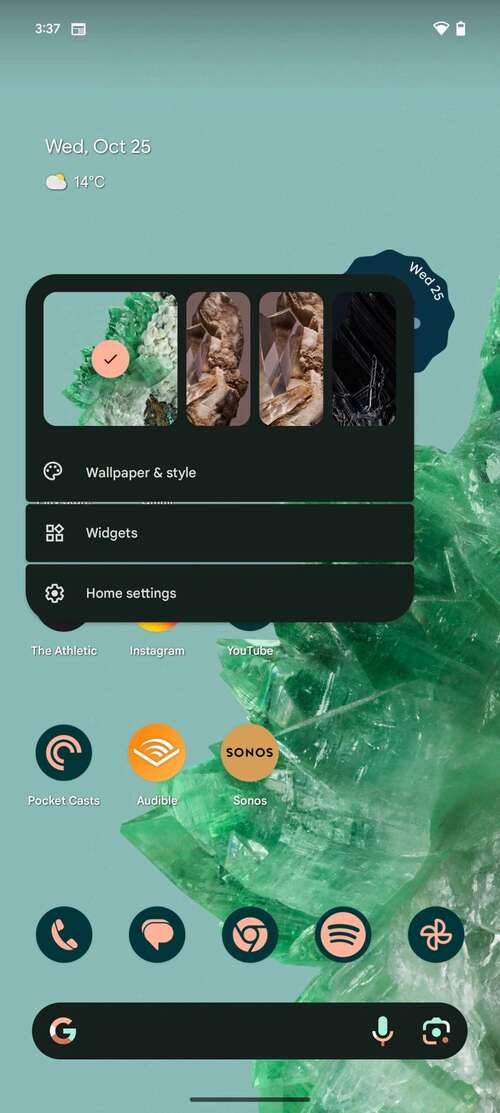
-
Step
3Tap More wallpapers
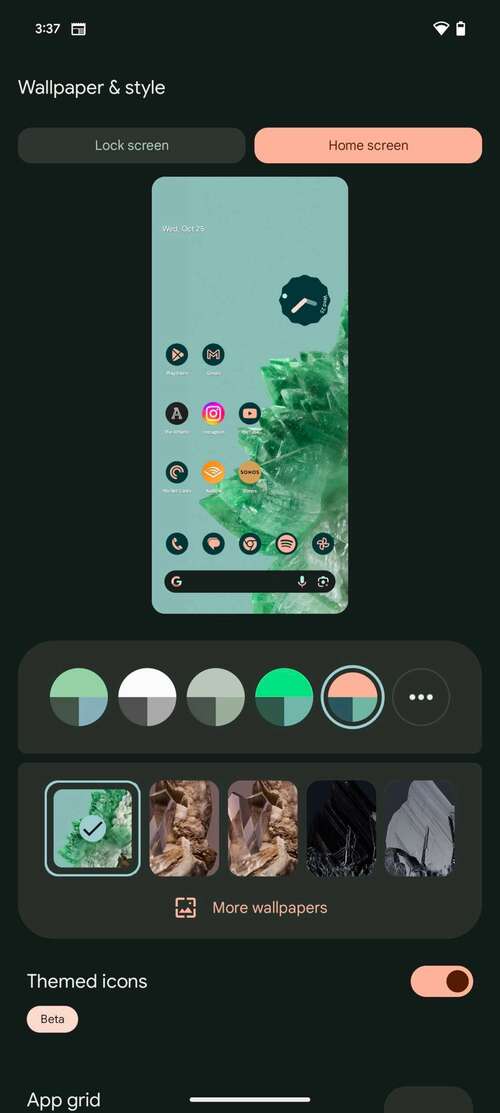
Once inside the wallpaper menu, tap More wallpapers. You can see the icon in the below image.
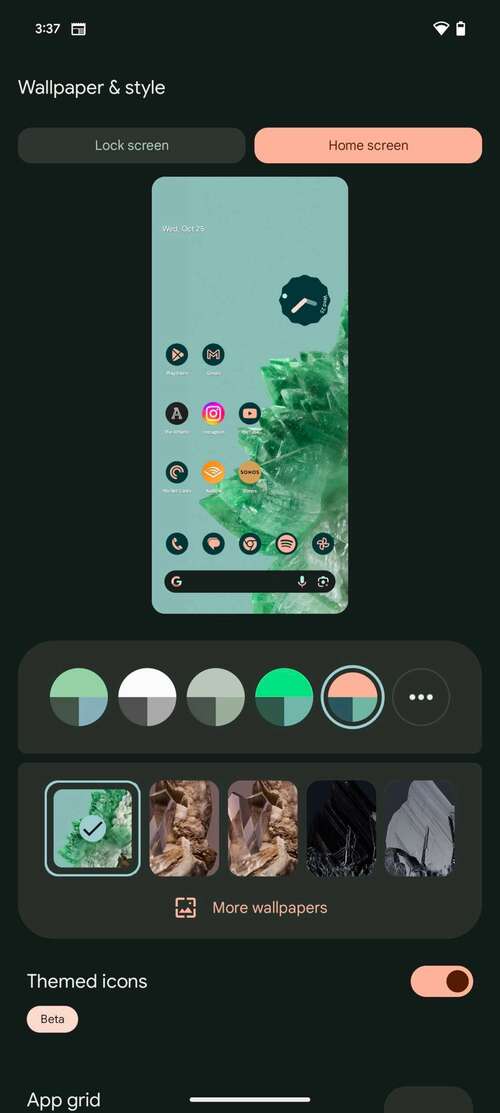
-
Step
4Select the AI wallpaper option
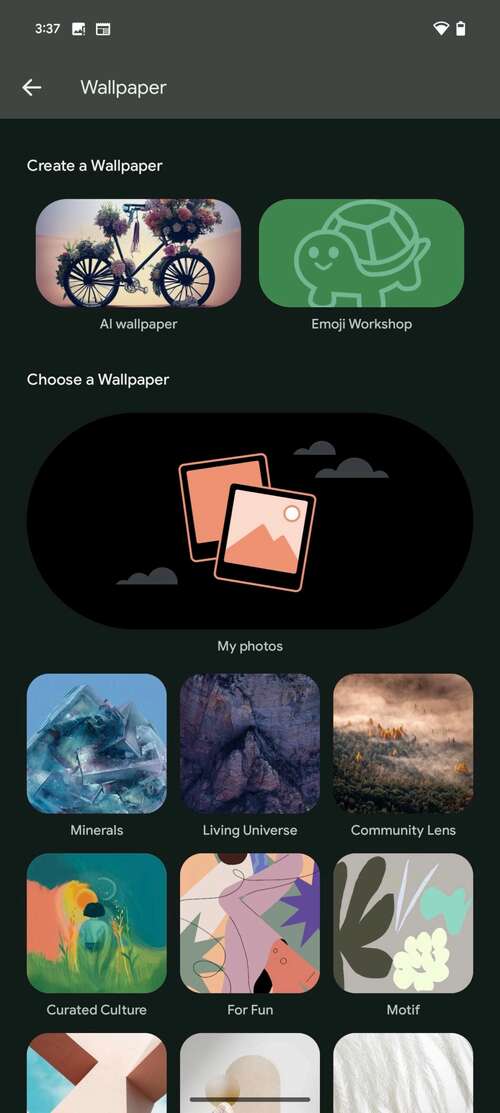
Right at the top of this menu there’s an option for Ai wallpaper. Tap this.
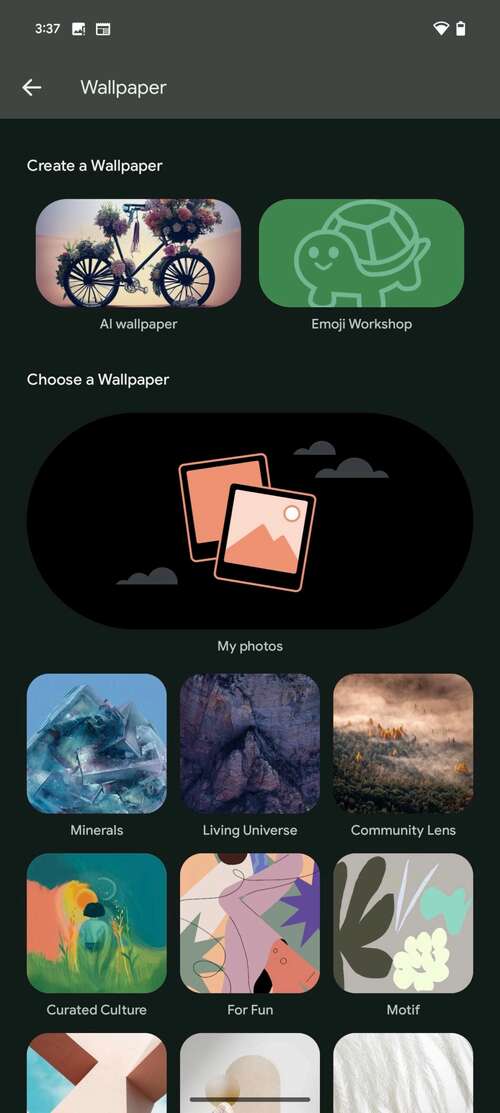
-
Step
5Choose a theme
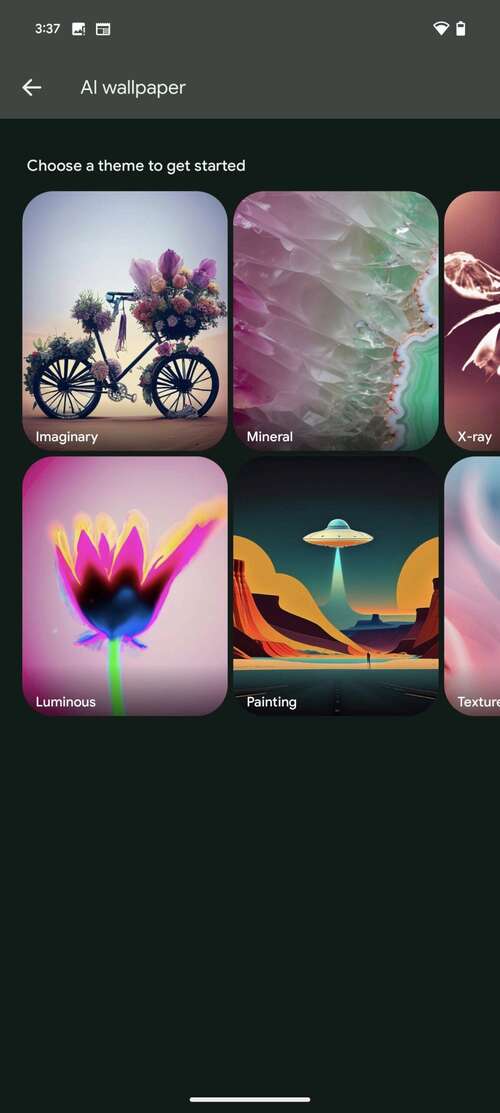
To begin building your wallpaper first select a theme. These include things like Imaginary, Mineral and Painting.
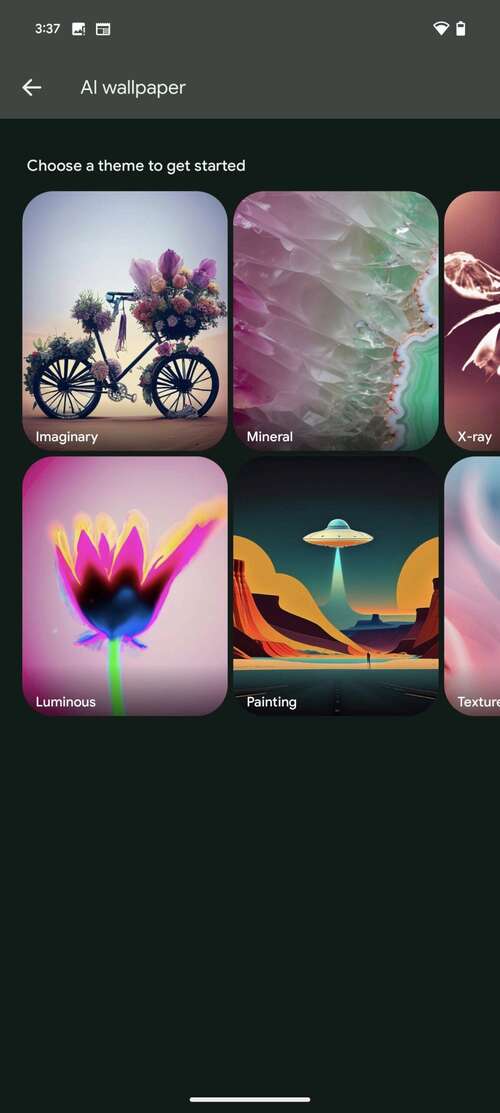
-
Step
6Begin tweaking the prompts to create a wallpaper
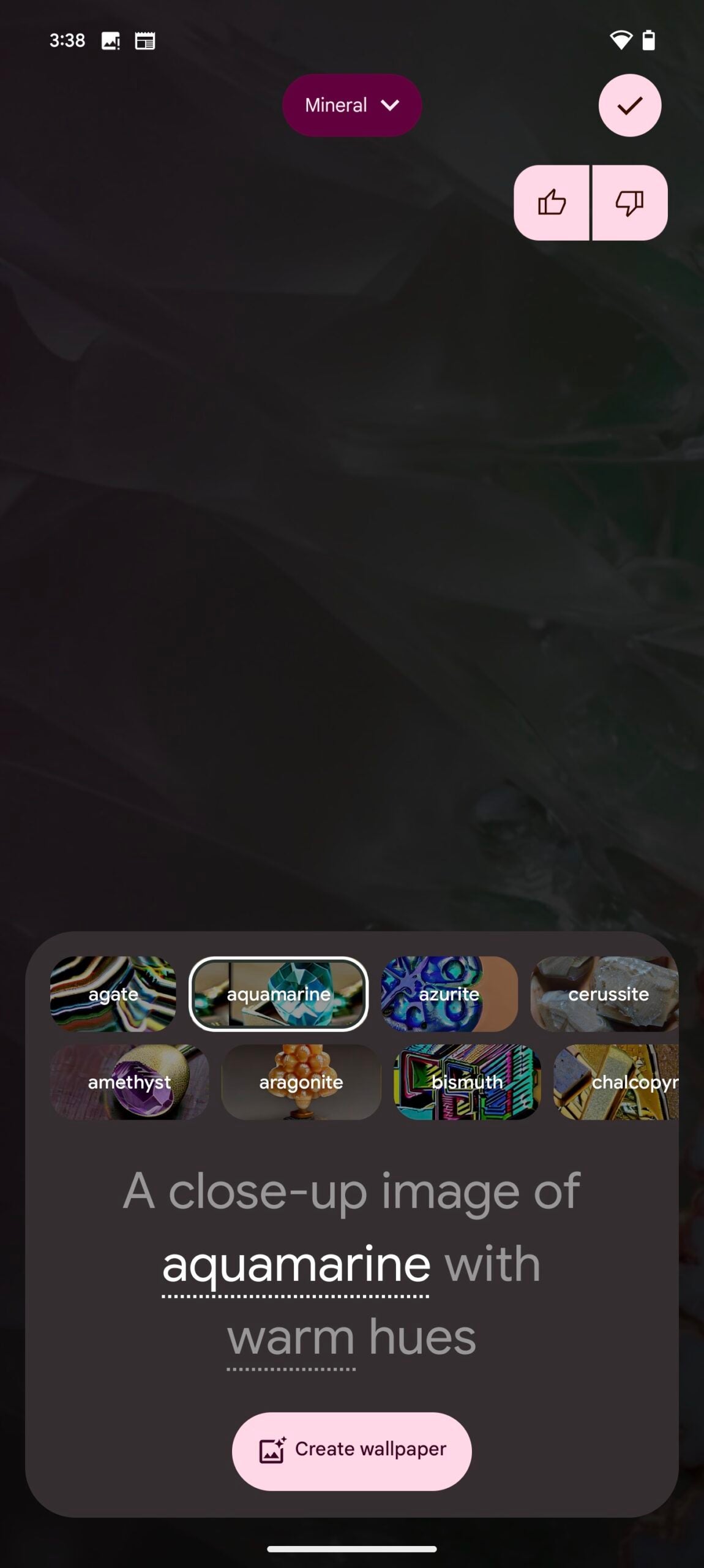
Once a theme is chosen you’ll be given a number of prompts that can be tweaked to help the generative AI feature start building the wallpaper. Begin tapping the underlined words to see what options there are to choose from.
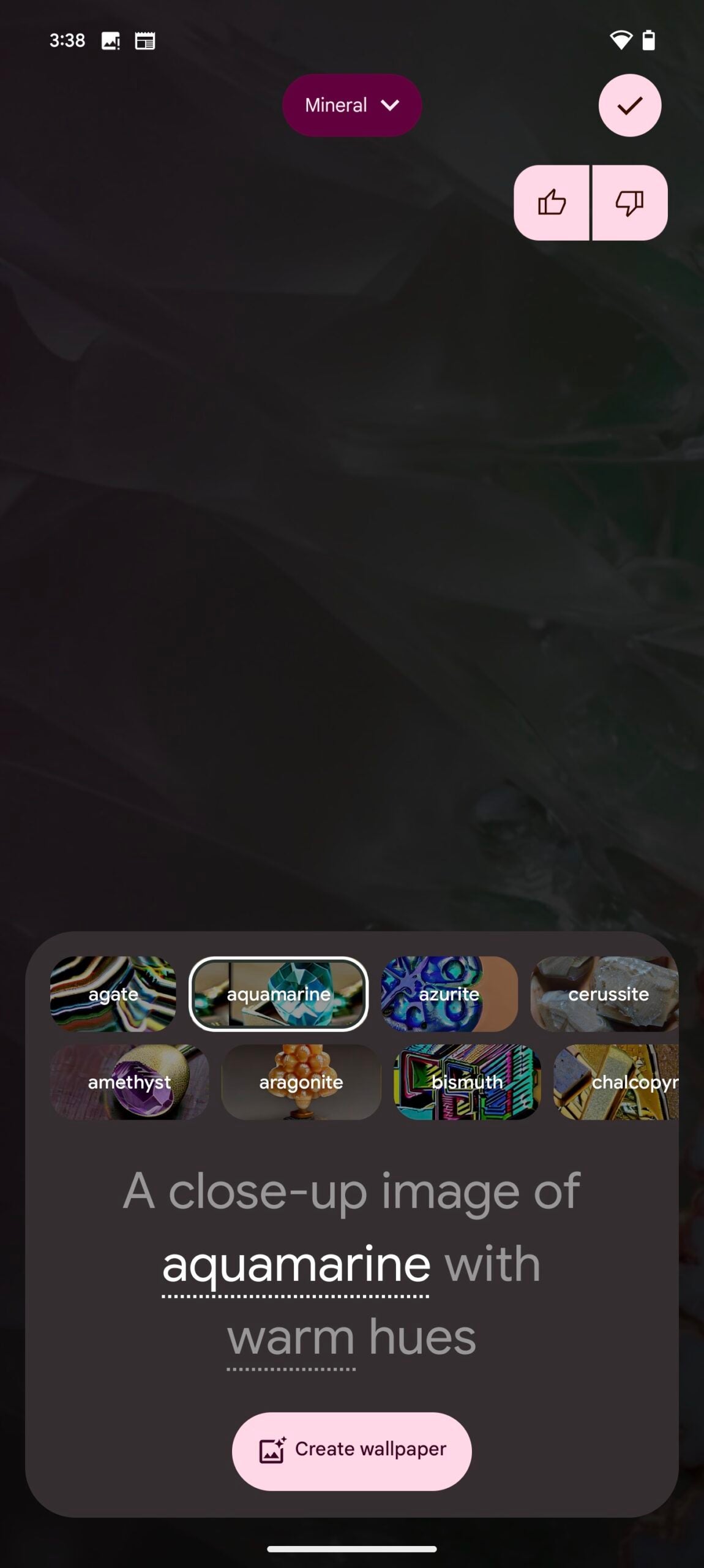
-
Step
7Once chosen, tap the tick in the top corner

When you’ve selected the prompts you want and are happy, tap the tick in the top corner to generate the wallpaper.

-
Step
8Tap Set wallpaper

Tap Set wallpaper to set it as either your lock or home screen – or both.

Troubleshooting
No, you can only choose from the prompts and themes provided.

