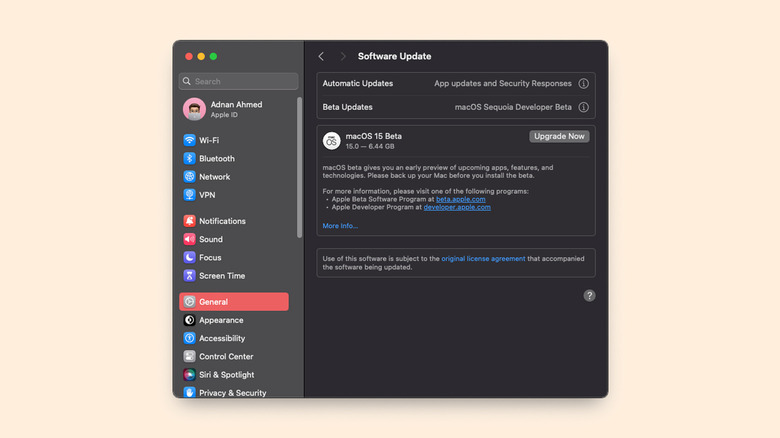Apple’s WWDC 2024 announcement introduced several new updates to iPhones, iPads, Apple Watches, and other devices that are planned for release later this year. Among the most anticipated was the latest release of macOS, this time called Sequoia. The version overhaul brings many new features, including the ability to mirror your iPhone’s screen on a Mac. Other notable additions cover improvements in the Notes app, a redesigned Reader interface for Safari, and better window management.
Releases to iOS, iPadOS, visionOS, and macOS will be available for the general public this Fall, but those keen to test the new features out can enroll in a developer beta program that unlocks an early preview of these operating systems. If you own a compatible Mac computer, the process of downloading and installing the newest macOS Sequoia update is quite simple.
Although the pre-release version Apple’s offering now doesn’t require you to be a developer, it’s crucial to note that this is software meant for testing, and may contain more bugs than you’d be comfortable with on a primary machine. If you depend heavily and solely on your Mac computer for work or school, it is advisable to wait until Apple says it’s no longer in testing, and rather that it’s ready for prime time. That said, if you are okay with the risks, then the only thing between you and macOS Sequoia is a few clicks.
Installing macOS Sequoia developer beta
Before you begin, it is recommended that you perform a backup of your Mac device to iCloud or Time Machine to ensure you don’t lose files if things go south. Next, head over to the official macOS Sequoia Preview page to make sure your recently-made Mac computer is compatible with the update. Once you have the prerequisites fulfilled and a battery percentage of 50% or higher, follow these steps to install macOS Sequoia:
- Head to the Apple Beta portal in a browser and click on “Sign Up”.
- Log into the same Apple ID that’s associated with your Mac.
- Select the “macOS” tab, and under the “Get Started” section, follow the “enroll your Mac” hyperlink.
- Launch System Settings on your Mac and navigate to General > Software Update.
- Click the “i” icon next to the “Beta Updates” section, and select “macOS Sequoia Developer Beta” from the dropdown list.
- Click on “Done”.
- You should now see information about the new update. Click on “Upgrade Now” to begin installation.
After enrolling, it might take some time for the macOS Sequoia developer beta update to pop up in the options list on your Mac. Depending on your internet speed, the update might take a couple of minutes to download, with additional time to prepare and install.
Should you install macOS Sequoia beta right now?
Apple’s added a lot of fun features to iMessage, Apple Maps, and Safari, so it is understandable if you have a strong desire to test out macOS Sequoia on your computer this very moment. Although Apple’s software is generally stable, a beta test version of software is far from polished, and a “developer” beta is even more rough around the edges than that. You may run into frequent app crashes, system restarts, or weird UI bugs during your time running the macOS Sequoia developer beta update. You may also just lose all your data and have to start over from a backup.
A developer preview is fit for those looking to test their apps or games with the latest and greatest that Apple has to offer. For everyone else, the final, public build will arrive sometime this fall. A middle ground for those who can’t wait is the macOS public beta that’s scheduled to start in July. You can expect the public beta to be more polished with slightly fewer bugs — something you could run on your computer, but still be prepared for trouble. We suggest you either use a secondary Mac device to experience Sequoia, or enjoy the existing macOS Sonoma features you might not be aware of.