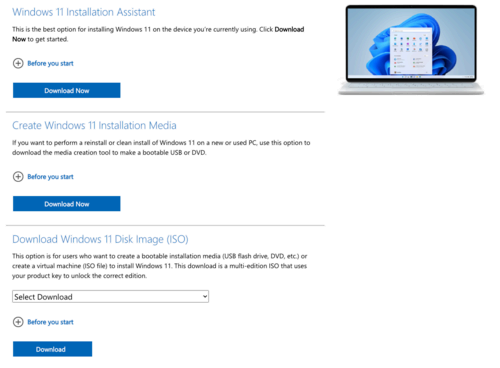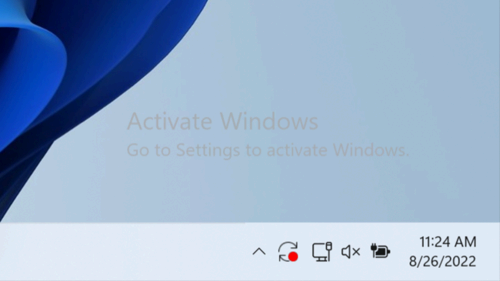Key Takeaways
- Windows 11 can be downloaded directly from Microsoft without activation, but a watermark appears.
- Windows 10 users can upgrade for free via Windows Update if their computer meets the requirements.
- If upgrading, use an existing Windows 10 product key to activate Windows 11; skip websites offering extremely discounted aftermarket keys.
Windows is so ubiquitous, you might forget that you have to buy it. The price tag for even the cheapest Windows license is nothing to sniff at, but there are some legal ways to get Windows 11 for free.
Skip Activating Windows
If you’ve always bought computers with Windows pre-installed, you might assume that you have to pay before you download Windows. However, anyone can download Windows 11 directly from Microsoft and install it on their computer.
Even more surprising, you don’t have to pay for a license key or even activate your Windows installation (more on the downsides of that in a moment.)
On the site, you have three options. You can download the Installation Assistant, which will run as an installation wizard on your current Windows 10 computer and walk you through everything step-by-step. This is the path you want to take to make an inline upgrade to Windows 11.
The second option is the Windows Media Creation Tool. This app will let you create a bootable USB drive or optical disc so you can install Windows 11 on your current computer, or any other computer. It’s always handy to have a type of Windows media around in case you have to wipe your computer, so we recommend using this tool to make some even if it’s not what you need right now.
Finally, you can simply download an ISO file image and then use the disc-burning software of your choice to make a Windows 11 DVD. This isn’t useful for most people, unless you’re trying to install Windows 11 on a virtual machine, in which case this ISO file will serve as the virtual disc for that virtual computer.
You don’t need to input a Windows product key at any point if you don’t want to. Once Windows 11 is installed on your computer, it simply works. You can use any application you want, buy apps from the Microsoft Store, and do most things a licensed version of Windows 11 can do. You can even install Windows 11 without a Microsoft Account.
The immediately visible downside to not activating is that there’s a permanent watermark in the corner of the screen, which shows up even in full-screen apps.
You’ll also be quite limited when it comes to personalization, since you’ll only get a small selection of wallpapers you can choose from.
Other than that, you’re all set. Some people might not mind these limitations for day-to-day work. But of course, if you want to do presentations or other public displays, it might be a little embarrassing to telegraph to your audience that you didn’t pay to activate Windows.
If you want to use the computer for something like a Plex server, then it makes no difference at all to the user experience as you won’t be looking at the screen anyway.
Microsoft could close this avenue at any time, but for now, they seem happy to take a relaxed attitude towards activation.
Upgrade From Windows 10
If you have Windows 10 currently installed on your computer, assuming your computer meets the requirements, you’ll be offered a free update through the regular Windows Update service.
You won’t be charged, and you’ll only be offered the upgrade if your computer meets the requirements. Just be sure to back up any important data and do it when you’re not busy because it can take a while, depending on your internet connection and computer specifications. You can also force a Windows 11 upgrade if necessary.
To check if there’s an upgrade available to Windows 11, press Windows+i to open Settings and go to Update & Security > Windows Update. You should see a notice there to upgrade to Windows 11 if it’s available.
Reuse An Older Windows Product Key
For years, it was possible to activate Windows 11 using a Windows 7 or Windows 8 product key. Unfortunately, that door has been closed for good.
You can, however, use your existing Windows 10 product key to activate a copy of Windows 11. This at least makes it unnecessary to install Windows 10 first on a freshly-wiped computer, but it’s still tantamount to upgrading from Windows 10.
Follow our guide to recovering Windows keys if you need help getting a Windows 10 key for reuse.
Get a License Through Work or School
Large organizations like universities or companies often buy volume licenses for Windows, and if you belong to these organizations, you might be eligible to have one of these volume licenses.
Of course, the only way to know if there’s a license to spare for you is to ask the relevant department. There’s no guarantee, but it can’t hurt to check.
Buy a New Computer
Okay, I can hear you already. Buying a new computer isn’t exactly free, and you’re still paying for the Windows license in the end. But let me make a case.
If your computer is old enough that it came with Windows 7 or 8, it almost certainly doesn’t meet the requirements for Windows 11. This means that you have to buy a new computer anyway, in which case the heavily subsidized Windows 11 license that comes with a new computer is a bonus.
You can buy a bare-bones computer that comes with Windows 11, and then move components like your graphics card, hard drive, and SSD from your old computer to the new one. It’ll save money and you’ll get more life out of your existing components.
Don’t Use Shady Windows Key Resellers
Our last tip isn’t a way to get Windows for free or nearly free, it’s a helpful PSA. You might have heard about places online where you can buy dirt-cheap Windows keys. Maybe a friend told you about how they scored one for $5 or some absurdly low price.
Please don’t be tempted to buy cheap and dodgy keys online, though. Not only do you risk getting outright scammed, the keys are likely to be deactivated by Microsoft because of legal issues.
It’s best to just avoid anything that seems too good to be true. Unfortunately, there’s virtually nowhere that’s 100% legitimate that you’ll find Windows 11 keys for less than the list price.
But with the tips we’ve outlined here, you can do your best to score a free upgrade—or at least pay as little as possible to get from an earlier version of Windows to Windows 11.