Remember the days when you could easily trade or borrow games with friends and family? It used to be possible for players to share cartridges or discs to try games with friends before buying them, but with the rise in the popularity of digital games, sharing discs and cartridges isn’t as plausible as it used to be.
Luckily, it’s still possible to share games with friends or to try out games that your friends own, even if you only have a digital copy. With PlayStation 4 and a little finagling, you’re still able to gameshare with friends and family, potentially saving you a ton of cash.
See more
How to gameshare on PS4
This walkthrough will teach you how to gameshare on PS4. In the simplest terms, it allows you and another person to connect your libraries of games purchased on the PlayStation store and to access them collectively with fewer restrictions attached. For this process, you will only need access to a friend’s PS4 and your main account details.
Step 1: Start by logging in to your PlayStation Network account on a friend’s console.
Step 2: Select Settings in the main PlayStation 4 menu.
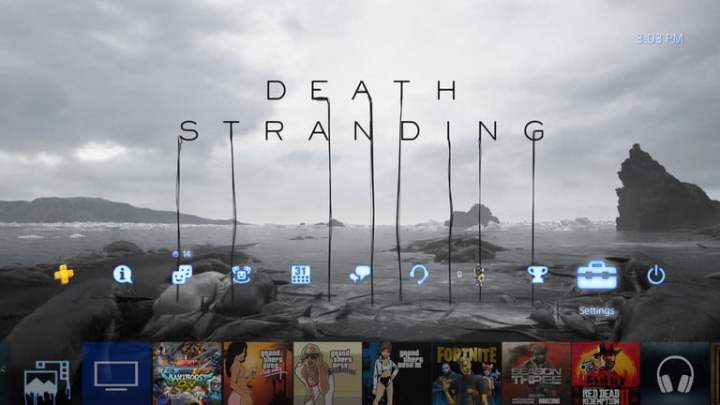
Image used with permission by copyright holder
Step 3: Select Account Management.
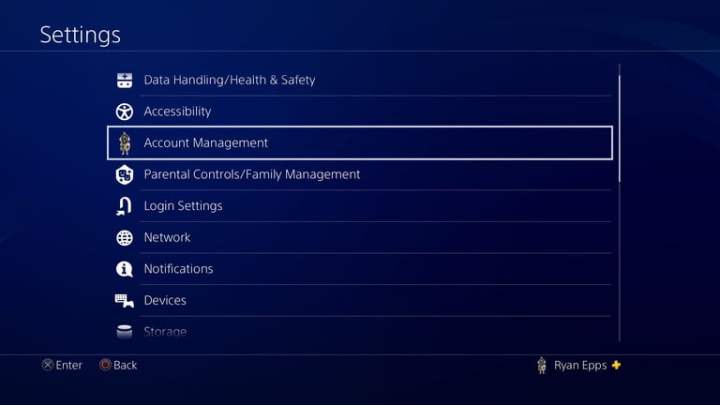
Image used with permission by copyright holder
Step 4: Select Activate as Your Primary PS4.
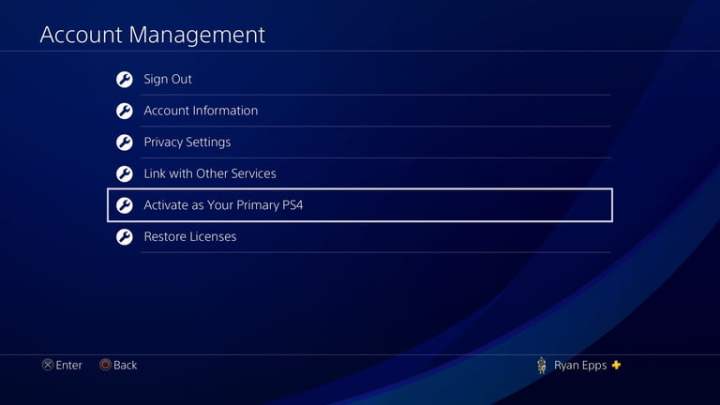
Image used with permission by copyright holder
Step 5: Select Activate. You may need to deactivate your own PS4 console as the primary console to do this. Keep this in mind if you’re having trouble making your friend’s PS4 your primary console.
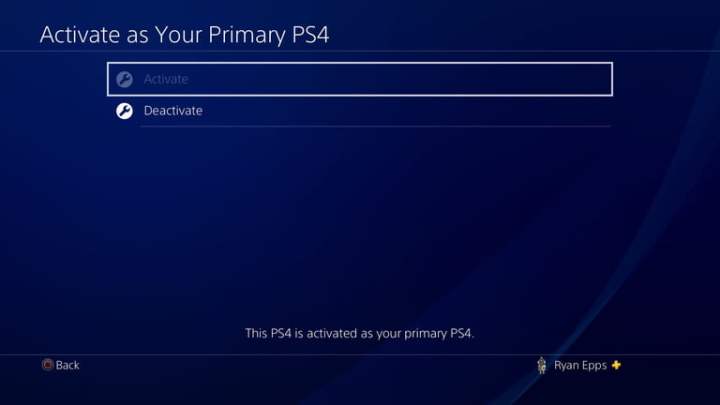
Image used with permission by copyright holder
You should now have access to all of the games in your library available to play on your friend’s console. The titles will still have to be downloaded onto the PS4 hard drive, but there’s no need to sign back into your account on your friend’s PlayStation. If you are exchanging access to your digital game libraries, have your friend or family member complete steps 1 through 4 on your PS4.
Warnings and precautions
We want to point out that if you ever want to make serious adjustments to your PSN account or settings (for instance, if you’re leveling up to a PS4 Pro or PS5), you’ll have to restart the entire process. You’ll also need to make sure the person you’ve shared your account with terminates the device as your account’s primary system. If not, you won’t be able to set up your PS4 console correctly for the gameshare feature. Because of this and the incredibly intimate nature of account sharing, we highly recommend only sharing gaming accounts with family members and trustworthy friends. Once your new console is updated and ready to go, you can redo the above steps and set up game sharing again.
You also have the option to deactivate a console remotely using the handy PlayStation account management tool. This tool is located in your browser and can be used in any unanticipated situation. Keep in mind, though, that you are only allowed to do this once every six months. It’s also worth mentioning that if you do not have access to your primary console, any other PS4 user sharing your account will also not have access to your game library. Also, if your internet kicks the bucket for a few hours or so, you can’t play PlayStation Plus titles or access anything you’ve saved in the cloud.
The good news is you’re allowed to share your account with as many people as you want. However, there is a catch. You can only go through this process (which lets you play the same game on two consoles simultaneously) with one person. In sum, don’t try to play a game with three other people, as your primary account may be flagged or immediately blocked. Make sure to be cautious with your game and library sharing habits and keep a close eye on who has access.
Editors’ Recommendations

