Facebook is a great place for sharing photos, videos, and other media with friends and family. But what if you’d like to download a video to store offline? This means you’d be able to watch the clip on your PC or mobile device, without needing to be connected to the internet. Fortunately, there’s a way to download Facebook videos to your everyday gadgets, although it’s not as straightforward a process as it could be.
Not to worry though! Your friends at Digital Trends are here to lend a hand. Here’s how you go about downloading a Facebook video to your PC, smartphone, or tablet.
How to download a video from Facebook using a desktop app
In order to download a video from Facebook, you’ll likely need a third-party video downloader app to do so. One of our favorites for downloading videos is 4K Video Downloader. It’s free and easy to use. All you need is the video URL of your desired video to get started.
Step 1: Go to the 4K Video Downloader website and download the app by clicking on the green Get 4K Video Downloader button. Then install it.
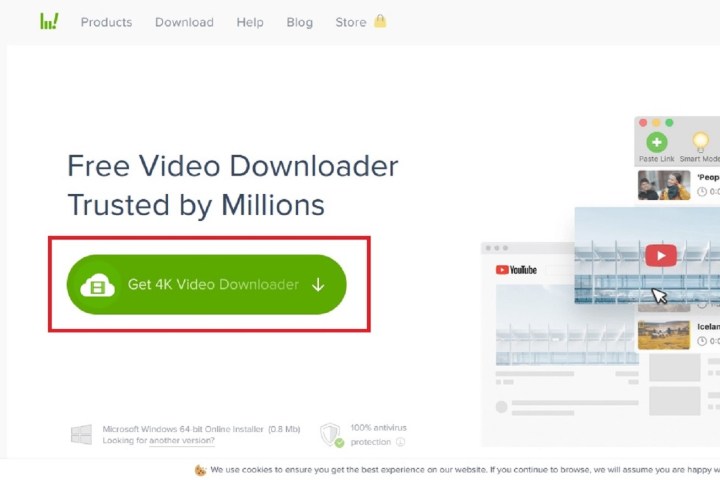
screenshot / Digital Trends
Step 2: Once 4K Video Downloader is installed, go to Facebook.com and find the video you want to download. Then click Share > Copy Link.
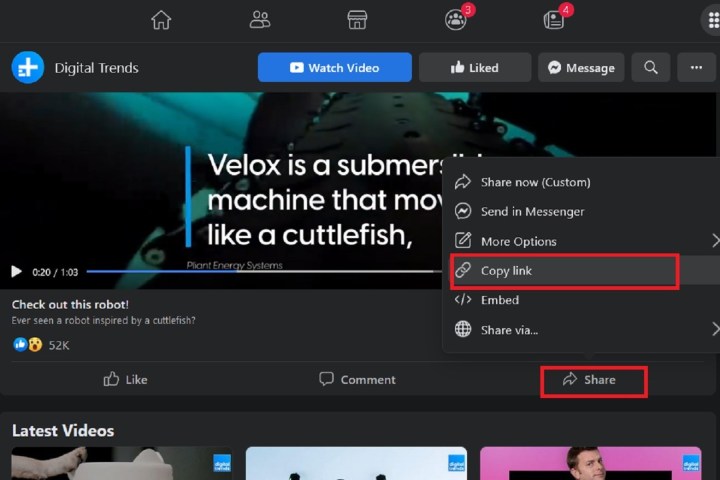
screenshot / Digital Trends
Step 3: Open the 4K Video Downloader app and click on the green and white Paste Link button in the top-left corner.
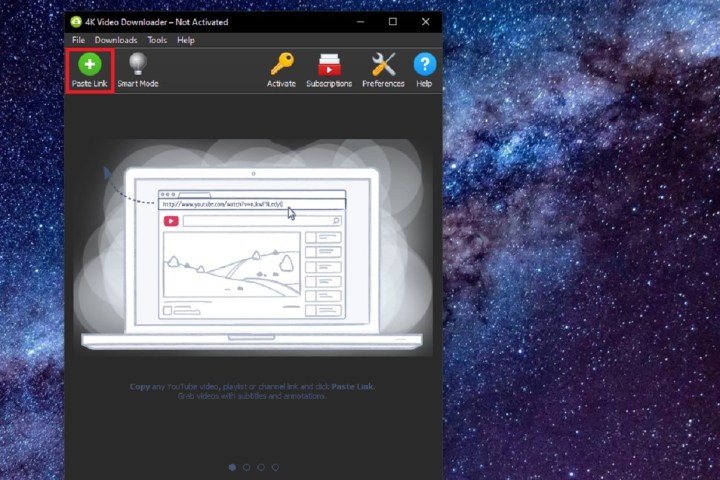
screenshot / Digital Trends
Step 4: On the dialog box that pops up, choose the video quality you’d like your download to have, and select any other options you want. Click Download when you’re ready.
Step 5: Once the video has been downloaded, a thumbnail of the video will appear in the middle of the 4K Video Downloader app’s main screen. Mouse over this thumbnail, and two icons will appear on the far right side of the screen. Select the three vertical dots icon.
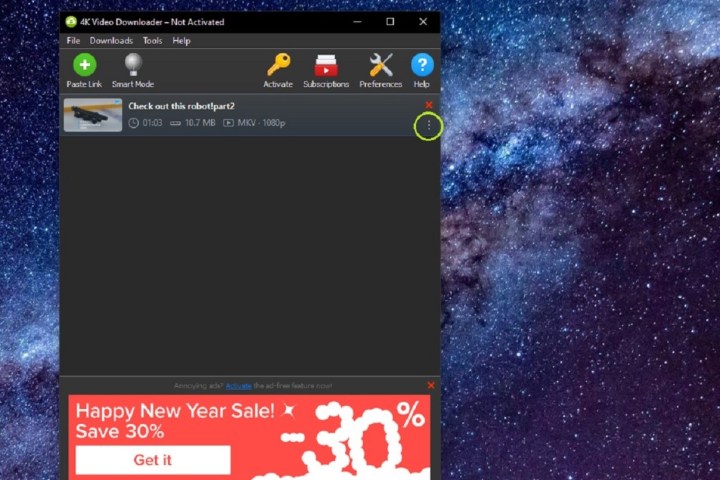
screenshot / Digital Trends
Step 6: From the pop-up menu that appears, choose Show in Folder. This way, you’ll be taken directly to your newly downloaded video’s location. From there, you can play it on your computer or move it to another location.
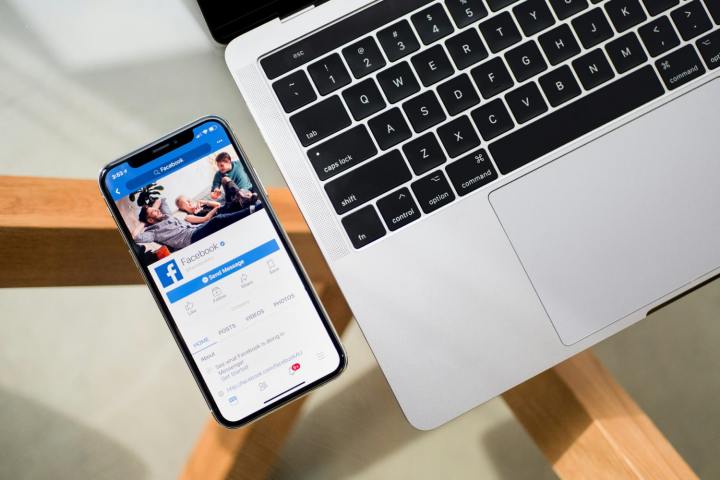
Timothy Hales Bennett / Unsplash
An alternative method
One other way to download Facebook videos to your PC or mobile device is what we’d like to call the “mbasic” approach. Basically, you’re going to trick your Windows, Mac, or Android device (this process doesn’t work for iPhones) into thinking you’re watching a Facebook video on a mobile-optimized video page.
Doing so will allow you to save your Facebook video right from this backdoor mobile page. Here’s how:
Step 1: Pull up the Facebook video you’d like to download. Then click Share > Copy Link.
Step 2: Open a new tab and paste the link into the URL search field. If the URL was shortened to “fb.watch,” press the Enter key (with the URL highlighted) to view the full URL.
Step 3: Replace the “www.” extension with “mbasic,” then hit Enter.
Step 4: Things looking a little weird now? It’s because you’re viewing a mobile version of Facebook, outside of the Facebook mobile app. Now click the Play button on the video you’d like to download. If it doesn’t open in a new tab, right-click, then click Open in a new tab.
Step 5: Right-click the video, then click Save video as. Then just choose a location on your PC or device.
A word of warning
When it comes to downloading Facebook videos, you’re always at the mercy of whatever copyrights a content creator has put in place. If the uploader has an open-armed attitude about offline downloads, you’ll be in good shape. But many creators are not going to want you downloading their Facebook uploads.
At the end of the day, you should always be super-careful when ripping any kind of file to your PC or mobile device, using third-party software or other backdoor methods.
Editors’ Recommendations

