Sharing a Netflix account with friends or family and don’t want them to know the extent of your anime obsession? College roommate binge-watching so many Netflix shows you can’t find the Continue Watching button for any of your shows? Netflix’s menu does a nice job of serving up a ton of content options, but when you’re sharing with others, all those options can get a little overwhelming. Fortunately, it’s easy to delete your viewing history — whether you’re just embarrassed or just want a cleaner menu. Here’s how to delete your Netflix viewing history.
How to delete your Netflix history
There are plenty of reasons you might want to clear your Netflix viewing history. Thankfully, the process for doing so is incredibly simple — even if it’s not immediately apparent. Everybody has streaming skeletons in their closets, so go ahead and clear yours out.
Step 1: First, log in to your Netflix account on your computer. Because your viewing history is specific to your profile, you’ll need to make sure you choose the right one if there are multiple users under your login. If you accidentally select the wrong profile, don’t worry. You can choose a different one using the drop-down menu in the upper-right corner.
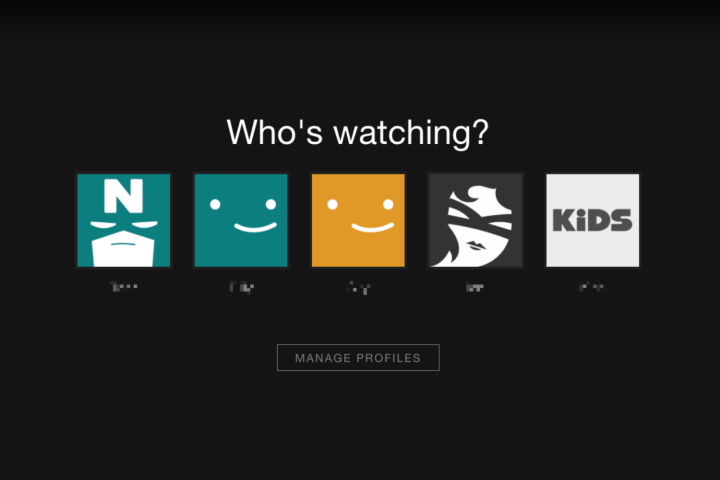
Image used with permission by copyright holder
Step 2: Next, head to the aforementioned drop-down menu in the right corner and select the button labeled Account.
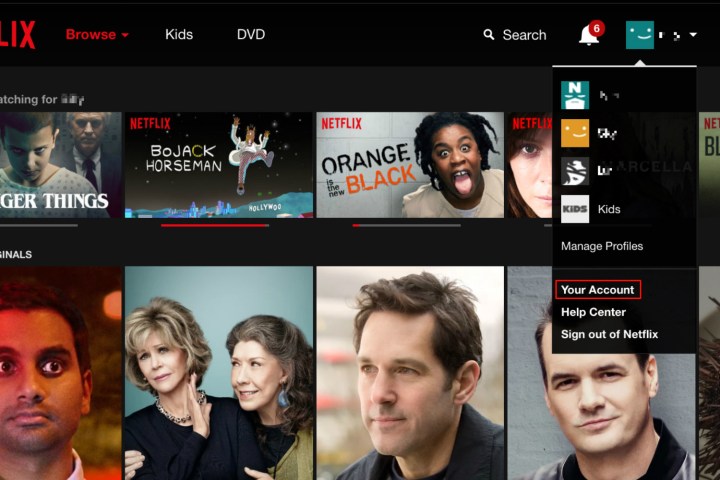
Image used with permission by copyright holder
Step 3: Once there, scroll down to the Profile & Parental Controls section, and click the blue link labeled View next to Viewing Activity. This will take you to a page showing everything you’ve watched.
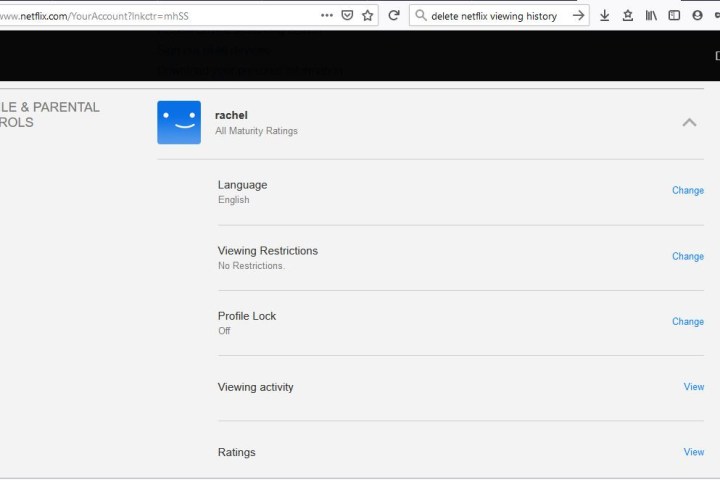
Daniel Martin/Screenshot
Step 4: To the far right of each entry will be a cancel sign. Hover over the symbol, and you’ll see the text Hide From Viewing History.
Clicking this will remove the entry from your history (and, thus, eliminate any impact it may have had on your personalized recommendations). It may take up to 24 hours for the change to take effect, though.
Something to keep in mind: For television shows, each episode is listed individually, labeled by season and episode title. Clicking the Circle-Backslash icon on a single title will remove only that specific episode. But you don’t have to do this tedious task for every episode because a prompt will pop up asking if you want to delete the entire series from your history, which you can do with one click.
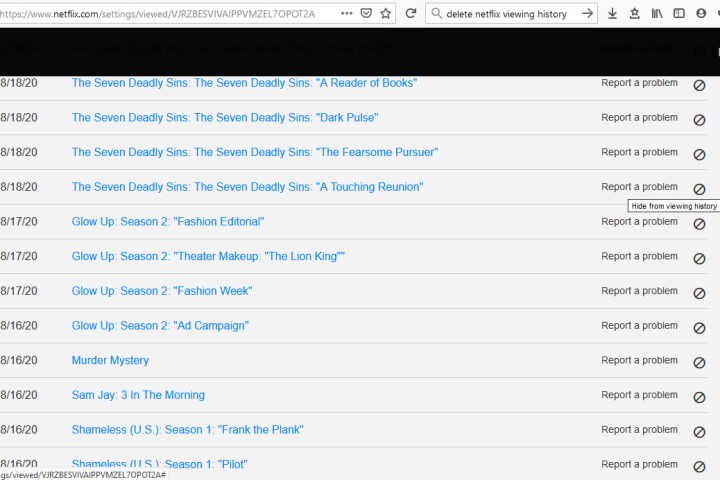
Daniel Martin/Screenshot
Step 5: If you want to delete your entire viewing history in one fell swoop, now you can. If you scroll to the end of your viewing history, there will be an option to Hide All. Click that, then choose Yes, Hide All My Viewing Activity on Netflix’s confirmation pop-up. After 24 hours, Netflix will erase your history.
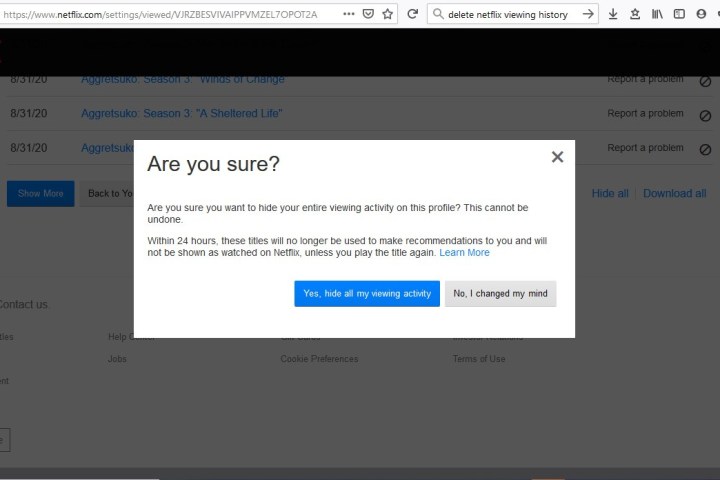
Image used with permission by copyright holder
And that’s all there is to it. Your viewing history, or just your guilty pleasure shows, will be deleted from your account.
Editors’ Recommendations

