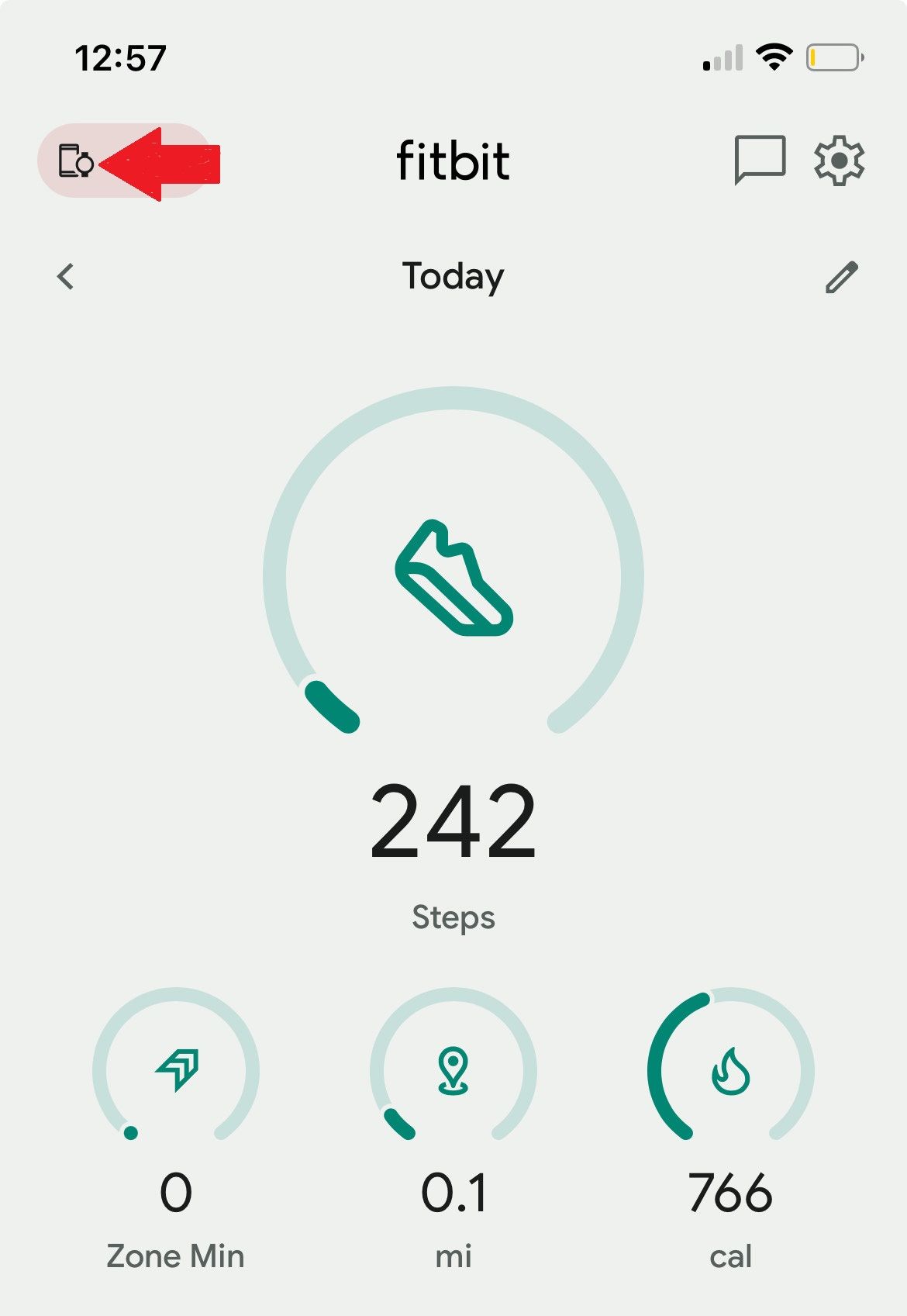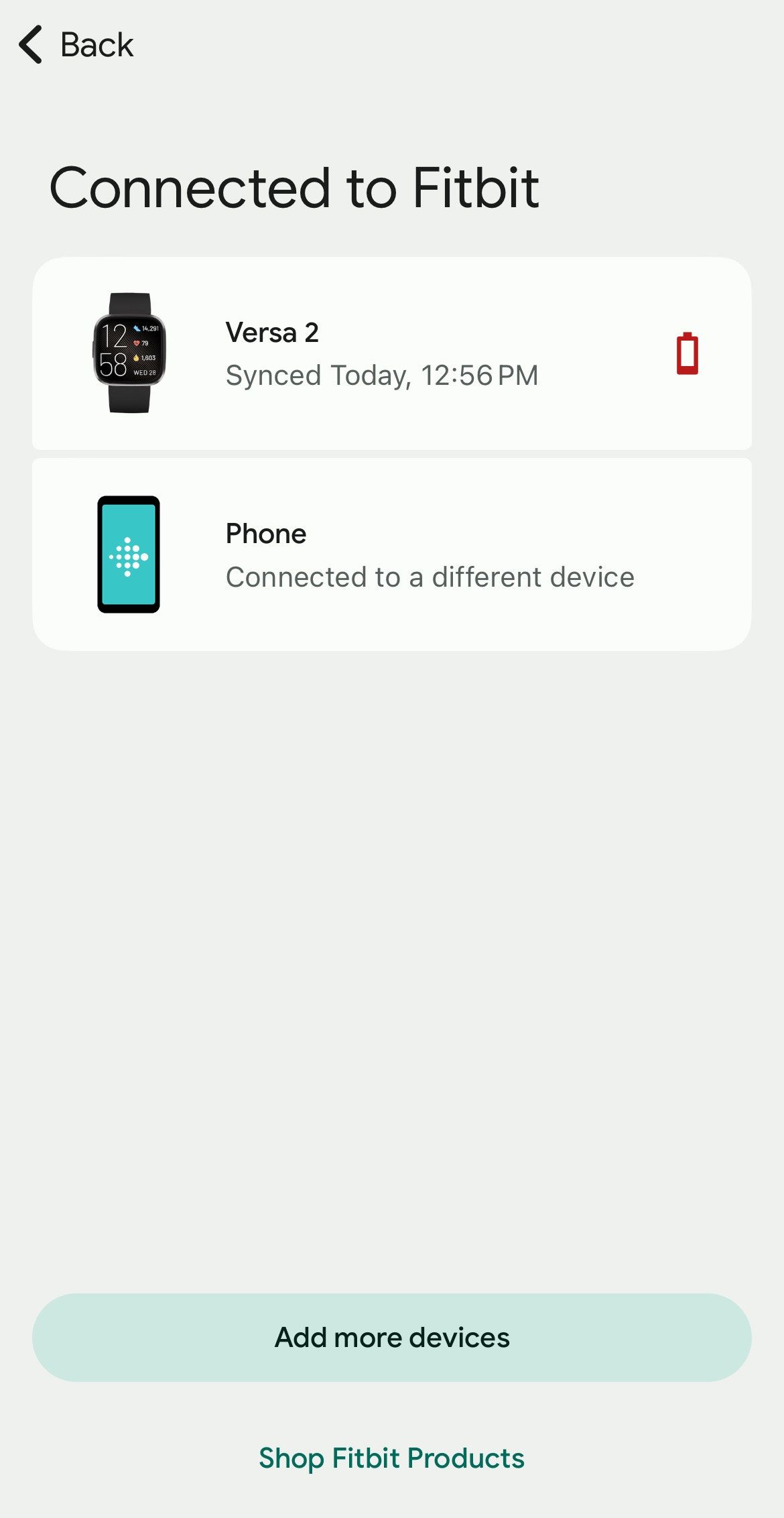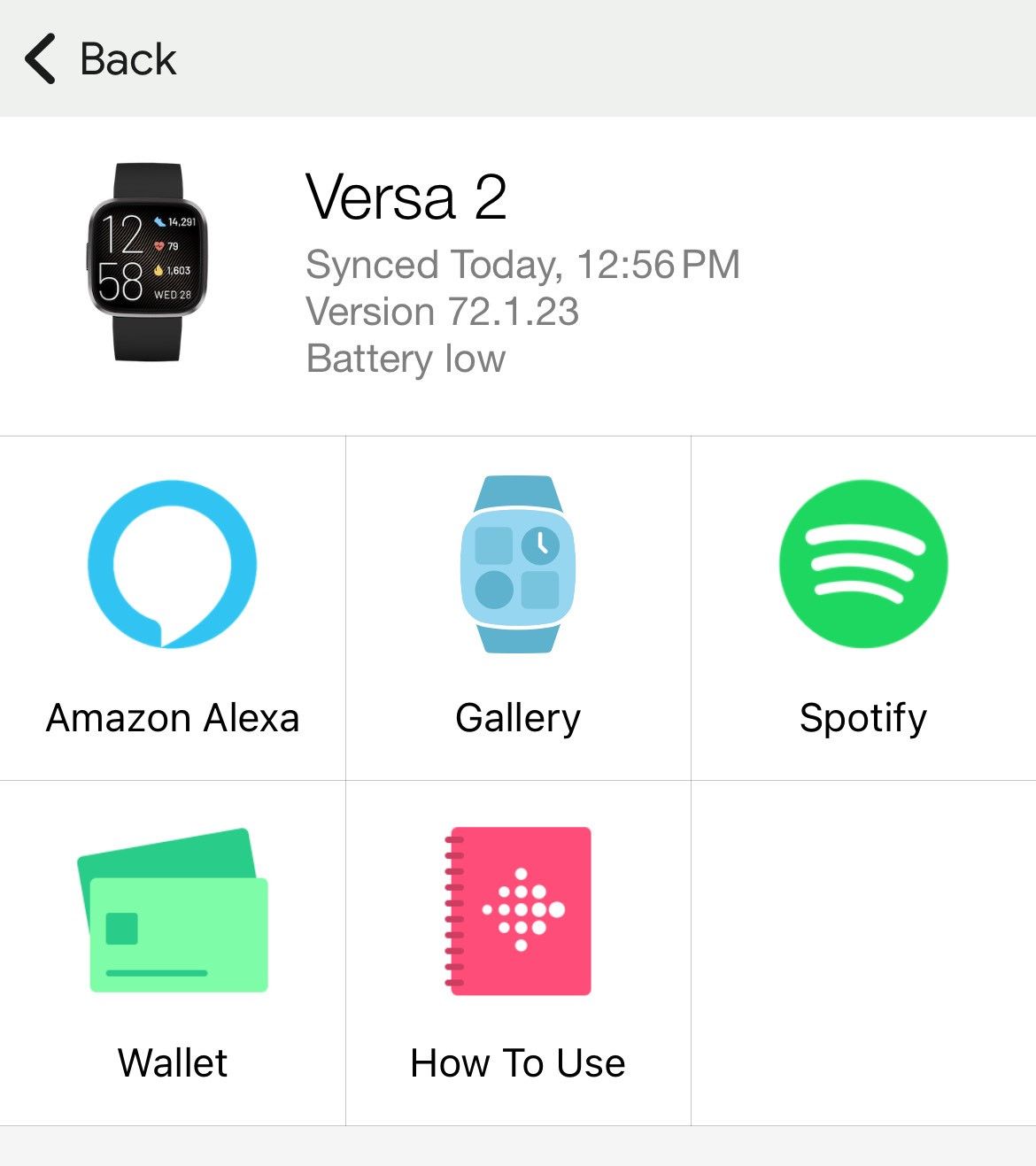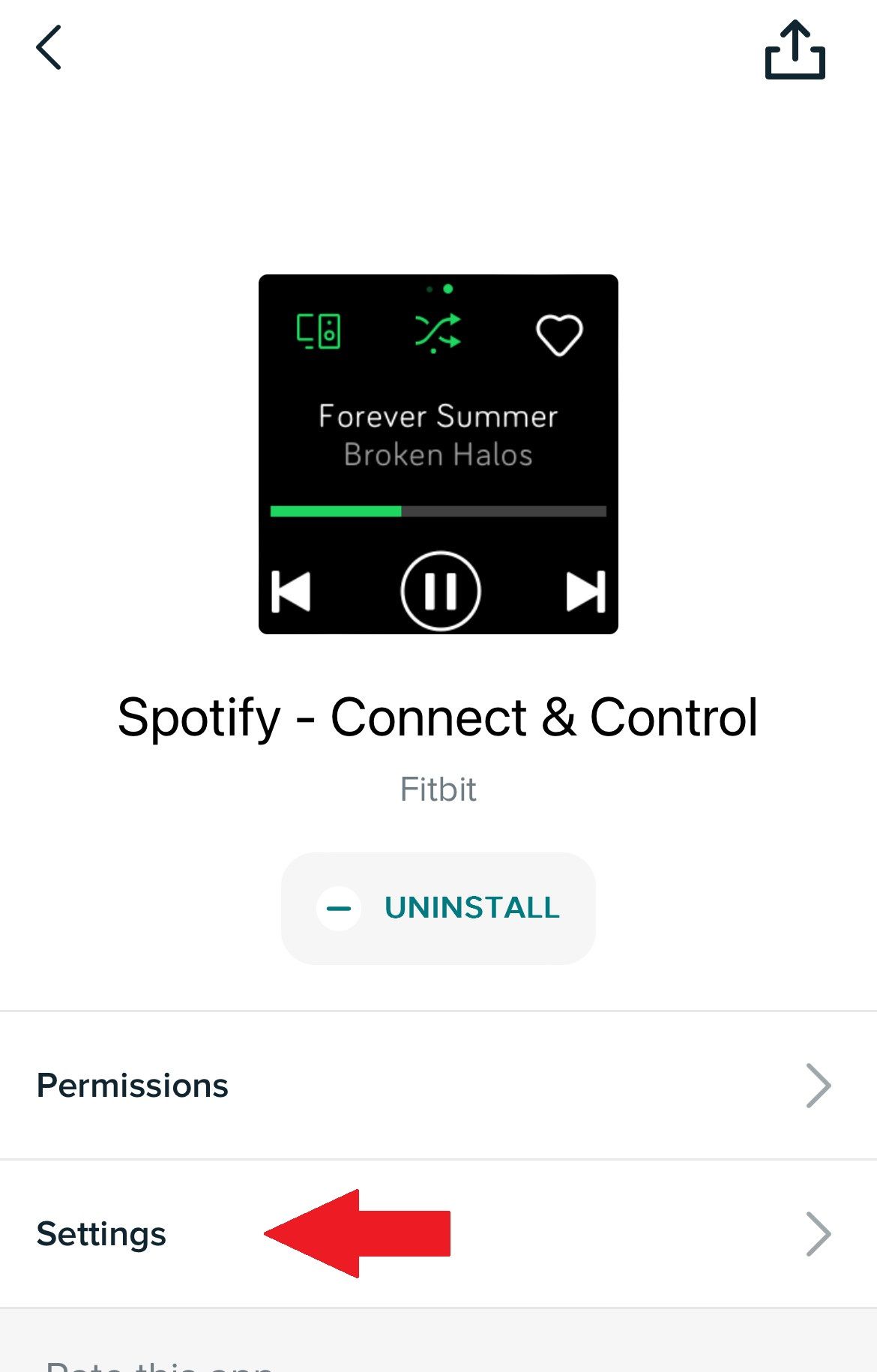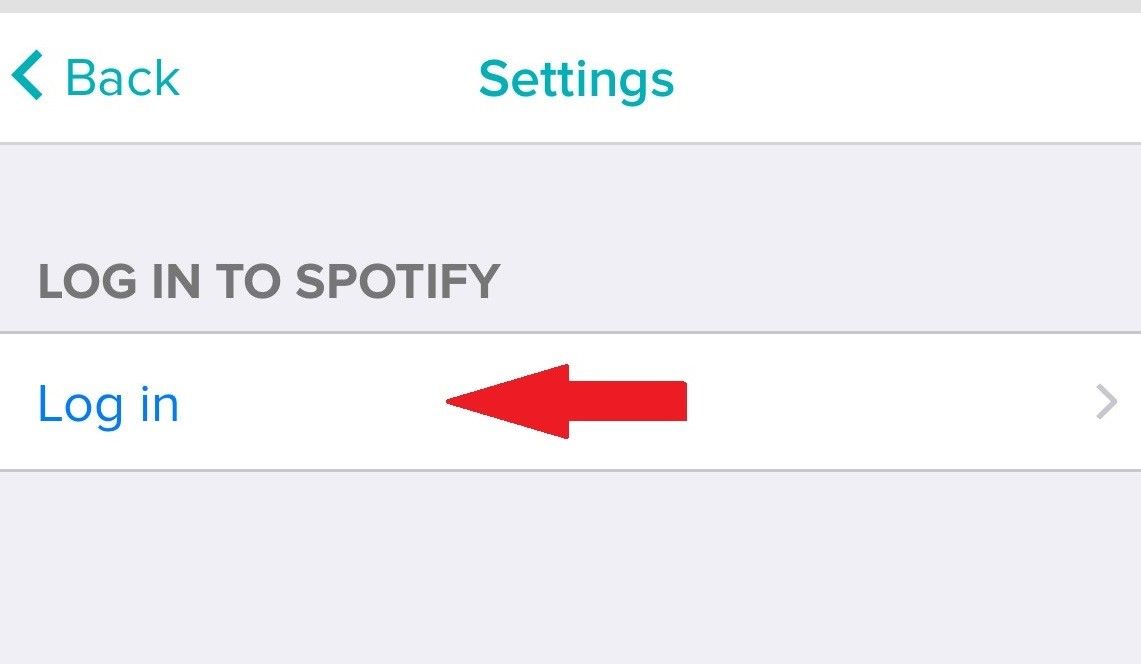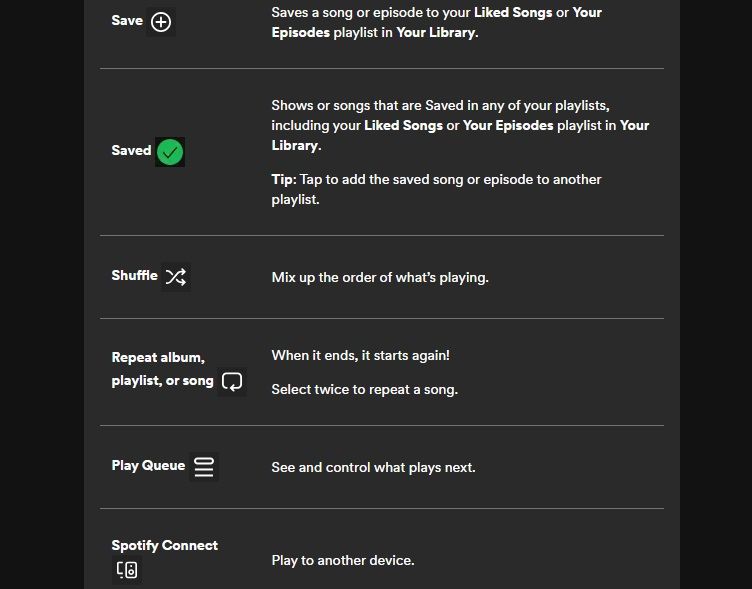Key Takeaways
- Certain Fitbit watches allow you to control Spotify, but you need a Premium account.
- Connect Spotify to your Fitbit by logging in through the Fitbit app on your phone.
- Control Spotify functions from your Fitbit, like shuffling songs or accessing playlists.
If you’re tired of reaching for your phone to skip a song during your workout, you’re in luck. With a compatible Fitbit device, you can control Spotify with a few taps on your wrist. Select Fitbit watches allow you to control your music playlist this way, but you’ll need to connect your Spotify account first.
What You’ll Need to Start
The Spotify app is only available on certain Fitbit devices, so you’ll want to make sure you have the right watch before you try to pair your Spotify account with the watch. According to Spotify, you can connect your account with the following Fitbit devices:
- Fitbit Versa / Fitbit Versa Special Edition
- Fitbit Versa 2 / Fitbit Versa 2 Special Edition
- Fitbit Versa Lite
- Fitbit Ionic
Once you have the right watch, you’ll also need a Spotify Premium account. Spotify offers free accounts, but those ad-supported accounts won’t work with your watch. Spotify Premium accounts are $10.99 per month for a single account or $14.99 per month if you buy two accounts and share one with a family member or friend.
Sadly, certain Fitbit watches,
such as the Charge 6
, are limited to YouTube Music. You won’t be able to use Spotify with those devices.
How to Connect Spotify to Your Fitbit
Open the Fitbit app on your phone, and tap the “Today” tab at the bottom of the screen (this is the default screen, so your app may open to it). Choose the “Device” image in the top left corner of the screen.
Choose your Fitbit watch from the list. Typically, this screen lists your Fitbit watches that are currently in use, plus your phone.
Tap the big Spotify icon under the Fitbit menu.
Choose “Settings” on the Spotify screen.
Tap “Log In” and follow the instructions that follow to log in to your Spotify Premium account.
Now you’re ready to control music using your watch. Open the Spotify app on your phone, tablet, or other smart device and start playing music.
You will need to keep your device near your watch in order for the two gadgets to be able to communicate. If you’re using a phone to play Spotify, for instance, you don’t need to keep the phone in your back pocket at all times. However, if you walk several rooms away, your Fitbit watch may not be able to communicate with your phone anymore.
Controlling Spotify With Your Fitbit
You can control a variety of Spotify functions from your Fitbit watch. This includes shuffling your songs, liking a track with a heart icon, and opening up a playlist. When you make a song choice from your watch, it affects all the devices that are currently logged in with your Spotify account.
If you swipe right in the Spotify app, you’ll see your eight most recently played playlists. You can play those right from your watch, too. Plus, if you go to the “Library” icon, you’ll see all the playlists you created on your other devices.
Spotify may also show playlists that were created for you based on your past likes and listens. All you have to do to choose a playlist is to tap on its name.
If you’re not sure about paying for Spotify Premium, keep your eyes peeled for free trials. Sometimes, you can get as many as two months for free before you have to pull the trigger on a full subscription. For people who are also Fitbit users, having a Spotify Premium account is often worth it. Think of how much easier it will be to control your music and podcasts when you’re on a walk, running on the treadmill, or driving. Marrying your Spotify and Fitbit could be a match made in heaven.