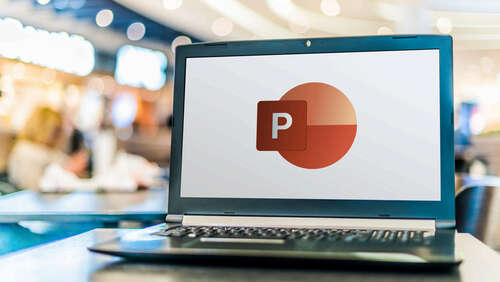
An essential tip for any PowerPoint presentation is not to clog up your slides with too much text. Audiences will either listen to you or read your PowerPoint, so the less information on your slides, the more the focus shifts to your voice. Thankfully, adding speaker notes to a presentation isn’t too difficult, giving you the best of both worlds.
To add speaker notes to a PowerPoint, follow these steps:
- Open a PowerPoint presentation.
- Select the slide you want to add notes to.
- Click “Notes” from the options in the bottom right corner.
- Type your notes in the box that appears below the slide.
- Switch to “Presenter View,” and your notes will be next to your slide.
If the speaker notes aren’t the size you’d appreciate, make the text larger or smaller by clicking the “A+” or “A-” buttons below your notes. While you can get Microsoft PowerPoint for free, some presentations may be on Google Slides. If so, speaker notes are on by default, appearing below your slides.

