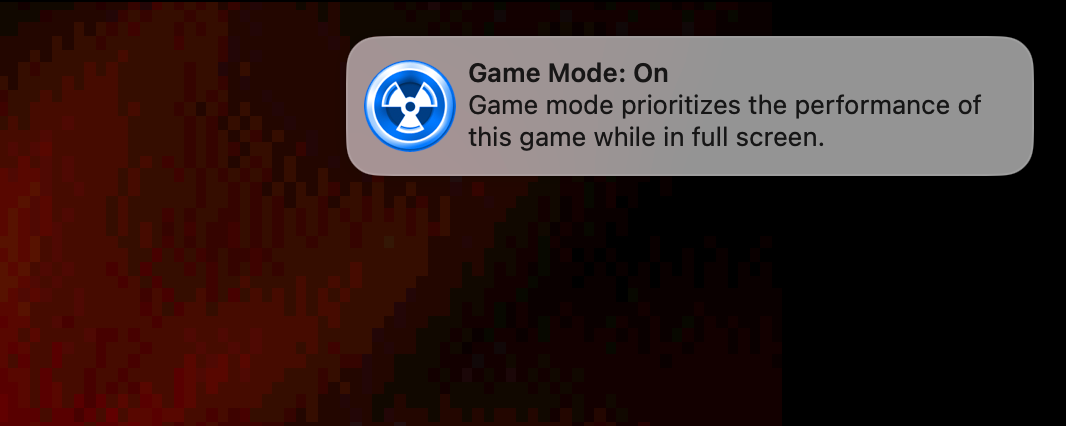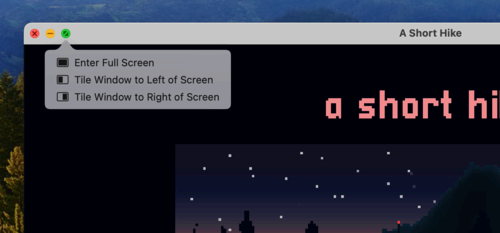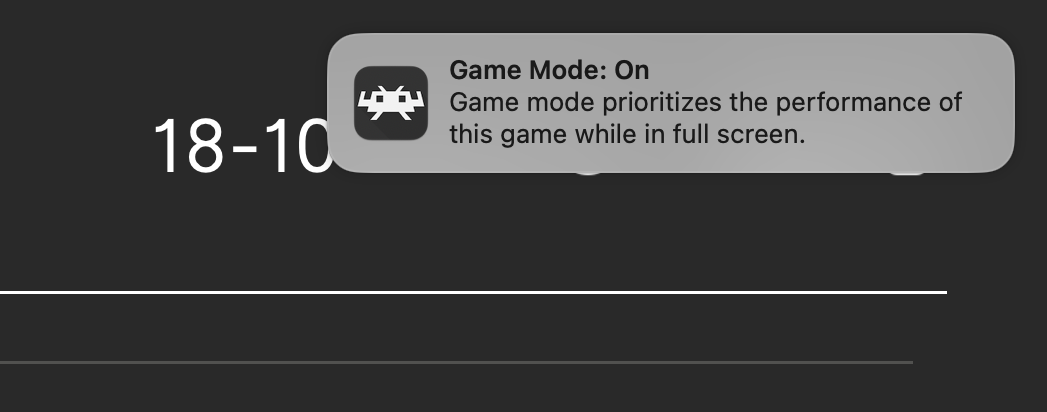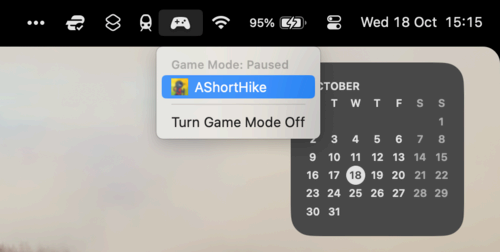Key Takeaways
- Game Mode optimizes Macs for games by giving them priority access to CPU and GPU performance while reducing background tasks.
- If you’re running macOS 14 Sonoma or later, Game Mode will enable automatically in most full-screen games. You can then click the gamepad icon in the menu bar to toggle it off.
Game Mode is a feature added to Macs with the release of macOS Sonoma that optimizes the Mac specifically for playing games. Let’s take a look at what it does and how you can use it.
What Does Game Mode Do?
Game Mode is designed to make gaming more performant and responsive on Apple computers. It does this by giving the game priority access to CPU and GPU performance and reducing background tasks. On top of this, Bluetooth sample rate is doubled for wireless controllers, and audio latency is also reduced.
Little is known about exactly what Apple is doing in the background to make this possible. But observers like the Eclectic Light Company have noted changes from the ways tasks are handed to the way cores are used (with Performance cores picking up more slack) and higher GPU usage.
This means games will run more smoothly and feel more responsive when playing on your Mac.
Your Mac Turns On Game Mode Automatically
Once you’ve upgraded to macOS 14 Sonoma you’ll be able to make use of Game Mode, and you won’t need to do anything to trigger it. Game Mode should enable automatically in most full-screen applications that your Mac identifies as a game.
In some cases, you may need to enter full screen manually for a title before Game Mode will enable, which you can do by clicking the green full screen button at the top of a game’s window.
The good news is that developers don’t need to update anything for games to take advantage of the new mode. I tested the game A Short Hike and Game Mode enabled as soon as the application went full screen. The RetroArch multi-system emulator also successfully enabled Game Mode on launch, and the EDuke32 Duke Nukem 3D source port project also worked without a hitch.
There were some misfires, however. Dreamcast emulator Flycast wouldn’t trigger Game Mode, even when manually entering full-screen mode during gameplay. So your mileage may vary depending on what you’re trying to play.
You Can Toggle Game Mode Off
Once Game Mode is on, simply head to your menu bar in the top-right corner of the screen and click on the gamepad icon to bring up the Game Mode menu. The only choice you’ve got here is “Turn Game Mode Off” which returns your Mac to normal operation.
The gamepad icon will remain in the menu bar for as long as your Mac detects you’re playing a full-screen game. You can turn Game Mode back on using this menu. If you disable Game Mode while a particular title is running, your Mac will remember your choice and avoid automatically enabling it the next time you run it.
Apple’s Ongoing Commitment to Mac Gaming
Over the years Apple has started taking gaming more seriously. Apple Arcade works on the Mac just as it does on iPhone, iPad, and Apple TV. You can connect all major game controllers to your Mac via Bluetooth. DLSS is supported. You get MetalFX’s FSR-style upscaling. And we’ve now seen the arrival of more so-called triple-A titles on the Mac, including Resident Evil Village and Death Stranding.