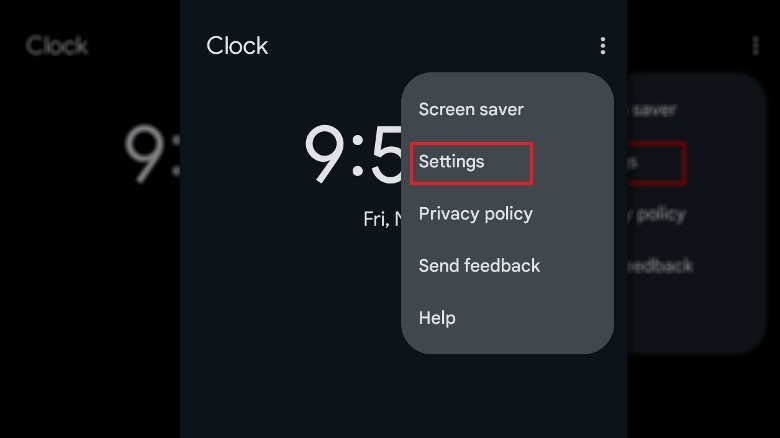As long as your Android is connected to a wireless or Wi-Fi signal, it will usually adjust its internal date, time, and time zone automatically, both for Daylight Savings and in general. This automatic changeover can be enabled or disabled from your Android’s settings and, if it’s disabled, you can then change any of the details manually.
First, you need to locate your Android’s date and time settings.
-
Open your Android’s built-in Clock app. If you have a clock widget on your Home screen, you can open the Clock app by tapping the current time on it.
-
In the Clock app, tap the three dots in the top-right.
-
Tap Settings.
-
Tap Change date & time to open your Android’s Date & time settings.
-
To enable or disable automatic adjustments, tap the Set time automatically toggle.
If you disable the Set time automatically toggle, you can manually alter the date and time on your phone by tapping the Date and Time options, respectively. As long as the toggle is disabled, it won’t update to whatever is considered the local time. Remember, for the end of Daylight Savings, set your clock back one hour.