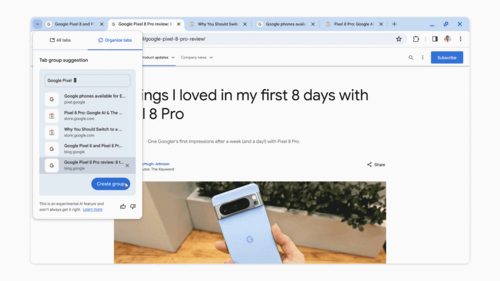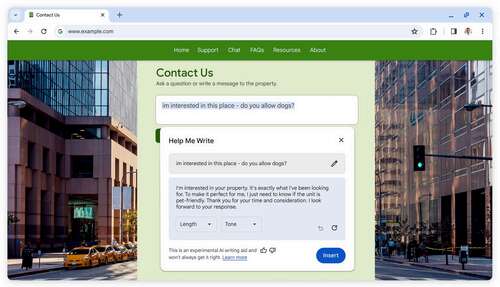Google is integrating generative AI-powered features across all its software right now, for better or worse. The Chrome browser isn’t any different, as Google announced three generative AI features coming to the browser.
Google Chrome 121 will start rolling out today, and it includes the first wave of AI-powered features. Google is calling them “early public experiments,” and for the moment, they’re turned off for enterprise and educational accounts. The company is also emphasizing that the features aim to solve existing problems in the browser, rather than the approach we’ve seen with browsers like Microsoft Edge and Opera, which just added an AI chatbox to the sidebar and not much else.
The first new feature is Tab Organizer, which can automatically suggest and create tab groups based on your open tabs. Chrome has offered tab groups for years, but there are probably a lot of people who don’t use them, or just find the feature more effort than it’s worth. You can try it out by right-clicking on a tab, and selecting the ‘Organze Similar Tabs’ menu option.
Google said in a blog post, “This can be particularly helpful if you’re working on several tasks in Chrome at the same time, like planning a trip, researching a topic and shopping. […] Chrome will even suggest names and emoji for these new groups so you can easily find them again when you need them next.”
The browser is also adding a custom theme generator for the browser, using a similar technology as the generative AI wallpapers in Google Pixel phones running Android 14. You’ll be able to quickly create custom Chrome themes based on “a subject, mood, visual style and color that you choose.”
The last feature is an AI-powered writing assistant, but it isn’t coming until “next month’s Chrome release” (presumably Chrome version 122). Similiar to the drafting features in Gmail and other applications, you can right-click on a text box or field on any site, and select “Help me write.” Then you just type in a few words, and Google’s AI will whip up a draft.
How to Update Google Chrome
Chrome will automatically install the update on your computer, phone, or tablet when it’s available. To immediately check for and install any available updates, click the three-dot menu icon and click Help > About Google Chrome.
Source: Google