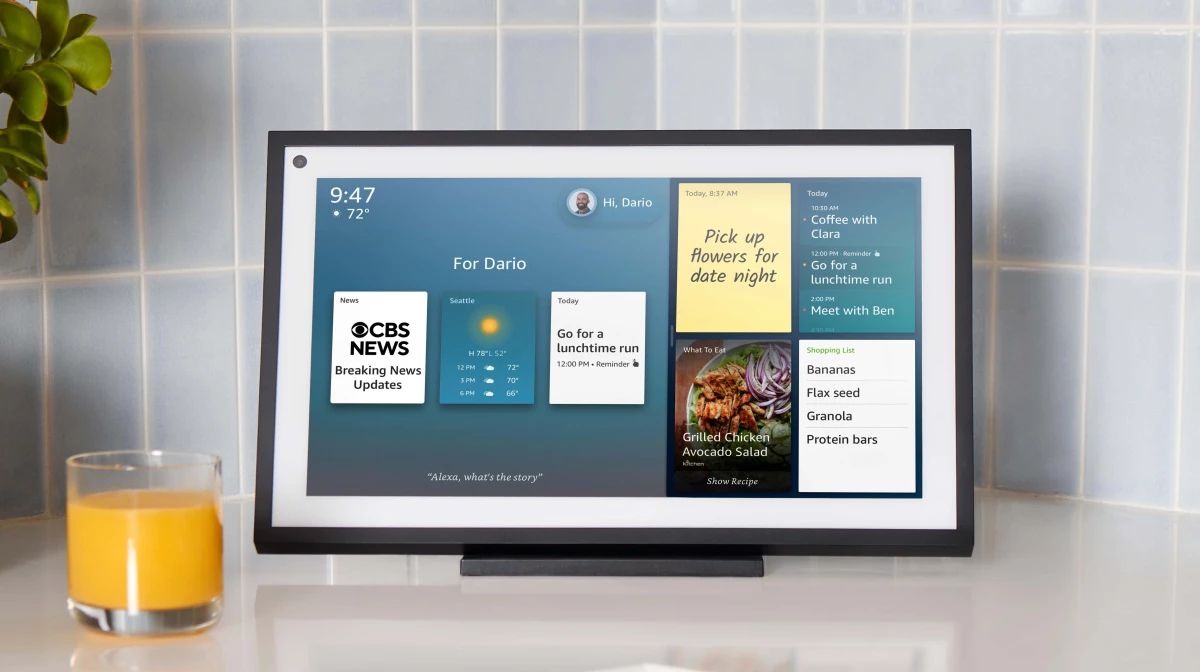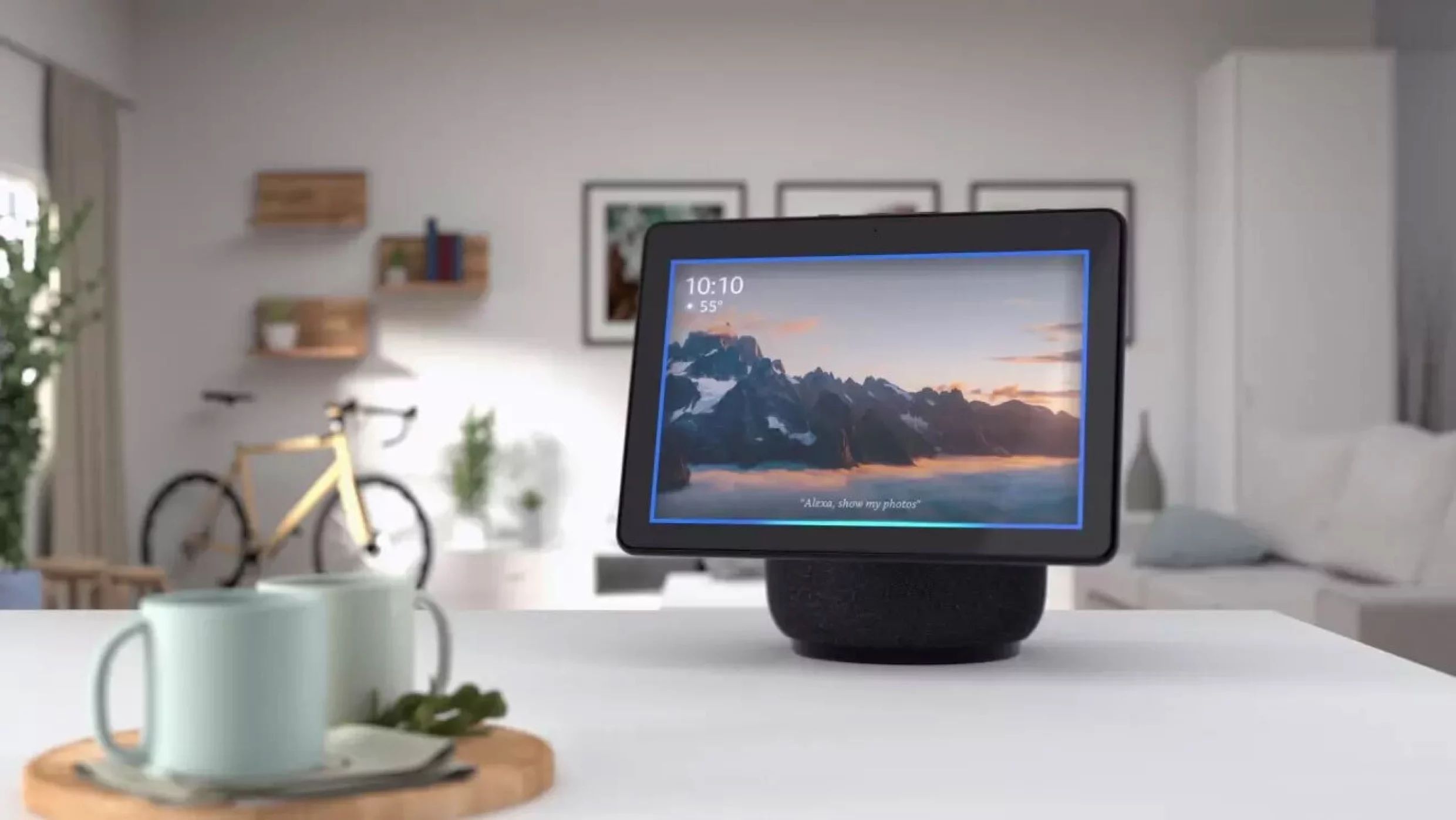Amazon Alexa is the powerful virtual assistant found in every Echo speaker and many other devices. It’s a powerful tool to help accomplish almost any task, but with a bit more work you can add many more features. Here are some great ways to make your Alexa experience even better.
Find Alexa Skills to Use
A great first way to improve your Alexa experience is to find Alexa skills. Think of skills as voice-controllable smartphone apps. More than 100,000 skills are available to download and use on your Echo. You can do everything from ordering a pizza from Domino’s to playing a game of Jeopardy! using Alexa. The possibilities are almost endless.
If you have an Amazon Echo Show with a touchscreen, many skills will show visual content as well. To take a look at all the skills available, head to the Amazon Skills Portal on the Amazon site or check out some of our favorite Alexa skills.
Download and Use the Alexa App
The Alexa app is necessary for setting up new Echo devices. But once you’re done, you definitely shouldn’t delete it from your smartphone. The companion app has a wide variety of features and settings that you can use to make Alexa better, even when you’re away from home.
In the Home feed, you can see exactly what you’ve been doing with Alexa and view lists, shopping, recently played music, and more. It’s also a great way to choose a song or playlist to listen to on all of your Echo devices. The app even lets you interact with Alexa hands-free or by typing in a message.
Don’t have the Alex app? Redownload ir for Android from Google Play or for iPhone and iPad via the App Store.
Create Alexa Profiles for Everyone in Your Home
Alexa devices are meant to be used by everyone in your household. To personalize the experience for each person, make sure to create Household Profiles for your family members or friends. Once a profile is created, everyone can have a personalized experience with the virtual assistant. For example, you can ask Alexa for your calendar and it will know who you are and let you hear your appointments for the day.
There are two different IDs you can create for each profile. A Voice ID is used for Echo smart speakers while Visual ID can help personalize what is shown on the screen of an Amazon Echo Show.
To create a Voice ID, you can simply say “Alexa, learn my voice.” For a Visual ID, tell an Echo Show “Alexa, learn my face.”
Purchase Alexa-Compatible Smart Home Devices
One of the most popular and powerful uses for Alexa is to control your smart home devices. Even if you’re just using your Echo for simple tasks, you’ll be surprised by how easy it is to make your home smarter with the right accessories.
If you don’t want to spend a lot of money, you can find something like a smart plug for less than $10. With those, you can control a lamp, appliance, or pretty much anything that uses simple on-off functionality with just a quick Alexa command.
Once you’ve started to use Alexa to control your smart home, the sky is almost the limit. There are thousands of compatible devices to improve your home including smart locks, doorbell cameras, thermostats, and much more. All of this is controllable with an Alexa command and even the Alexa app, just look for the Alexa logo when shopping.
Enable Brief Mode
Alexa is great at answering questions and following commands, but the assistant can get a bit talkative. By default, Alexa will respond “OK” to every request. To help make communication less verbose, try turning on Brief Mode. As you might have guessed by the name, this mode will shorten Alexa’s response. Most times, you’ll hear a simple beep confirming that the command has been accomplished.
To turn it on, launch the Alexa app and tap on the “More” tab. Select “Settings” and then “Voice Responses.” Toggle on “Brief Mode” using the switch.
Turn On Follow Up Mode
Another great way to improve your interactions with Alexa is to turn on Follow Up Mode. Usually, when talking with Alexa, you’ll have to use the wake word each time you want to get the assistant’s attention. That might make a longer conversation an exercise in frustration.
With Follow Up Mode, you can start a conversation with the wake word and then ask additional questions without needing to say “Alexa” once again. Just make sure the teal indicator light is on before you start speaking.
You can turn this on with a quick command of “Alexa, enable Follow Up Mode.” You can also do the same thing through the Alexa app. In the “Devices” tab, find the specific Echo device. On the relevant page, choose the “Settings” cog and scroll down to “Follow Up.” to toggle the feature on or off.
Change the Alexa Wake Word
Your Echo is always listening for the default wake word of “Alexa,” but sometimes your smart speaker might be triggered accidentally. Whether it’s an Amazon commercial on TV or something else, accidentally triggering the virtual assistant can be a pain. If it becomes a consistent problem in your home, you can change the wake word to one of four other options: Amazon, Computer, Echo, or Ziggy.
To do that, open up the Alexa app and select “Devices.” Pick the Echo speaker you want to modify. On its page, tap the “Settings” cog. You can then scroll down to “Wake Word” and select from one of the other options.
Create an Alexa Routine
Alexa Routines showcase the true power of automation and are something everyone with an Echo device should use. At a basic level, Routines bring together many different Alexa actions that can be activated with a simple, custom phrase.
For example, you can create a “Good Morning” routine. This allows you to say, “Alexa, good morning,” and the virtual assistant will complete several custom actions like telling you a weather forecast for the day, giving an update on traffic conditions, reading the top news stories for the day, and even turning on your coffee maker. Along with many ready-made options, you can create your own from scratch.
Check out some of the most useful actions for your Alexa Routines.
Enable Alexa Emergency Assist
Alexa Emergency Assist is something you’ll hope you never have to use, but something you’ll be grateful for in an emergency. The optional service, which costs $5.99 per month or $59 per year, can assist in two types of emergency situations.
If you need a first responder like the police or an ambulance, you can “Alexa, call for help.” You will then be automatically connected to a trained agent who can direct your request. Emergency contacts you’ve chosen will also be notified.
In addition to being able to connect you to emergency services, your Echo speaker will also be constantly listening for a fire or carbon monoxide alarm. You will receive a notification whether you are home or not, and you can also talk to the agent and request first response.
This service is especially valuable if you have someone in your home who doesn’t have a wearable device or smartphone, like a child or elderly parent. Find out how to use Alexa Emergency Assist on your Echo.
Use Drop In With Other Alexa Devices
One of the most underrated features of Echo devices is Drop In. The feature acts as a two-way intercom with any other Echo device, whether it’s in your home or thousands of miles away. If you Drop In from one Echo Show to another, you can even see a live video of what’s happening at the other location. It’s a great way to check in on a child upstairs or parents who are on the other side of the country. You can even Drop In using the Alexa app.
With an eye to privacy, any Drop In calls to Echo devices outside your location must be permitted by the other owner. And in a video call, the caller will see a blurry view for 10 seconds. During that time, you can choose to disable the camera view or use the built-in shutter cover on any Echo Show.
Out of the box, Amazon Alexa can help you accomplish many everyday tasks. But as you can see, you can make the experience even better. If you’re looking for even more ways to harness the virtual assistant, make sure to brush up on some of the great things you didn’t know Alexa could do.