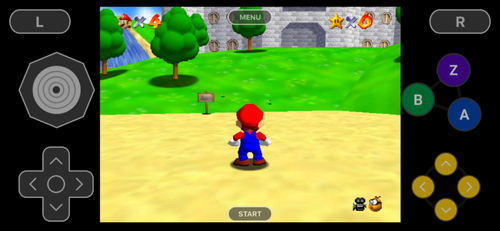
Apple’s decision earlier this month to open the iOS App Store to generic retro game emulators is already bearing fruit. Delta launched Wednesday as one of the first officially approved iOS apps to emulate Nintendo consoles from the NES through the N64 and the Game Boy through the Nintendo DS (though unofficial options have snuck through in the past).
Delta is an outgrowth of developer Riley Testut’s earlier sideloadable GBA4iOS project, which recently had its own unauthorized clone removed from the App Store. Before Wednesday, iOS users could load Delta onto their devices only through AltStore, an iOS marketplace that used a Developer Mode workaround to sideload apps from a self-hosted server. European users can now get that AltStore directly on their iOS devices (for a small 1.50 euro/year fee), while North American users can simply download Delta for free from the iOS App Store, with no ads or user tracking to boot.
All that history means Delta is far from a slapdash app quickly thrown together to take advantage of Apple’s new openness to emulation. The app is obviously built with iOS in mind and already integrates some useful features designed for the mobile ecosystem. While there are some updates we’d like to see in the future, this represents a good starting point for where Apple-approved game emulation can go on iOS.
Get a real controller
The biggest issue with Delta—as with practically any other smartphone-based retro emulator—is trying to control the emulation with touchscreen controls. Tapping on a flat, undifferentiated screen can provide a passable experience when playing turn-based RPGs or tactical sims, we suppose. But any game that requires even the faintest hint of reflexes suffers greatly without the immediate tactile feedback you get from physical buttons, d-pads, and analog sticks.
-
A cute pink default skin for the Nintendo DS.
Delta -
It’s a bit awkward having the DS’ two screens next to each other in landscape mode, but it works alright.
Delta -
Pretty sure a portable SNES was something I literally dreamed about as a child.
Delta -
The on-screen buttons can’t help but be a little distracting.
Delta -
The purple of my youth.
Delta -
The opacity of the on-screen buttons can be modified in the menu.
Delta -
That is one crowded control surface.
Delta
To its credit, Delta does its best to ameliorate this inherent issue. The use of Haptic Touch (on supported iOS devices) provides a subtle vibration every time your thumb finds a new virtual “button” on the touch screen, which helps at least a little bit when blindly hunting during action sequences. Delta’s menus also include the (somewhat buried) ability to automatically hold down specifics buttons without physical input, which can be especially useful for racing game accelerators or run buttons in platform games. We’d love to see this feature expanded even further to support an auto-fire option for shoot-em-ups and other games that require a lot of repetitive button presses.
And when it come to aesthetics, Delta lets users download a number of community-made “controller skins” to jazz up the default look of the on-screen controllers (which even work in landscape mode). It’s a cute feature, but we’d have much preferred an option to physically move the on-screen buttons to different areas of the screen, which could help a lot for some specific games.
Despite these kinds of touch-control features, by far the best experience you can have with Delta is with some sort of external, physical controller. Luckily, iOS now supports a wide range of custom MFi controllers or generic bluetooth console controllers with a minimum of hassle.

Kyle Orland
When I plugged a PS5 DualSense controller into my iPad with a USB cable, Delta detected it automatically and removed the on-screen control overlay instantly. Oddly, though, the default button mapping settings were not set to correctly match the appropriate SNES face buttons to the corresponding PS5 buttons. I had to dive deep into the settings menus to remap the controls and do so again after I hooked up an Xbox One gamepad via bluetooth.
Once that was done, though, the external controllers felt appropriately snappy and natural. With a cheap phone mount snapped to the controller, Delta can turn your iPhone into a pretty convenient and capable retro machine.

