Have you been craving more customization options for your iPhone’s control center and home screen? Do you want to lock and hide some of your apps? Do you just want to schedule text messages to send later? Well, you won’t have to wait much longer — iOS 18 comes out this fall.
But if you don’t want to wait at all, you can download iOS 18 right now — as long as you’re fine with running a developer beta on your iPhone.
Read more: Apple Announces iOS 18 at WWDC 2024. Here’s What To Know
Apple this week announced iOS 18 at Worldwide Developers Conference (WWDC), its yearly developer seminar. The latest iOS update brings new features like a redesigned home screen, customizable control center, locked and hidden apps, text messaging via satellite and a huge redesign to the Photos app.
And there are all the new AI features, of course.
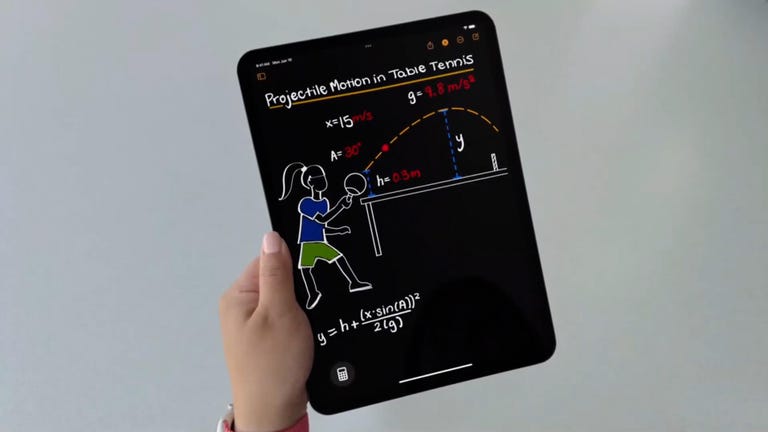
Watch this: iPad OS Finally Gets Calculator App
While the general public release for iOS 18 is slated for later this year, Apple has already issued the first iOS 18 developer beta, which you can download immediately, as long as you’re enrolled in the Apple Developer program.
The Apple Developer program has long required a fee to join, at $100 per year, but last year, with the release of the iOS 17 developer beta, Apple created a free tier of the Apple Developer program, which allows you to download any developer betas for free — as long as you have an Apple ID.
If you want to try out iOS 18 today, here’s how.
Why you might not want to download the iOS 18 developer beta
Let me just say, just because you can download the iOS 18 developer beta for free, doesn’t mean you need to, or should.
Early developer betas, such as this one, are intended for developers to test their apps on upcoming versions of iOS. It’s also a way for developers to identify and report bugs, which helps Apple improve the software before it’s released to the general public. And that’s a major reason why you may not want to download the iOS 18 developer beta on your phone — the bugs.
A software bug, or any other glitches, can make your phone unstable. You may not be able to use some of your favorite apps, and even if you can, you may deal with apps that crash unexpectedly. The performance of your entire phone could be affected — the developer beta could make your phone lag or lead your battery to drain faster than usual or even overheat.
With all that being said, I’ve downloaded developer betas on my personal iPhone for the last decade, and haven’t faced any really major issues. It’s mostly just annoying when an app crashes or my battery dies quickly, but I’ve always managed.
If you have a backup iPhone, you should definitely use that for the iOS 18 developer beta, because you won’t need it everyday, so you won’t feel the full effects of any bugs or other issues. But if you don’t have one, running iOS 18 developer beta on your primary should be fine. Hopefully.
And in case you still want iOS 18 but don’t want to deal with the developer beta, there’s always the more stable public beta for iOS 18, which should release later this month. You can sign up here for that.
What to know before you download the iOS 18 developer beta
Before you start in downloading the iOS 18 developer beta, there are a few things you should know, listed here:
- You need a supported phone. iOS 18 will run on the iPhone XS and later.
- Update your phone. It’s best to update to the latest general release before updating to a developer beta. The latest iOS version is currently 17.5.1. You’ll at least need to be running iOS 16.4 if you want to download the iOS 18 developer beta as an over-the-air update.
- Also, back up your phone. You need a backup if you ever want to go back to iOS 17. To back up your phone, go to Settings > your name > iCloud > iCloud Backup > Back Up Now. You can also back it up to your computer.
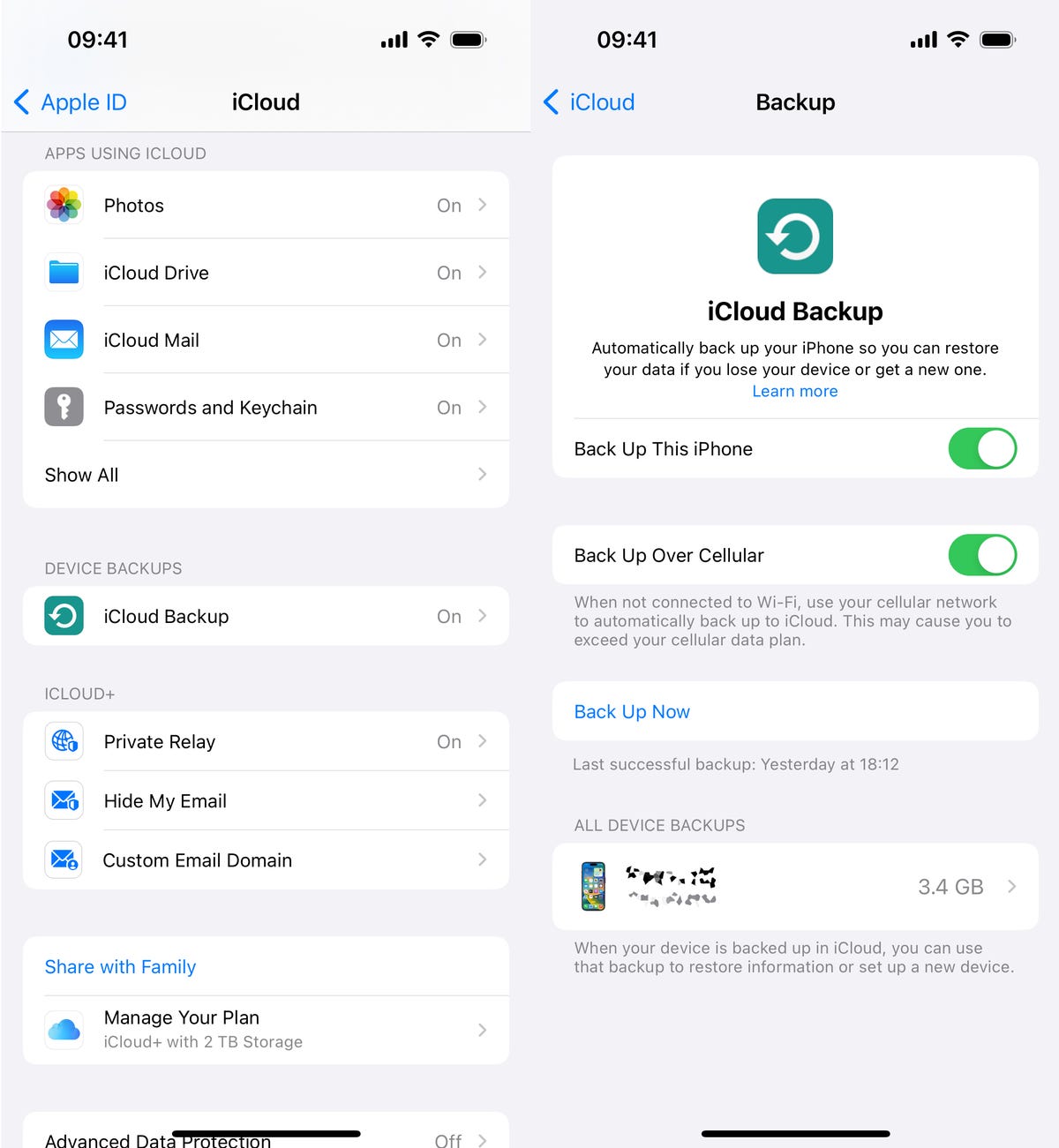
If your iPhone doesn’t automatically back up, you can do it manually through your settings.
Now, you’re ready to sign up for the Apple Developer program.
How to enroll in the Apple Developer program, for free
As I mentioned, there’s now a free tier of the Apple Developer program, which allows you to download any developer beta without paying. Using the Apple ID that’s connected to the device you want to update to iOS 18, do the following:
1. Go to the Apple Developer website, hit the three-dash menu in the top-left and then tap Account in the menu that appears.
2. Sign in with your Apple ID.
3. Finally, read through the Apple Developer Agreement, check all the boxes and hit Submit.
You won’t get full access to the development tools that the paid Apple Developer program membership offers, but you’ll have access to the iOS 18 developer beta. If you’re a developer, you should consider signing up for the paid version.
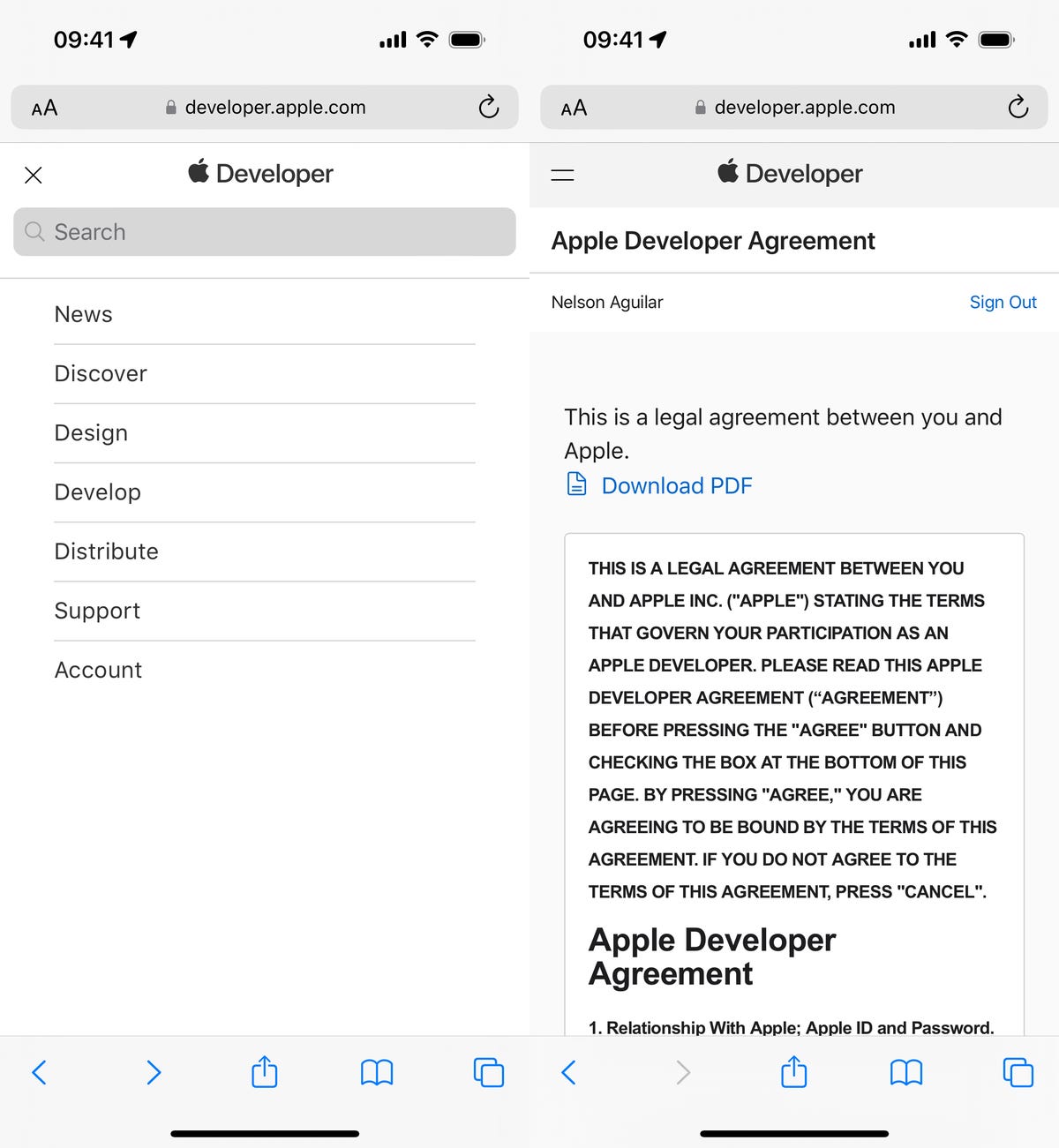
You can then scroll to Software Downloads to check out everything you can install, including the iOS 18 developer beta.
Install the iOS 18 developer beta over-the-air on your iPhone
You can download the iOS 18 developer beta manually, but the easiest way to do it with an over-the-air update – just like you would download and install your regular iOS update. After you sign up for the Apple Developer program, you should see the option to download the iOS 18 developer beta in your settings.
To download the iOS 18 developer beta over-the-air, here’s what you need to do:
1. On your iPhone, go to the Settings > General > Software Update.
2. Next, go into Beta Updates and tap the iOS 18 Developer Beta option.
3. Finally, go back and tap Download and Install under the new “iOS 18 Developer Beta” option that appears.
Note: If you don’t see the iOS 18 beta option, you’ll need to wait.
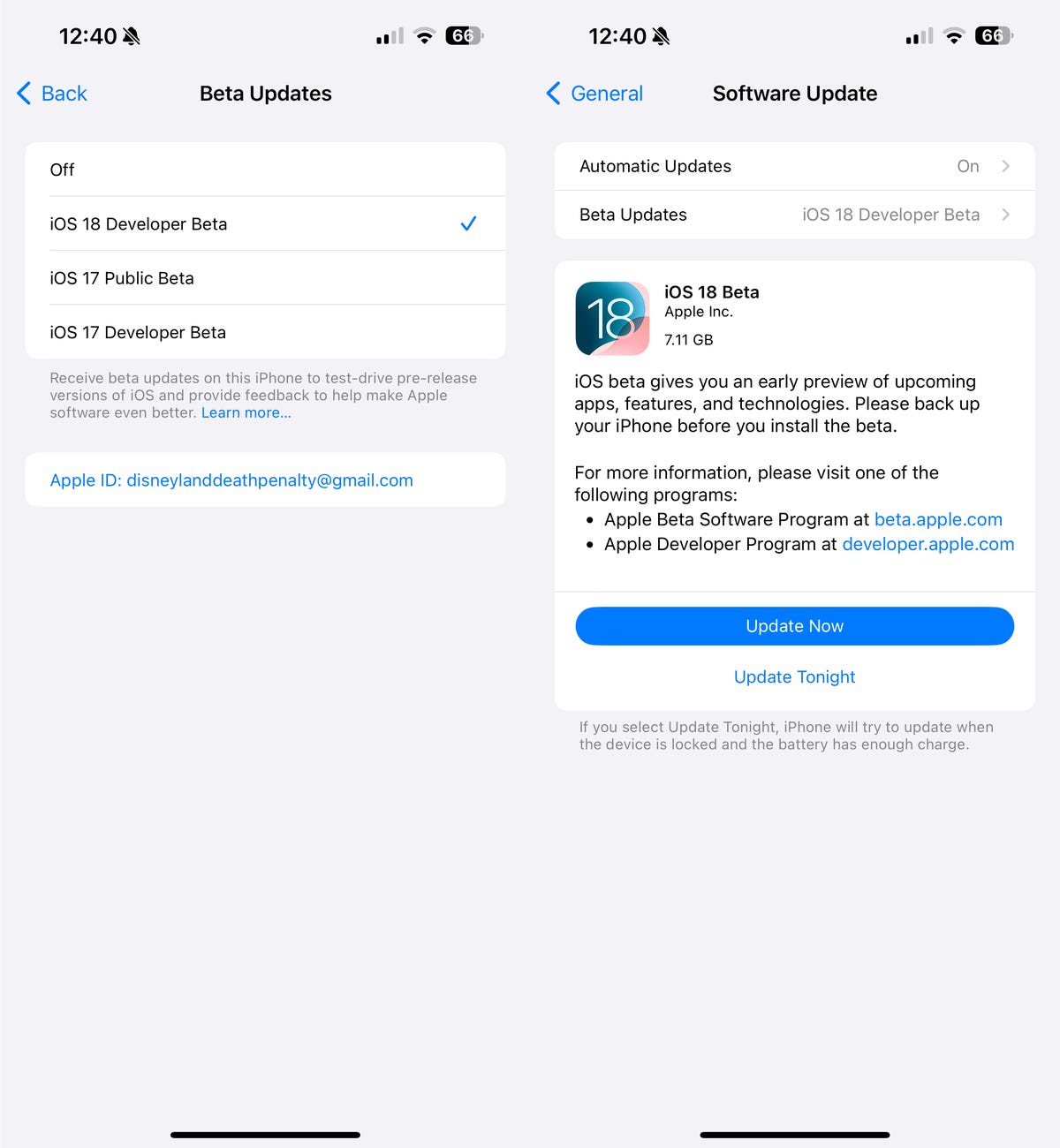
Enter your passcode, agree to the terms and conditions and then just wait for the update to install on your iPhone. Depending on your internet connection, the entire process should take about 10 or 15 minutes.
Once your phone reboots, you should be running the iOS 18 developer beta.
You can also download the iOS 18 developer beta with your Mac
The problem with an over-the-air update is that it requires a certain amount of storage, so if your storage is nearly full, you won’t be able to use the option in the previous section. Fortunately, you can use your computer to update to the iOS 18 developer beta.
1. On your Mac, go to this Apple Developer Program download page, find “iOS 18 beta,” click Download Restore Images and download the iOS beta software restore image for your iPhone model.
2. Connect your phone to your computer and enter your device passcode or hit Trust This Computer.
3. Open a Finder window and then click your device in the sidebar under Locations.
4. Finally, hold down the Option key, click Check for Update and choose the iOS 18 beta software restore image you just downloaded from the Apple Developer website.
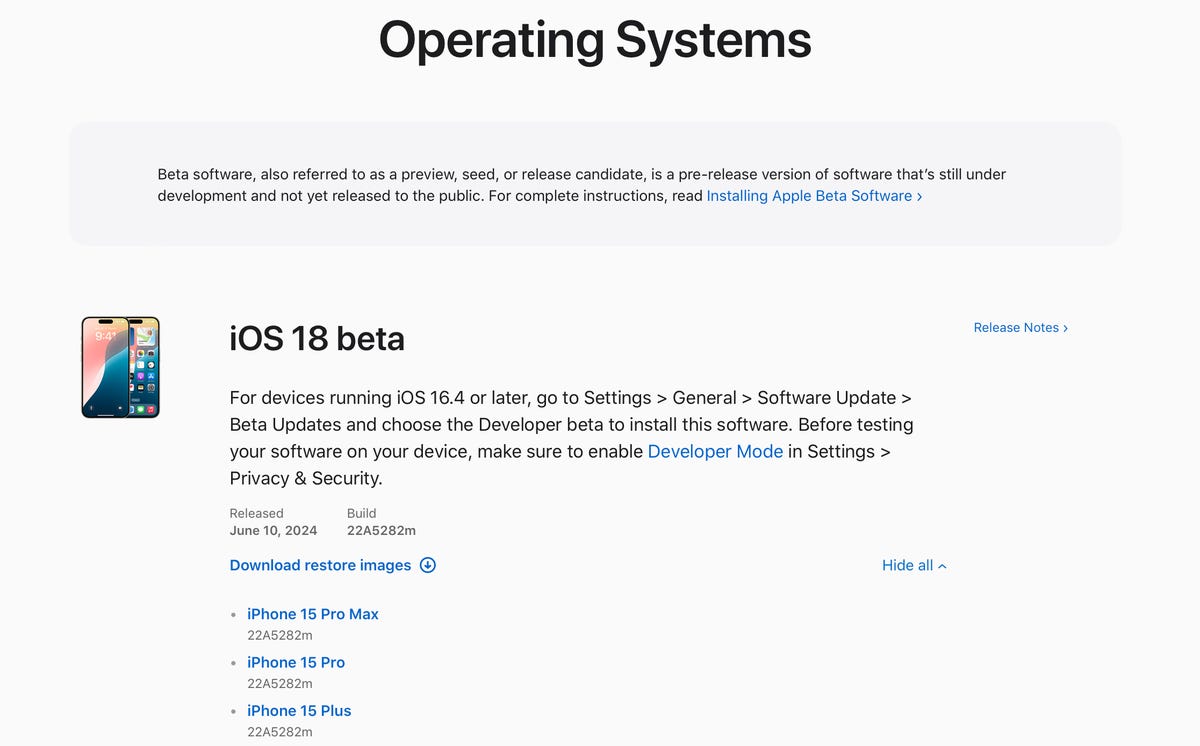
If you have no storage on your iPhone, this is the way to go to get iOS 18.
The iOS 18 developer beta software will begin to install on your iPhone. Wait for a few minutes and when your phone reboots, you should have access to iOS 18.
For more, check out how you’ll soon be able to use your iPhone on your Mac.

