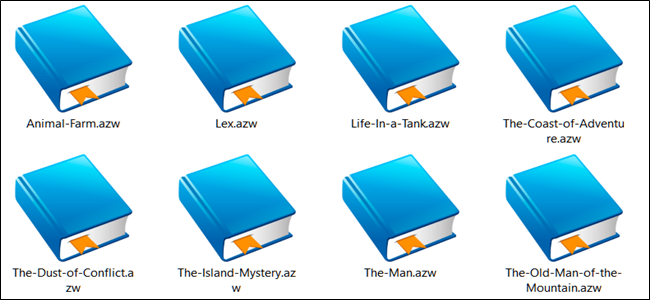So, you’ve spent years collecting ebooks on your Kindle, but now you want to read them on your Kobo. Unfortunately, there are two big obstacles to reading your Amazon books on other devices: the AZW file format and the DRM. Fortunately for you, we have a guide to navigating these.
What Is the AZW File Format?
When you download a Kindle ebook, it will be in the AZW format. This is an Amazon-specific file type that is based on the MOBI file format, and it’s used to store Kindle ebooks, along with all the handy things you’ve added, like annotations and bookmarks. When you buy a book from the Kindle store, chances are it will be in the AZW format.
Unfortunately, this format is only compatible with Amazon devices and, therefore, won’t work with other eReaders such as Kobo and Nook. When you want to move a Kindle book to another device, you will have to convert it into a format that eReader can use. Kobo supports a whole list of file formats, but EPUB is the digital publishing standard for ebooks. It is widely supported, so we recommend converting your books into the EPUB format.
What Is DRM?
Digital Rights Management is a set of techniques designed to control the use, modification, and distribution of copyrighted material. It’s basically a safeguard against piracy, and it prevents you from reading your Kindle ebooks on other devices, so when it comes to reading on your Kobo, you will need to strip the DRM from the files before you can read them. It is legal to strip the DRM from ebooks you have bought, but not for distribution purposes. Bear in mind this excludes books you have only borrowed, such as library books.
How Do I Get Started?
First of all, take a deep breath. This can be a pretty involved process, but once you have everything set up, it will make organizing your ebook library much easier in the long run.
Step one is getting Calibre set up on your computer. Calibre is a free and open-source ebook management tool. It is well worth downloading if you own an eReader, because it does pretty much everything you may need as an ebook reader, and if you do somehow manage to find something Calibre doesn’t do, you can usually find a plug-in to help. Adding, removing and editing ebooks on your eReader is easy using Calibre, and even if you don’t want to use any of its features, having a backup copy of your ebook library is always good practice just in case.
To download Calibre, head to their website and download the version you want. Follow the set-up wizard.
Unfortunately, DRM stripping isn’t something Calibre offers, so once you have it set up, you will need to install the DeDRM plugin. This is a plugin that will sit in Calibre and automatically strip the DRM from any books you add to Calibre. It won’t strip the DRM from any existing books, however, so you will have to export and import them again.
To download the DeDRM plugin, head to their GitHub repository and download the latest release. Once the plugin has been downloaded, unzip the contents.
Stripping the DRM
Now that you have downloaded both Calibre and the DeDRM plugin, open Calibre and select Preferences > Plugins > Load Plugin From File. Find your unzipped plugin, select it, and navigate to the “DeDRM_plugin.zip” file within the “DeDRM_tools_7.2.1” folder. Calibre may prompt you to accept a virus warning and restart the application.
Once the plugin has been installed, it will need to be calibrated to strip the DRM from Kindle ebooks. In Calibre, go to Preferences > Plugins and open the “File Type” drop-down menu. Double-click on the DeDRM listing. Choose “eInk Kindle ebooks” from the list and add your device’s serial number, which you can find in the device’s settings menu.
Now that the plugin is successfully integrated into Calibre, it will automatically strip the DRM from any new ebooks. You will have to remove and add any existing ebooks if they need their DRM stripped.
Converting From AZW to EPUB
Once your Kindle ebooks have had the DRM stripped from them, the only thing left to do is convert them to a file format that can be read by other types of eReader. Calibre will actually do this automatically when sending books to a new device if they are not in a compatible format. Alternatively, you can do it manually by selecting a book, clicking the “Convert books” button, and then changing the output type.
Congratulations! You now have a manageable ebook library in Calibre and can move your DRM-free books between any devices you own.