Something to look forward to: Intel’s Application Optimization (APO) feature for 14th-gen CPUs has been overlooked by most (including by us in our review) because it only supports two games. Two users put it to the test, reporting a hefty performance boost of nearly 32% in certain conditions. So maybe now it needs more supported games.
When Intel introduced its 14th-gen Core processors, there wasn’t much talk about the new APO (Application Optimization) feature that detects games and optimizes the CPU for specific titles. Turns out APO can boost the frame rates in games by over 200 fps, but it can only improve the gaming experience in games it supports, namely Rainbow Six Siege and Metro Exodus.
According to Intel, APO directs application resources in real time, which optimizes thread scheduling and application threading. The feature works hand-in-hand with Thread Director, a hardware scheduling feature that assists your PC in allocating tasks to the appropriate cores.
One Redditor went through the pain of testing APO, and the performance boosts are to die for. User LightMoisture used the flagship Core i9-14900K running Metro Exodus on 1080p and low settings (which minimize GPU bottlenecks), and the frame rate jumped from 273 to 339 FPS, a whopping 24% increase. Rainbow Six Siege was the icing on the cake, recording a 200+ FPS boost from 659 FPS to 867 FPS.
The Verge also took the plunge and got results that somewhat correspond to what Intel claims: a 16% boost for Metro Exodus, and a 13% boost for Rainbow Six Siege. Tom used the same processor as u/LightMoisture with an RTX 4090.
In the grand scheme of things, a 10+% boost is pretty great for just “turning on a switch.” Both testers admit that getting the app running is tasking, which may be one of its limitations. In addition, it only works on 14th-gen CPUs, and it needs special drivers. If you try to install the app from the Microsoft Store without the proper drivers, you’ll get an error. You may also need to search for the app manually, as some Redditors reported they were getting errors when they tried to install it from the official store.
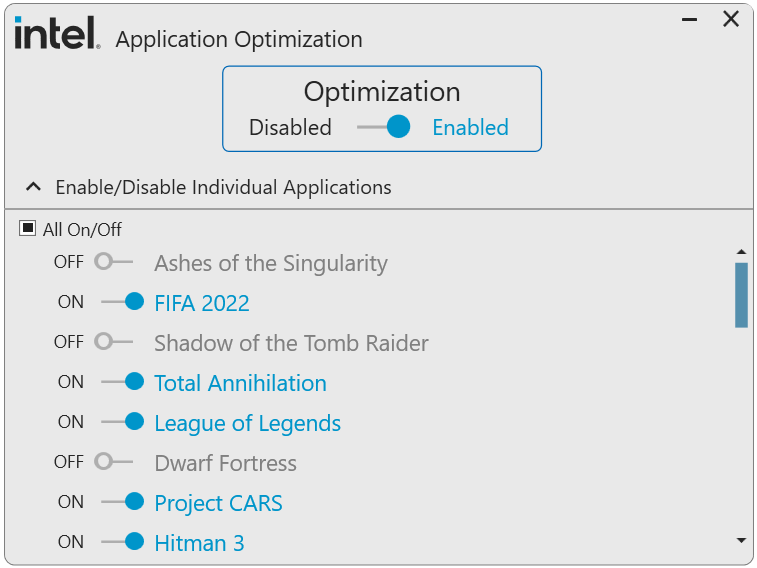
So how do you make APO work? You need Dynamic Tuning drivers, and you need to go into your BIOS settings and enable Intel Dynamic Tuning. Then try to download and install the app. Once APO is running, it will detect games on its own.
Clearly APO hasn’t received that much hype and these kind of installation hurdles, including the fact that it only supports two games won’t be generating that much buzz, at least not until Intel can tell us when it will update its list of supported games and apps. But if users see similar improvements in other applications, that may become the 14th-gen CPU’s main attraction.


