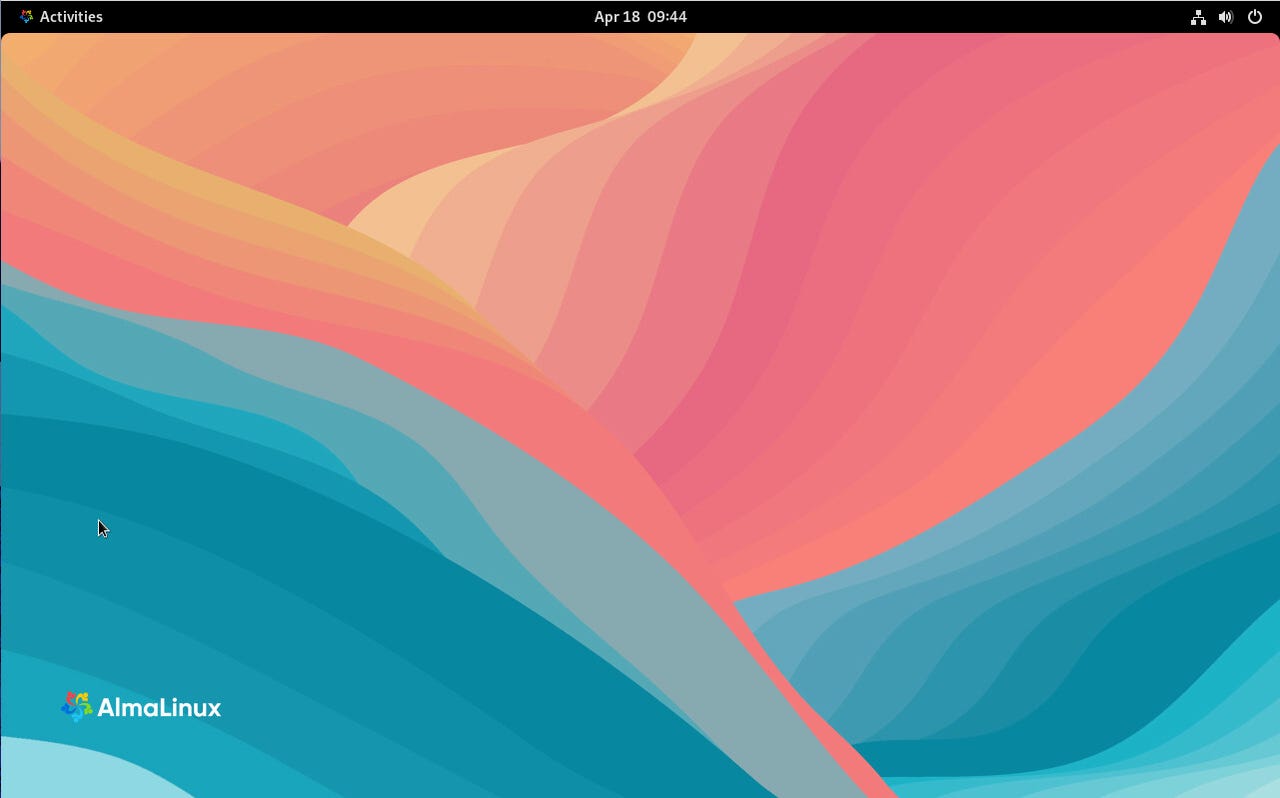
ZDNET’s key takeaways
- AlmaLinux is a rock-solid, secure operating system and the latest beta is available now for downloading and installing.
- Although not designed for desktop usage, AlmaLinux can serve as an enterprise-grade desktop operating system with security and stability front and center.
- Anyone looking for bleeding-edge software need not apply.
During my decades with the Linux operating system, I’ve often wondered why server distributions are so rarely considered for the desktop.
Okay, okay… I can already hear the naysayers out there. It’s designed to be a server operating system, so it should only be used as such. I get that. But let’s look at it from a different perspective. Security.
Also: The first 5 Linux commands every new user should learn
But before I get into this premise, let’s talk about AlmaLinux as it was intended to be used: as a server.
The latest release (9.4 beta) doesn’t really change much (this is, after all, a point release and not a major release). To that end, the changes mostly come by way of package updates, such as Python 3.1, Ruby 3.3, PHP 8.2, NGINX 1.24, MariaDB 10.11, PostgreSQL 16, Git 2.43.0, LFS 3.4.1, and more.
There are also updates to the security systems, such as SELinux userspace 3.6 with deny rules for even more customization, OpenSSL TLS toolkit with a drop-in directory for provider-specific configuration files, and new tools and options for the Linux kernel cryptographic API. You’ll also find several device drivers were updated to re-add PCI IDs for previously disabled hardware.
Using AlmaLinux 9.4 beta to write this article.
Jack Wallen/ZDNET
So, yeah, it really is a minor update and anyone already using AlamaLinux can upgrade with the following three commands:
sudo dnf install -y https://repo.almalinux.org/vault/almalinux-{release,repos,gpg-keys}-latest-9-beta.x86_64.rpm
sudo dnf clean all
sudo dnf upgrade -y
I’ve used AlmaLinux for several purposes (web server, database server, container manager, etc.) but I’ve also tested it as a desktop operating system. I realize that sort of goes beyond the scope of its purpose but I would argue that there are valid reasons to consider this as a desktop OS:
- 10 years of support – According to the AlmaLinux FAQ, AlmaLinux 9.x is supported until 2032. That’s a long time and I can only think of one OS to top that, which is Ubuntu LTS, but for that, you have to have a paid Ubuntu Pro account to get the extra two years.
- It’s secure – Most server operating systems are more secure than their desktop counterparts. Why? Because they often house important (and sensitive) data. To that end, if you need a very secure desktop, why not go the AlmaLinux route?
- Stability – With operating systems like AlmaLinux, stability is a key component. Although that means it might not include all the latest bells and whistles, it does include software that is fully vetted and tested.
- Flatpak – Although you might not find every piece of software necessary in the standard repositories, AlmaLinux does include Flatpak, so you can install any app found on Flathub.
One thing to keep in mind is that you’ll need to set up Flatpak out of the box, which means running the following command to add the Flathub repository:
flatpak remote-add --if-not-exists flathub https://dl.flathub.org/repo/flathub.flatpakrepo
To test AlmaLinux as a desktop OS, I installed the following apps:
- LibreOffice
- GIMP
- Slack
- Spotify
- Thunderbird
- Bitwarden
With the included Firefox web browser, I had all the basics covered for general daily usage. Sure, there are other apps I use on my primary desktop but the above list makes it possible for me to be productive, social, and entertained.
Also: 5 reasons why I use Firefox when I need the most secure web browser
Color me not surprised when AlmaLinux worked just fine as a desktop operating system. And with the GNOME desktop environment, everything worked flawlessly. No, it didn’t include the latest version of GNOME (installed was version 40.4.0) but given how stable GNOME 40 is, you can be sure there won’t be any problems whatsoever with the desktop.
One other benefit of using AlmaLinux as a desktop is Cockpit, which is a web-based administration tool, where you can take care of storage, networking, accounts, services, updates, and more. Although Cockpit isn’t enabled out of the box, you can do so with the following commands:
sudo systemctl enable cockpit.socket sudo firewall-cmd --add-service=cockpit sudo firewall-cmd --add-service=cockpit --permanent
Once you’ve done that, you can access it from a web browser at https://ADDRESS:9090 (where ADDRESS is the IP address of your AlmaLinux machine.
My conclusion
I’m not saying you should drop your current desktop operating system for AlmaLinux 9.4 beta.
What I am saying is that on top of AlmaLinux being an outstanding option as a server OS, it can be deployed as a desktop operating system… with benefits. Maybe you’re a developer and want an operating system you can use as a development platform for web apps and the like. Or maybe you’d like to try something a bit different and want something very stable and reliable.
Also: Don’t like your Linux desktop? Here’s how to install an alternative
If I required a highly secure desktop operating system that lived on a busy network, you can be sure I’d consider AlmaLinux. Between the firewall, SELinux, and various policies, AlmaLinux would be as secure a desktop OS as you can find.
However, if you’re not that concerned with security, you could always use the Linux distribution that AlmaLinux is based on, which is Fedora. Either way, you’re getting a rock-solid operating system that will not let you down.
You can download the beta of AlmaLinux 9.4 here. Or, if you’re running an earlier version, you can update with the three commands near the top of this article.

