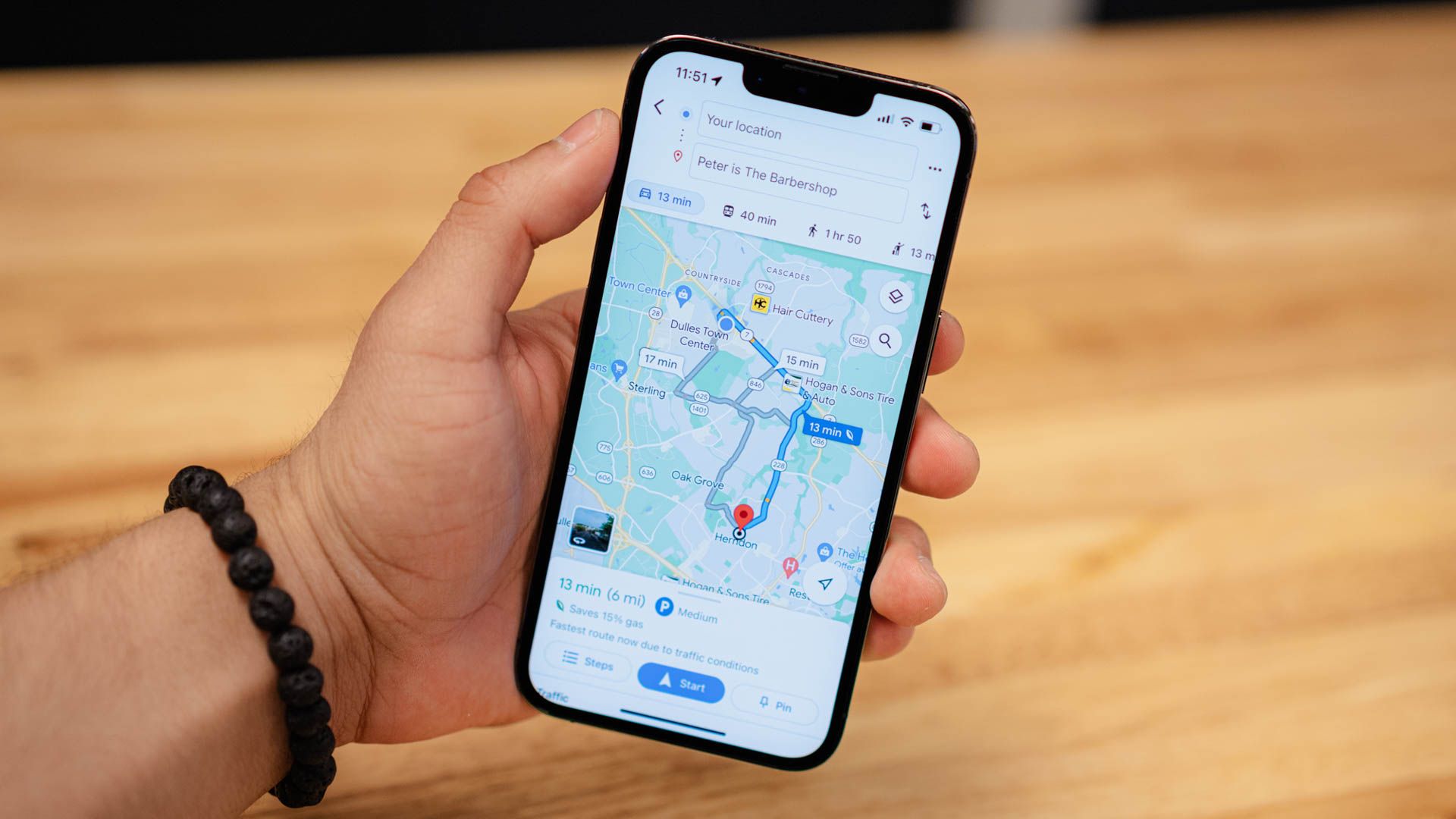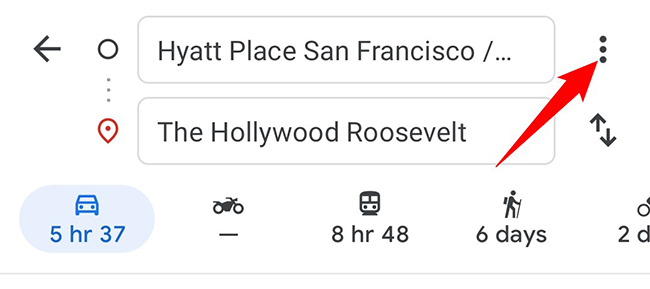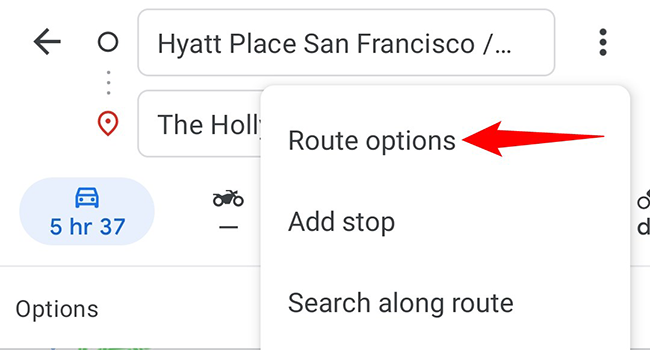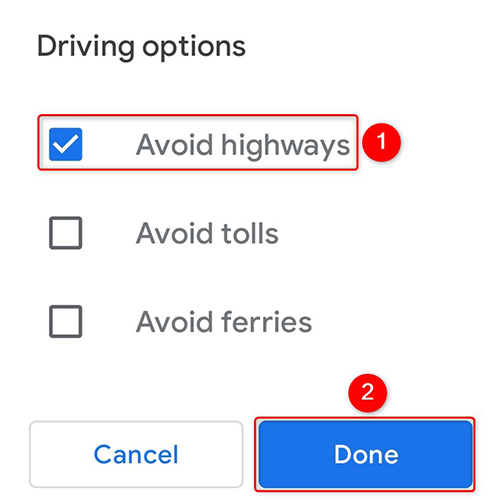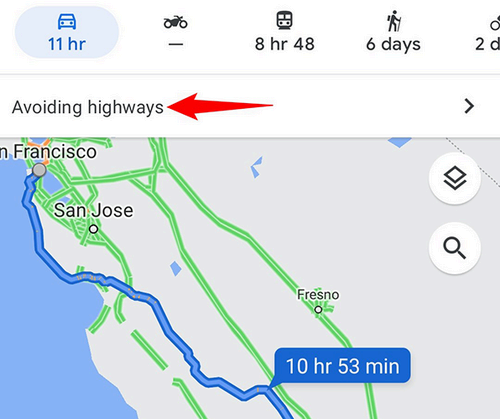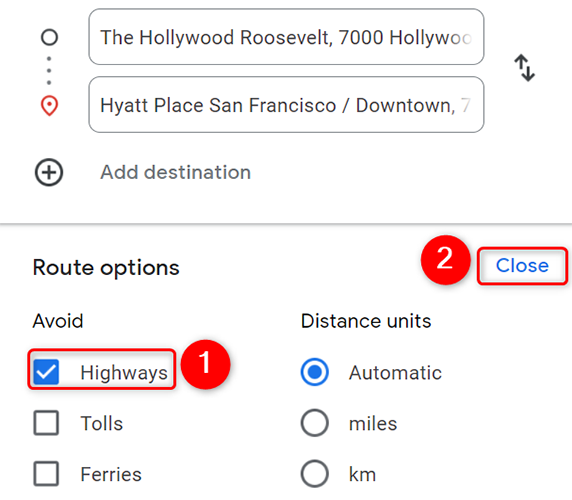Take the road less traveled on your next journey!
Key Takeaways
- Avoid highways when getting driving directions on Google Maps by enabling the “Avoid Highways” option in the Trip Options menu.
- On the desktop, you can access the “Route Options” section in Google Maps to select the “Highways” option and exclude them from your route.
Are you heading somewhere and would prefer a route that does not include highways? If so, ask Google Maps to exclude all the highways from your driving directions. It’s as simple as checking a box.
Set Google Maps to Avoid Highways on Mobile
To start, launch the Google Maps app on your iPhone, iPad, or Android phone and find directions for your destination. When the directions appear, tap the three-dot menu icon in the app’s top-right corner.
In the menu that opens, tap “Options.”
A “Trip Options” box will open. Here, to avoid highways on your route, enable the “Avoid Highways” option. You can also avoid tolls and ferries by enabling appropriate options in this box. Then tap “Done.”
Maps will update your directions to exclude highways from your route.
And off you go!
Turn Off Highways in Google Maps on Desktop
To get highway-less driving directions in Google Maps on your Windows, Mac, Linux, or Chromebook computer, open your favorite web browser and launch the Google Maps site. On the site, explore for directions to your destination.
Right below your specified, click “Options.”
In the “Route Options” section that opens, activate the “Highways” option from the “Avoid” section. Then click “Close.”
And that’s how you unearth the less beaten paths for your journeys with Google Maps. Happy travels!