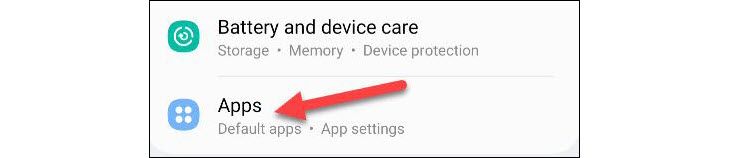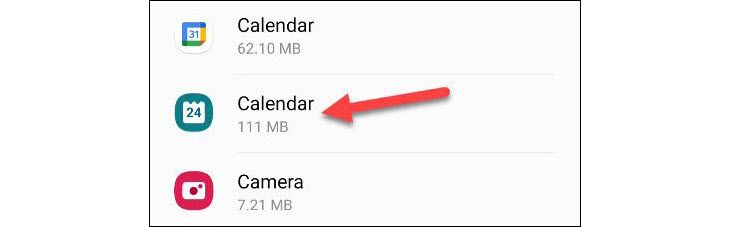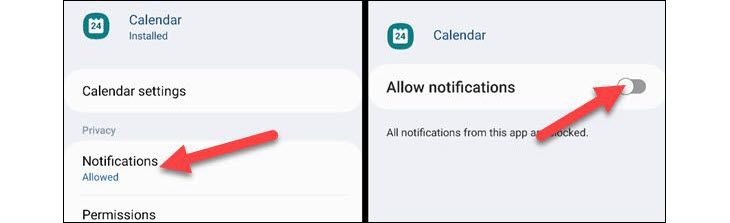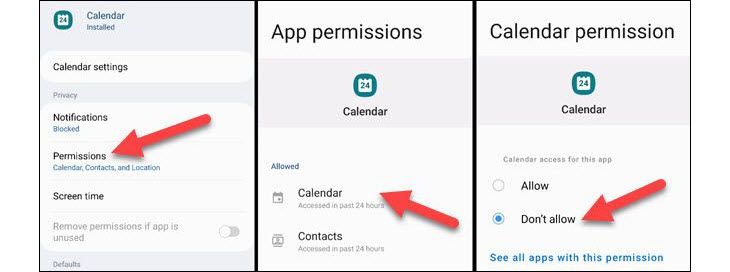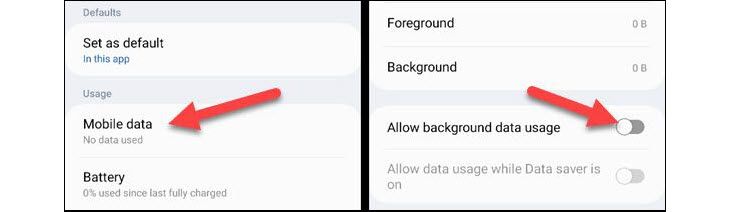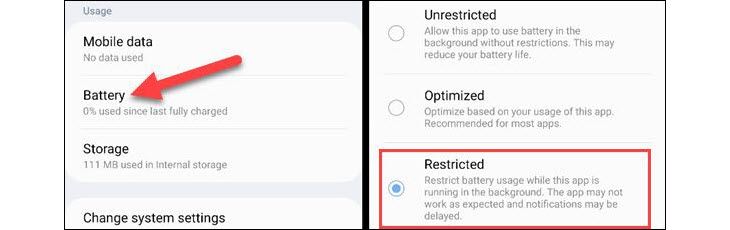Key Takeaways
- You can’t uninstall or disable the Samsung Calendar app, but you can stop it from interfering with Google Calendar.
- By turning off notifications, removing permissions, restricting background data usage, and changing battery settings, the app becomes useless.
Samsung Galaxy devices include the company’s own apps, which duplicate many of Google’s. This is annoying if you prefer Google’s apps. Getting double notifications for every calendar event gets old, but can you eliminate the Samsung Calendar?
Unfortunately, you can’t uninstall or disable the Samsung Calendar app. The good news is we can take some steps to stop it from interfering with Google Calendar. You’ll overlook it’s even there.
First, swipe down once from the top of the screen and tap the gear icon.
Next, scroll down to “Apps.”
Find the Samsung Calendar app in the list. It’s labeled as “Calendar” with a teal icon.
The first thing we’ll do is go into “Notifications” and turn them all off.
Next, go back and select “Permissions,” then eliminate all of them too.
With all the permissions removed, go to the “Mobile Data” section and turn off “Allow Background Data Usage.”
Lastly, go back and select “Battery.” Change it to “Restricted” so the app can’t run in the background.
That’ll do it! We have blocked the app from sending notifications, removed all the permissions it needs to access your calendars, and stopped it from using data and running in the background. The app is still installed, but we’ve made it basically useless. Samsung hardware is great, but its software can get in the way sometimes.