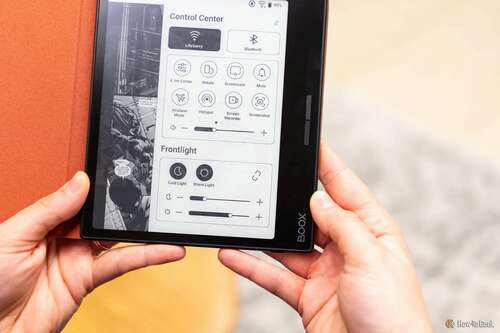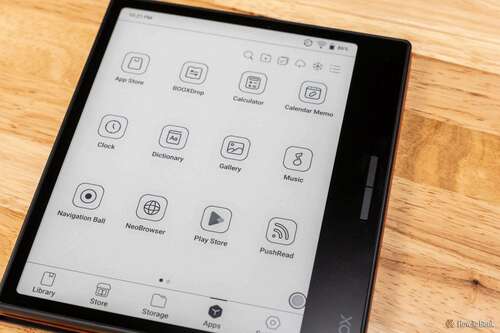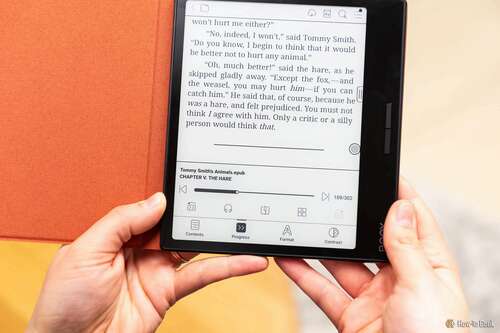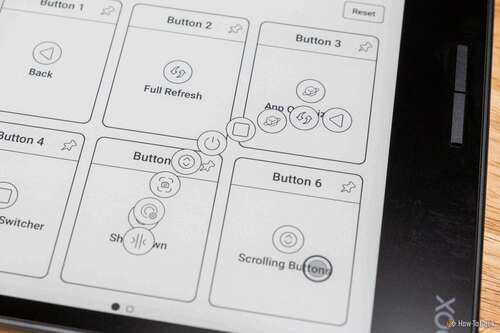Key Takeaways
- The Onyx Boox Page is a 7-inch touchscreen E-Ink tablet with powerful processing capabilities and customizable page-turn buttons.
- The device has a small and compact design, making it easy to hold and handle, and it comes with a magnetic protective case for added convenience.
- With its high-resolution display, the Boox Page offers crisp and clear text, but images may appear less vibrant due to the lack of color. The device runs on Android 11, allowing users to access and install various apps from the Play Store.
The eReader device market is crowded, but one dominated by Amazon’s Kindle devices. While any smartphone or tablet works as an eReader, there’s still something special about reading on devices using E-Ink displays and their more paper-like simulation.
The Onyx Boox Page is a 7-inch touchscreen E-Ink tablet with a powerful processor and customizable page-turn buttons that runs Android 11. It’s perhaps the most conservative of Onyx’s Boox device line-up, which includes color ePaper tablets and related devices that support stylus pens.
Can a fast, high-resolution eReader like the Boox Page nail the basics and offer just enough extra features to compete with, and maybe even beat, Kindle devices from Amazon?
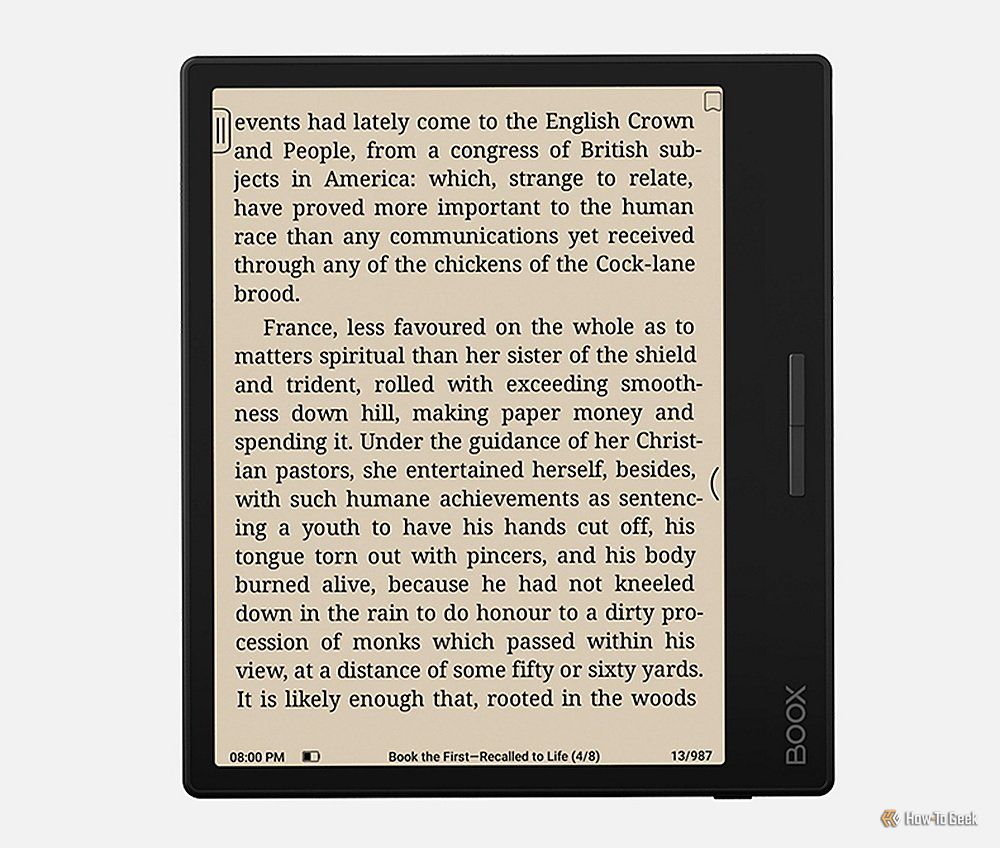
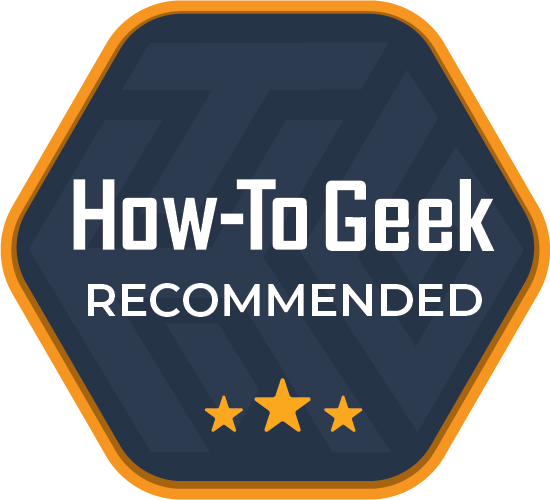
Onyx Boox Page
The Onyx Boox Page is a powerful and versatile 7-inch E-Ink eReader that provides a viable alternative to Amazon Kindle devices. Just be prepared to tweak settings and install apps to optimize your experience.
- Resolution
- 1680 x 1264 (300ppi)
- Storage
- 32GB (eMMC)
- Screen Size
- 7″
- Processor
- Qualcomm Advanced Octa-core
- RAM
- 3GB (LPDDR4X)
- Audio
- Built-in Speaker, Microphone
- Supported formats
- 24 (native)
- Battery
- 2,300mAh Li-ion Polymer
- OS
- Android 11
- Weight
- 6.9oz (195g)
- Connectivity
- Wi-Fi (2.4GHz + 5GHz) + BT 5.0
- Front light
- CTM (Warm and Cold)
- Dimensions
- 6.1 x 5.4 x 0.24in (156 x 137 x 6.0mm)
- Connections
- USB-C
- Comfortable form factor
- Choice of lighting types
- Audible Narration compatible
- Versatility of Android operating system
- Includes cover
- Interface is not as intuitive as on Amazon’s Kindles
- Not optimized as an eReader with default settings
- Not water resistant
Design: Small Without Sacrificing Feel
The Boox Page and its optional, but included, 7-inch Boox Page Magnetic Protective Case each come in thin and unassuming black cardboard boxes. The Boox Page is packed in with a USB-C to USB-A charging cable, a card tray eject tool to access the microSD card tray, a quick start guide, and a warranty sheet.
At 6.1 x 5.4 x 0.24 inches, the Boox Page is more of a square than other 7-inch eReaders that have more height, but thanks to generous bezels surrounding the glass touchscreen, it’s easy to hold. The interior display is shaped more like a smaller version of a typical paperback book, measuring roughly 5.48 inches tall and 4.15 inches wide, with a diagonal measurement of 6.96 inches thanks to its rounded edges. The closest major equivalent in design is Amazon’s Kindle Oasis, which also weighs around the same 6.9 ounces.
At the bottom of the device is a power button. On the right side of the unit are a speaker, a tray-based microSD card slot, a USB-C port that supports both OTG and audio, and a microphone. On the front right of the unit are two customizable page turn buttons set against a roughly .91-inch wide bezel, which is in contrast to the .29-inch bezels around the rest of the face. On the back of the unit, offset to the left of the page turn buttons, is a textured strip measuring 1.9 inches across that helps with grip when holding the otherwise slick-cased unit without a cover.
The 7-inch Boox Page Magnetic Case is ultra-thin with a soft orange interior and textured black exterior. The Boox Page stays in place magnetically once set on the right interior of the case. It’s not the strongest magnet I’ve felt and the Boox Page did slide within the case on more than one occasion. In general, there’s minimal risk of the device falling out.
As expected for this type of case, when opened, and as long as the Boox Page is not powered off or in its timeout mode, the device automatically springs to life. While there are a handful of third-party case options available, they tend to add more bulk than the simpler design of Boox’s own included case.
Specifications: Powerful for a Reason
The right side of the Onyx Boox Page.
The Boox Page has roughly twice the processing power of Onyx’s previous eReader, the Boox Leaf 2, and 1GB more RAM, a magnetic backing, and a larger 2300mAh battery. The Boox Page features a 7-inch ePaper capacitive multitouch screen powered by a Qualcomm Octa-core CPU paired with 3GB of RAM and 32GB of storage, of which roughly 21.2GB is available. It’s nice that there’s a microSD card slot for additional storage, but it’s unlikely to be needed by anyone but the most aggressive users of documents, images, music, and videos. For those primarily using this device as an eReader, the internal storage should be plenty.
All of the Boox Page’s processing power does come at a price. Unlike regular eReaders that don’t run Android as their operating system or can function almost like a regular tablet, this device is a bit more power-hungry. As such, when it exceeds its auto sleep time and goes into its default power-off timeout, it’s the same as having powered off the device.
In contrast to something like a Kindle Paperwhite, which, by default, wakes up from its sleep mode a few seconds after opening its magnetic cover even after several days or weeks, the Boox Page requires the user to press its power button and wait for the startup sequence to finish every time. For me, this took a little over 30 seconds. That doesn’t sound like much, but it’s frustrating if every time you need to put your Boox Page down and do something else that meets the power-off timeout you need to wait at least 30 seconds to read again.
Fortunately, you can change the default power-off timeout from 15 minutes to as long as two days, or even never. As long as the magnetic cover remained closed, the never setting caused the battery life percentage to drop by roughly 3% per day, even when not being used. I found this to be a suitable trade-off for the convenience of being able to pick up the device, open the cover, and quickly get back to reading.
Of course, anything that regularly uses a Wi-Fi connection, Bluetooth connectivity, or requires the screen to refresh more, like using the web browser or playing videos, will run the battery down far faster. For regular eReading, however, the device should easily last more than a week between charges.
Display: A Quality E-Paper Device
The Boox Page is equipped with a Carta 1200 touchscreen with a density of 300PPI, or pixels per inch, and an effective resolution of 1680 x 1264. As a result, the text is crisp and clear, but due to the lack of color, some images can appear muddy if they’re lower in contrast.
By default, the screen automatically refreshes itself after every 5 taps, but this can be changed from Never all the way up to 30 taps. More screen refreshes use more power, but it’s arguably worth it as I’ve found the screen is more susceptible to leaving some ghostly remnants of previous screens than something like a Kindle Paperwhite.
The front light can be set to cold light, which is good for most reading situations, as well as warm light, which is more yellow and generally considered better for nighttime reading when you might want less blue light exposure. There’s also an option to mix both cold and warm lights, but I generally prefer selecting one or the other. Whether in direct sunlight or a pitch-black room, I never had issues with being able to read on the display.
In the E-Ink Center, you can adjust the dark color enhancement and light color filter, as well as refresh modes. By default, the screen is set to a normal speed refresh mode, which is considered most suitable for general text reading. There’s also a speed mode, which causes slight ghosting but is good for quickly scrolling through images and text. A2 mode has heavier ghosting but allows for even faster scrolling, and finally, X mode loses some graphical detail but helps when browsing websites and playing videos. Thanks to a built-in gyroscope, the screen can automatically rotate when the device is turned.
Software: Android Is a Plus
Since the Boox Page uses Android 11 as its operating system, its ace-in-the-hole is its ability to run and install apps, including from the Play Store—which Amazon’s Kindle Readers can’t do. Naturally, not every app is going to work well with an E-Ink display, but it’s nice to have the option, particularly since the included Onyx Store only gives access to public domain books that aren’t well-formatted for the device, like, for example, the Project Gutenberg version of “Alice in Wonderland.” This is fortunately not a concern as popular eBook storefronts, like Amazon’s Kindle, Google Play Books & Audiobooks, Shueisha Manga Plus, and more are available to install from the Play Store and have no such formatting issues.
Onyx includes more than a dozen apps by default, including NeoBrowser, BOOXDrop, PushRead, and Recorder.
NeoBrowser is a web browser specifically designed for e-paper displays. It does a surprisingly good job of displaying most web pages correctly and efficiently.
BOOXDrop lets you transfer files to and from the Boox Page and a computer or mobile device either on the same network or via a website. It’s an easy way to push your own documents, images, and audio to the Boox Page, particularly if you want to avoid manually transferring content onto a microSD card. There’s native support for two dozen documents, image, and audio formats, on top of whatever specific formats individual Android apps might support.
PushRead lets you receive RSS and OPDS subscriptions, as well as receive pushed web pages to read later on. This app is a good supplement to BOOXDrop and is another distinguishing feature of this device over standard eReaders.
Recorder takes advantage of the Boox Page’s microphone and lets you record voice memos. It’s one of several similar practical applications like the calculator and clock, the latter of which includes an alarm, stopwatch, and timer, that help elevate the device’s usefulness. While you’d likely primarily be using features like these on your smartphone, tablet, or smartwatch, it’s undeniably convenient to have additional options available if you’re going to have yet another device with you anyway.
Usability: Needs Configuring
Since it’s a touchscreen, bottom and side gestures can be independently enabled. Swiping up from the bottom left opens the E-Ink Center. Swiping up from the bottom center returns to the home screen. Swiping up from the bottom right goes back. Swiping up and down on the left raises and lowers the volume, respectively. Swiping up and down on the right raises and lowers the warm light, respectively. Swiping inward from the left or right goes back.
If you prefer not to use gestures, you can enable a navigation bar, which gives icon-based access to different settings in the order you choose. With this option enabled, a floating toolbar appears to the right of the document. Tapping the circle displays the various selectable options in a semi-circle.
The Navigation Ball interface button and customization options.
I had no particular trouble with the user interface, but I did have to do lots of experimentation and tweaks to get everything working the way that I liked. Even with something simple, like assuming that the default page turn buttons would work in every app, which wasn’t always the case. For instance, it worked in the Kindle app but did require a little bit of extra effort, a common theme for the device.
One of my favorite features of Amazon’s Kindle app is Whispersync for Voice and Immersion Reading, each of which is available if you buy both the eBook and Audible formats of the same title. Whispersync for Voice lets you switch between reading and listening to a Kindle book, keeping track of your latest location, while Immersion Reading lets you read and listen simultaneously. Amazon’s own Kindle eReaders generally support audio and Wispersync for Voice, but don’t support Immersion Reading, which is only for Android-based, Fire-based, or iOS-based smartphones and tablets. Fortunately, since the Onyx Boox Page is Android-based, its Kindle app has full support for Immersion Reading, highlighting each word as it’s read and automatically turning the page. It’s another good justification for this device’s use of a more sophisticated, and complicated, operating system.
Despite having a modest maximum volume and low-end fidelity, the Boox Page’s built-in speaker adds to the device’s value. The speaker isn’t great for listening to music or videos, but it’s certainly passable for audiobooks. Of course, if you want really good audio output, you’ll want to use a Bluetooth speaker or headset, or even the device’s USB-C port and a relevant adapter.
Should You Buy the BOOX Page?
If you’ve longed for an eReader with more versatility, the Boox Page makes a compelling case. While not every app is going to be optimized for, or even work properly with, the E-Ink screen technology, having access to the Play Store opens up a lot of possibilities.
With its quality touchscreen, relatively fast response, built-in speaker and microphone, Wi-Fi and Bluetooth, as well as microSD card expandability, the Boox Page is ready for almost as many use cases as your average tablet. While you may still be better off with Onyx’s larger color E-Ink tablets, or even a straight-up tablet without an e-Ink display, as long as you understand its inherent limitations, the Boox Page does enough right to be considered on its own merits.
If you’re heavily invested in the Kindle ecosystem and mostly want to read books, then you’re arguably better off with one of Amazon’s dedicated eReaders. With that in mind, the Onyx Boox Page still costs less than Amazon’s lowest-priced 32GB Kindle Oasis, which has lock screen ads.
Ultimately, if you want the ability to read content from more ecosystems and additional flexibility in what your E-Ink device offers, then something like the Onyx Boox Page is well worth considering. Just be prepared to do a lot of configuring to create an optimal reading experience.
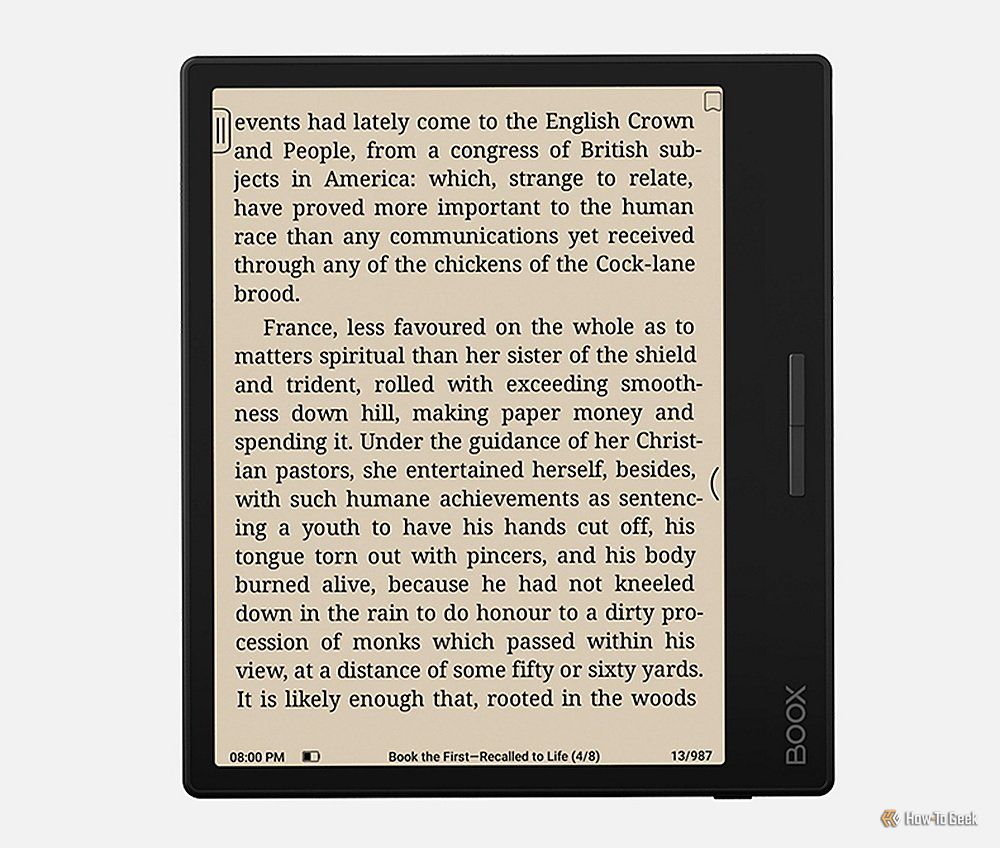
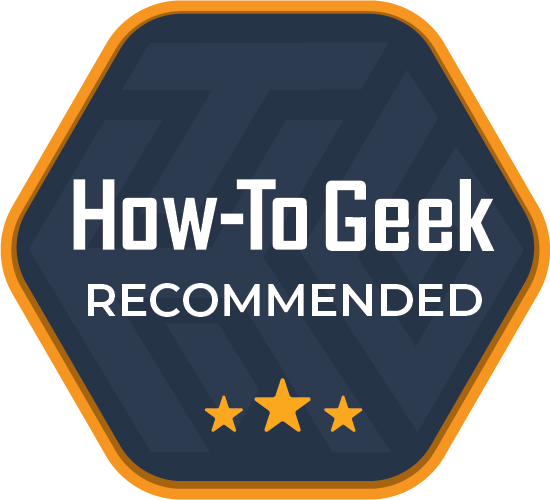
Onyx Boox Page
The Onyx Boox Page is a powerful and versatile 7-inch E-Ink eReader that provides a viable alternative to Amazon Kindle devices. Just be prepared to tweak settings and install apps to optimize your experience.