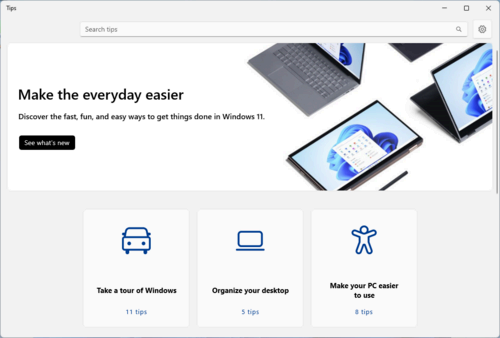Windows 11 currently includes a Tips app, which can walk you through changes from previous Windows releases or show other helpful information. However, that app is now joining Mail, Cortana, WordPad, and others in the graveyard of Windows system applications.
The Tips app, which is currently included with every PC running Windows 11, is now listed as deprecated by Microsoft. It will likely be removed from Windows 11 in future Insider builds within the next few weeks, while for stable users, it could remain in the operating system until the next major release of Windows 11. That will likely happen in the second half of Windows 11, if the past two years are any indication.
In case you’re not familiar with it, the Tips app is an app that’s meant to teach you your way around Windows 11. The app showcases the various improvements over Windows 10 and earlier versions, as well as the steps for basic navigation around the operating system. You can find it by searching for “Tips” in the Start Menu, and it usually appears in the pinned items in the Start Menu on fresh Windows 11 installations.
The Tips app is useful, but it’s possible not many people were using it on new PCs, or it just wasn’t helpful in the way Microsoft envisioned. The operating system is not exactly brand new anymore, so many people already know what to expect on a new PC. The people less familiar with Windows 11 probably have someone else walking them through things, or were already searching online for help, so the Tips app might not be fully effective for them.
If you do happen to need specific Windows 11 documentation for anything, Microsoft still has plenty of support articles online to walk you through the basics and explain more technical topics. In light of that, Microsoft might not think a specific “Tips” app is as necessary now as it once was.
Be sure to pay your respects to Tips now by checking it out one last time. Who knows, you might find a useful Windows 11 feature that was there all along and you didn’t see.
Source: Windows Central