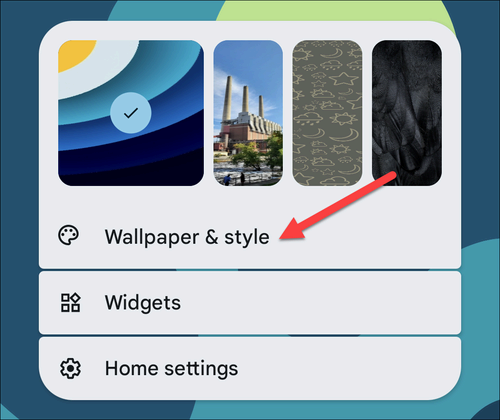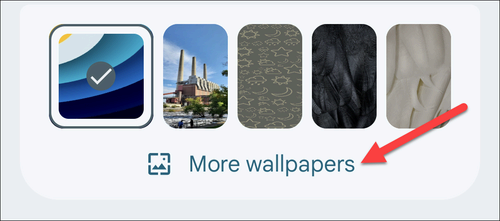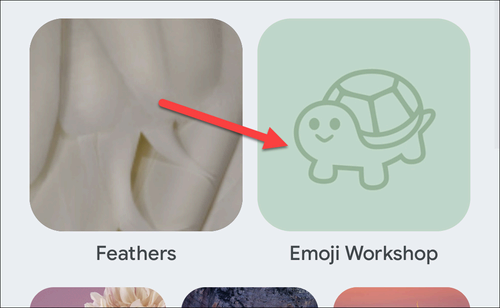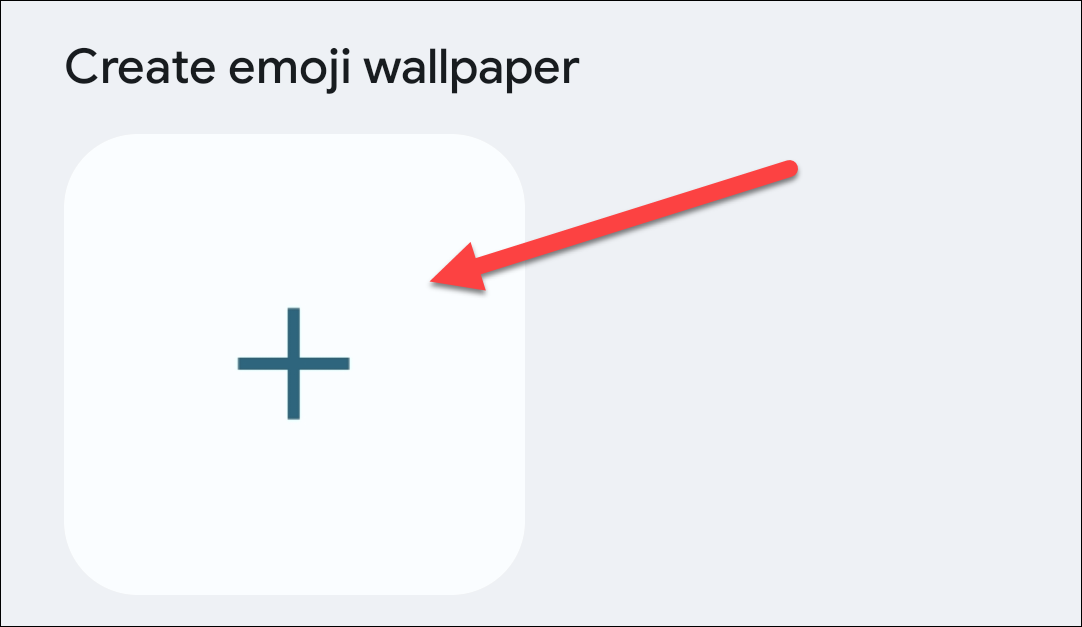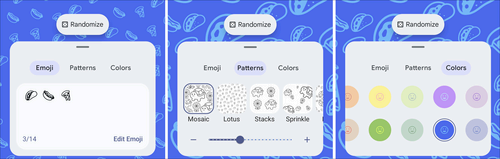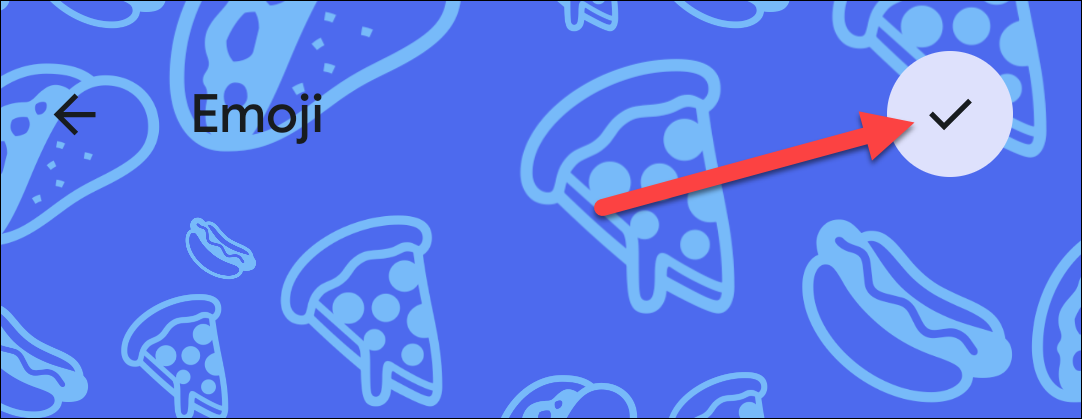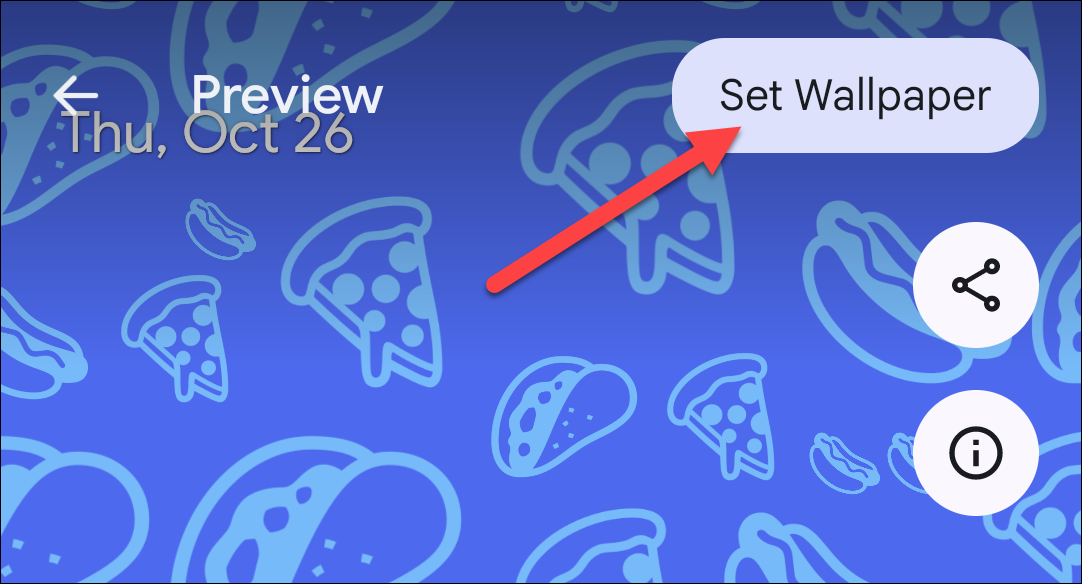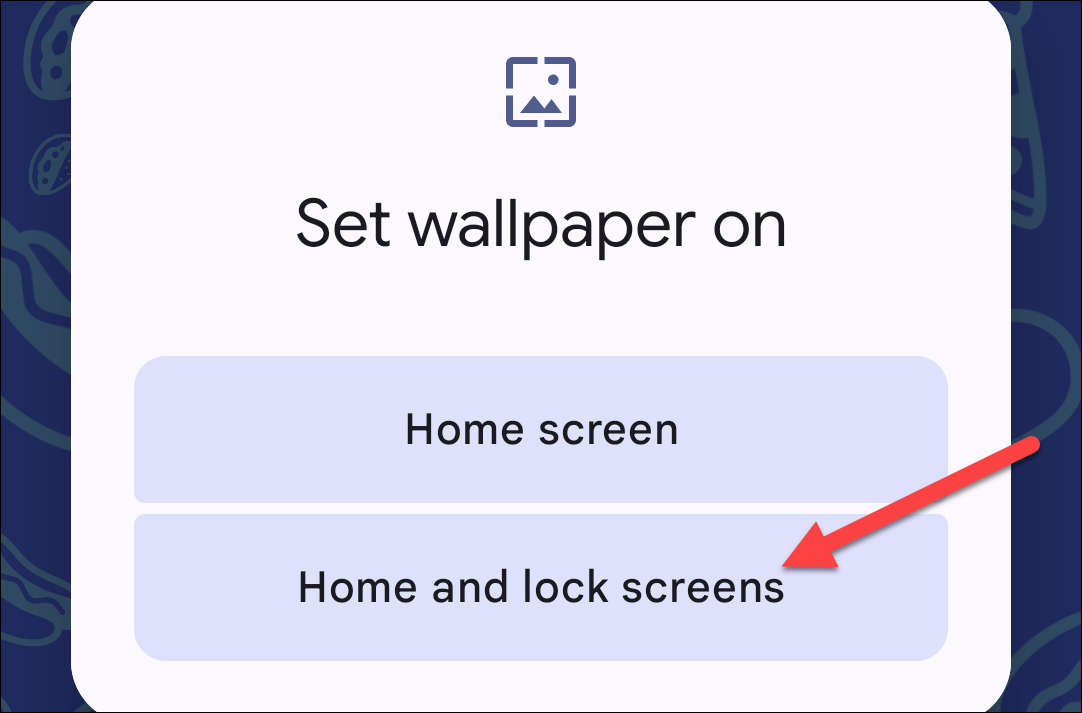Key Takeaways
- Android offers a fun and easy way to create custom emoji wallpapers on Google Pixel phones. Tap and hold on the home screen, select “Wallpapers & Style,” then choose “Emoji Workshop” to get creative.
- Use the Emoji, Patterns, and Colors sections to personalize your wallpaper. Add your favorite emojis, adjust the size and arrangement, and pick a color. Tap the checkmark to save and set the wallpaper.
- The emoji wallpapers are subtly live, with moving animations when you unlock your phone and lightning bolt animations when charging. It’s a great way to add personality and fun to your device.
Android offers many customization tools, but the personalized thing you probably see the most is the good ol’ wallpaper. If you have a Google Pixel phone, you’re lucky to have a cool tool for creating custom wallpapers from your choice of emojis. It’s pretty fun.
The emoji wallpaper feature was originally shown off as being part of Android 14, but it actually rolled out to Pixel devices before that. The idea is similar to the custom wallpapers that were added to the iPhone in iOS 16. Essentially, you pick out a handful of your favorite emojis, choose a pattern and color, and you’re all set. It’s easy and super fun.
First, tap and hold on a blank space on the home screen, then select “Wallpapers & Style” from the menu.
Next, underneath the lock screen and home screen previews, tap “More Wallpapers.”
You’ll see a few different categories of wallpapers. The one we want is “Emoji Workshop.”
Tap the big plus button to create a new emoji wallpaper.
Now, we can start getting creative. The Emoji Kitchen wallpaper has three sections: Emoji, Patterns, and Colors. In the first section, use the keyboard to add your desired emojis. Then, use the Pattern section to fine-tune the size and arrangement. Lastly, pick a color for the wallpaper.
When you’re happy with how it looks, tap the checkmark in the top right corner.
Tap “Set Wallpaper” to finish.
Lastly, choose whether you want the wallpaper on your home screen only or both the home screen and lock screen.
Your emoji wallpapers are saved automatically, so you can go back to the Emoji Kitchen section and apply old wallpapers or edit them again.
The Emoji Kitchen wallpapers are subtly live as well. You’ll notice the emoji move when you unlock your phone, and when you start charging, they emoji will briefly switch into little lightning bolts. It’s a very fun way to add some personality and fun to your phone.