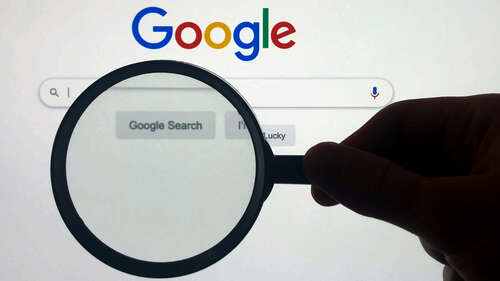
Google’s reverse image search shortcut only works for images already on the web. You can use it to quickly lookup an image on a website or in Google Images with Google Lens. Here’s how to use the tool on a desktop:
- Open Google Chrome and find the image you want to look up.
- Right-click the image and select “Search image with Google.”
- A sidebar will now open on the right with relevant results.
You can now switch between the Search, Text, and Translate tabs to view appropriate results. Click “Find image source” to find the source of the image, or crop the box to look up a specific part of the image. The sidebar will remain open even if you switch tabs in Chrome. If you want a full-screen view, click the Open in a new tab button in the top right corner. Alternatively, press the ‘x’ to close the sidebar.
The reverse image search shortcut also works in Google Chrome on Android or iOS. To use it, press and hold an image in a website or Google Images, and then tap “Search image with Google.” Instead of a sidebar, Google Lens will open in a new tab with the same search options displayed on the desktop.

