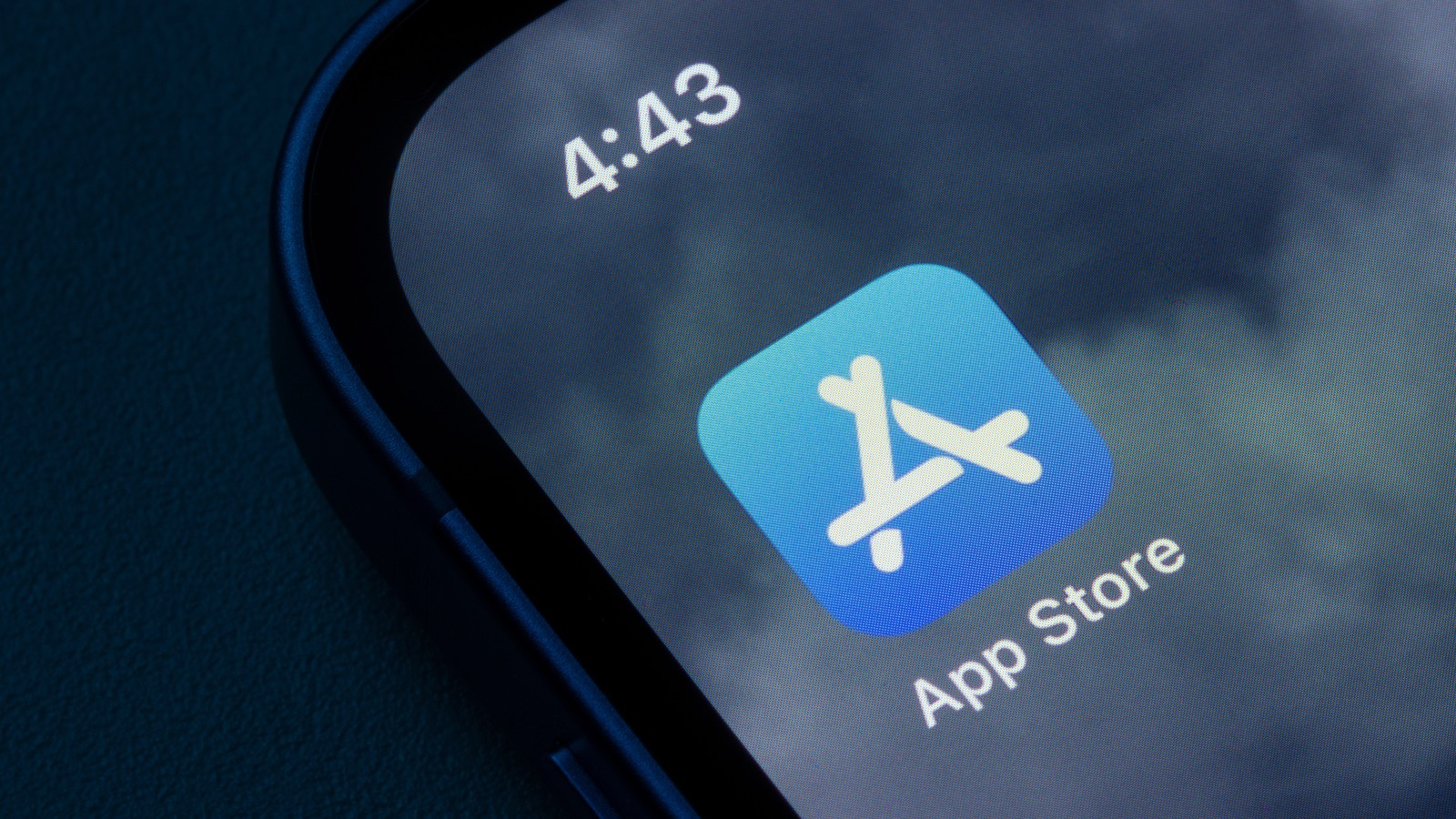
Such issues can often be caused by bugs on Apple’s end. If this is the case, fortunately there are a few simple fixes you can try before contacting Apple Support. Since this issue primarily concerns the Apple App Store, first try signing out of your Apple ID, waiting a few seconds, and signing in again.
All you need to do is go to Settings > [Your Name], scroll all the way down to the bottom of the page, and tap Sign Out. You’ll be required to enter your Apple ID’s password to turn off Find my iPhone (if you have it enabled). Tap Turn Off after entering your password. Now, tap the toggle next to the data you’d like to keep a copy of on your iPhone. Then, tap Sign Out. A prompt will appear asking if you’d like to proceed; just tap Sign Out again.
Once this is done, wait a few seconds, go to Settings, and tap Sign In to your iPhone. Simply enter your Apple ID and password. You may be prompted to enter a six-digit verification code that’ll be sent to one of your other devices or your phone number. Once you log in, try to download an app from the App Store. If this doesn’t do the trick either, try force restarting your iPhone or iPad.
If this is a common issue that has been affecting a large number of people, it may be worth waiting for Apple to release a software update. Apple frequently rolls out updates to resolve well-known issues; however, waiting days for an update to roll out is not everyone’s cup of tea. So, contacting Apple Support is possibly your best bet.

