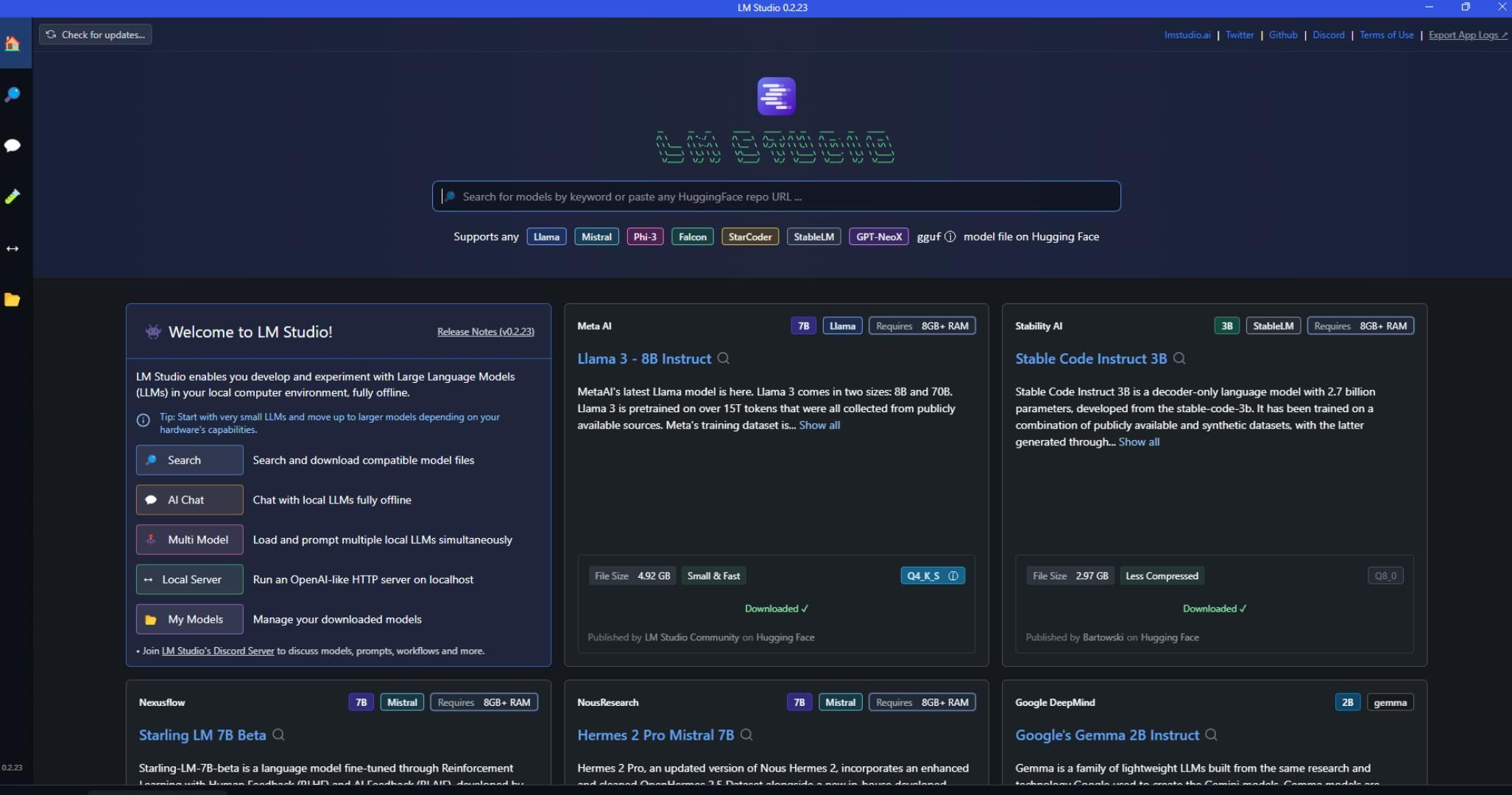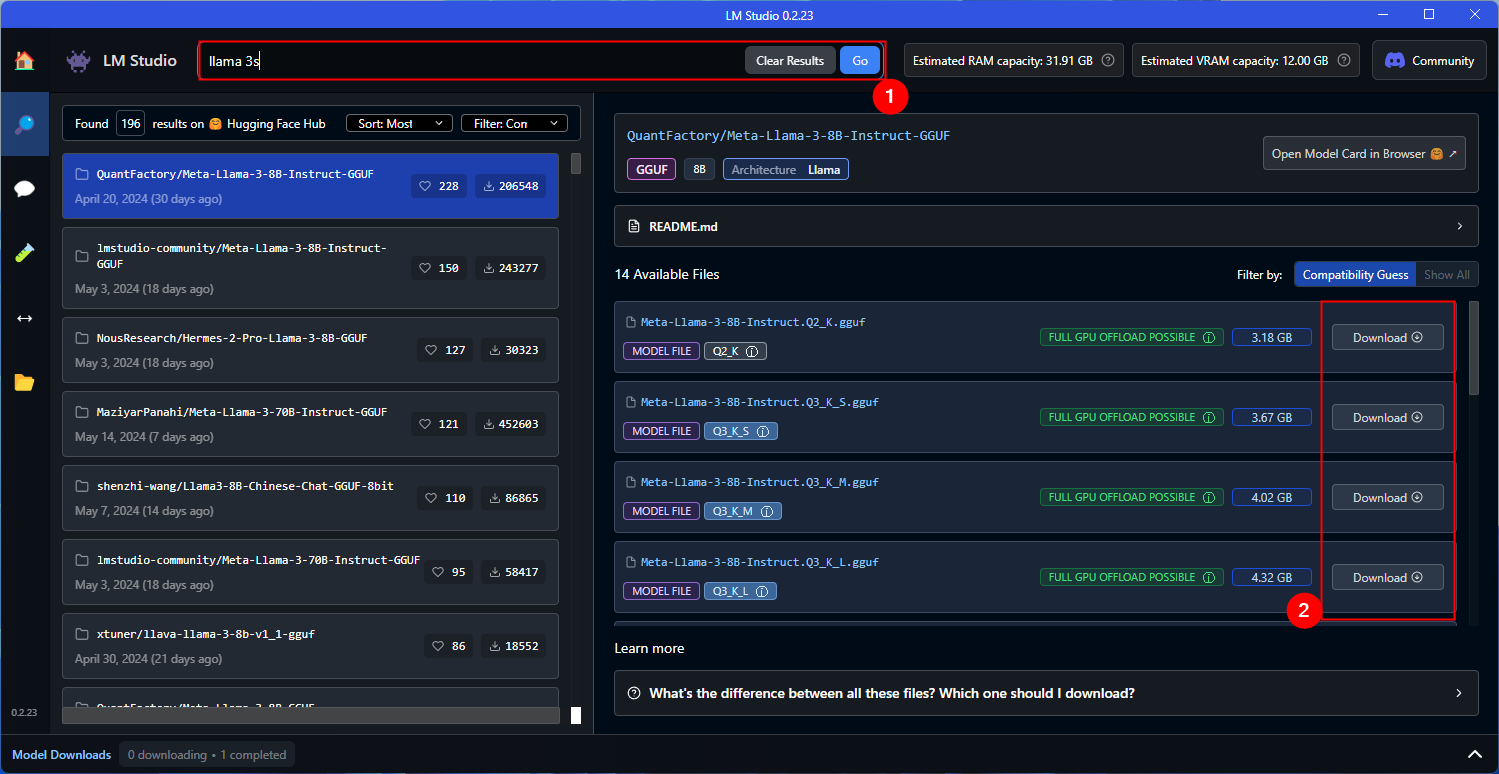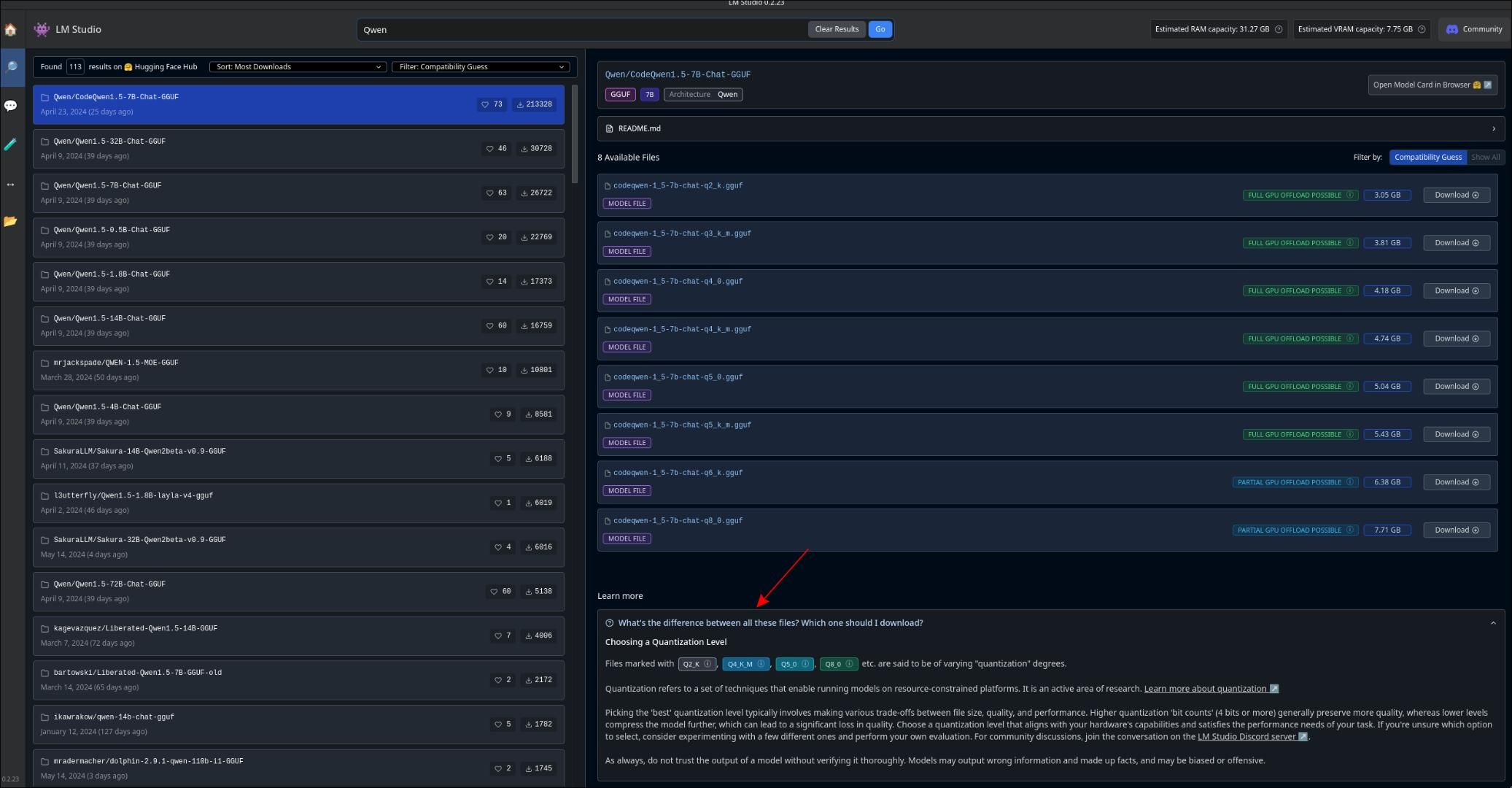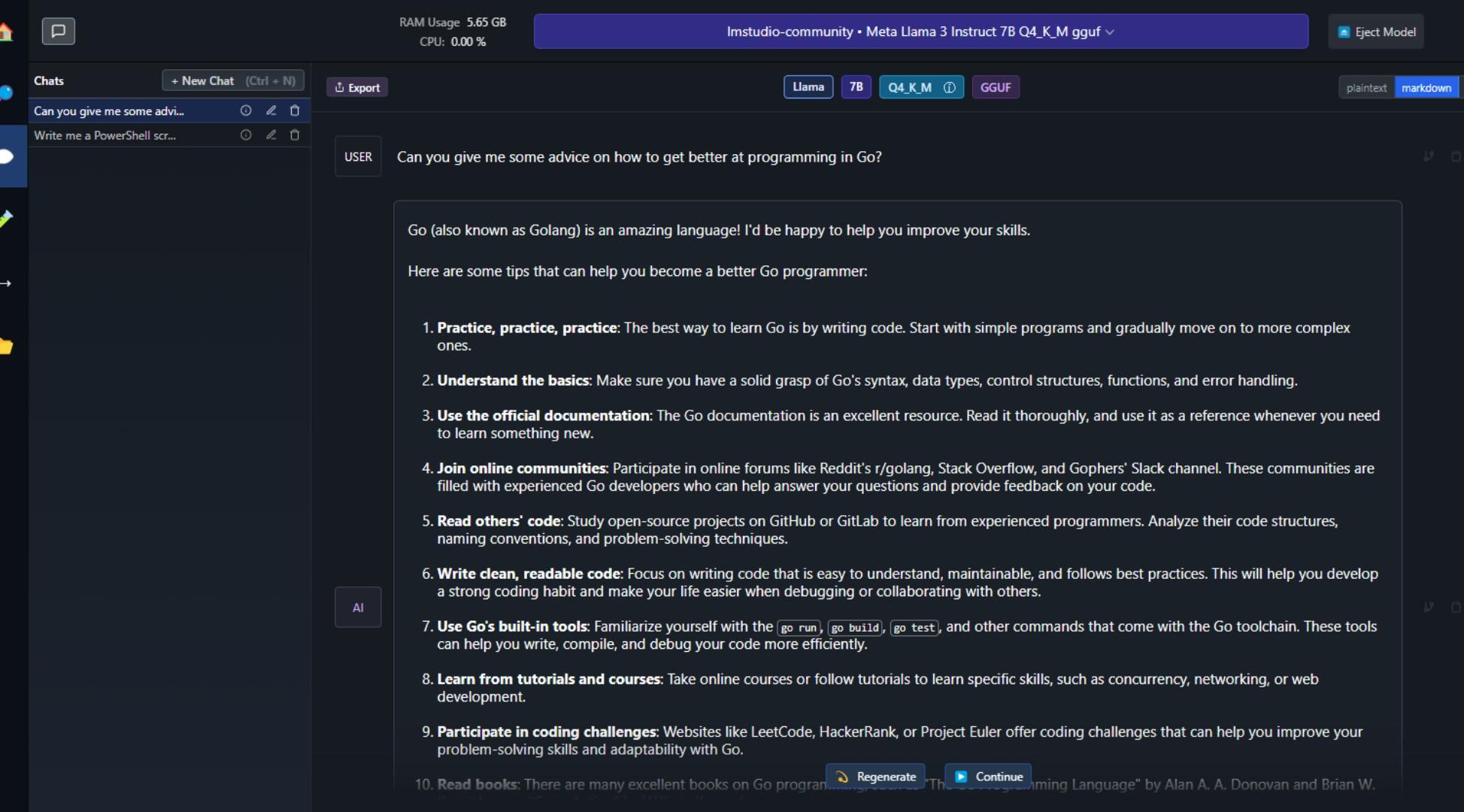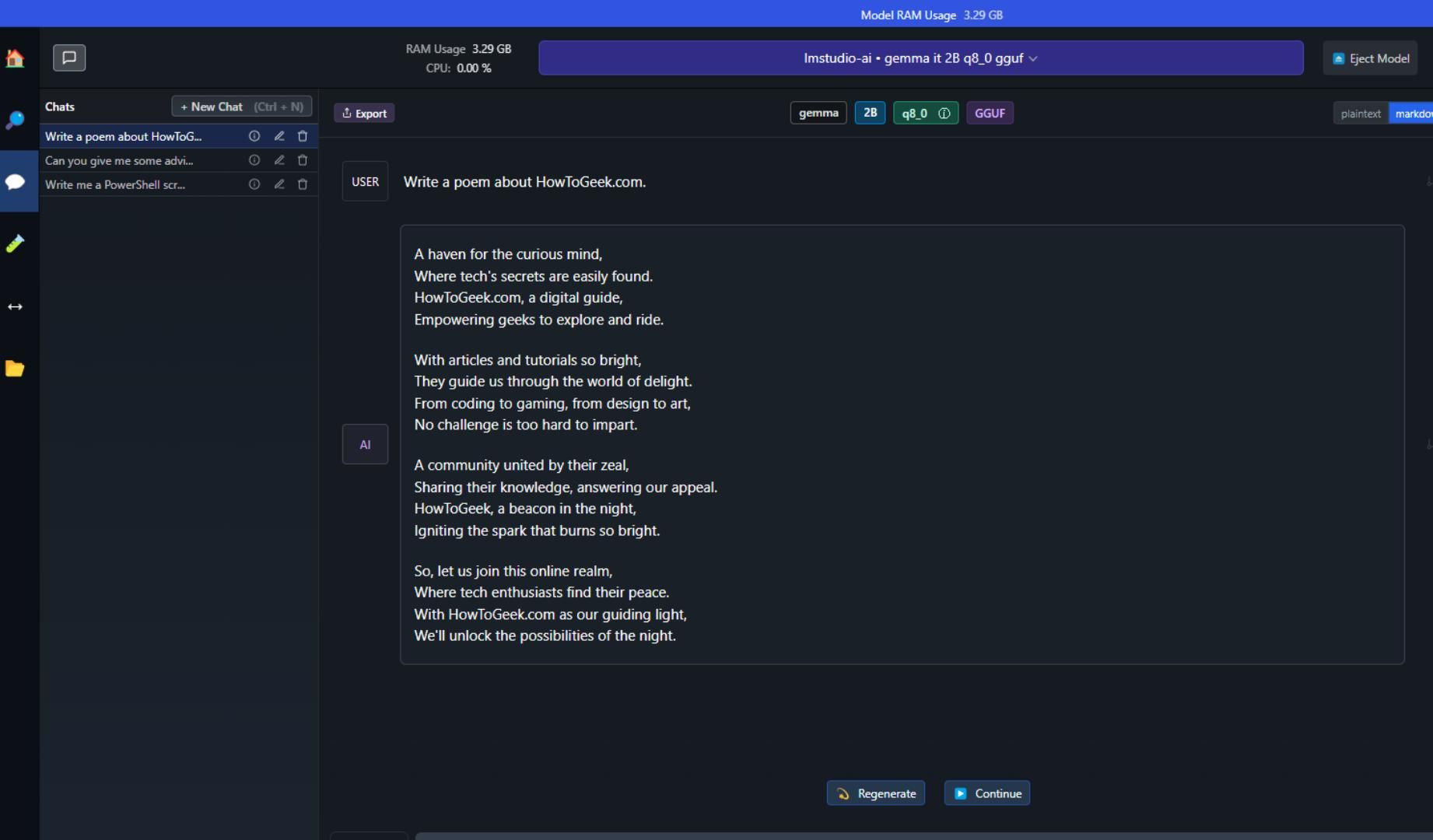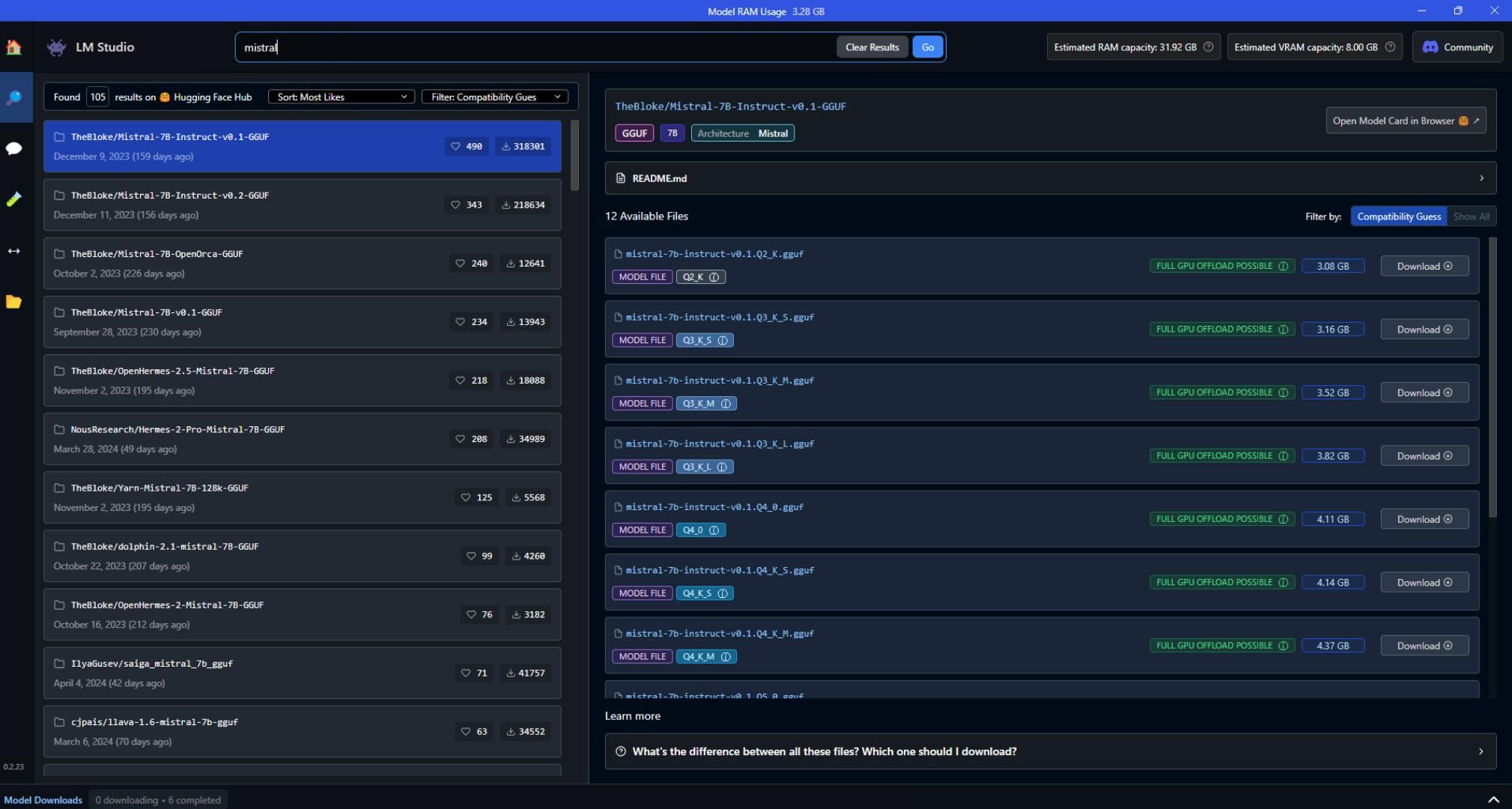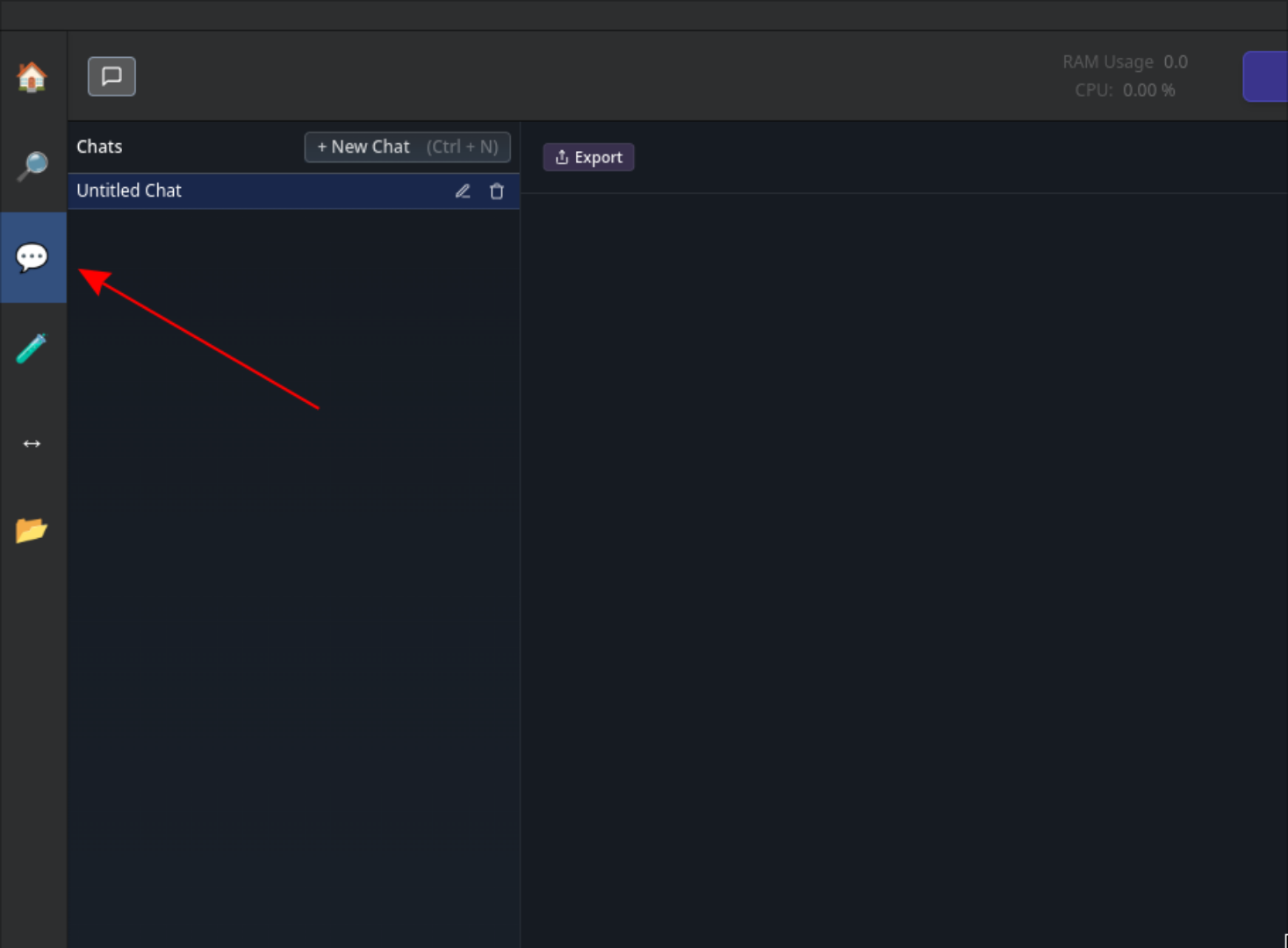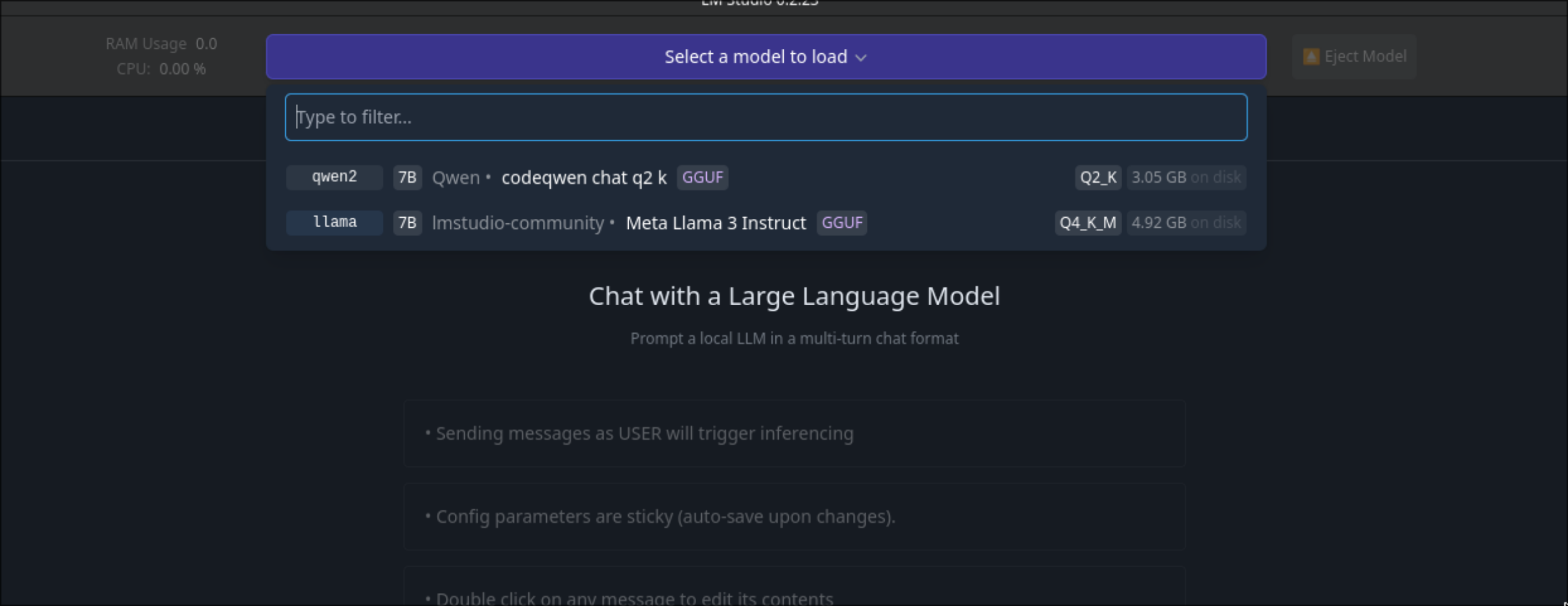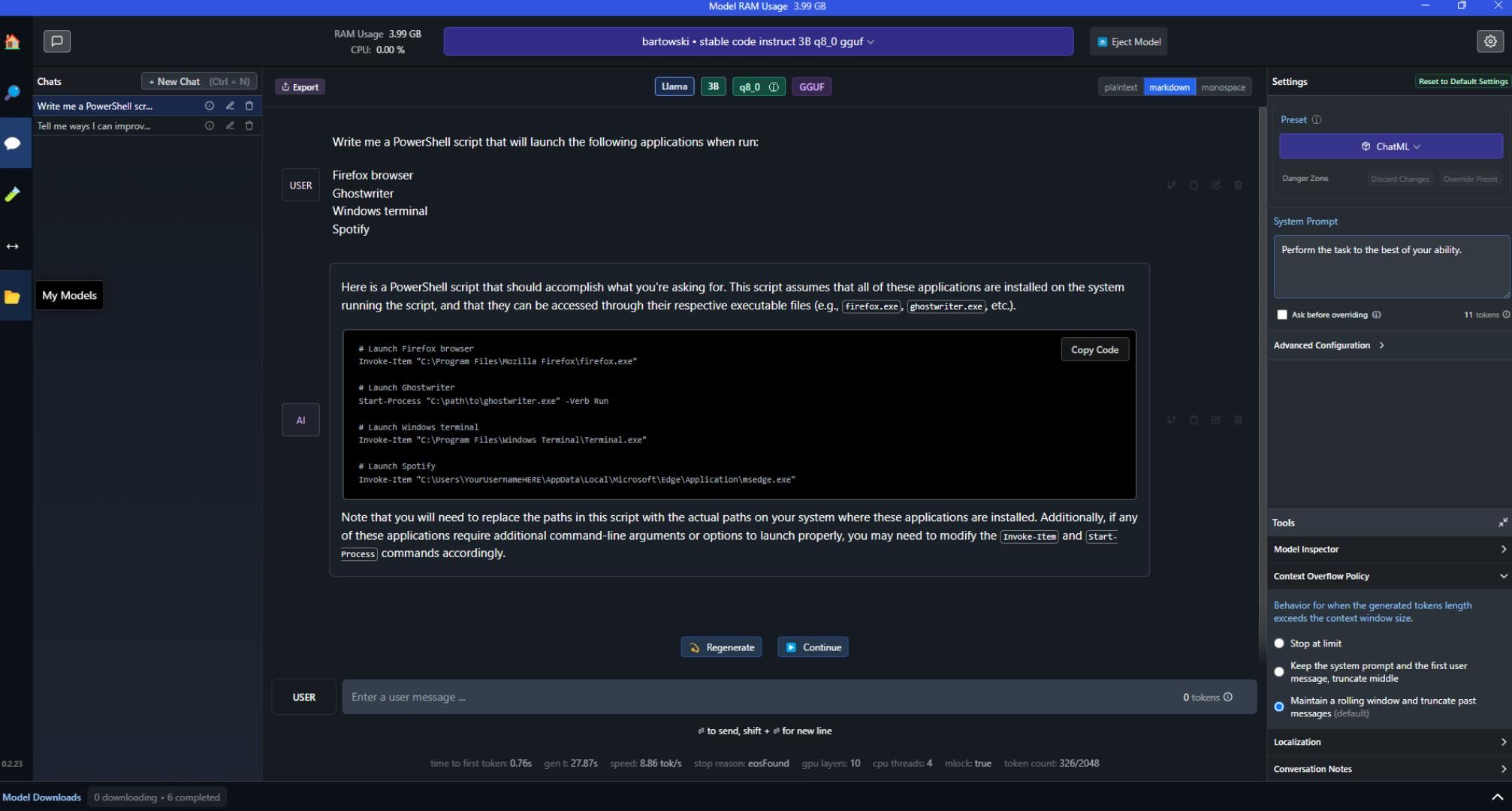Quick Links
Key Takeaways
- LM Studio is a privacy-focused AI tool for Windows, keeping your data secure on your local PC.
- LM Studio offers various AI models, like Llama 3, Gemma, and Mistral for different needs.
- You can use LM Studio for scripting, programming, creative problem-solving, and personal assistance.
Unlike common cloud-based solutions, LM Studio prioritizes privacy, security, and constant accessibility of your data. Ready to elevate your Windows experience without relying on the cloud? Here’s how to get started with LM Studio.
LM Studio Is Your New AI Playground
You might already be familiar with popular AI tools like OpenAI’s ChatGPT, Google’s Gemini, or Microsoft’s Copilot. LM Studio is another powerful tool, that runs right on your Windows PC, without needing a remote server. Best of all, it’s free to download and install.
With LM Studio, you can access large language models (LLMs)—these are like vast libraries of information that can help you with just about anything, from how to fix a flat tire to writing computer code. And since it operates on your computer, your data stays private and isn’t used for other purposes.
To get started with a local AI chatbot on Windows, your computer must meet certain specifications. A good graphics card is important; for example, I use an RTX 4060 with 8GB of video memory. You’ll also need at least 8 GB of RAM to run most models, though I recommend 32 GB for the best performance.
If upgrading your graphics card is outside your budget, don’t worry—you can also run LM Studio using your computer’s processor (CPU). It won’t be as fast as using a specialized graphics card, but it’s a great alternative.
Now that you know what LM Studio is and what you need to run it, let’s explore how you can start using it on your Windows PC.
Quick Setup, Quick Start
To use LM Studio on Windows to run different local AI chatbots, you need to download the program. Head over to LMStudio.ai and select “Download LM Studio for Windows”.
After you’ve downloaded the LM Studio installer to Windows, launch Explorer, select the “Downloads” folder, and double-click the EXE to launch the installer to set up LM Studio on your computer.
You’ll then need to go through the installation process on your Windows PC, which shouldn’t take very long. After setting it up, launch LM Studio. Then, with the LM Studio app open, locate the search box at the top.
You can use this search box to browse for various models, like Facebook’s Llama 3, Mistral AI’s model, Google Gemma, Phi 2, and so many more.
Choose Your AI Model
LM Studio offers a wide array of AI models for you to explore. To find and download an LLM, enter the name in the search bar at the top, then click the corresponding download button on the right-hand side. Note how many variants are available for Llama 3 alone.
If you’re unsure, select the most popular result. LM Studio filters by compatibility, so it should work on your system. For more information, click the “What’s the difference between all these files? Which one should I download?” button. It explains each model and helps you decide.
For example, Llama 3 powers the “Messenger AI” feature on Facebook and matches the intelligence of tools like ChatGPT and Google Gemini.
Google Gemma is another excellent choice. This collection of smart models powers Google’s Gemini tool, catering to various needs. CodeGemma can help you write computer code, while RecurrentGemma is a fast, versatile chat model. Just search for “Gemma” on LM Studio and download the one that suits your needs.
Also, don’t overlook Mistral. It’s fast, free, and adaptable. Whether you need to process large amounts of text with Mistral 7B or handle more complex tasks with Mistral Large, just search “Mistral” in LM Studio, and you’re set.
There’s plenty more to discover! Dive into the “Home” section of LM Studio, pick something that catches your eye, and hit “Download.”
Once you’ve selected your model, it’s time to start chatting. Click on the AI Chat button on the left-hand sidebar to open LM Studio’s chat window.
In the chat window, press the big purple button that says “Select a model,” and choose the model you want to interact with—like Llama 3, Gemma, or Mistral — and start your conversation.
When you type your message, LM Studio will process your text using your computer’s resources. Remember, the speed of the response depends on your computer’s capabilities. If you’re working with limited RAM or an older graphics card, responses might take longer.
Privacy First, Always
At the core of LM Studio is a steadfast commitment to privacy. Everything you communicate with your AI chatbot remains securely stored on your local computer—no external access is permitted. Your chat data is never used for training, sold, or exploited in any way.
Moreover, you have complete control over your data. You can effortlessly export your conversations from LM Studio in various formats such as JSON or as screenshots, ensuring that you manage your data how you see fit.
If concerns about the privacy implications of technologies like Co-Pilot, ChatGPT, and Gemini weigh on you, LM Studio offers a secure alternative that keeps your interactions private.
How I Use LM Studio
I use LM Studio for several purposes, and one of the most useful is to automate my daily setup on Windows 11. I’ve developed a PowerShell script with LM Studio that launches my preferred applications—Firefox, Windows Terminal, Ghostwriter (my favorite writing tool), Spotify, and others when I want to get to work. This automation skips the hassle of opening each program individually and helps me jump straight into my tasks.
In addition to script writing, I’ve found LM Studio particularly helpful in improving my programming skills, which are a work in progress. I primarily use the code-instruct model to enhance my understanding of Go and Python. LM Studio supports a wide range of programming languages, making it an invaluable, free resource for learning and refining coding skills.
However, the capabilities of LM Studio extend beyond scripting and programming. It’s excellent for addressing complex questions, making it a great tool for thought experiments. I also use it for generating creative solutions and even deciding what to cook for dinner. Whether for streamlining everyday tasks or brainstorming innovative ideas, LM Studio is a versatile tool that maximizes the benefits of local AI technology for anyone looking to enhance their digital experience.