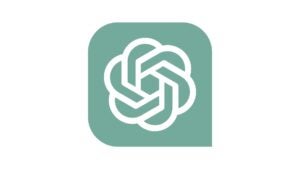
OpenAI introduced the Archive feature on ChatGPT at the end of 2023. This feature allows users to remove previous conversations from the side panel but keep them saved in case they’re ever needed again.
If you’ve used this feature but aren’t sure how to access your archived chats then you needn’t worry, as it’s quick and easy to recover them. Read on to find out how to access and manage your archived ChatGPT conversations.
What you’ll need
- OpenAI ChatGPT account
The short version
- Log in to ChatGPT
- Click your account name at the bottom of the left-hand side panel
- Select the Settings option
- On the Archived Chats section, select the Manage button
- See all your archived chats listed here
.keystone-video-block .flexible-container .ac-lre-player-ph-ext {
position: relative;
padding-bottom: calc((2 / 3.1) * 100%);
padding-top: 30px;
height: 0;
overflow: hidden;
}
.keystone-video-block .flexible-container .ac-lre-player-ph-ext.ac-lre-carousel-vertical {
padding-bottom: calc((2 / 3.9) * 100%);
}
.keystone-video-block .flexible-container .acw1 {
position: absolute;
top: 0;
left: 0;
width: 100%;
height: 100%;
}
@media only screen and (min-width:1301px){
.keystone-video-block .flexible-container .ac-lre-player-ph-ext {
padding-bottom: 440px;
}
.keystone-video-block .flexible-container .ac-lre-player-ph-ext.ac-lre-carousel-vertical {
padding-bottom: 350px;
}
}
-
Step
1Log in to ChatGPT
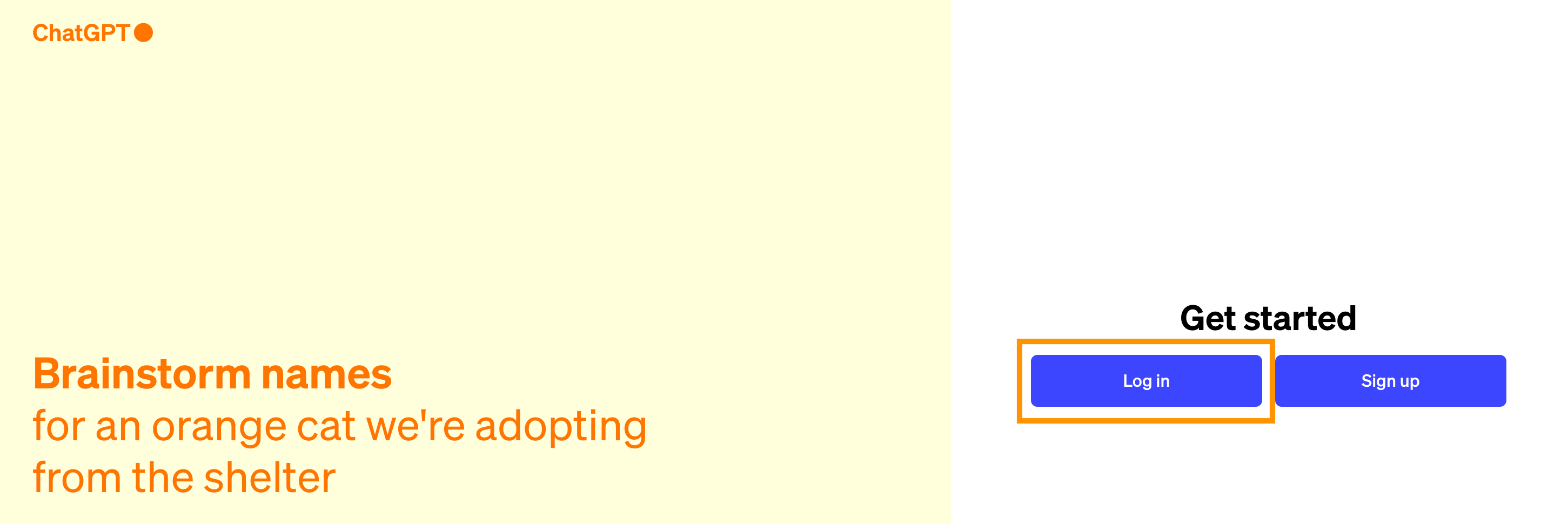
Visit the ChatGPT homepage and follow the log-in steps on the screen.
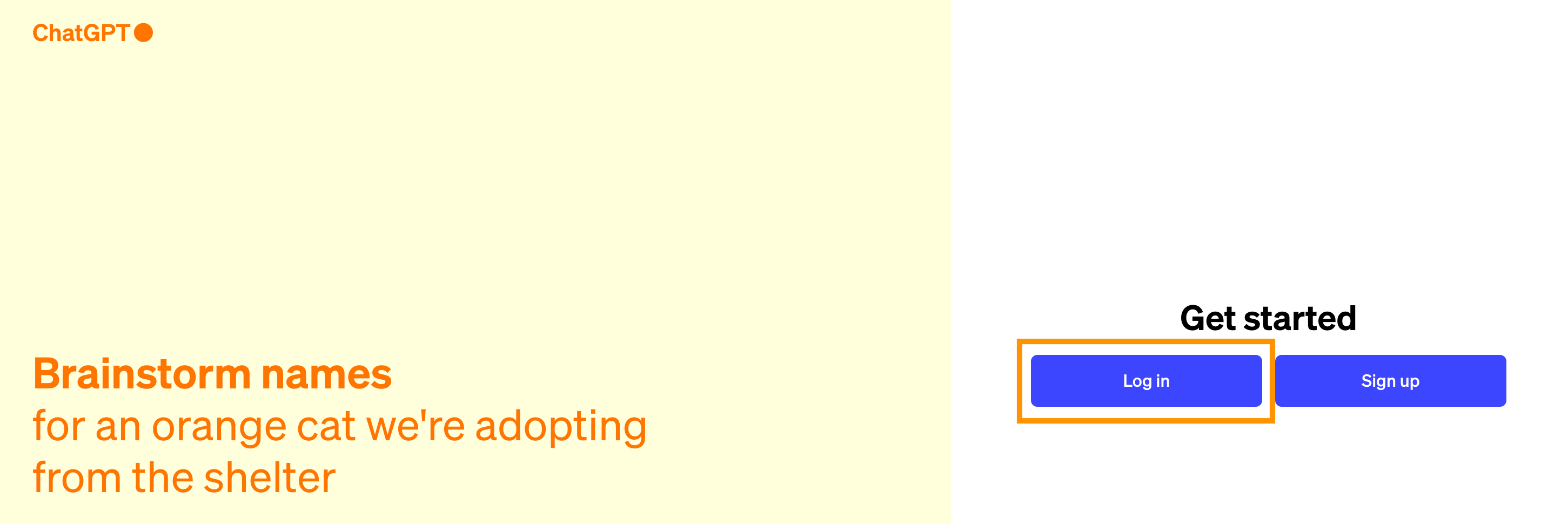
-
Step
2Click your account name at the bottom of the left-hand side panel
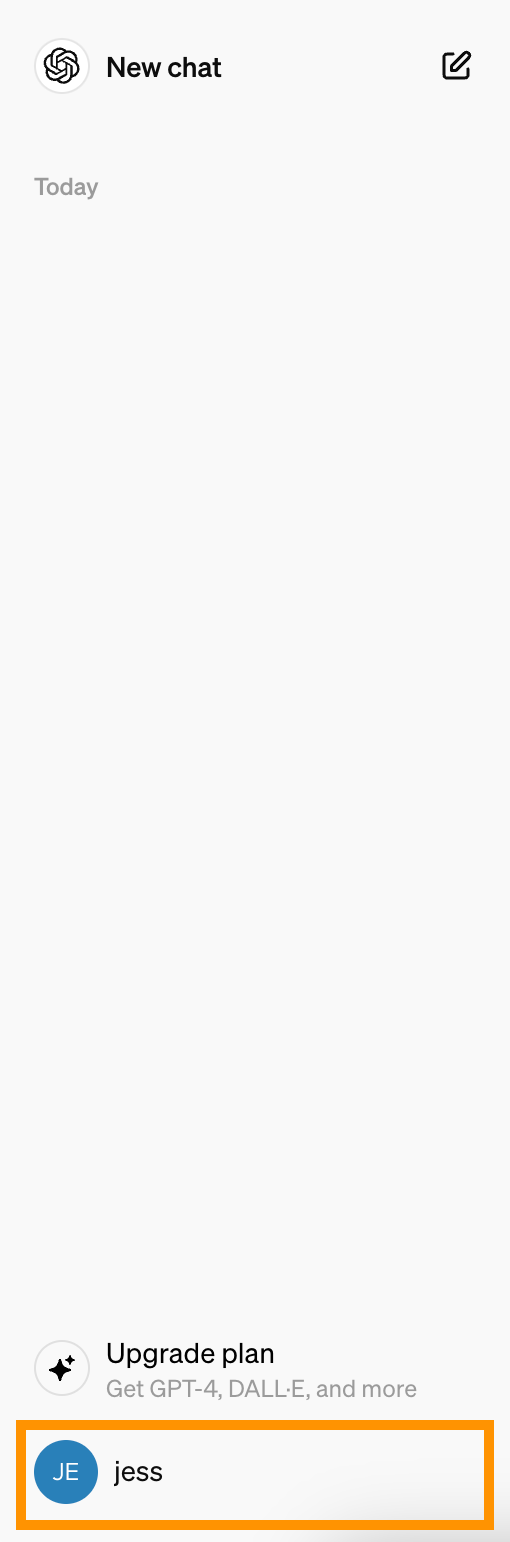
This will open up a menu, listing a few options for your account.
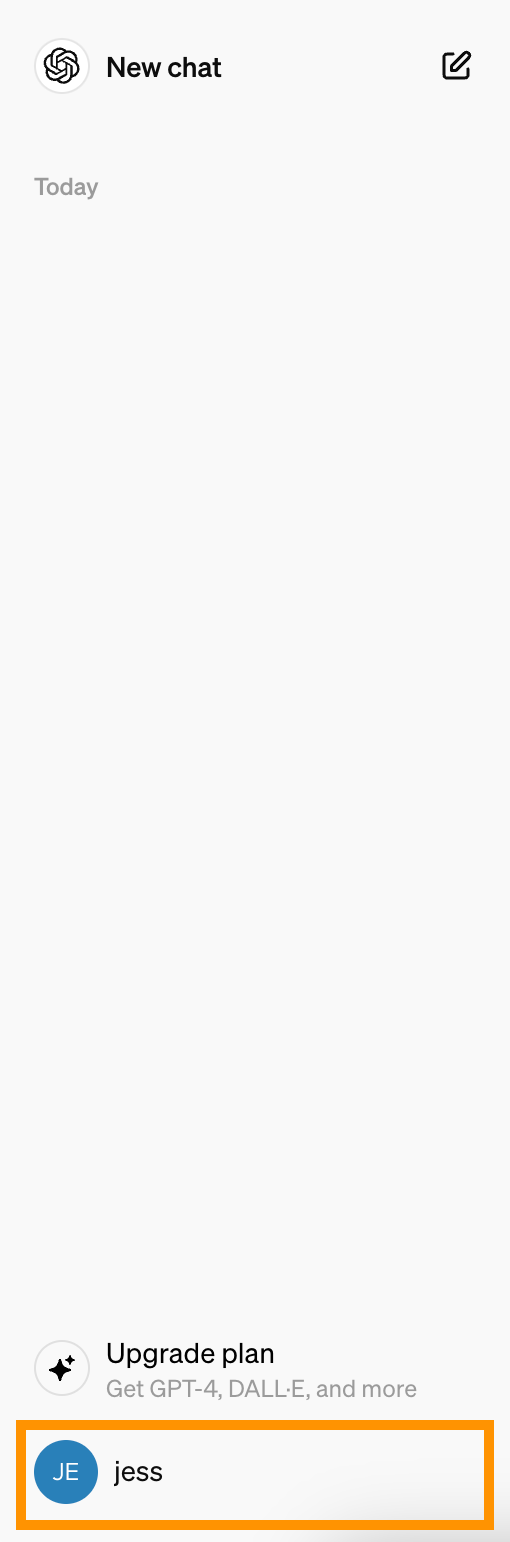
-
Step
3Select the Settings option
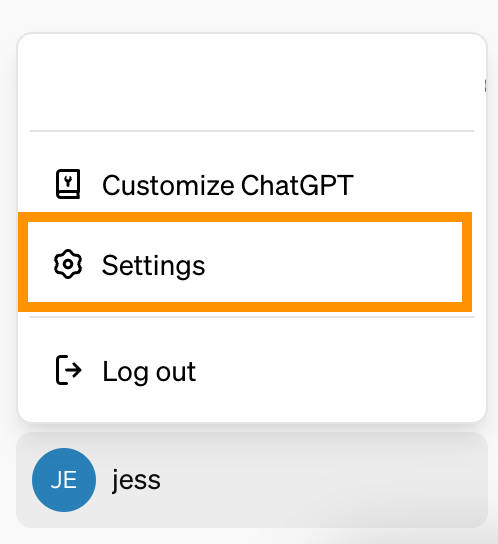
Choose the Settings option on the menu that opened up after you clicked your account name. This will then open a pop-up over your current chat.
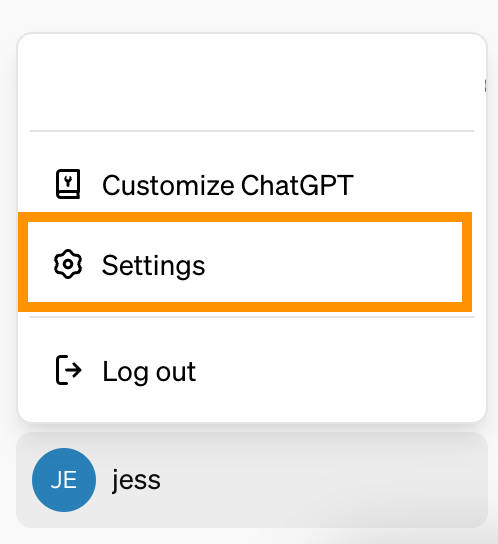
-
Step
4On the Archived Chats section, select the Manage button
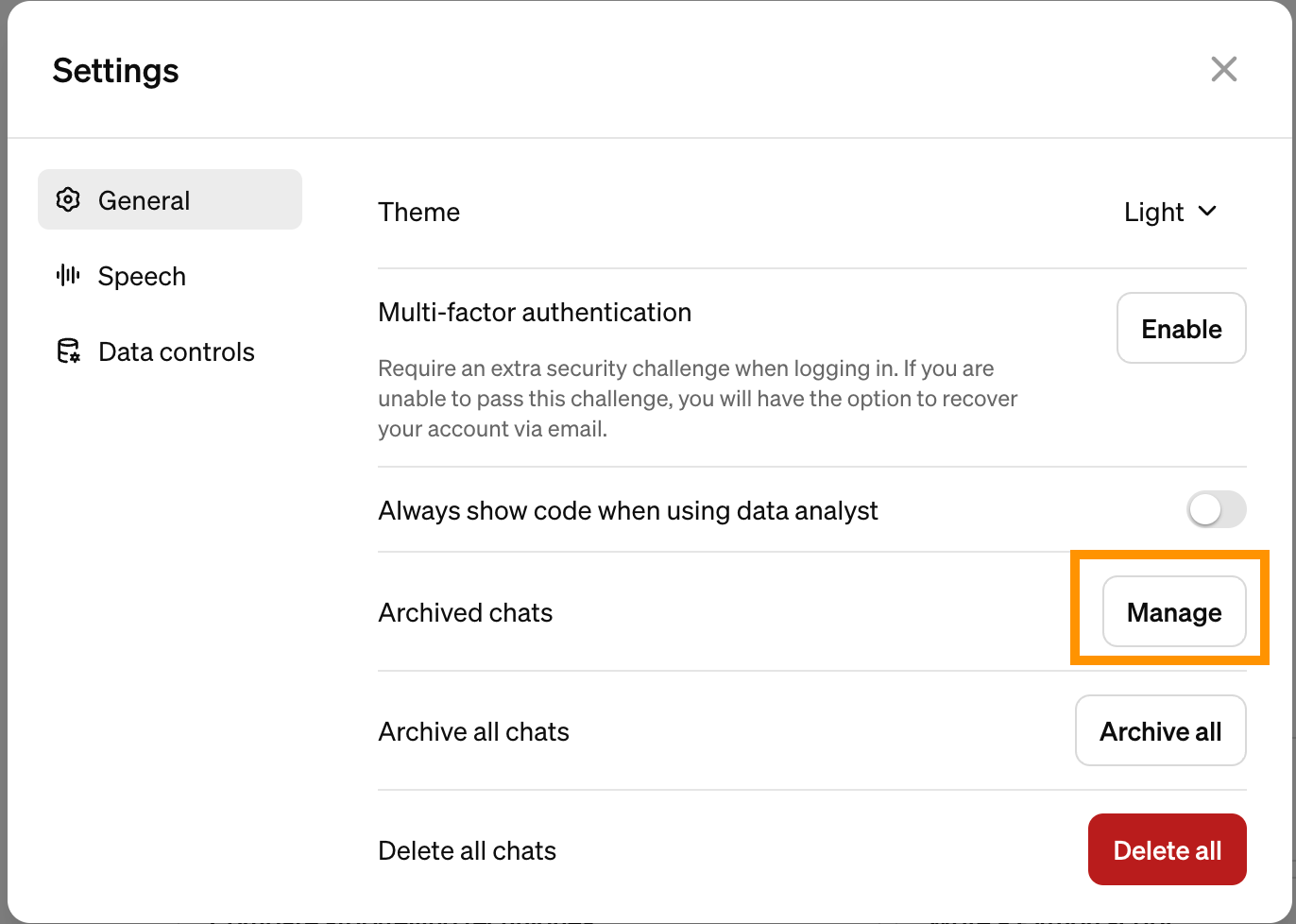
You’ll find this listed about halfway through the options, above the Delete all chats and Archive all chats options.
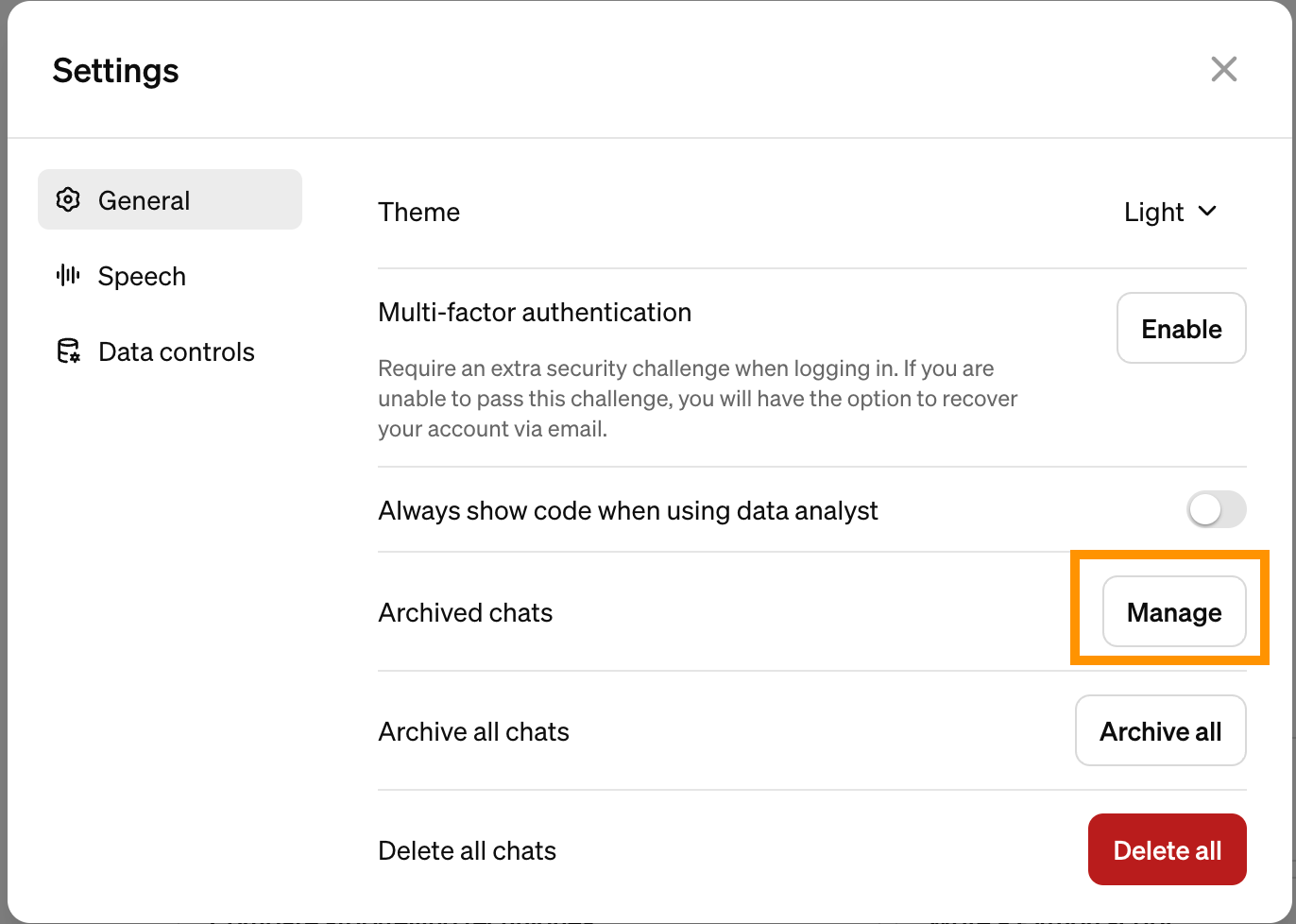
-
Step
5See all your archived chats listed here
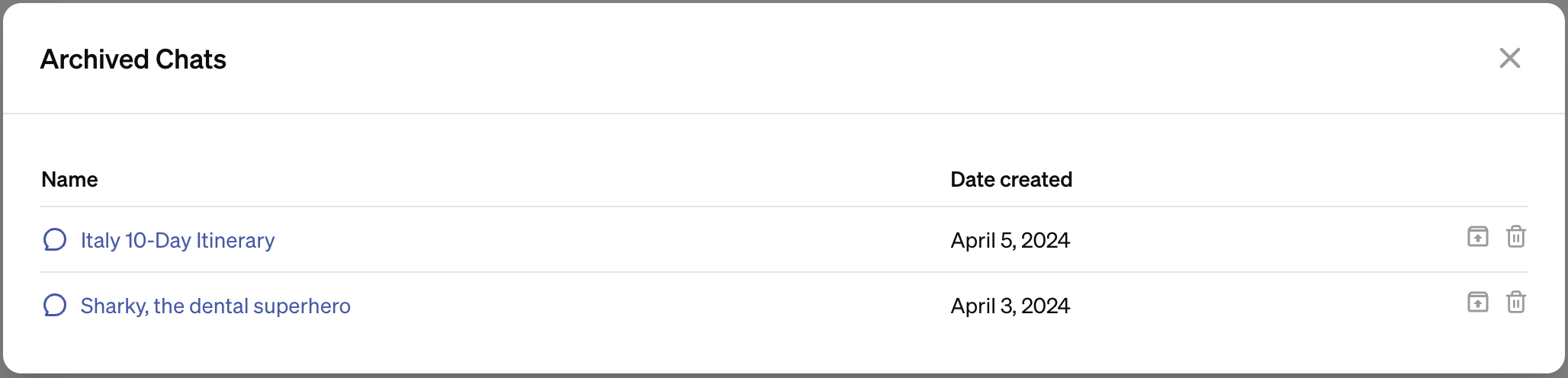
You can either open archived chats and re-read them, unarchive chats so you can continue the conversation or permanently delete it.
To open an archived chat, simply click on its title. This will allow you to re-read the conversation but you won’t be able to add to it.
To unarchive the chat and resume the conversation, click the unarchive icon (the folder with the arrow pointing upwards).
To permanently delete the chat, click the bin icon.
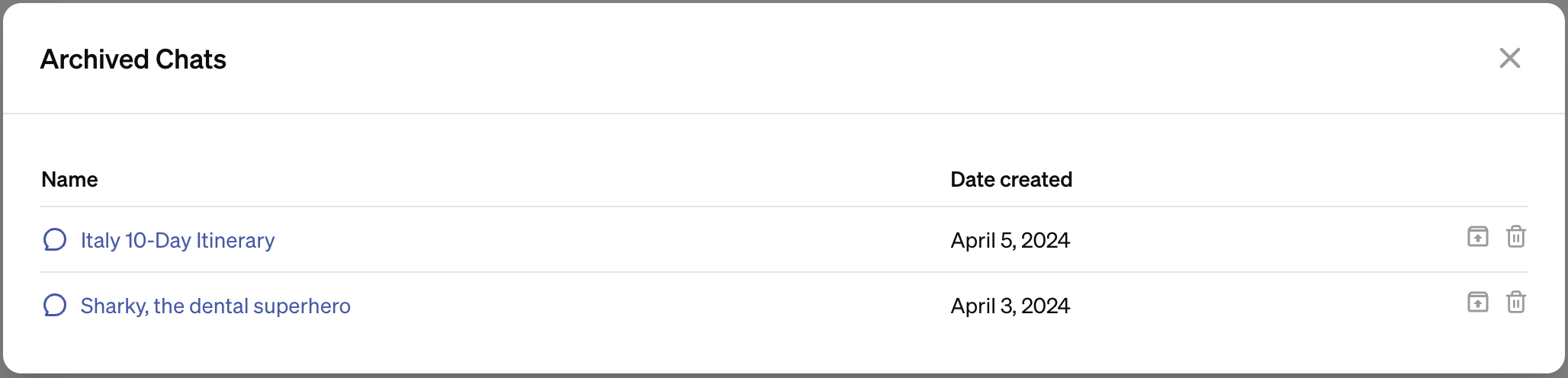
Troubleshooting
To archive a chat that’s saved in the side panel, click on the Archive icon next to the title of the chat, as shown here. 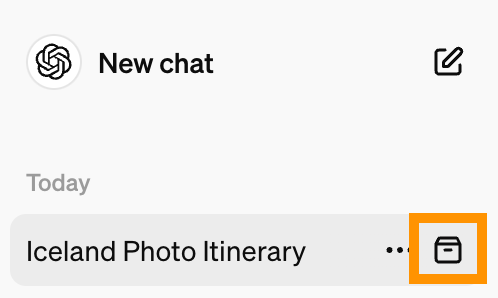
To do this, scroll down to the bottom of your conversation where you’ll see a green Unarchive button. Click this and your chat will reopen so you can pick up where you left off.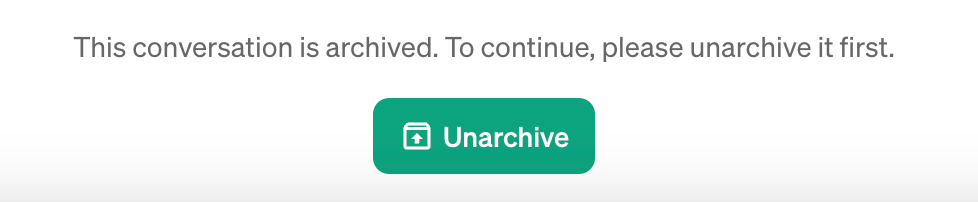
The post How to access archived chats on ChatGPT appeared first on Trusted Reviews.







