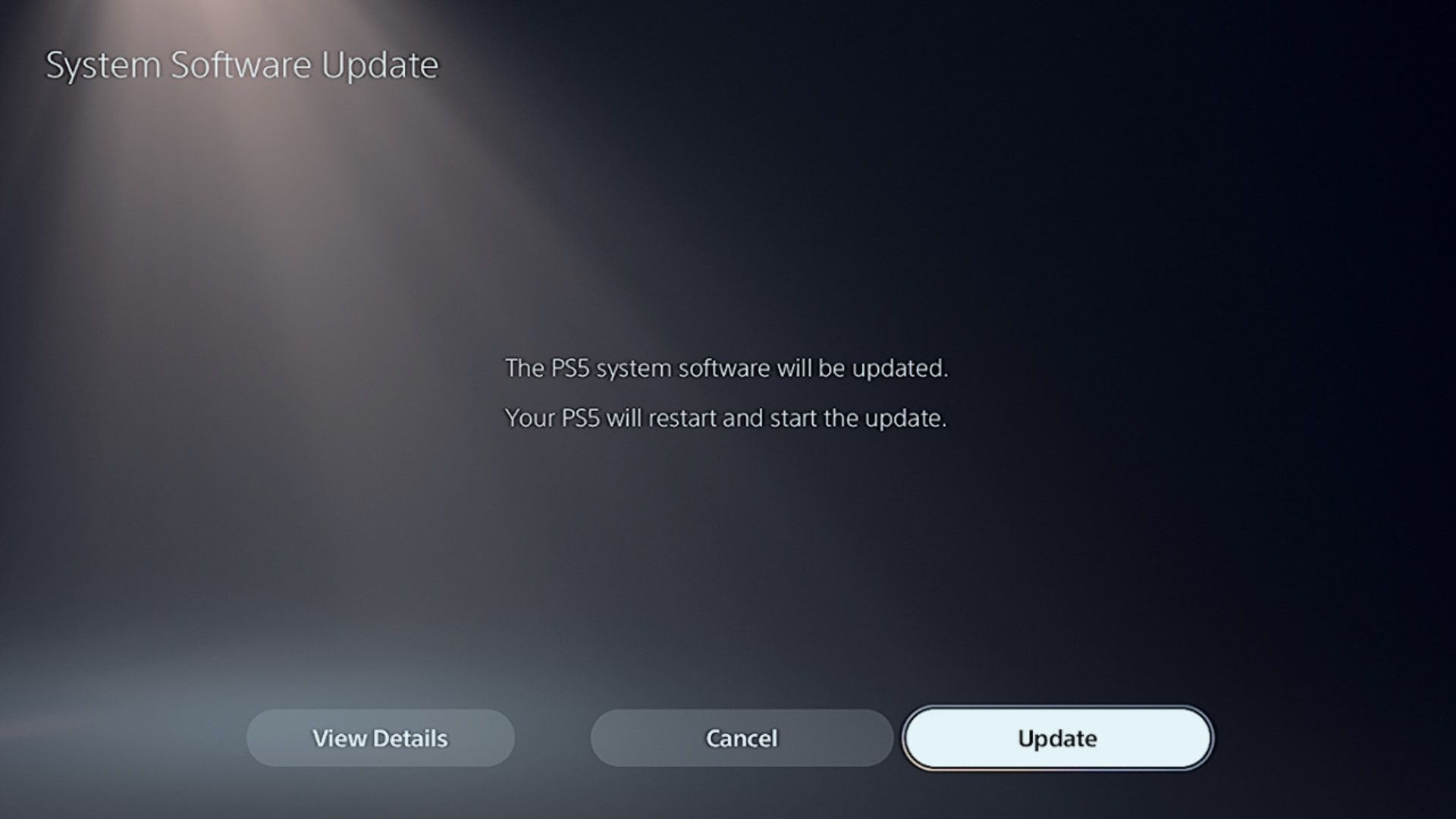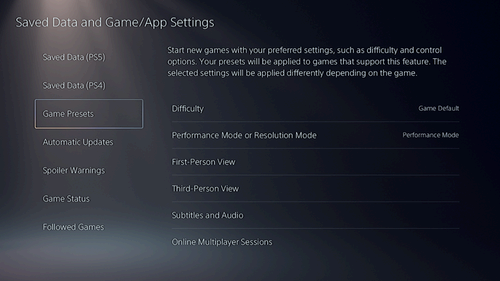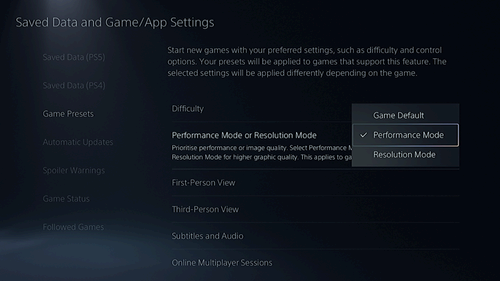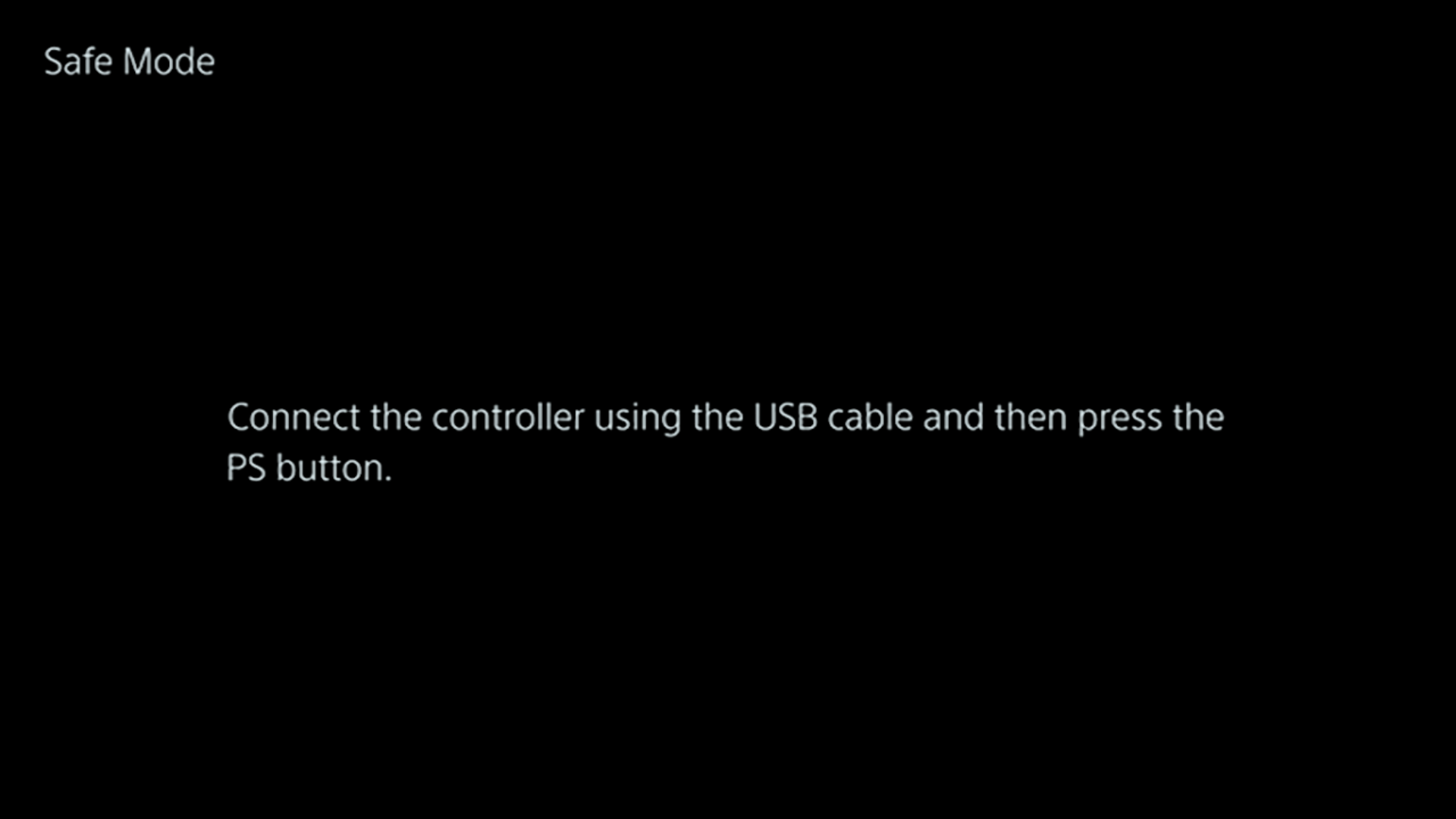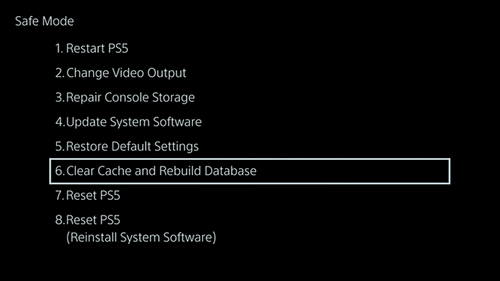Frame drops, crashes, high ping, and other performance hiccups can ruin a good gaming session. So, if you’re looking for a way to give your PS5 a performance boost to avoid these issues, you’ve come to the right place.
Keep Your PS5 Updated
Ensuring that everything is updated on your PS5 is one of the easiest ways to improve performance. For instance, updating the system software brings a host of bug fixes, optimizations, and stability improvements. These keep your PS5 running smoothly by resolving potential bottlenecks that can negatively affect the console’s performance.
Your PS5 should automatically download updates and offer to install them, but you can manually check by launching the “Settings” app in the top-right corner of the dashboard and heading to System > System Software > System Software Update and Settings.
Choose Performance Mode By Default
Frames per second (FPS or frame rate) can make a big difference, especially in action games. For instance, attacks are easier to dodge or parry if a game runs at 60 FPS instead of 30 FPS. Frame times are faster, which means your inputs will be translated into on-screen actions more quickly at higher frame rates.
Many games now include the option to choose between performance (or frame rate) mode and fidelity (or quality) mode. You can instruct your PS5 to favor performance mode where possible, which means you won’t need to set this manually in most games.
To do that, select “Settings” (the gear icon) next to your profile picture icon in the top-right corner of the PS5’s home screen. Then, head to Saved Data and Game/App Settings > Game Presets.
Select the “Performance Mode or Resolution Mode” option, then select “Performance Mode” in the menu.
Your PS5 will now prefer a higher frame rate (if the game supports it) over graphical fidelity. Remember that you can always head to a game’s settings menu and check the available options under “Graphics” or “Video.”
Play PS4 Games Using Internal Storage
You can only play PS5 games using the console’s fast internal solid-state drive (SSD), even though you can back them up to an external drive. On the other hand, you can play PS4 games from an external drive through backward compatibility. To boost the performance of the PS4 games, transfer them to the PS5’s internal SSD.
To do this, open the Game Library on your PS5 and highlight the game you want to move. Press the “Options” button on your DualSense controller, then choose “Move Games and Apps” and make sure the game you want is selected. Finally, hit the “Move” button to confirm your decision.
This is especially true if the external drive is a mechanical spinning hard drive ( instead of an SSD. But if you rely on an external drive often due to a lack of internal storage space, consider upgrading your PS5’s SSD with a high-speed NVMe drive.
Keep Your PS5 Cool
When your PS5 gets too hot, thermal throttling may occur. This prevents further build-up of heat by reducing the performance of the GPU, which will adversely affect what you’re playing. If the console overheats, the feature can shut it down to protect internal components from heat damage.
You can usually tell your PS5 is running hot when it’s hot to the touch, or you see a notification saying, “Your PS5 is too hot.” You may also hear the fan making a lot of noise, meaning it’s working hard to expel heat.
If you notice signs of overheating, there are steps you can take to keep your PS5 cool. Simple steps like making sure the console has enough breathing room, isn’t stuck in an entertainment cabinet with no airflow, and the vents aren’t clogged up with dust and hair will go a long way. It will also do wonders for the longevity of your console to ensure the internal components aren’t at risk of heat damage.
Clear Cache and Rebuild Database
Your PS5 stores the data it needs to perform certain tasks quickly in the cache. Unfortunately, the cache can accumulate unnecessary data over time. In the worst-case scenario, it might become a source of frequent crashes.
The console’s database can split into fragments as you install, move, and delete stuff on your drive. When the database is too fragmented, it can make it harder for the PS5 to find information quickly. All this can make the console slow.
Fortunately, you can clear your cache to give it a fresh start. To fix a fragmented database, you can rebuild it. This will allow the console to reorganize the drive efficiently by defragmenting it.
To do that, first, turn off your PlayStation 5. Then, press and hold the power button, and wait for the second beep. When you hear it (about seven seconds later), let go of the power button.
Your PS5 will now enter Safe Mode. Next, connect the controller to the console using a USB-C cable and press the PS button.
Finally, select the “Clear Cache and Rebuild Database” option.
Wait for your PS5 to finish clearing the cache and rebuilding the database. You won’t lose any of your data, but you might get a much-needed performance boost.
Improve Your Network or Internet Connection
If you like online gaming, ensuring you have a stable network will give you the best ping. This is especially important if you’re playing a competitive shooter or fighting game. We recommend using an Ethernet cable to connect your console to the router since it provides better latency and is less prone to interference.
If you must connect your PS5 to the router wirelessly, ensure that your console and router are close to each other to minimize signal interference. Furthermore, consider purchasing a router that uses the Wi-Fi 6 standard. That way, it can take advantage of the PS5’s Wi-Fi 6 chip, which offers significantly greater speeds and stability than the Wi-Fi 4 chips from the previous generation.
Sometimes your internet connection really is to blame, and there’s not a lot you can do about that beyond paying for a faster plan (where available) or switching to a superior technology. Just remember that speed isn’t everything and that latency is just as (if not more) important for online gaming.
Maximizing your PS5’s potential performance is essential for maximum enjoyment. Beyond this, the PS5 has plenty of awesome features that can enhance your gameplay experience. Don’t be afraid to dive into your console’s settings to explore what you can tweak for greater enjoyment.