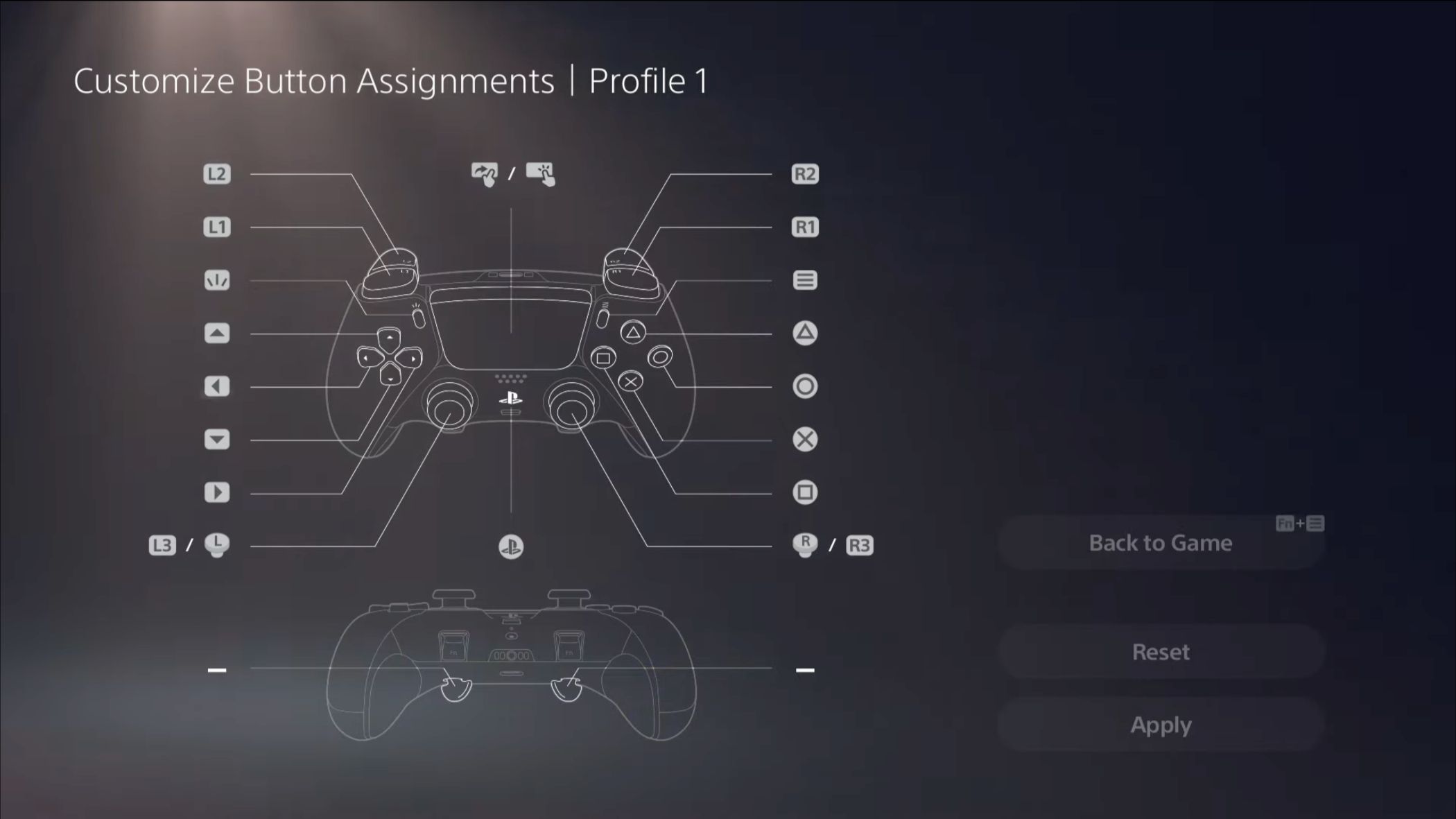Key Takeaways
- Rear paddles offer a gameplay edge by allowing you to remap buttons for quick actions without moving your thumbs from the stick.
- Customize controller profiles to suit different games, adjusting button mappings, stick sensitivity, vibration intensity, and trigger effects.
- Adjust trigger length, replace thumbstick caps, and secure the USB-C cable for optimal performance and longevity of the DualSense Edge.
The DualSense Edge is more than twice the price of a standard DualSense PlayStation 5 controller, but it comes with the extra features and customizations you’d expect from a premium gamepad.
Rear Paddles Give You the Edge In Games
Ever wondered how your opponents can do things like jump and aim at the same time, slide and aim at the same time, or reload while still tracking you with the right stick? You need to move your thumb off the stick to hit square, circle, or cross, which removes the ability to aim at the same time.
The answer is to use customizable paddles on the back of your controller. There are two on the DualSense Edge, and you can remap them to any buttons you like. This allows you to keep your thumb firmly planted on the right stick in high-pressure situations like when sliding around a corner to get the drop on an unsuspecting opponent.
Triggers can take a fair bit of getting used to. Once you’ve developed the muscle memory required to use them, you’ll be able to do things that players on a standard DualSense controller simply can’t. And being able to remap these buttons on the fly means you can maintain your edge regardless of what you’re playing.
Customize Controls to Suit Whatever You’re Playing
Customization is what sets the Edge apart from the standard DualSense controller that comes with the PlayStation 5. By pressing and holding the Fn button (found beneath each thumbstick), you’ll reveal a menu that lets you quickly swap between controller profiles and create new ones.
You can create up to four profiles that can be saved to the controller and switch between them in just two button presses. Selecting “Customize Profile” under the Fn button will take you to a menu where you can create a profile (and name it) for specific games.
Here, you can customize button mappings or disable them entirely (except for the touchpad and “PS” button, which can only be disabled). The only catch is that you need to have the cross and circle buttons assigned somewhere on the controller for basic navigation.
Other settings you can tweak include the dead zones for sticks and triggers. The dead zone dictates how much you can move a stick or a trigger before it has any effect on what you’re playing. Lower dead zones offer a more sensitive gameplay experience, while increasing the dead zone provides more tolerance for accidental input (or a malfunctioning joystick).
You can also adjust stick sensitivity (though many games also offer this option), with an option to set custom sensitivity curves. This curve lets you adjust how sensitive a stick is throughout the range of motion. You’re also able to change the controller vibration intensity and adjust the intensity of the adaptive trigger effects.
These settings are all saved to profiles which you can quickly switch to by pressing the Fn button and a face button. You can even change the default profile if you have very particular settings in mind as a starting point.
Adjust Trigger Length for R2 and L2
On the back of the controller next to each of the trigger buttons is a physical slider that allows you to adjust the travel of each trigger button. A shorter travel means less movement is required before the button triggers. This can be particularly helpful in online multiplayer shooters, where 50–50 battles can come down to who hit the trigger first.
Having separate sliders for each trigger means that you can use different values. Shorter travel doesn’t necessarily suit all situations unless you’re the sort of person who prefers shorter travel in all games.
Lockable USB-C Connector Prevents Accidents
The DualSense Edge is a wireless controller that uses Bluetooth to communicate with the PlayStation 5. If you plug in the included braided USB-C cable, it becomes a wired controller which minimizes overall latency.
So if you’re concerned about squeezing as much performance out of your controller as possible, you’ll want to plug it in (particularly in games where every frame matters, like beat ‘em ups). Sometimes accidents happen and the USB-C cable can quite easily slip out of the controller with minimal force.
Sony includes a lockable cable holder with the DualSense Edge. The adapter fits over the included 9.1ft (2.8m) long USB-C cable and is then locked in place with a sliding mechanism. This makes it less likely that you will revert to wireless mode by snagging the controller.
Having to fish around on the floor because the USB-C connector fell out isn’t ideal, so this should help stop that from happening. The adapter itself is designed to take the force of a sudden yank, so the design should help prolong the life of your cables too.
Easily Replaceable Stick Modules
Sony didn’t put hall-effect joysticks in any of their official PlayStation 5 controllers, which means that stick drift is an inevitability once the potentiometers begin to wear. You can replace the sticks in most gamepads by performing controller surgery, but for many gamers it’s a lot easier to just buy a new controller altogether.
The DualSense Edge makes up for its lack of drift-resistant joysticks by making it easy and relatively cheap to swap out a drifting joystick. For $19.99 you can buy a joystick module direct from Sony, and replace it simply by popping the cover off and swapping the module out (no soldering necessary).
The price is significantly better than spending $74.99 on a new DualSense controller (that lacks replaceable thumbsticks) or a whopping $199.99 on replacing your DualSense Edge entirely.
Will Sony stop making these replacement sticks one day? Probably. You might want to pick up a few if you want your DualSense Edge to stay the course. It’s also possible that third parties will make replacement sticks at lower costs (or with hall-effect sticks), just be sure of the quality before you buy.
Swap Out Thumbstick Caps
The DualSense Edge comes with two standard indented thumbstick caps, two high-dome caps, and two low-dome caps. These are easy to swap out with no tools necessary, so you can pick the style of thumbstick cap that feels most comfortable to you.
Since these caps are almost always in contact with your thumbs, they can wear out quite quickly. Being able to replace them easily is a nice touch. Keep an eye out for third-party thumbstick caps with different colors and designs.
Protect and Charge Your Controller With the Included Carrying Case
You might feel like you punish your controller, but there’s a huge difference between using it as intended and damaging it through neglect. Throwing your controller in a fit of rage should be avoided, but what about moving your controller from A to B?
Carring your controller loose in a backpack is a great way to speed up the onset of stick drift, damage the face buttons, or simply get your controller scuffed up. Holding the stick in a single direction for hours at a time isn’t going to do it any favors. Impacts on the triggers and shoulder buttons are best avoided.
Luckily, Sony includes a carrying case with the Edge that can protect and charge the controller at the same time. You’ll need to plug the controller in for this to work (unfortunately, there’s no battery in the case).
Plus Everything That Makes the DualSense Great
The DualSense Edge is a solid controller for those who want paddles, customization, and a nice carrying case for safer transportation. It also comes with everything that makes the DualSense so great in the first place: compelling haptics, adaptive triggers, a microphone, gyro controls, and Sony’s best ergonomics to date.
And just like the DualSense, you can use your DualSense Edge with more than just the PS5 by pairing it with your Windows PC, Mac, iPhone or iPad, and Android devices.