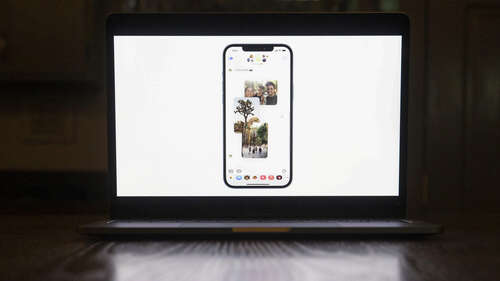
To access your iPhone messages on a Windows PC, the smartphone must be running iOS 14 or a later version. On the computing side, make sure your PC is running Windows 11. At the center of this is the Phone Link app that you can download on your PC from the Microsoft Store. On Windows 11 machines, however, the app now comes pre-installed. It’s worth pointing out that the Phone Link app has been around for a while now, but iOS support only arrived last year for iPhones. Also, keep in mind that message syncing with a Windows PC is only available for iPhones and doesn’t work with iPads, cellular or otherwise.
Now, there are two ways to go with the message syncing process. You can choose to download the Link to Windows companion app on your iPhone. If you don’t want the hassle of involving yet another app in the mix, a simple Bluetooth pairing between your iPhone and Windows PC will also get the job done. Also, keep in mind that some messaging features are not available. For example, the current iteration of Phone Link doesn’t support iPhone messages that contain images or videos. Additionally, there is no support for group messages at this moment.

