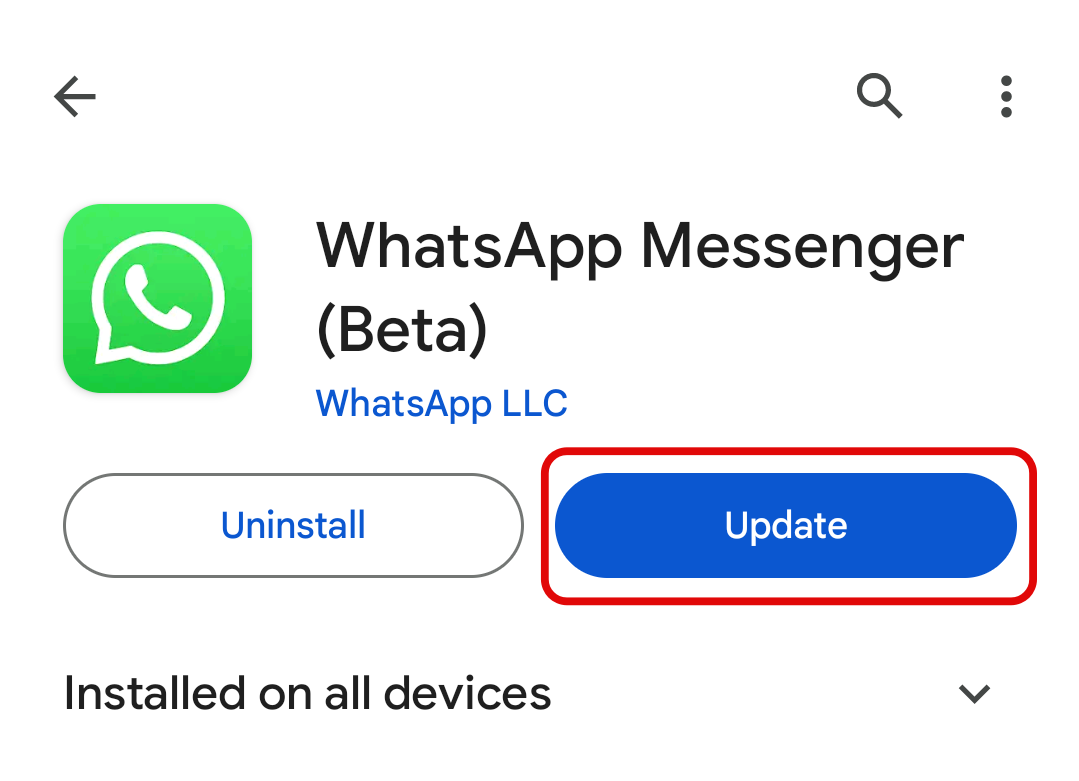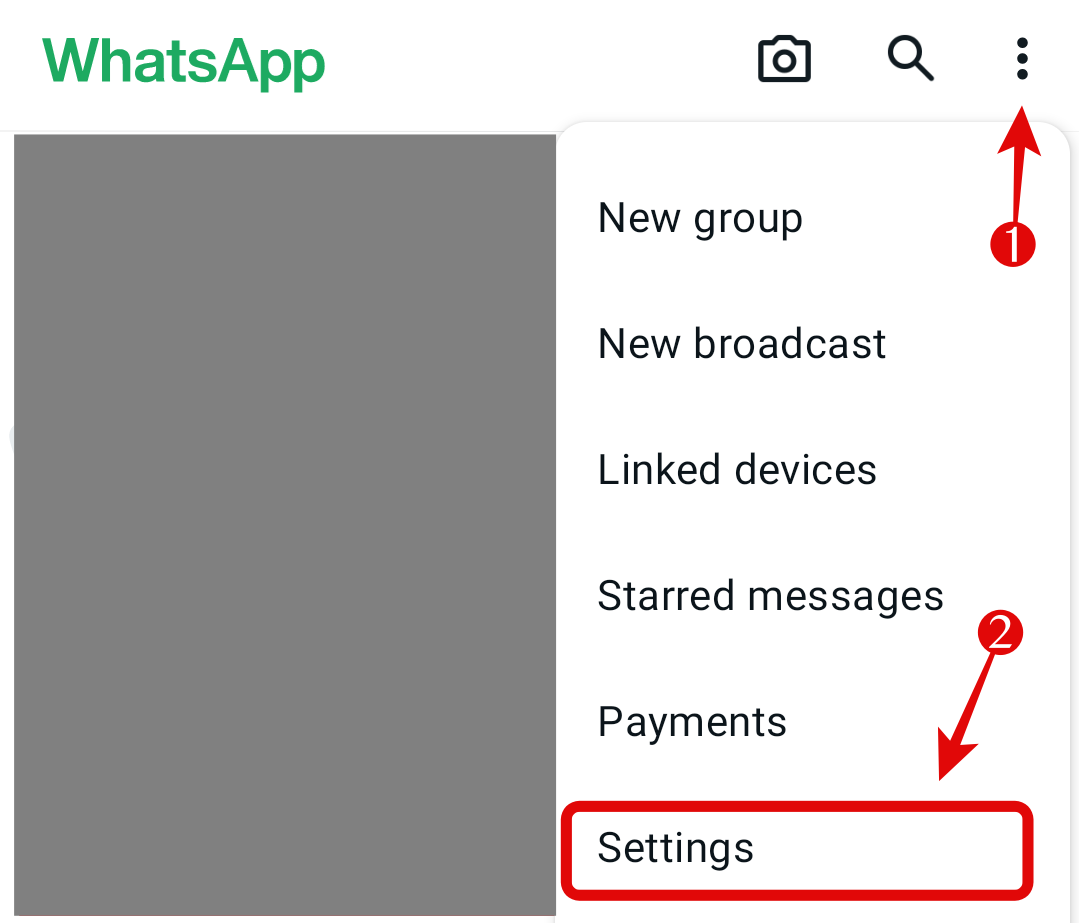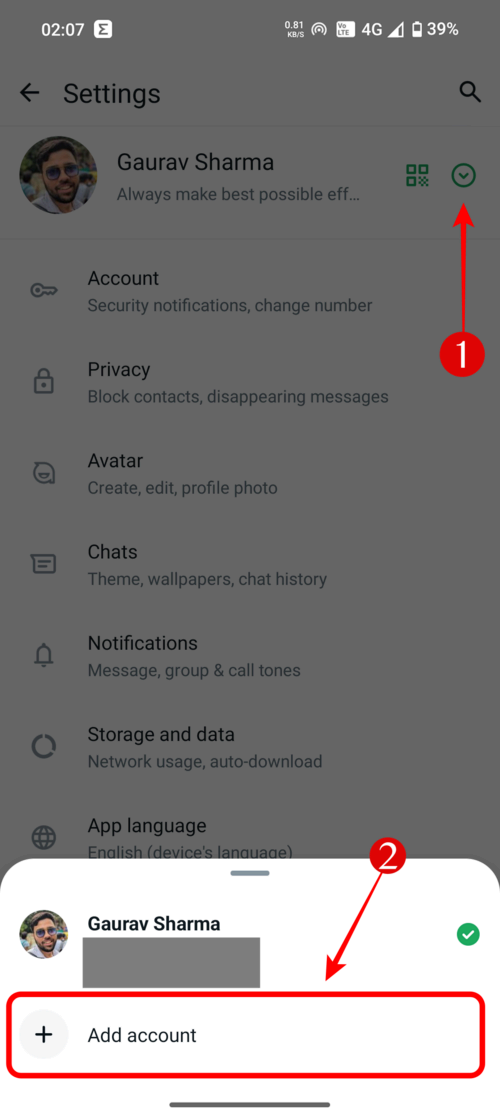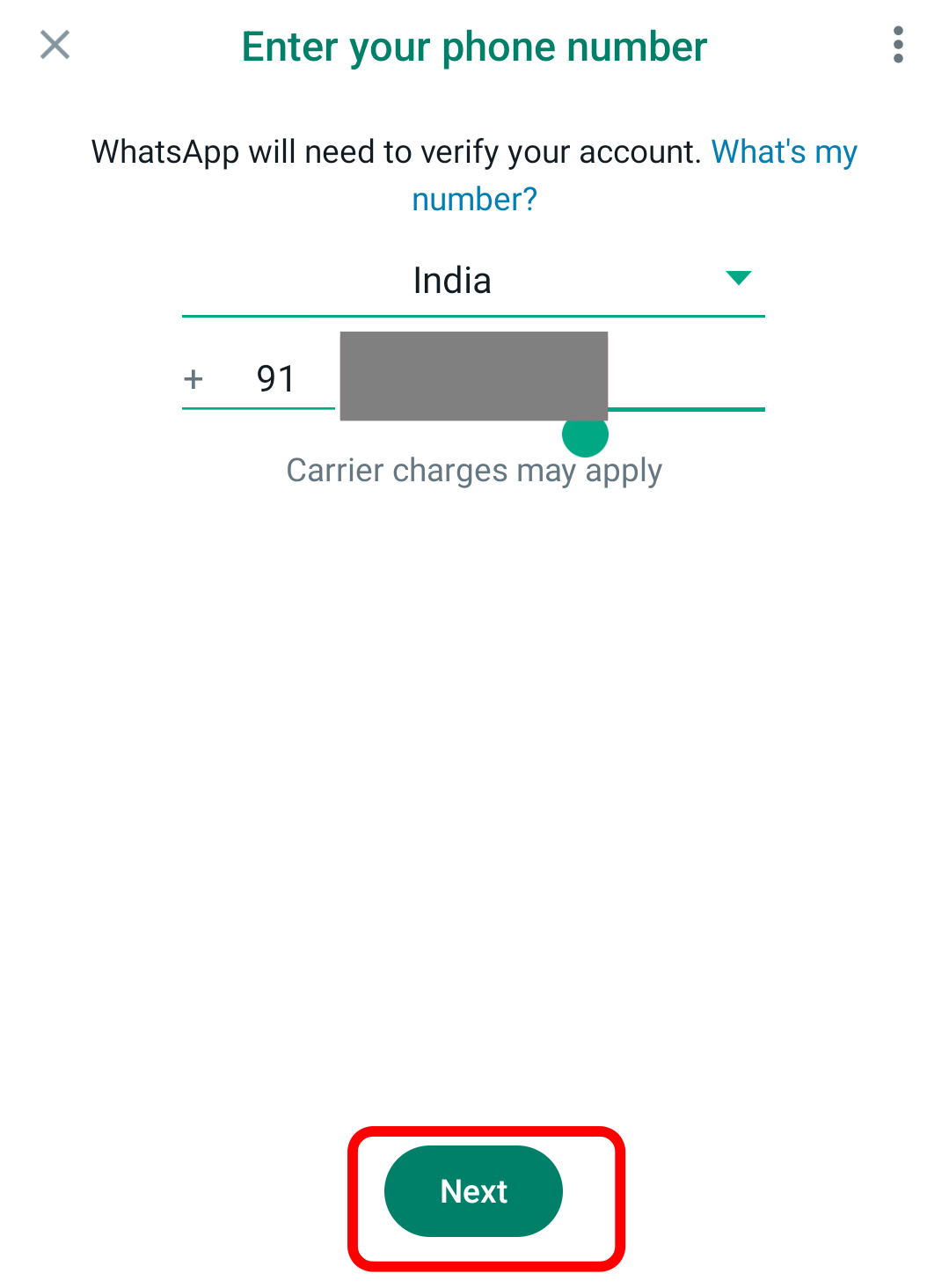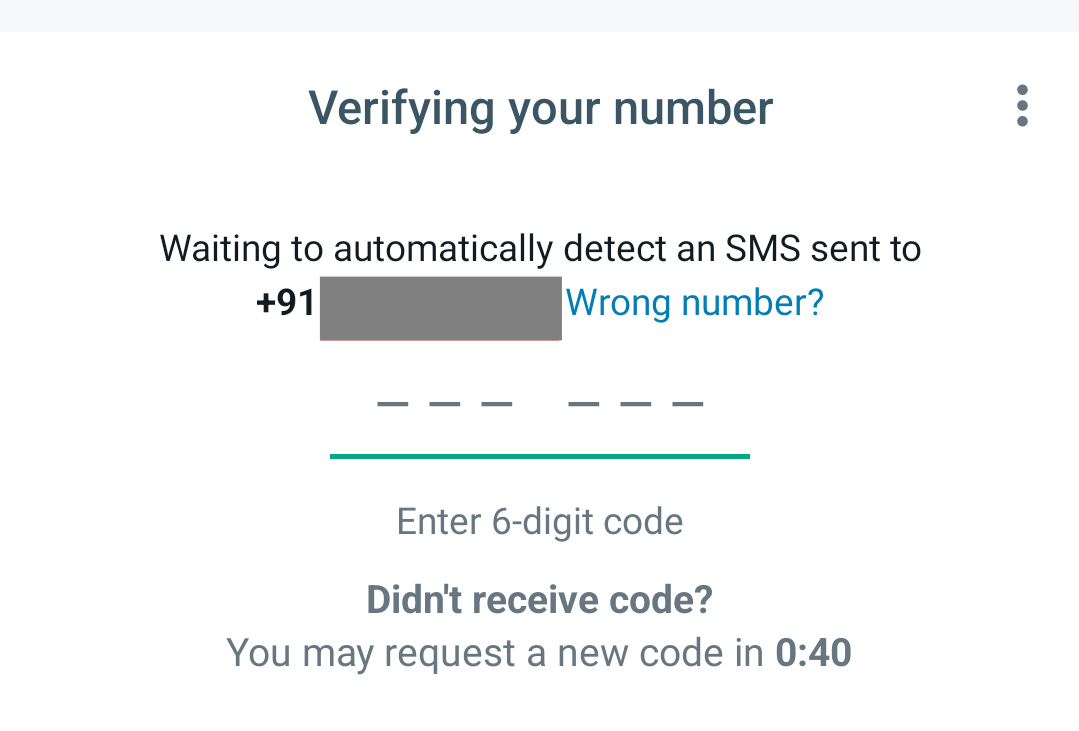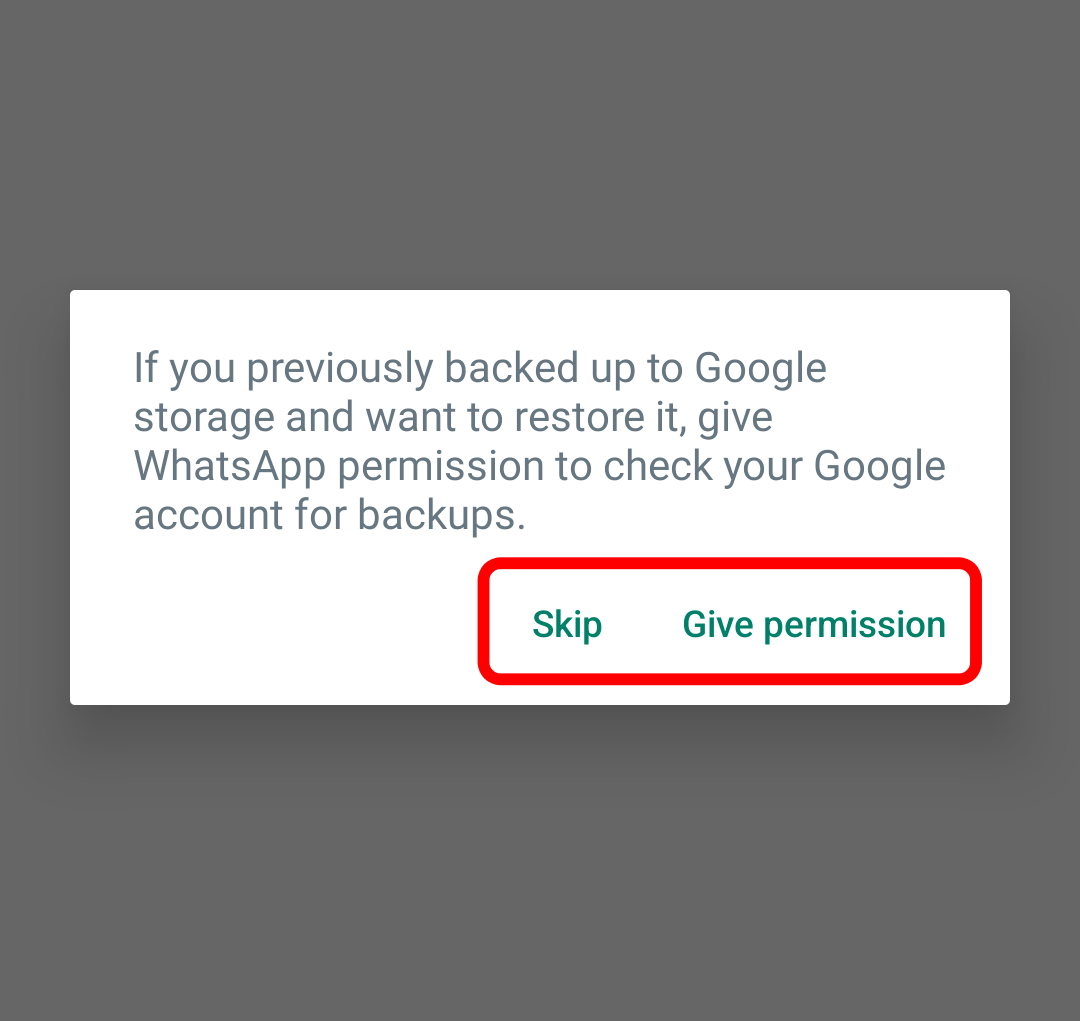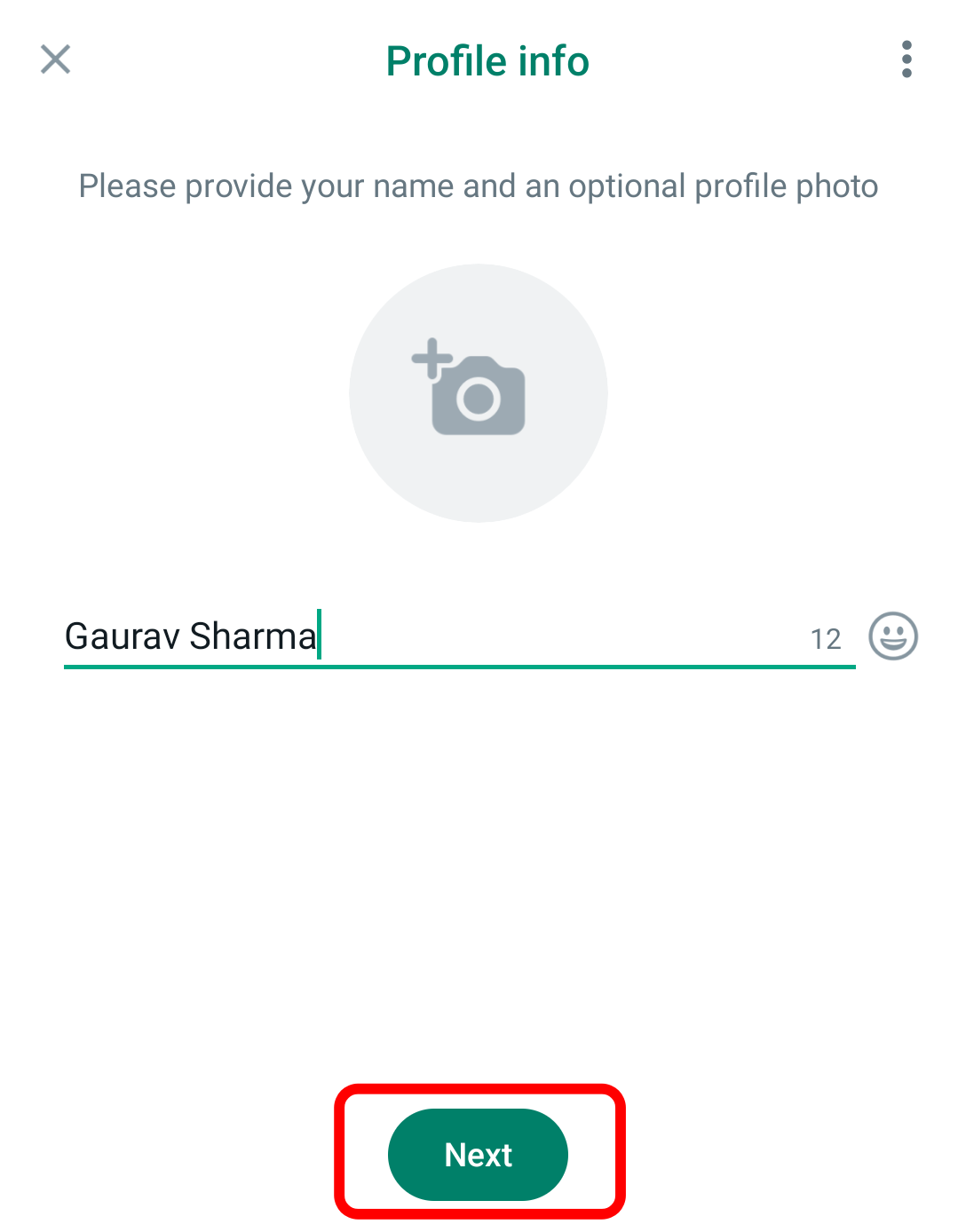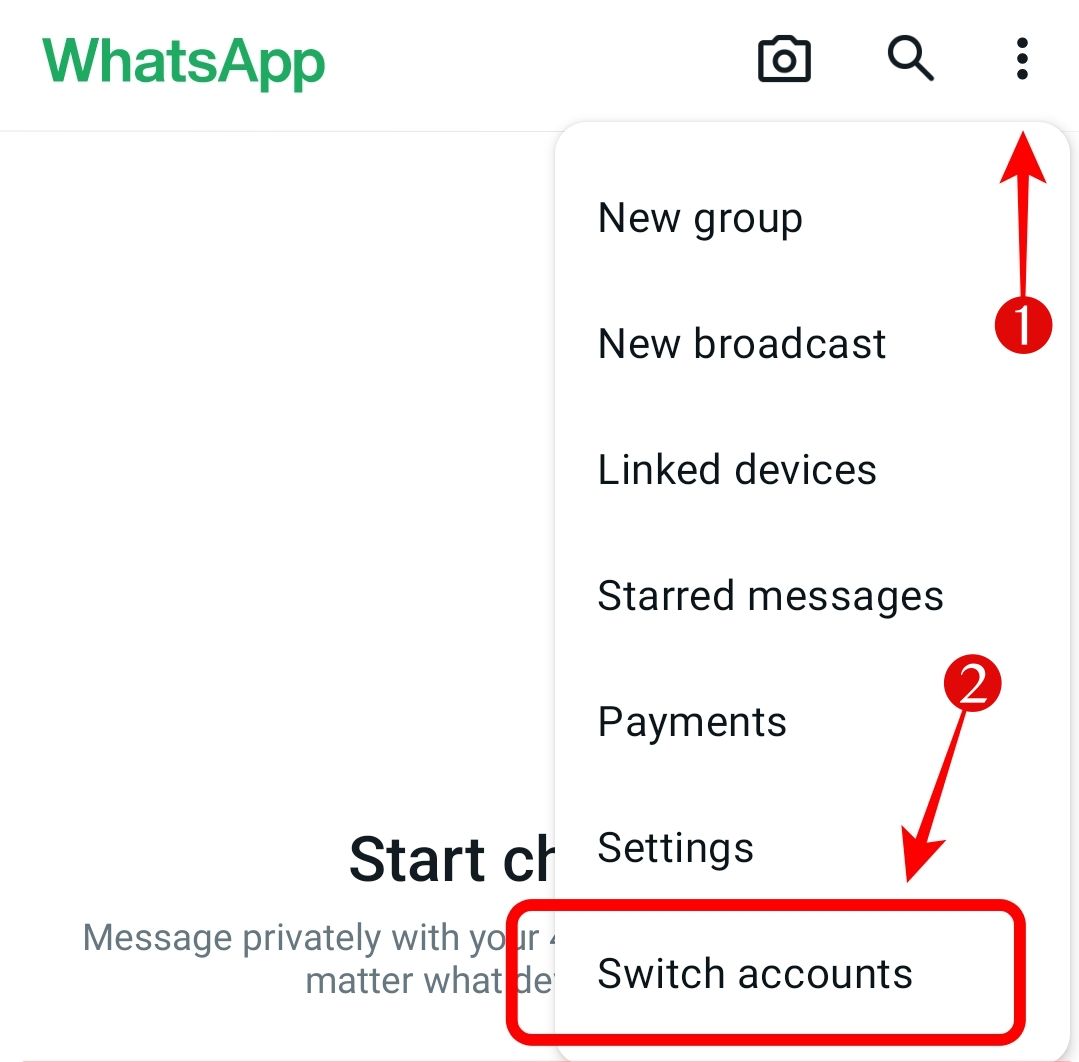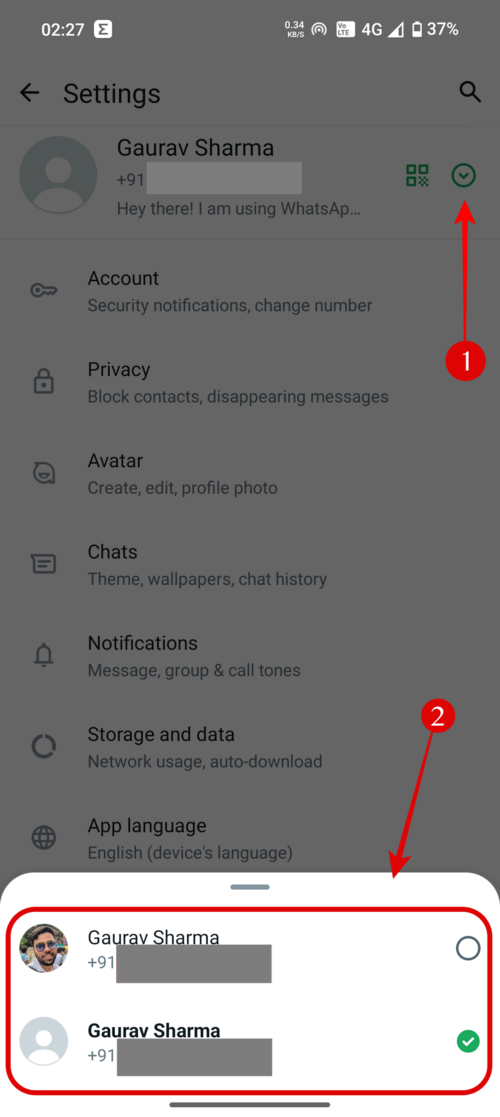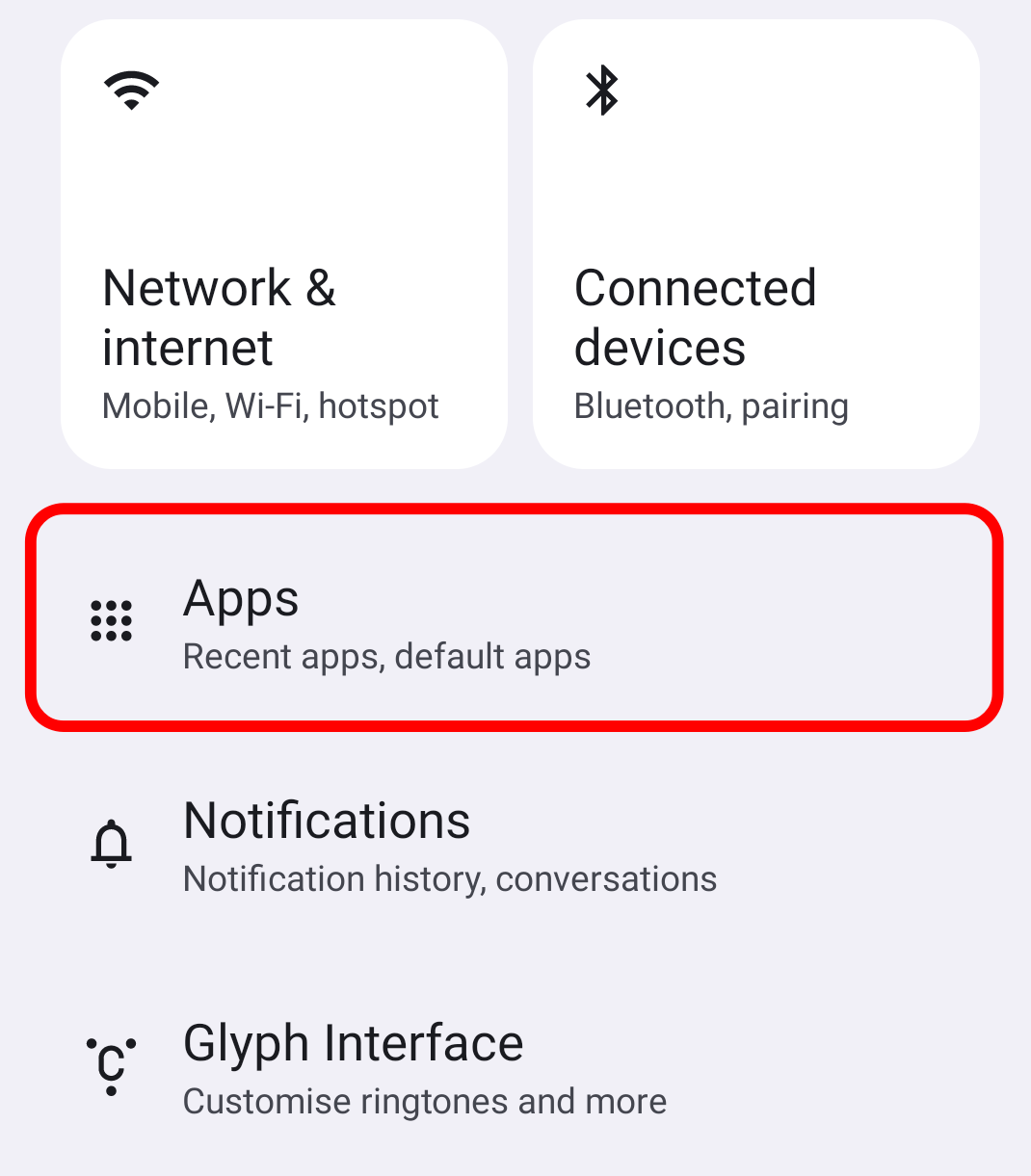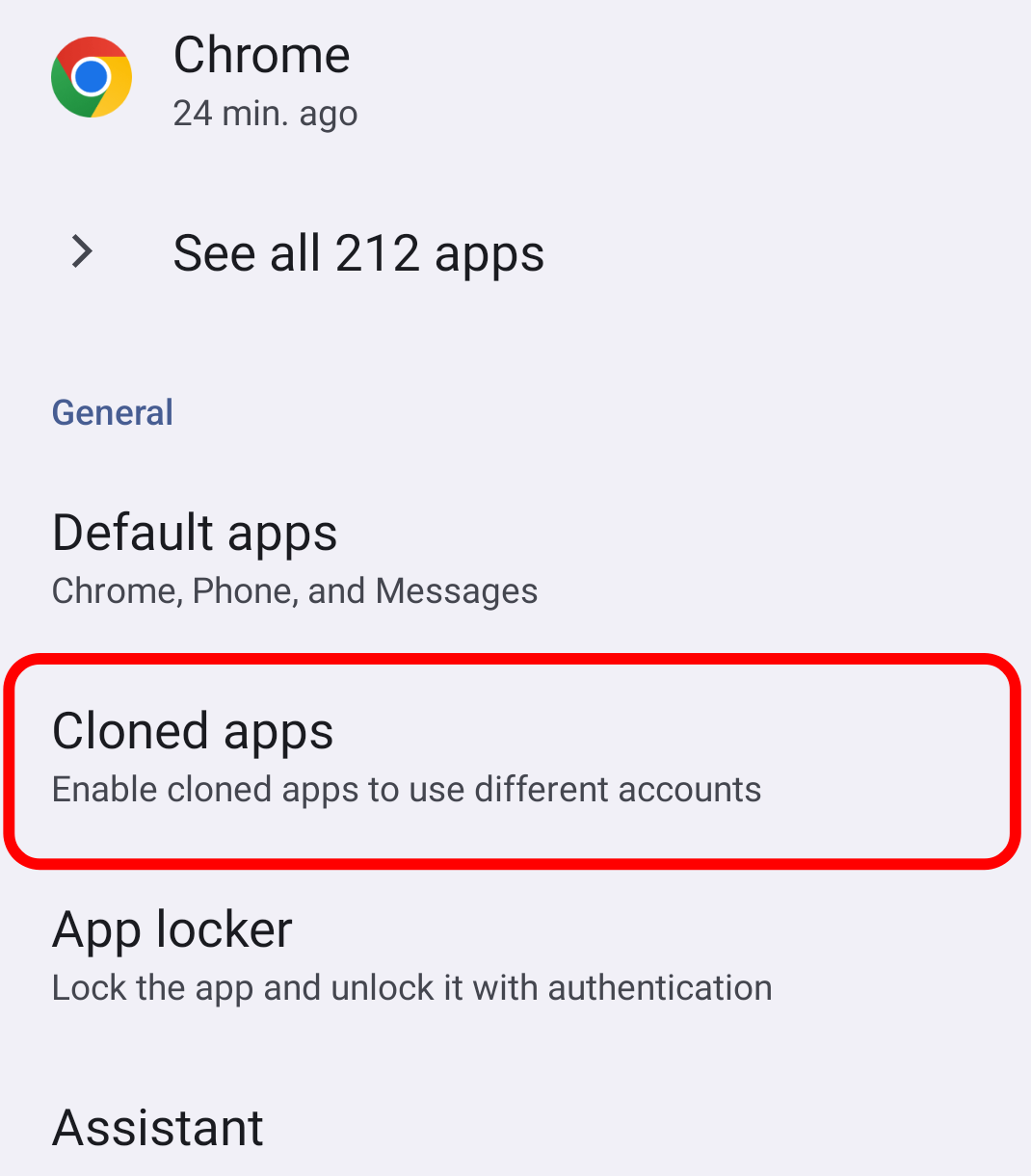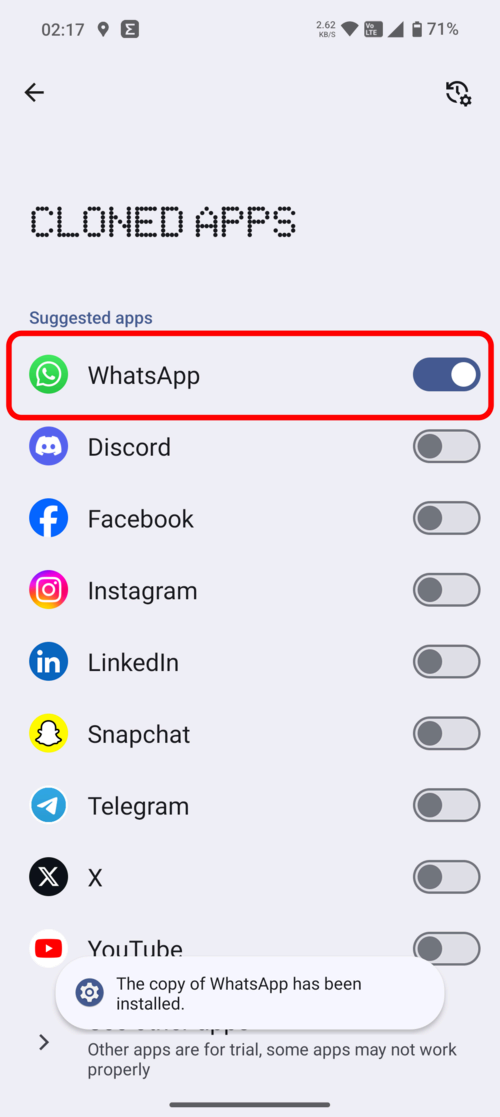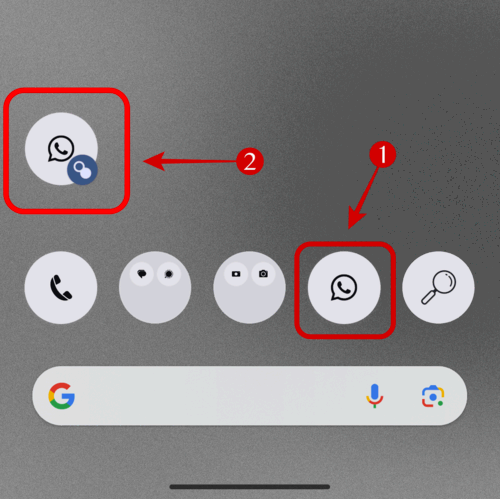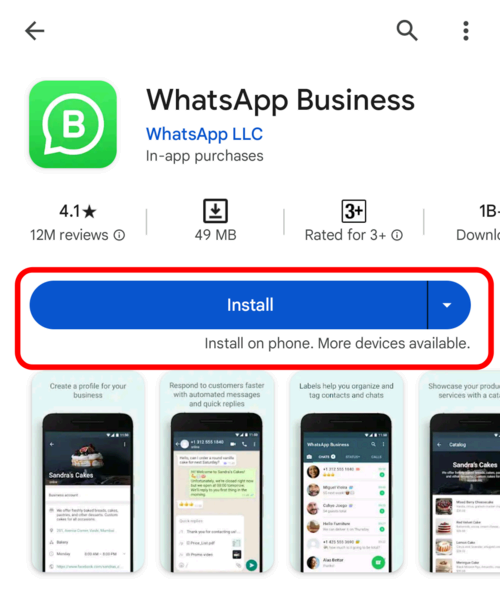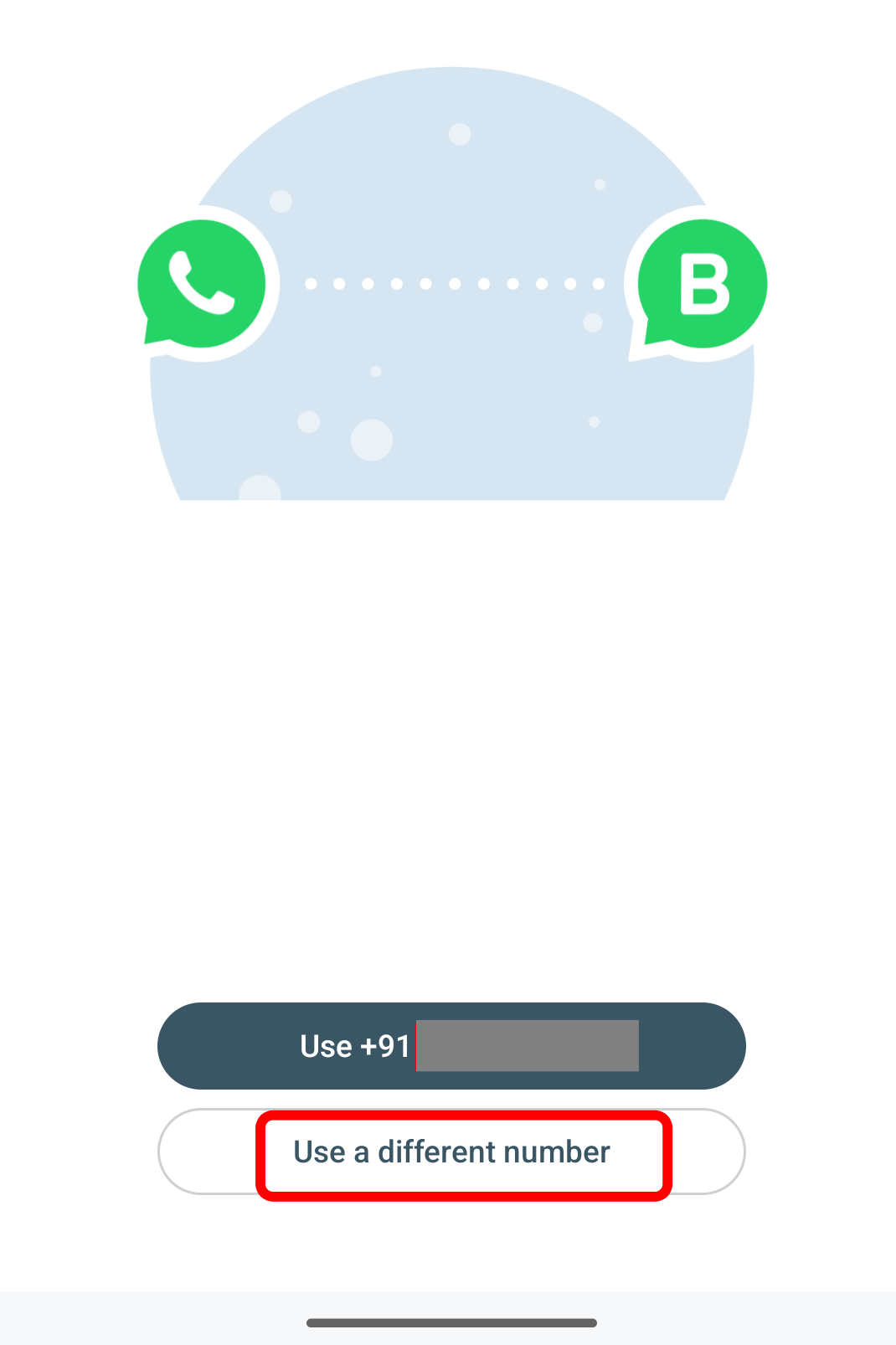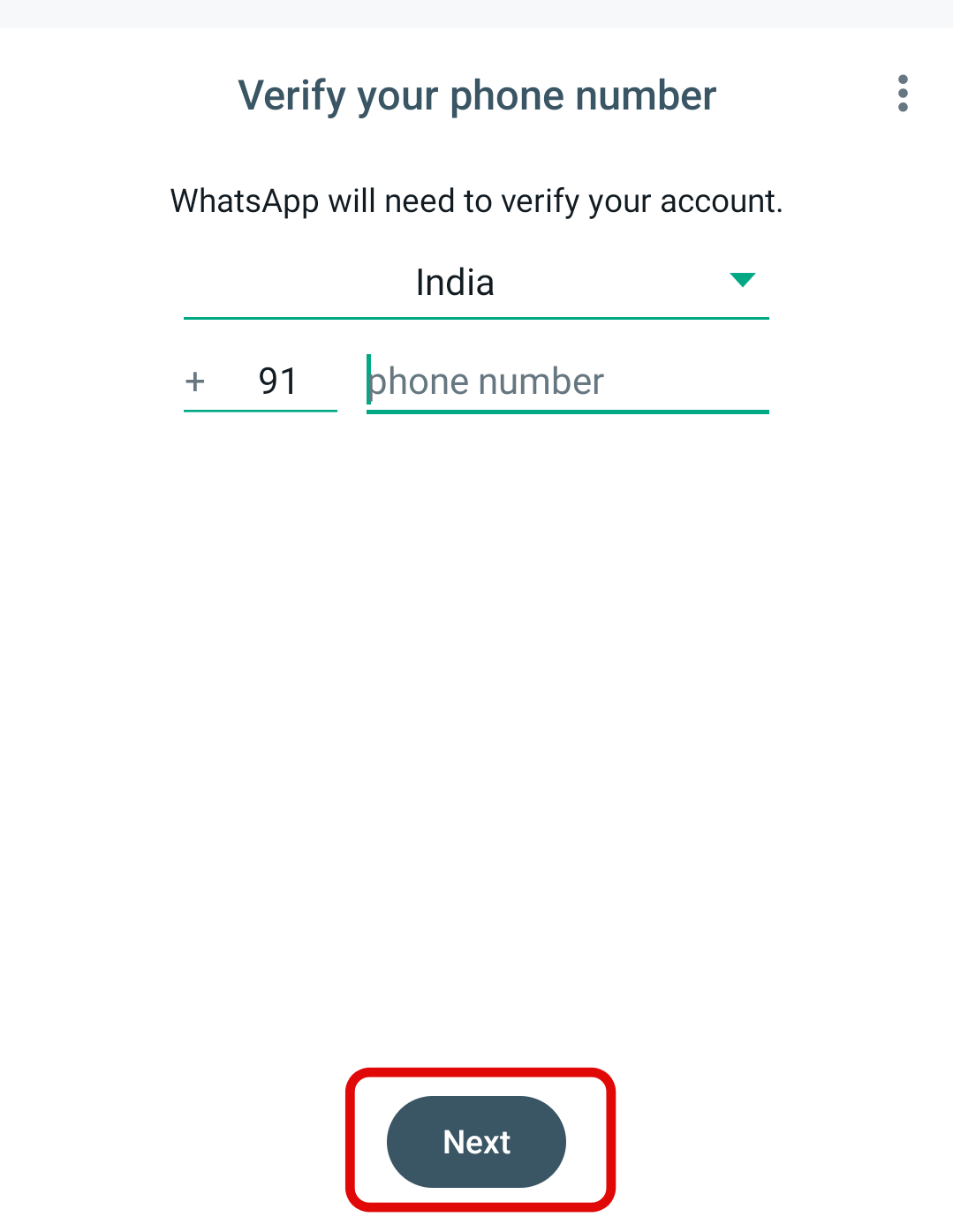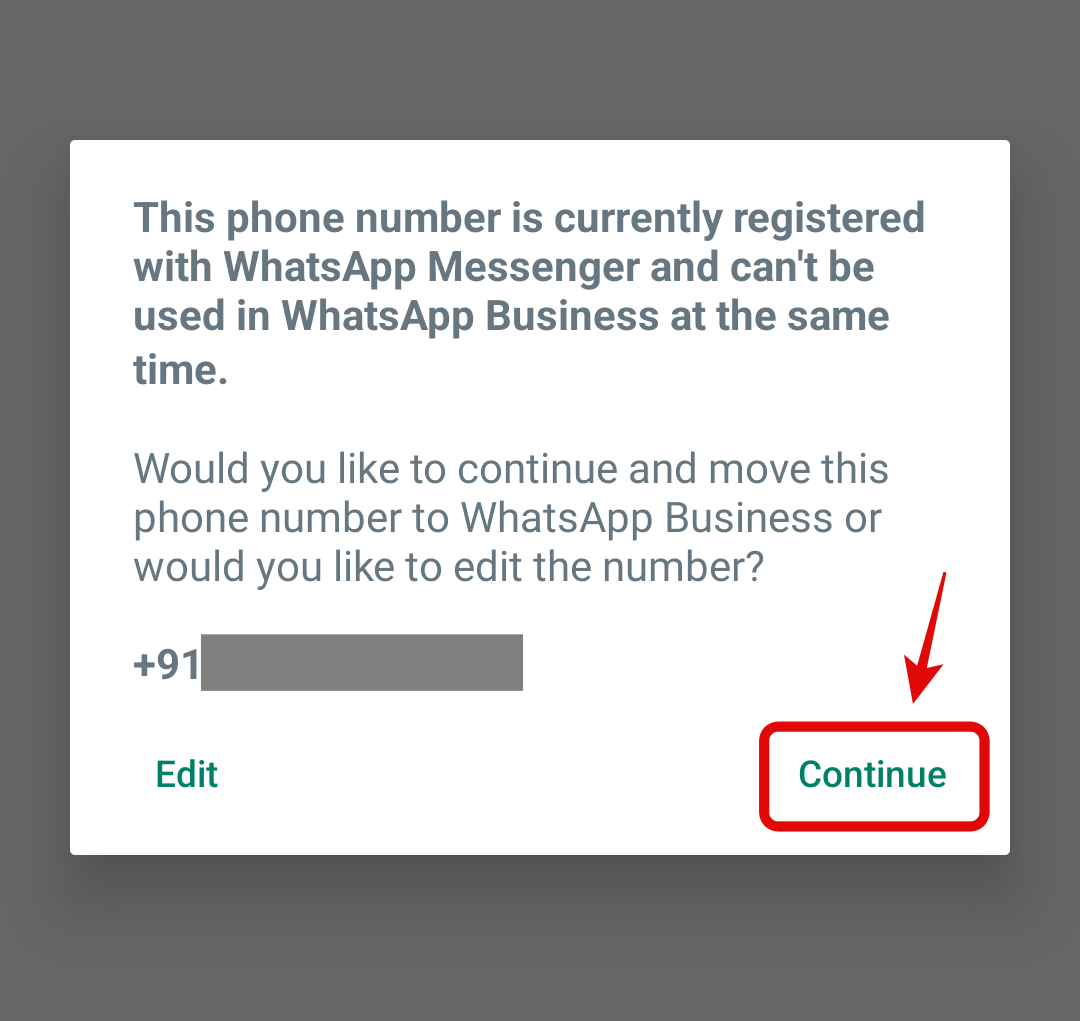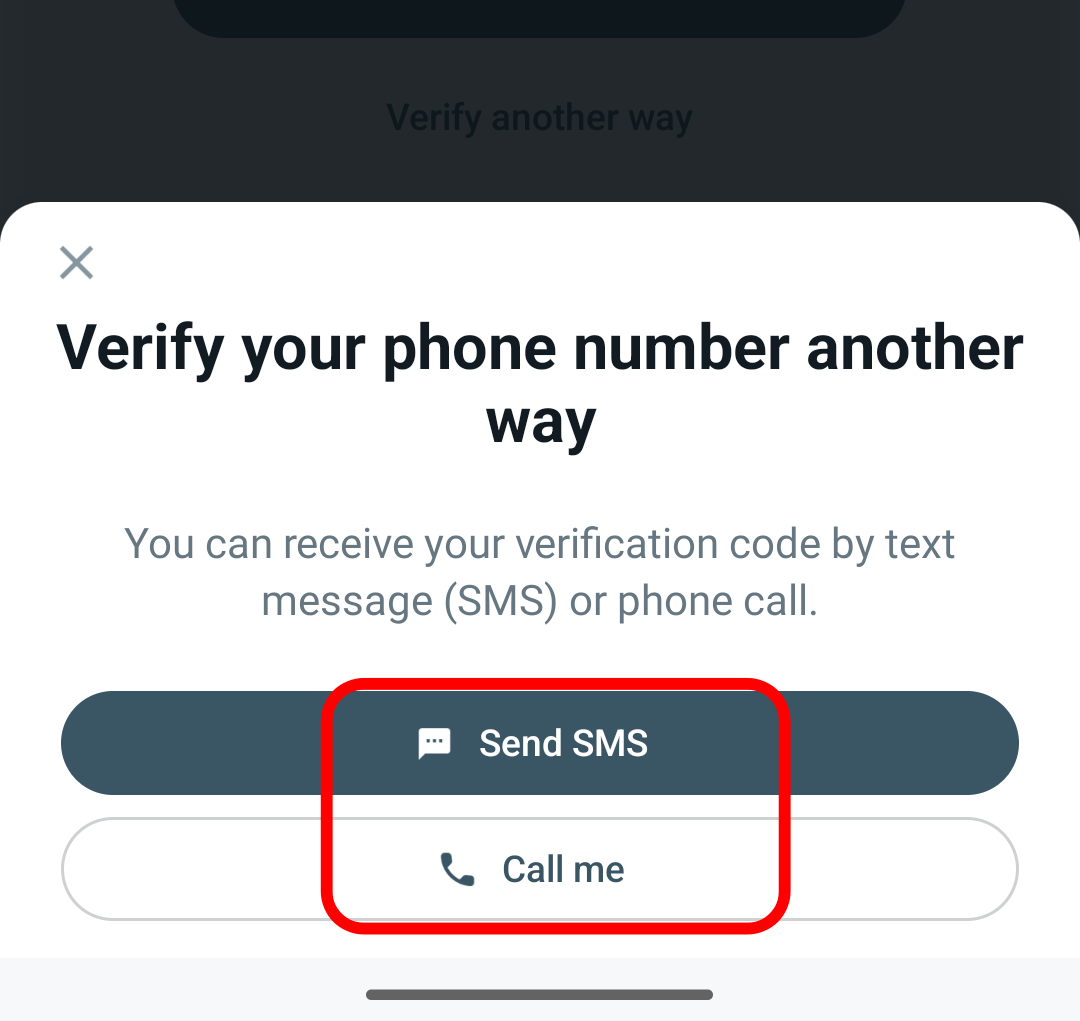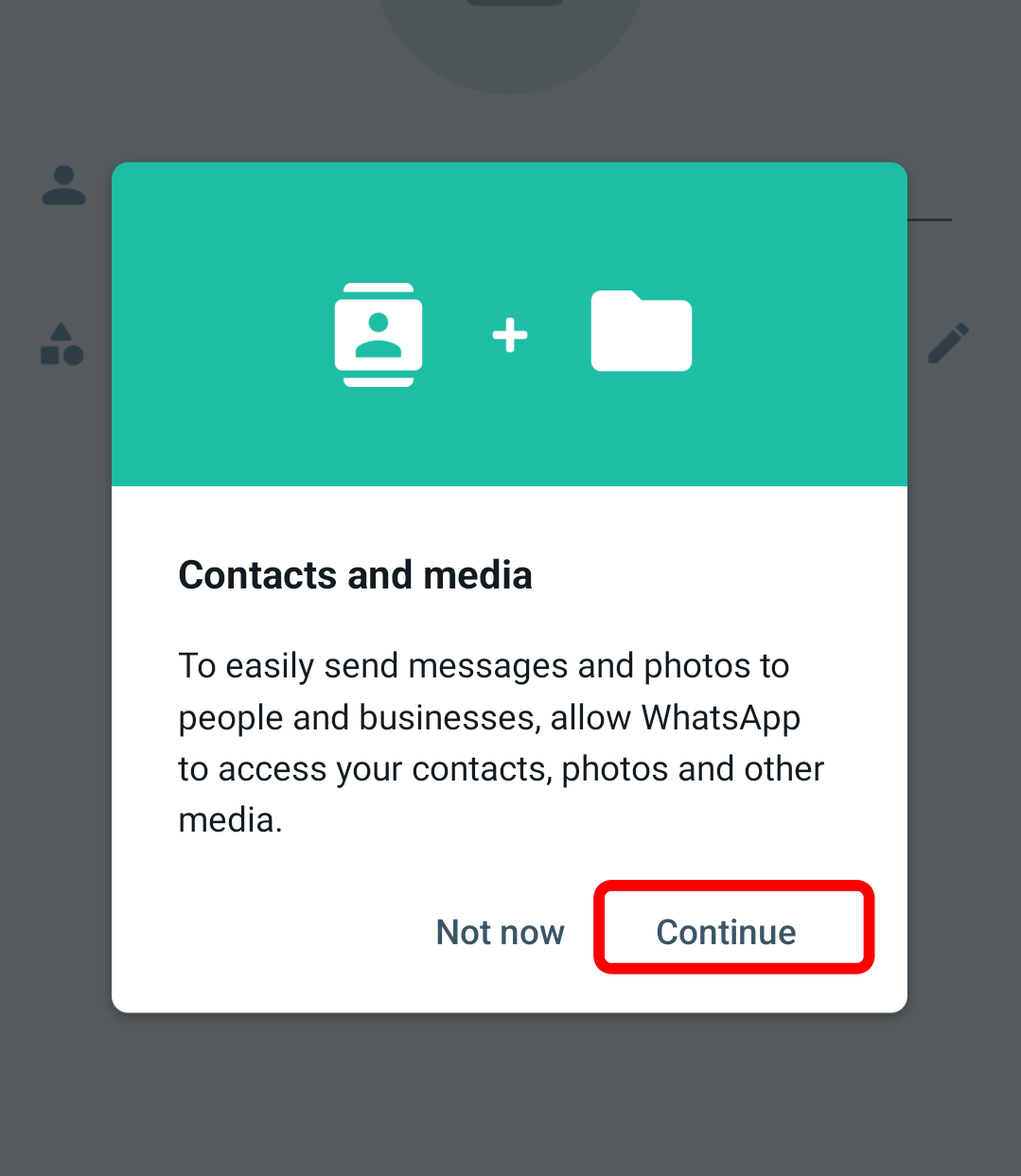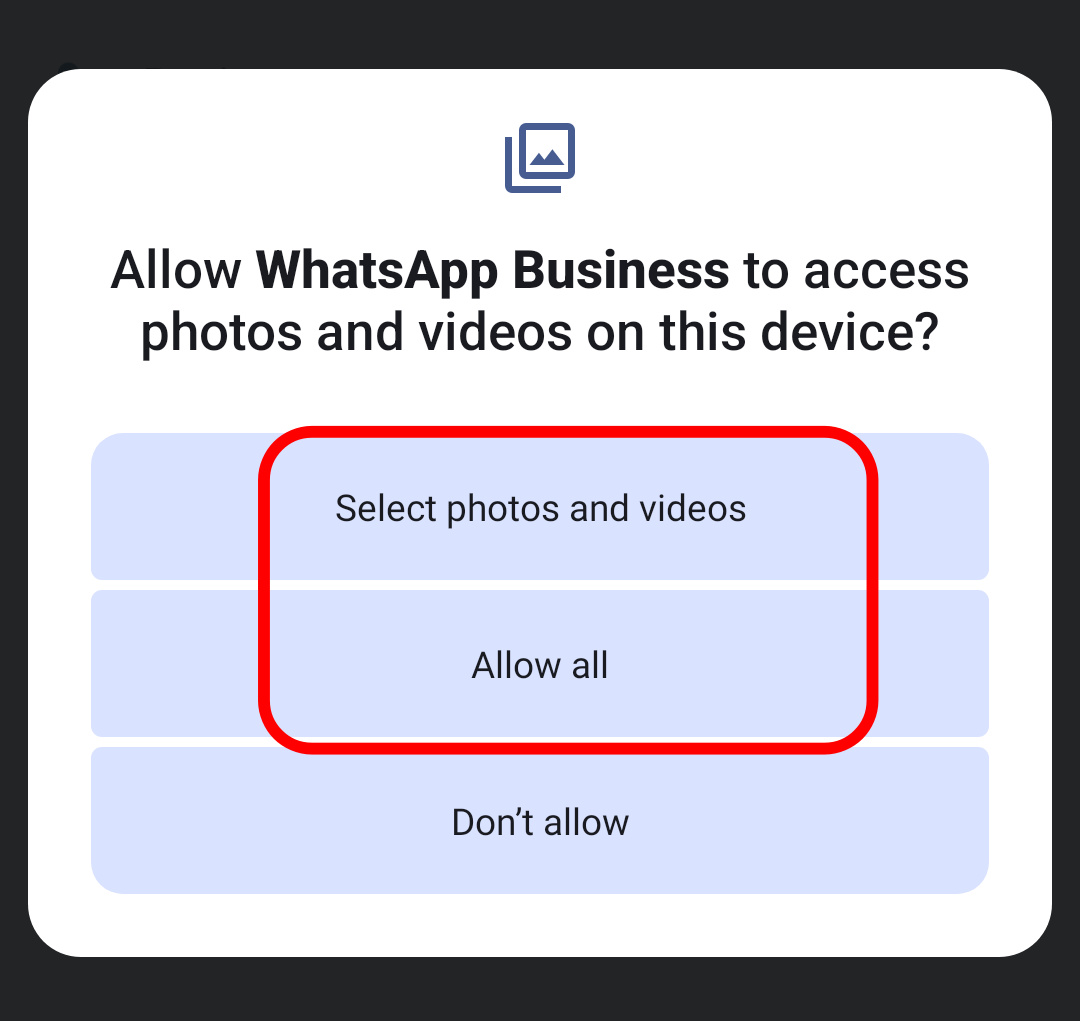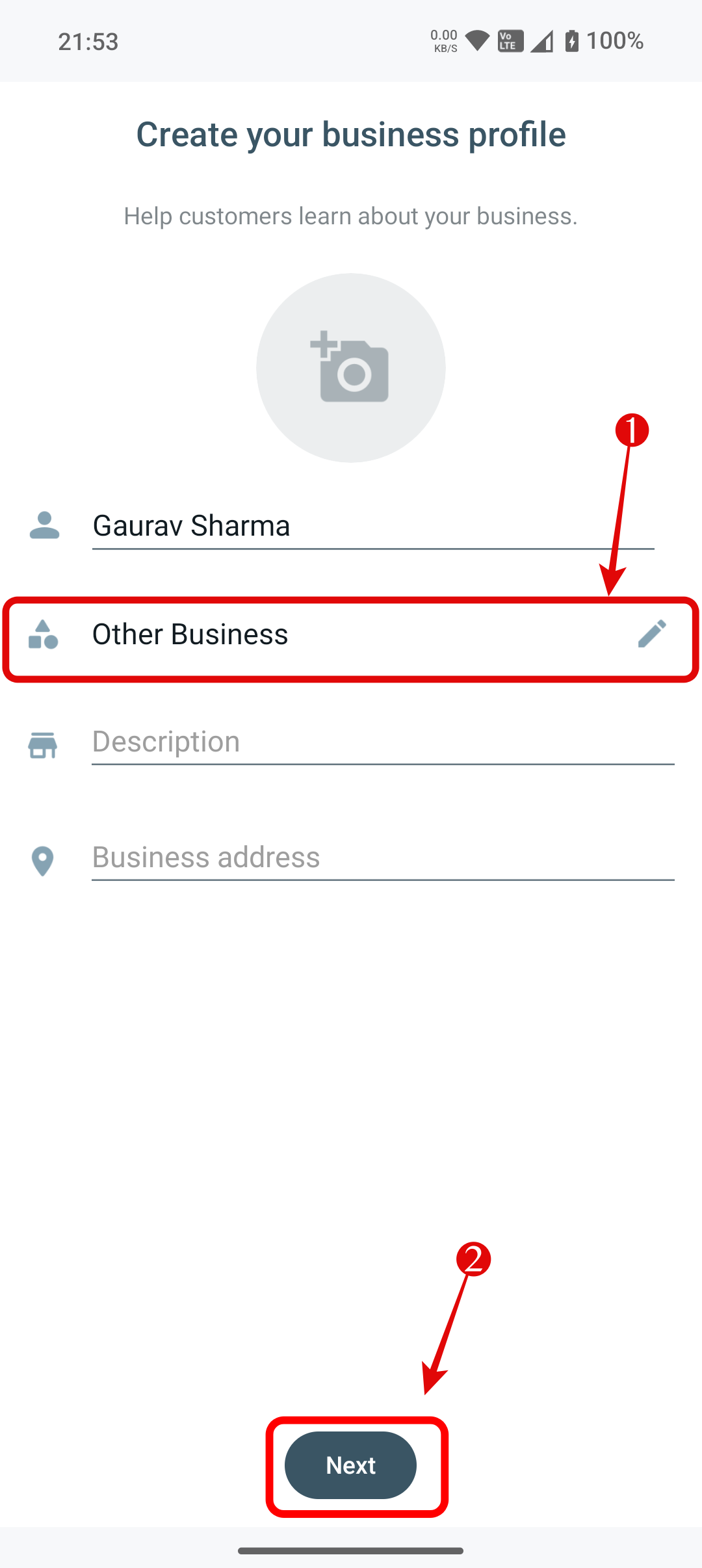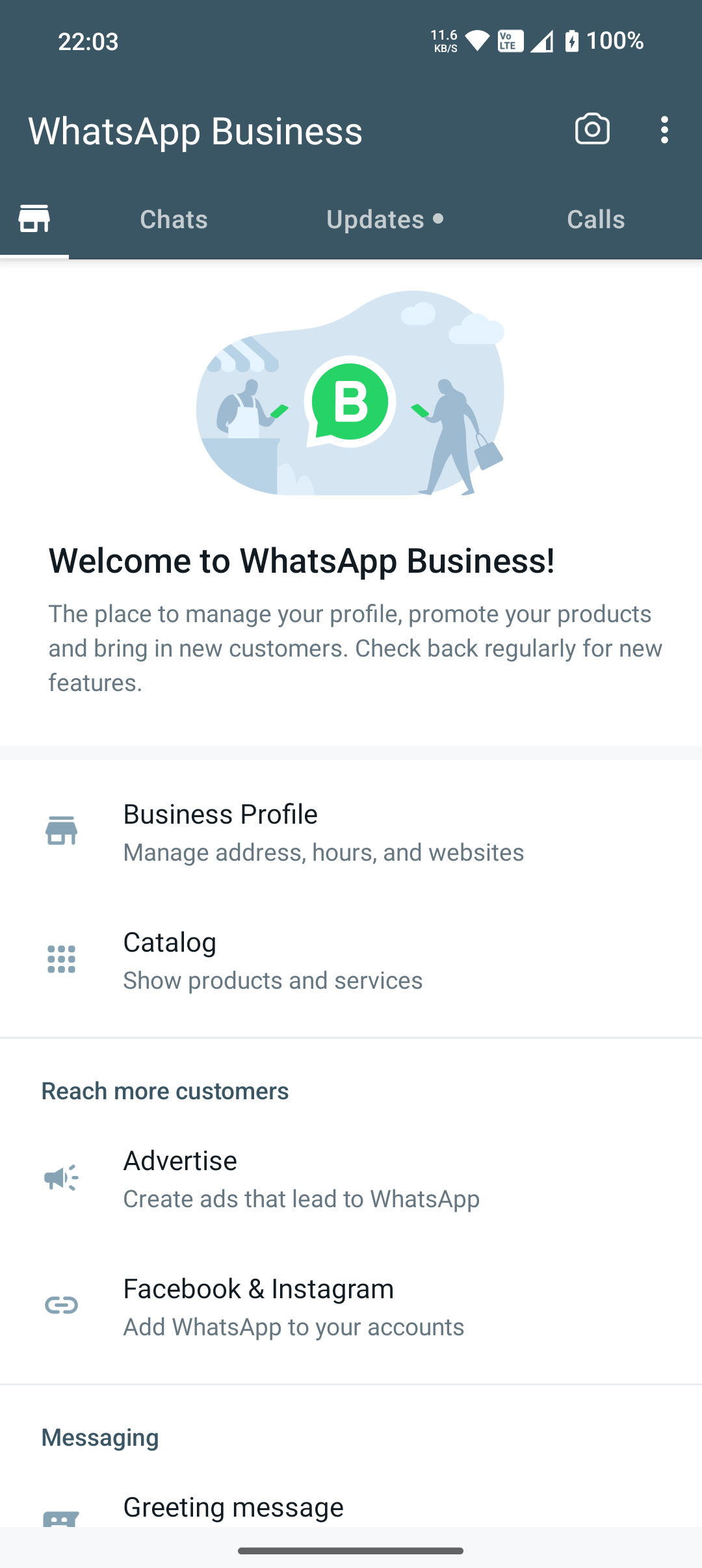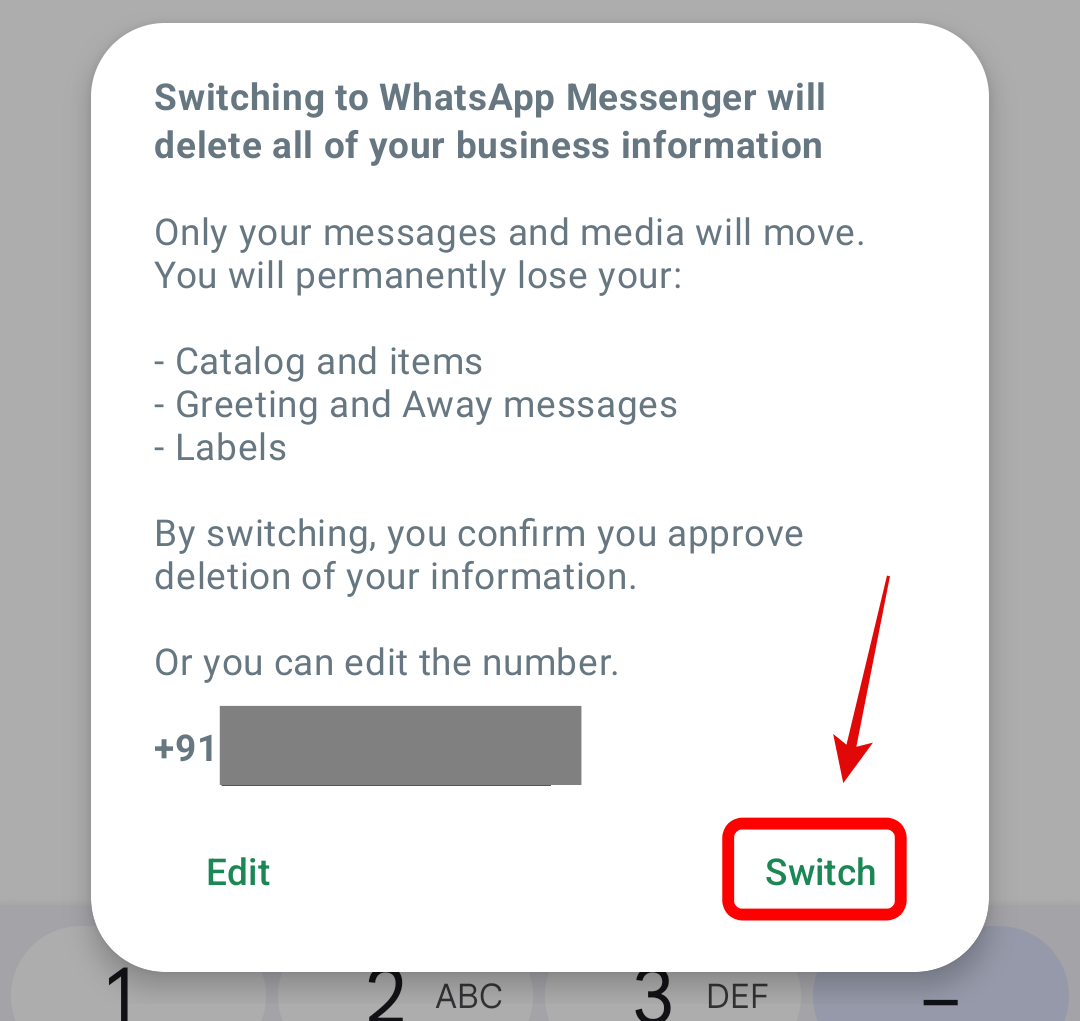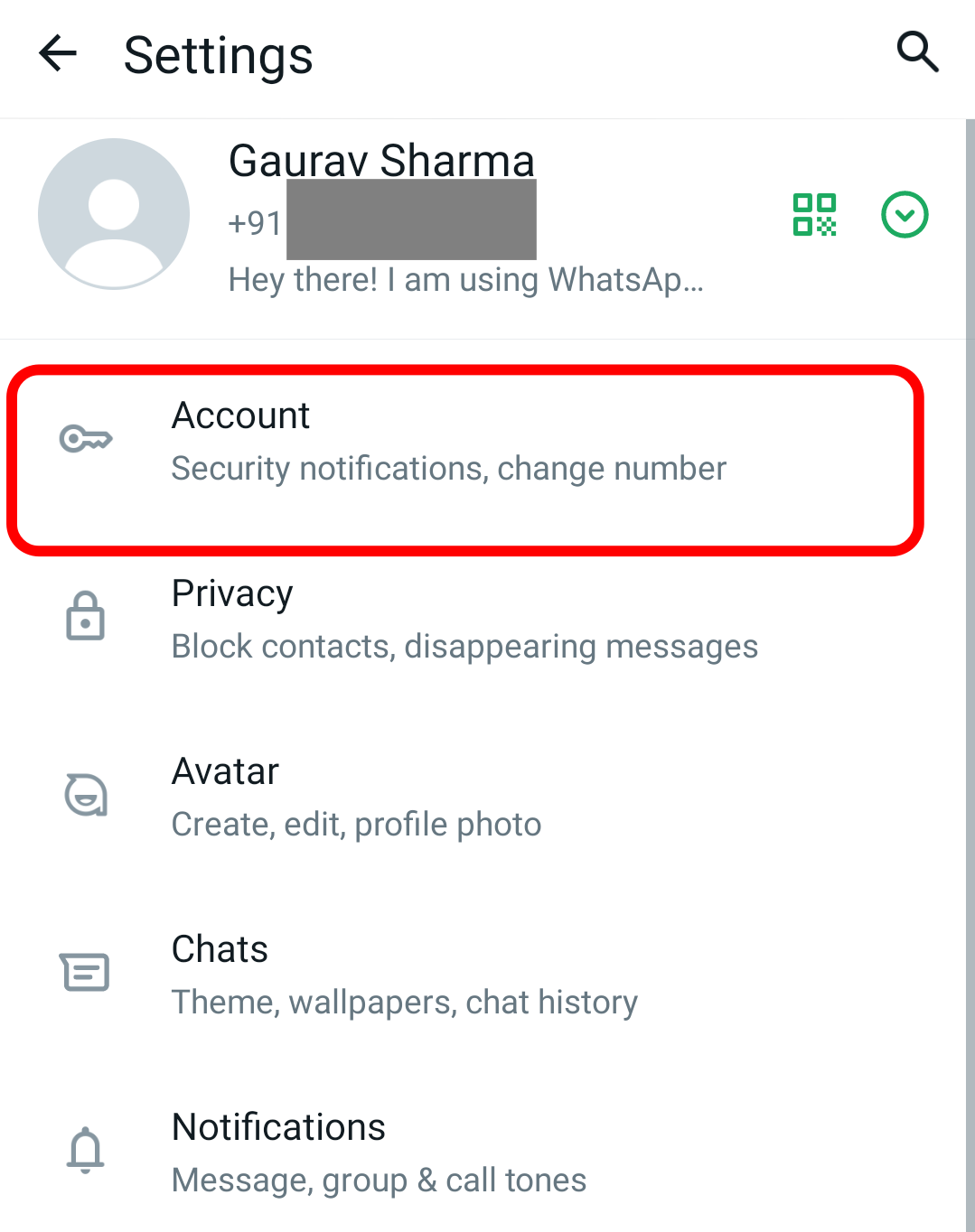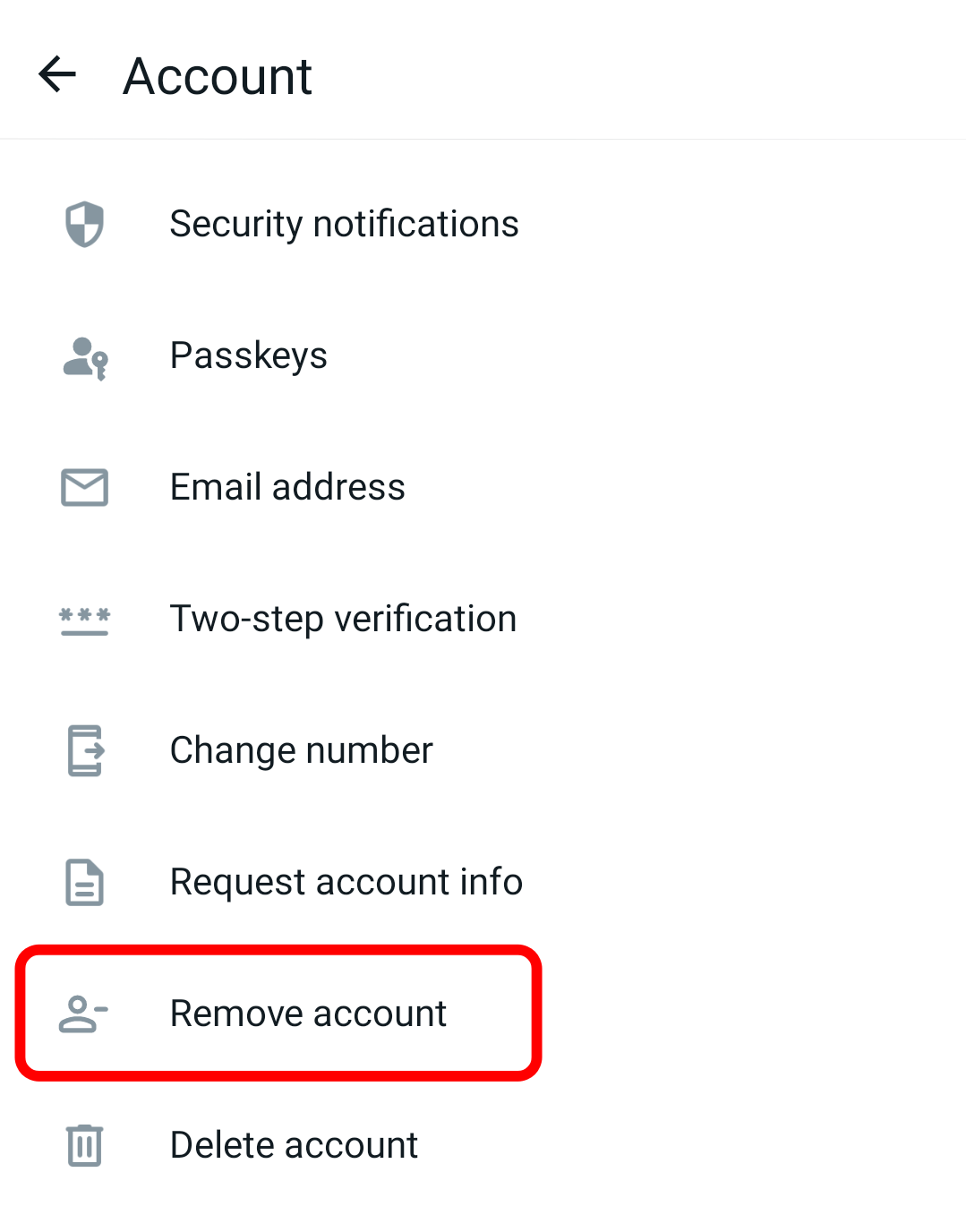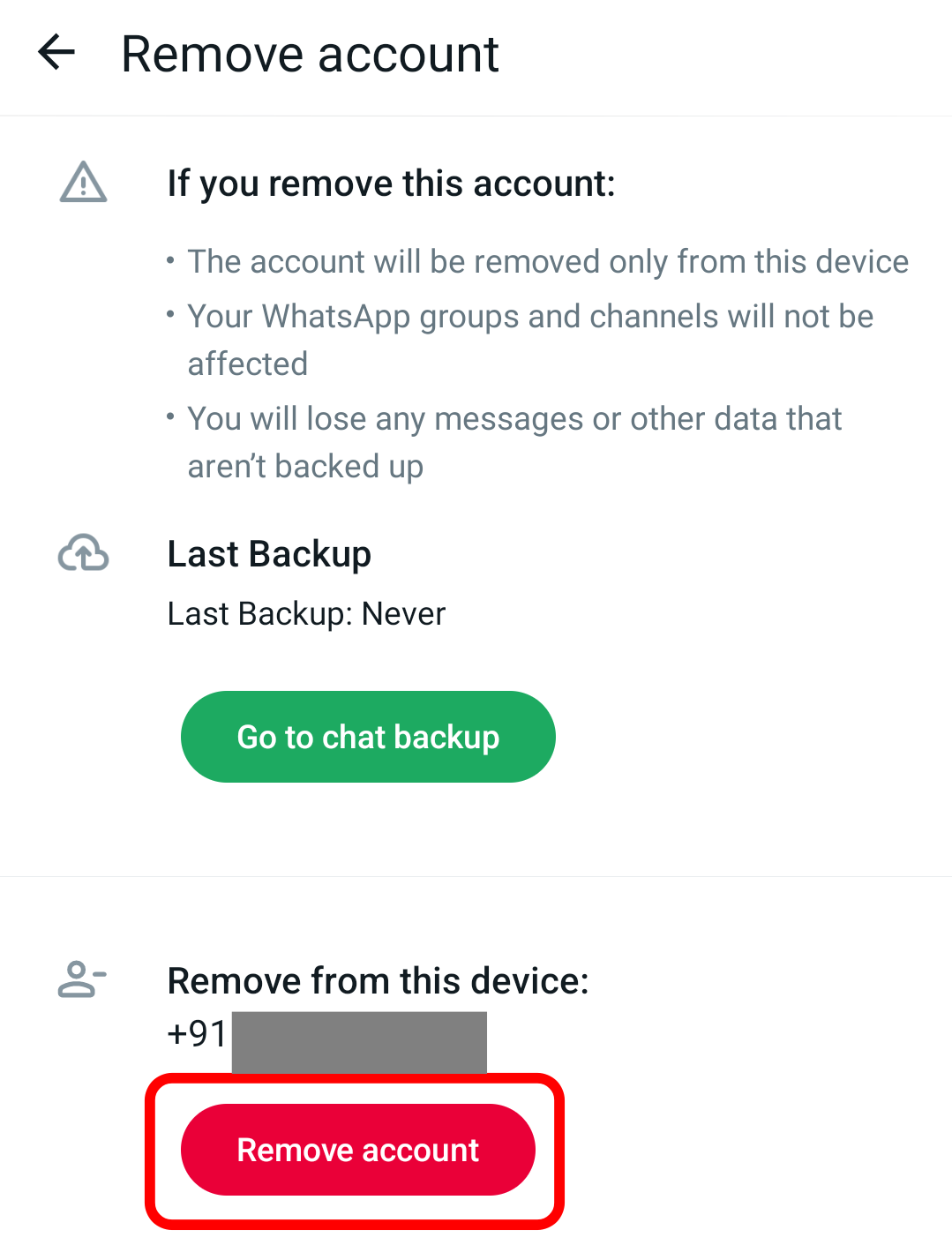Key Takeaways
- Use the Multiple Accounts feature in WhatsApp app to add a second account if your phone has dual SIM or eSIM set up. To do this, open WhatsApp, go to “Settings,” and tap “Add Account.”
- If the feature isn’t available in your region, you can use Android’s Dual Apps feature or have separate numbers on the WhatsApp and WhatsApp Business apps.
Lots of people have separate WhatsApp accounts for personal and work messages, but you don’t need to carry around two smartphones to do that. If you’ve got two WhatsApp accounts, here’s how to get them both on a single Android phone.
Use WhatsApp’s Multiple Accounts Feature
WhatsApp has its own “Multiple Accounts” feature that allows you to register an additional account in the same app. To add a second account, you will need a second phone number or SIM card, and a phone that accepts dual-SIM or eSIM. Here’s how to add your secondary WhatsApp account using the “Multiple Accounts” feature.
Firstly, ensure you have updated the WhatsApp app to its latest version from the Google Play Store. Open the Play Store, tap the profile icon, then go to “Manage Apps & Device.” Find WhatsApp, and tap the “Update” button next to it, if there is one.
Launch the updated WhatsApp app on your phone, tap the three-dot menu icon in the upper-right corner, and select “Settings.”
On the settings page, tap the drop-down option next to your profile banner and tap on “Add Account.”
This will bring up the WhatsApp setup screen; tap “Agree and Continue” to proceed. Type the registered cell number of your secondary WhatsApp account that you want to add, and tap “Next.”
Double-check and tap “OK” to confirm the number you have typed when prompted. Then enter the six-digit verification code sent to your secondary number.
As soon as you verify the code, all active instances of the secondary WhatsApp account will be automatically logged out, including any linked devices.
When prompted, grant WhatsApp Business permission to access your Google Drive to fetch your latest backup from Google Drive (if any). To set up afresh, you can tap on “Skip.”
Select your connected Google account. If you have chosen to sync your existing backup from Drive. Complete your profile info by choosing a profile picture, typing the profile name you want to have, and tapping on “Next.”
After a while, your secondary WhatsApp account will be logged in to the same app, and you can switch between them using the “Switch Accounts” option under the three-dot menu in the upper-right corner.
An alternate way to switch between accounts is from the drop-down option next to your profile banner.
Use Android’s Dual Apps or Clone Apps Feature
If the “Multiple Accounts” feature isn’t available in your region, you can use the “Dual Apps” or “Clone Apps” feature found on some Android devices instead. This feature allows you to duplicate or create a mirror image of a chosen app, which means you can create two WhatsApp apps on your phone; one for each account.
A few Android skins that offer this feature are ColorOS, OxygenOS, Nothing OS, MIUI, and HyperOS. Depending on your device, the exact setting names and placements may be slightly different. I am using my Nothing Phone (2) for this tutorial, running on Nothing OS.
Firstly, go to Settings on your phone and then to “Apps” or “Applications.”
Under Apps, tap on “Cloned Apps” (this may be labeled as “Dual Apps” or “Clone Apps” on other Android skins).
Look for WhatsApp in the list, and enable the toggle next to it.
This will instantly make a copy of the WhatsApp app. Launch it, and set it up with your other cell number. On other Android skins it might launch automatically, but on Nothing OS, you have to manually launch it.
You can use the “Search bar” in the Settings app to locate the “Dual Apps” or “Cloned Apps” option. If nothing comes up, your phone doesn’t have the said feature.
Use Separate Accounts on the WhatsApp and WhatsApp Business Apps
If your phone doesn’t have let you clone apps, then you can still get two WhatsApp accounts on it by using the WhatsApp Messenger app and the WhatsApp Business App. Just set up each app with a different number.
The WhatsApp Business app targets businesses or organizations and provides additional features, like creating your business profile with details, like your business’s name, description, address, link to website, showcasing your catalog, quick replies, receiving payments, and more. However, anyone can download it from the Google Play Store and you don’t need to use those features.
Once you have installed it on your phone, launch it and tap “Agree and Continue” to proceed. When prompted, tap the “Use a different number.”
Allow the WhatsApp Business permission to send you notifications if wanted. Then type the secondary phone number you want to use it with. If you already have a secondary WhatsApp account, type the registered number and tap “Next.”
You will be greeted with a pop-up if you already use the regular WhatsApp Messenger app with the same number. Select “Continue” to move the cell number to WhatsApp Business.
Now, complete the verification either by requesting a call or, as an alternative, you can tap “Verify another way.” You can choose either SMS or phone verification, as per your preference.
After verifying, tap “Continue” to proceed.
Then, if wanted, allow WhatsApp Business to access your contacts, music, and photos or videos. You can choose select photos and videos if preferred.
When prompted, grant WhatsApp Business permission to access your Google Drive to fetch your latest backup from Google Drive (if any). To set up afresh, you can tap on “skip.”
Select your connected Google account. If you choose to sync your existing backup from Drive. Then complete your profile info by choosing a profile picture and typing the profile name. Set the “Category” to “Other Business,” skip the other sections if you are going to use it for personal purposes, and tap on “Next.”
You can either “Create a Passkey” and set it up for a secure, easy login or “Skip” through it.
If you don’t plan to WhatsApp it for business purposes, tap “Not now” on the “Create a catalog” page.
Your secondary WhatsApp account will be logged in to the WhatsApp Business app.
Switching Back to a Single WhatsApp Account
That’s all there is when it comes to using two WhatsApp accounts on the same Android phone. You can use any of the above-mentioned methods. However, if you change your mind and want to switch back to a single account, you’ll need to register each number on the phone you want to use.
There is no restriction on switching from WhatsApp Business back to regular WhatsApp, but you may lose some features when doing so.
To remove the additional account from the Multiple Accounts feature, switch to the account you want to remove, go to WhatsApp Settings from the three dots menu. Under WhatsApp Settings, tap on “Account.”
Here, under Account Settings, tap on “Remove account.”
Tap the “Remove Account” button in red, then confirm by tapping “Remove” again.